The Search.stormygreatz.com is an annoying web site which can be set as your start page and search engine by a PUP (potentially unwanted program) from the browser hijacker family. Most often, the unwanted program installs on the computer in abundle with freeware that you downloaded and installed from the World Wide Web. Once it gets inside your web-browser, it will change some browser’s new tab page, start page and search engine by default to Search.stormygreatz.com. The Search.stormygreatz.com is made in order to redirect user’s browser and display a huge number of unwanted ads and sponsored links from AdSense or another third-party vendors in your search results.
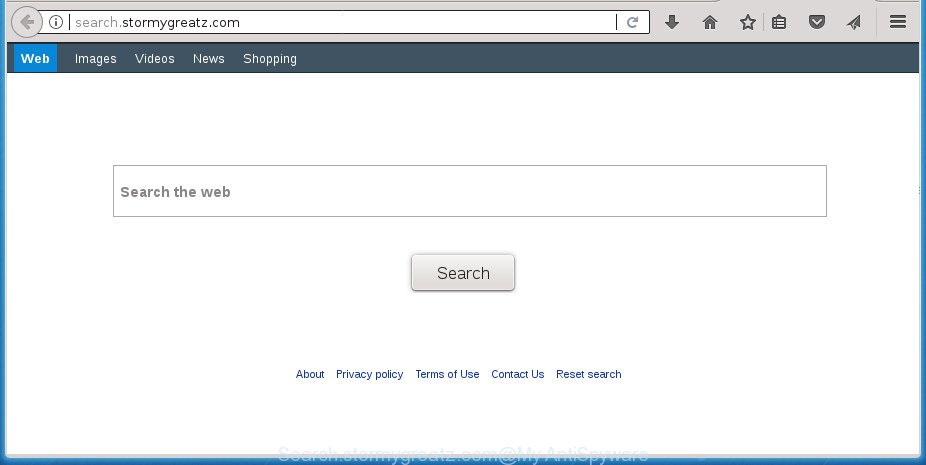
http://search.stormygreatz.com/
The hijacker infection, which set the Search.stormygreatz.com as your home page can also set this intrusive site as your search provider. You will encounter the fact that the search in the internet browser has become uncomfortable to use, because the search results will consist of a ton of ads, links to ad and undesired web-pages and a small amount of regular links, which are obtained from a search in the major search providers. Therefore, look for something using Search.stormygreatz.com web-site would be a waste of time or worse, it can lead to even more infected system.
Some browser hijackers also contain adware (sometimes called ‘ad-supported’ software) that can open unwanted ads or collect lots of your privacy info which can be transferred to third parties. These unwanted advertisements can be displayed as pop-unders, pop-ups, in-text advertisements, video ads, text links or banners or even massive full page advertisements. Most of the ‘ad supported’ software is created to display ads, but some ‘ad supported’ software is form of spyware that often used to track users to gather lots of your user information.
In addition to that, as was mentioned earlier, certain browser hijackers such as Search.stormygreatz.com to also alter all internet browsers shortcuts that located on your Desktop or Start menu. So, every infected shortcut will try to redirect your web browser to unwanted web-sites, some of which might be harmful. It can make the whole machine more vulnerable to hacker attacks.
We advise you to clean your computer of hijacker infection sooner. Use the few simple steps below that will allow to get rid of Search.stormygreatz.com and adware, which can be installed onto your machine along with it.
Remove Search.stormygreatz.com
The Search.stormygreatz.com is a hijacker that you might have difficulty in removing it from your system. Thankfully, you’ve found the effective removal steps in this post. Both the manual removal solution and the automatic removal solution will be provided below and you can just select the one that best for you. If you’ve any questions or need assist then type a comment below. Read this manual carefully, bookmark or print it, because you may need to shut down your internet browser or reboot your computer.
To remove Search.stormygreatz.com, use the following steps:
- Remove Search.stormygreatz.com without any utilities
- Uninstall suspicious apps using Windows Control Panel
- Disinfect the web browser’s shortcuts to remove Search.stormygreatz.com redirect
- Get rid of Search.stormygreatz.com from FF by resetting browser settings
- Get rid of Search.stormygreatz.com redirect from Microsoft Internet Explorer
- Remove Search.stormygreatz.com from Chrome
- Search.stormygreatz.com automatic removal
- Stop Search.stormygreatz.com redirect and other annoying sites
- Prevent Search.stormygreatz.com hijacker from installing
- Finish words
Remove Search.stormygreatz.com without any utilities
Steps to delete Search.stormygreatz.com browser hijacker without any programs are presented below. Be sure to carry out the step-by-step tutorial completely to fully delete this undesired Search.stormygreatz.com.
Uninstall suspicious apps using Windows Control Panel
It’s of primary importance to first identify and remove all PUPs, adware programs and hijacker infections through ‘Add/Remove Programs’ (Windows XP) or ‘Uninstall a program’ (Windows 10, 8, 7) section of your MS Windows Control Panel.
- If you are using Windows 8, 8.1 or 10 then click Windows button, next click Search. Type “Control panel”and press Enter.
- If you are using Windows XP, Vista, 7, then click “Start” button and click “Control Panel”.
- It will display the Windows Control Panel.
- Further, press “Uninstall a program” under Programs category.
- It will open a list of all programs installed on the computer.
- Scroll through the all list, and remove suspicious and unknown apps. To quickly find the latest installed programs, we recommend sort software by date.
See more details in the video guidance below.
Disinfect the web browser’s shortcuts to remove Search.stormygreatz.com redirect
Unfortunately, the browser hijacker which created to reroute your web browser to the Search.stormygreatz.com web-page, can also hijack Windows shortcut files (mostly, your web-browsers shortcuts), so that the Search.stormygreatz.com start page will be shown when you open the Chrome, Internet Explorer, Mozilla Firefox and MS Edge or another browser.
Click the right mouse button to a desktop shortcut file which you use to open your internet browser. Next, choose the “Properties” option. Important: necessary to click on the desktop shortcut file for the web-browser that is re-directed to the Search.stormygreatz.com or other annoying web-site.
Further, necessary to look at the text that is written in the “Target” field. The hijacker responsible for redirecting your web-browser to Search.stormygreatz.com web site can rewrite the contents of this field, which describes the file to be start when you launch your internet browser. Depending on the browser you’re using, there should be:
- Google Chrome: chrome.exe
- Opera: opera.exe
- Firefox: firefox.exe
- Internet Explorer: iexplore.exe
If you are seeing an unknown text such as “http://site.addres” that has been added here, then you should remove it, as shown on the image below.

Next, press the “OK” button to save the changes. Now, when you start the web browser from this desktop shortcut file, it does not occur automatically redirect on the Search.stormygreatz.com site or any other intrusive pages. Once the step is finished, we recommend to go to the next step.
Get rid of Search.stormygreatz.com from FF by resetting browser settings
Press the Menu button (looks like three horizontal lines), and click the blue Help icon located at the bottom of the drop down menu as on the image below.

A small menu will appear, press the “Troubleshooting Information”. On this page, click “Refresh Firefox” button as displayed on the image below.

Follow the onscreen procedure to return your Firefox browser settings to its original state.
Get rid of Search.stormygreatz.com redirect from Microsoft Internet Explorer
By resetting IE web browser you restore your web-browser settings to its default state. This is good initial when troubleshooting problems that might have been caused by browser hijacker such as Search.stormygreatz.com.
First, run the Microsoft Internet Explorer, then click ‘gear’ icon ![]() . It will show the Tools drop-down menu on the right part of the web browser, then click the “Internet Options” as shown on the screen below.
. It will show the Tools drop-down menu on the right part of the web browser, then click the “Internet Options” as shown on the screen below.

In the “Internet Options” screen, select the “Advanced” tab, then press the “Reset” button. The IE will display the “Reset Internet Explorer settings” dialog box. Further, click the “Delete personal settings” check box to select it. Next, click the “Reset” button as shown on the screen below.

After the procedure is finished, click “Close” button. Close the Internet Explorer and reboot your system for the changes to take effect. This step will help you to restore your browser’s newtab, home page and search provider by default to default state.
Remove Search.stormygreatz.com from Chrome
Like other modern web browsers, the Google Chrome has the ability to reset the settings to their default values and thereby recover the browser start page, new tab and search engine by default that have been replaced by the Search.stormygreatz.com hijacker.

- First run the Chrome and click Menu button (small button in the form of three dots).
- It will show the Chrome main menu. Select More Tools, then press Extensions.
- You’ll see the list of installed extensions. If the list has the extension labeled with “Installed by enterprise policy” or “Installed by your administrator”, then complete the following steps: Remove Chrome extensions installed by enterprise policy.
- Now open the Google Chrome menu once again, click the “Settings” menu.
- You will see the Google Chrome’s settings page. Scroll down and click “Advanced” link.
- Scroll down again and click the “Reset” button.
- The Chrome will open the reset profile settings page as shown on the image above.
- Next click the “Reset” button.
- Once this task is finished, your web-browser’s homepage, new tab and search engine by default will be restored to their original defaults.
- To learn more, read the post How to reset Google Chrome settings to default.
Search.stormygreatz.com automatic removal
If your machine is still infected with the Search.stormygreatz.com hijacker infection, then the best solution of detection and removal is to run an antimalware scan on the PC. Download free malicious software removal tools below and run a full system scan. It will allow you get rid of all components of the hijacker infection from hardisk and Windows registry.
Automatically get rid of Search.stormygreatz.com with Zemana AntiMalware (ZAM)
Zemana Anti Malware is a tool that can get rid of adware, PUPs, hijackers and other malicious software from your PC easily and for free. Zemana Free is compatible with most antivirus software. It works under Windows (10 – XP, 32 and 64 bit) and uses minimum of system resources.
Click the following link to download Zemana. Save it to your Desktop so that you can access the file easily.
165044 downloads
Author: Zemana Ltd
Category: Security tools
Update: July 16, 2019
After the downloading process is done, close all windows on your PC. Further, open the setup file named Zemana.AntiMalware.Setup. If the “User Account Control” dialog box pops up as on the image below, click the “Yes” button.

It will open the “Setup wizard” that will assist you install Zemana Anti Malware (ZAM) on the computer. Follow the prompts and do not make any changes to default settings.

Once install is finished successfully, Zemana AntiMalware will automatically run and you may see its main window as shown in the following example.

Next, click the “Scan” button to begin checking your PC system for the browser hijacker infection responsible for modifying your internet browser settings to Search.stormygreatz.com. This process can take some time, so please be patient. When a threat is found, the number of the security threats will change accordingly. Wait until the the checking is finished.

As the scanning ends, Zemana Anti-Malware will open a screen that contains a list of malicious software that has been found. All detected items will be marked. You can remove them all by simply press “Next” button.

The Zemana Anti-Malware will remove hijacker infection responsible for modifying your web-browser settings to Search.stormygreatz.com. Once disinfection is done, you may be prompted to reboot your computer.
How to automatically delete Search.stormygreatz.com with Malwarebytes
You can remove Search.stormygreatz.com start page automatically with a help of Malwarebytes Free. We suggest this free malicious software removal utility because it may easily remove hijackers, adware, PUPs and toolbars with all their components such as files, folders and registry entries.
Please go to the link below to download the latest version of MalwareBytes Free for MS Windows. Save it on your Windows desktop or in any other place.
327273 downloads
Author: Malwarebytes
Category: Security tools
Update: April 15, 2020
Once the downloading process is complete, close all software and windows on your personal computer. Double-click the install file named mb3-setup. If the “User Account Control” dialog box pops up as on the image below, click the “Yes” button.

It will open the “Setup wizard” which will help you install MalwareBytes Free on your computer. Follow the prompts and do not make any changes to default settings.

Once install is done successfully, press Finish button. MalwareBytes will automatically start and you can see its main screen as shown on the screen below.

Now click the “Scan Now” button to perform a system scan for the browser hijacker responsible for modifying your browser settings to Search.stormygreatz.com. While the MalwareBytes AntiMalware utility is checking, you can see number of objects it has identified as being infected by malware.

Once the scanning is complete, the results are displayed in the scan report. When you’re ready, click “Quarantine Selected” button. The MalwareBytes Free will delete hijacker infection which cause Search.stormygreatz.com site to appear and move items to the program’s quarantine. Once the task is complete, you may be prompted to restart the PC system.
We suggest you look at the following video, which completely explains the process of using the MalwareBytes to remove adware, browser hijacker and other malicious software.
Scan your PC system and remove Search.stormygreatz.com with AdwCleaner
AdwCleaner is a completely free utility. You don’t need expensive ways to get rid of hijacker responsible for redirecting user searches to Search.stormygreatz.com and other misleading apps. AdwCleaner will uninstall all the unwanted programs such as ad supported software and hijackers for free.
Visit the following page to download the latest version of AdwCleaner for Windows. Save it on your Microsoft Windows desktop or in any other place.
225632 downloads
Version: 8.4.1
Author: Xplode, MalwareBytes
Category: Security tools
Update: October 5, 2024
Download and use AdwCleaner on your computer. Once started, click “Scan” button to perform a system scan with this utility for the hijacker that cause Search.stormygreatz.com site to appear. This process may take some time, so please be patient. . Once AdwCleaner has completed scanning, the results are displayed in the scan report. Once you’ve selected what you want to get rid of from your PC system, click Clean button.

All-in-all, AdwCleaner is a fantastic free utility to clean your personal computer from any undesired software. The AdwCleaner is portable application that meaning, you do not need to install it to use it. AdwCleaner is compatible with all versions of Windows OS from Microsoft Windows XP to Windows 10. Both 64-bit and 32-bit systems are supported.
Stop Search.stormygreatz.com redirect and other annoying sites
By installing an ad blocking application such as AdGuard, you are able to stop Search.stormygreatz.com, autoplaying video ads and delete a huge number of distracting and unwanted ads on web sites.
- Download AdGuard application by clicking on the following link.
Adguard download
26902 downloads
Version: 6.4
Author: © Adguard
Category: Security tools
Update: November 15, 2018
- Once downloading is finished, start the downloaded file. You will see the “Setup Wizard” program window. Follow the prompts.
- Once the install is done, click “Skip” to close the installation application and use the default settings, or press “Get Started” to see an quick tutorial which will assist you get to know AdGuard better.
- In most cases, the default settings are enough and you don’t need to change anything. Each time, when you start your machine, AdGuard will run automatically and block advertisements, pages such Search.stormygreatz.com, as well as other harmful or misleading web pages. For an overview of all the features of the application, or to change its settings you can simply double-click on the icon named AdGuard, that is located on your desktop.
Prevent Search.stormygreatz.com hijacker from installing
Most commonly Search.stormygreatz.com browser hijacker is bundled with free software. So, think back, have you ever download and run any free applications? Because most users, in the Setup Wizard, simply click the Next button and don’t read any information such as ‘Terms of use’ and ‘Software license’. This leads to the fact that the computer is infected, the web-browser’s settings are changed and your’s new tab, startpage and search engine by default set to the Search.stormygreatz.com. Even removing the free software that contains this browser hijacker, your web-browser’s settings will not be restored. Therefore, you must follow the step-by-step guidance above to return the Chrome, Internet Explorer, Firefox and Microsoft Edge’s start page, new tab and search provider by default.
Finish words
Once you have done the step-by-step guidance shown above, your personal computer should be free from hijacker that responsible for browser redirect to the annoying Search.stormygreatz.com web site and other malware. The Mozilla Firefox, Chrome, IE and Microsoft Edge will no longer open intrusive Search.stormygreatz.com homepage on startup. Unfortunately, if the guide does not help you, then you have caught a new hijacker, and then the best way – ask for help in our Spyware/Malware removal forum.




















