If your new tab, homepage and search engine by default keeps modifying back to the undesired web site named Dig.coinup.org,then it is possible that the hijacker infection get installed on your PC system. It is a type of unwanted software. Scammers use malicious software to take control of your PC’s web-browser and change how and what it displays when you’re surfing the Internet. If you are already a victim of Dig.coinup.org hijacker, then the following guide may assist you clean the Chrome, Firefox, Microsoft Internet Explorer and MS Edge from the hackers, boost browser security and restore web browser settings.
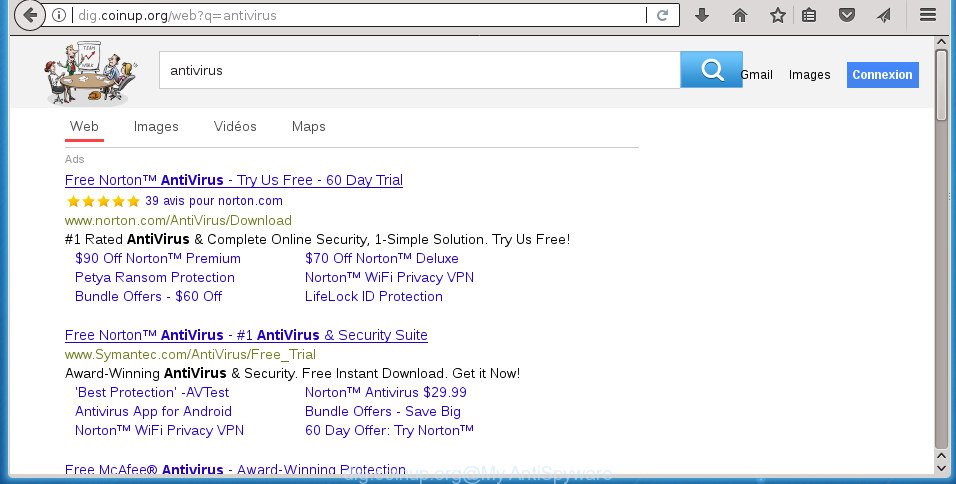
http://dig.coinup.org/web?q= …
The hijacker infection may also set up the Dig.coinup.org web page as the Google Chrome, Internet Explorer, Firefox and Microsoft Edge default search engine that cause search redirects via the web-page. In this way, makers of the hijacker infection have an opportunity to show various advertisements together with the search results for your query. These annoying advertisements will be summarized in the redirected web page. This can bring a large count of revenue for developers of the browser hijacker.
Some hijacker infections also contain adware (sometimes called ‘ad-supported’ software) which can open annoying advertisements or collect lots of your confidential info which can be transferred to third parties. These unwanted advertisements can be opened in the form of pop-unders, pop-ups, in-text ads, video ads, text links or banners or even massive full page ads. Most of the ad supported software is developed to open ads, but certain adware is form of spyware that often used to track users to gather lots of personal info.
The hijacker such as Dig.coinup.org often alter all internet browser shortcuts which located on your Desktop to force you visit some annoying web-pages and display unwanted popups. As a result, your internet browser can still redirect you to an annoying web page despite your browser is actually clean of hijacker.
We recommend you to free your machine of browser hijacker as quickly as possible. Use the steps below that will allow to get rid of Dig.coinup.org startpage and malicious software, that can be installed onto your PC system along with it.
Remove Dig.coinup.org from Windows 10 (8, 7, XP)
There are a simple manual instructions below that will assist you to remove Dig.coinup.org from your MS Windows machine. The most effective solution to remove this browser hijacker infection is to follow the manual removal guidance and then run Zemana Anti-Malware, MalwareBytes Anti-Malware or AdwCleaner automatic tools (all are free). The manual way will assist to weaken this browser hijacker and these malicious software removal tools will completely get rid of Dig.coinup.org and restore the Chrome, Microsoft Internet Explorer, Firefox and MS Edge settings to default.
To remove Dig.coinup.org, execute the steps below:
- How to remove Dig.coinup.org homepage without any software
- How to automatically delete Dig.coinup.org hijacker infection
- Stop Dig.coinup.org search and other unwanted web-sites
- How did Dig.coinup.org browser hijacker infection get on your computer
- To sum up
How to remove Dig.coinup.org homepage without any software
Most common browser hijackers may be uninstalled without any antivirus apps. The manual browser hijacker infection removal is step by step instructions that will teach you how to remove the Dig.coinup.org homepage.
Delete Dig.coinup.org associated software by using Microsoft Windows Control Panel
We recommend that you begin the machine cleaning process by checking the list of installed programs and uninstall all unknown or dubious programs. This is a very important step, as mentioned above, very often the harmful software such as ad-supported software and browser hijacker infections may be bundled with free software. Delete the unwanted programs can delete the intrusive ads or web-browser redirect.
Make sure you have closed all web-browsers and other apps. Press CTRL, ALT, DEL keys together to open the Windows Task Manager.

Click on the “Processes” tab, look for something suspicious that is the browser hijacker responsible for redirects to Dig.coinup.org then right-click it and select “End Task” or “End Process” option. In many cases, malware masks itself to avoid detection by imitating legitimate Microsoft Windows processes. A process is particularly suspicious: it is taking up a lot of memory (despite the fact that you closed all of your applications), its name is not familiar to you (if you are in doubt, you can always check the application by doing a search for its name in Google, Yahoo or Bing).
Next, remove any unknown and suspicious applications from your Control panel.
Windows 10, 8.1, 8
Now, click the Windows button, type “Control panel” in search and press Enter. Choose “Programs and Features”, then “Uninstall a program”.

Look around the entire list of applications installed on your computer. Most probably, one of them is the hijacker infection that causes web-browsers to show undesired Dig.coinup.org web-site. Select the suspicious program or the program that name is not familiar to you and delete it.
Windows Vista, 7
From the “Start” menu in MS Windows, choose “Control Panel”. Under the “Programs” icon, choose “Uninstall a program”.

Select the questionable or any unknown apps, then click “Uninstall/Change” button to remove this unwanted application from your system.
Windows XP
Click the “Start” button, select “Control Panel” option. Click on “Add/Remove Programs”.

Select an unwanted application, then press “Change/Remove” button. Follow the prompts.
Remove Dig.coinup.org from IE
In order to restore all web-browser new tab, startpage and search engine by default you need to reset the Internet Explorer to the state, that was when the MS Windows was installed on your system.
First, launch the Microsoft Internet Explorer, then click ‘gear’ icon ![]() . It will display the Tools drop-down menu on the right part of the internet browser, then click the “Internet Options” as shown in the following example.
. It will display the Tools drop-down menu on the right part of the internet browser, then click the “Internet Options” as shown in the following example.

In the “Internet Options” screen, select the “Advanced” tab, then press the “Reset” button. The Microsoft Internet Explorer will display the “Reset Internet Explorer settings” dialog box. Further, click the “Delete personal settings” check box to select it. Next, press the “Reset” button as displayed below.

After the process is finished, click “Close” button. Close the IE and restart your computer for the changes to take effect. This step will help you to restore your browser’s new tab, home page and search engine by default to default state.
Get rid of Dig.coinup.org from Firefox
Click the Menu button (looks like three horizontal lines), and click the blue Help icon located at the bottom of the drop down menu as displayed on the image below.

A small menu will appear, click the “Troubleshooting Information”. On this page, press “Refresh Firefox” button as shown on the screen below.

Follow the onscreen procedure to revert back your FF browser settings to its original state.
Delete Dig.coinup.org start page from Google Chrome
Use the Reset web-browser tool of the Chrome to reset all its settings like new tab, startpage and search provider by default to original defaults. This is a very useful tool to use, in the case of web-browser hijacks like Dig.coinup.org.
First start the Chrome. Next, click the button in the form of three horizontal dots (![]() ).
).
It will show the Chrome menu. Choose More Tools, then click Extensions. Carefully browse through the list of installed plugins. If the list has the extension signed with “Installed by enterprise policy” or “Installed by your administrator”, then complete the following tutorial: Remove Chrome extensions installed by enterprise policy.
Open the Google Chrome menu once again. Further, press the option called “Settings”.

The internet browser will display the settings screen. Another method to display the Google Chrome’s settings – type chrome://settings in the internet browser adress bar and press Enter
Scroll down to the bottom of the page and click the “Advanced” link. Now scroll down until the “Reset” section is visible, like below and click the “Reset settings to their original defaults” button.

The Google Chrome will show the confirmation prompt like below.

You need to confirm your action, click the “Reset” button. The web-browser will run the process of cleaning. When it’s finished, the browser’s settings including homepage, newtab and default search engine back to the values that have been when the Google Chrome was first installed on your PC system.
Fix web-browser shortcuts, changed by Dig.coinup.org browser hijacker infection
Important to know, most antimalware applications which are able to remove browser hijacker related to Dig.coinup.org redirect, but unable to search for and recover altered shortcuts. So, you need to fix the desktop shortcut files for your Google Chrome, Microsoft Internet Explorer, Firefox and MS Edge internet browsers manually.
Click the right mouse button to a desktop shortcut file that you use to open your internet browser. Next, choose the “Properties” option. Important: necessary to click on the desktop shortcut file for the web-browser that is redirected to the Dig.coinup.org or other undesired web page.
Further, necessary to look at the text that is written in the “Target” field. The Dig.coinup.org browser hijacker infection and other web-browser’s harmful plugins can change the contents of this field, which describes the file to be start when you run your internet browser. Depending on the internet browser you’re using, there should be:
- Google Chrome: chrome.exe
- Opera: opera.exe
- Firefox: firefox.exe
- Internet Explorer: iexplore.exe
If you’re seeing an unknown text like “http://site.addres” which has been added here, then you should remove it, as on the image below.

Next, click the “OK” button to save the changes. Now, when you open the internet browser from this desktop shortcut, it does not occur automatically reroute on the Dig.coinup.org site or any other intrusive sites. Once the step is finished, we recommend to go to the next step.
How to automatically delete Dig.coinup.org hijacker infection
Many antivirus companies have designed applications that help detect and remove browser hijacker infection, and thereby restore all your typical web browsers settings. Below is a a few of the free programs you may want to use. Your PC can have a ton of PUPs, adware and browser hijackers installed at the same time, so we suggest, if any unwanted or malicious application returns after rebooting the computer, then launch your system into Safe Mode and run the anti malware tool again.
Remove Dig.coinup.org with Zemana Free
Zemana is a free program for Microsoft Windows OS to detect and remove PUPs, ad supported software, malicious web-browser add-ons, browser toolbars, and other unwanted applications such as hijacker responsible for Dig.coinup.org startpage, installed on your computer.
Now you can install and use Zemana AntiMalware (ZAM) to delete Dig.coinup.org homepage from your web-browser by following the steps below:
Please go to the link below to download Zemana setup file named Zemana.AntiMalware.Setup on your PC. Save it on your MS Windows desktop.
165079 downloads
Author: Zemana Ltd
Category: Security tools
Update: July 16, 2019
Run the install package after it has been downloaded successfully and then follow the prompts to install this utility on your PC system.

During setup you can change some settings, but we suggest you don’t make any changes to default settings.
When installation is done, this malware removal tool will automatically start and update itself. You will see its main window as shown on the image below.

Now click the “Scan” button to detect browser hijacker related to Dig.coinup.org . A scan can take anywhere from 10 to 30 minutes, depending on the count of files on your computer and the speed of your PC system. While the tool is scanning, you may see how many objects and files has already scanned.

After finished, a list of all items found is prepared. Review the results once the utility has finished the system scan. If you think an entry should not be quarantined, then uncheck it. Otherwise, simply press “Next” button.

The Zemana Anti-Malware (ZAM) will remove hijacker that causes web browsers to open unwanted Dig.coinup.org web page. Once finished, you can be prompted to reboot your system to make the change take effect.
How to automatically remove Dig.coinup.org with Malwarebytes
We recommend using the Malwarebytes Free which are completely clean your system of the hijacker infection. The free tool is an advanced malware removal application created by (c) Malwarebytes lab. This program uses the world’s most popular antimalware technology. It’s able to help you remove browser hijackers, potentially unwanted apps, malicious software, ad supported software, toolbars, ransomware and other security threats from your computer for free.

Visit the following page to download MalwareBytes AntiMalware. Save it on your Windows desktop.
327299 downloads
Author: Malwarebytes
Category: Security tools
Update: April 15, 2020
When the downloading process is complete, run it and follow the prompts. Once installed, the MalwareBytes Free will try to update itself and when this task is complete, click the “Scan Now” button to perform a system scan with this utility for the hijacker responsible for modifying your browser settings to Dig.coinup.org. This procedure can take quite a while, so please be patient. During the scan MalwareBytes AntiMalware (MBAM) will find threats exist on your PC system. Review the results once the tool has finished the system scan. If you think an entry should not be quarantined, then uncheck it. Otherwise, simply click “Quarantine Selected” button.
The MalwareBytes is a free program that you can use to get rid of all detected folders, files, services, registry entries and so on. To learn more about this malware removal utility, we suggest you to read and follow the step-by-step guidance or the video guide below.
If the problem with Dig.coinup.org is still remained
AdwCleaner is a free removal tool which can check your computer for a wide range of security threats like adware, malicious software, PUPs as well as browser hijacker responsible for modifying your browser settings to Dig.coinup.org. It will perform a deep scan of your personal computer including hard drives and Windows registry. When a malicious software is detected, it will allow you to remove all found threats from your PC by a simple click.
Download AdwCleaner by clicking on the following link.
225643 downloads
Version: 8.4.1
Author: Xplode, MalwareBytes
Category: Security tools
Update: October 5, 2024
After the downloading process is done, open the file location. You will see an icon like below.
![]()
Double click the AdwCleaner desktop icon. Once the tool is opened, you will see a screen as shown on the image below.

Further, press “Scan” button to perform a system scan for the Dig.coinup.org hijacker and other internet browser’s harmful addons. When the scan get completed, a list of all items found is prepared as shown on the screen below.

You may move threats to Quarantine (all selected by default) by simply click “Clean” button. It will display a prompt as on the image below.

You need to press “OK”. After the clean-up is done, the AdwCleaner may ask you to restart your computer. When your PC system is started, you will see an AdwCleaner log.
These steps are shown in detail in the following video guide.
Stop Dig.coinup.org search and other unwanted web-sites
Use adblocker program like AdGuard in order to stop ads, malvertisements, pop-ups and online trackers, avoid having to install malicious and adware browser plug-ins and add-ons that affect your PC performance and impact your system security. Browse the Web anonymously and stay safe online!
Installing the AdGuard adblocker program is simple. First you’ll need to download AdGuard from the link below. Save it on your Desktop.
26906 downloads
Version: 6.4
Author: © Adguard
Category: Security tools
Update: November 15, 2018
Once downloading is finished, double-click the downloaded file to start it. The “Setup Wizard” window will show up on the computer screen as displayed below.

Follow the prompts. AdGuard will then be installed and an icon will be placed on your desktop. A window will show up asking you to confirm that you want to see a quick tutorial as shown on the screen below.

Click “Skip” button to close the window and use the default settings, or click “Get Started” to see an quick guide which will help you get to know AdGuard better.
Each time, when you launch your system, AdGuard will run automatically and block ads, web pages such Dig.coinup.org, as well as other harmful or misleading pages. For an overview of all the features of the program, or to change its settings you can simply double-click on the AdGuard icon, that can be found on your desktop.
How did Dig.coinup.org browser hijacker infection get on your computer
The Dig.coinup.org hijacker usually is bundled within various free applications. In many cases, it may be bundled within the installers from Softonic, Cnet, Soft32, Brothersoft or other similar web-pages. So, you should run any files downloaded from the Internet with great caution, read the User agreement, Software license and Terms of use. In the process of installing a new program, you should choose a Manual, Advanced or Custom setup option to control what components and optional apps to be installed, otherwise you run the risk of infecting your system with an hijacker like Dig.coinup.org.
To sum up
Now your computer should be free of the browser hijacker which cause Dig.coinup.org site to appear. Uninstall AdwCleaner. We suggest that you keep AdGuard (to help you stop unwanted advertisements and unwanted malicious sites) and Zemana Free (to periodically scan your personal computer for new browser hijackers and other malware). Probably you are running an older version of Java or Adobe Flash Player. This can be a security risk, so download and install the latest version right now.
If you are still having problems while trying to remove Dig.coinup.org search from the Firefox, Chrome, Internet Explorer and Microsoft Edge, then ask for help in our Spyware/Malware removal forum.


















