The GifsGalore is a browser hijacker. It’s a type of potentially unwanted software. Unlike viruses, it’ll not delete or infect your files, but its actions will cause certain problems with your browser. This is because that it will install into your system, get full access to your web browsers such as Google Chrome, Mozilla Firefox, Internet Explorer and Edge and be able to alter their settings. Of course, it did not ask you for permission and do it secretly as possible. Once your web-browser settings will be changed, you will be rerouted to unwanted sites completely, some of which may be dangerous or misleading sites. For this reason, we recommend that you remove GifsGalore hijacker sooner and thus return your previous startpage and search provider.
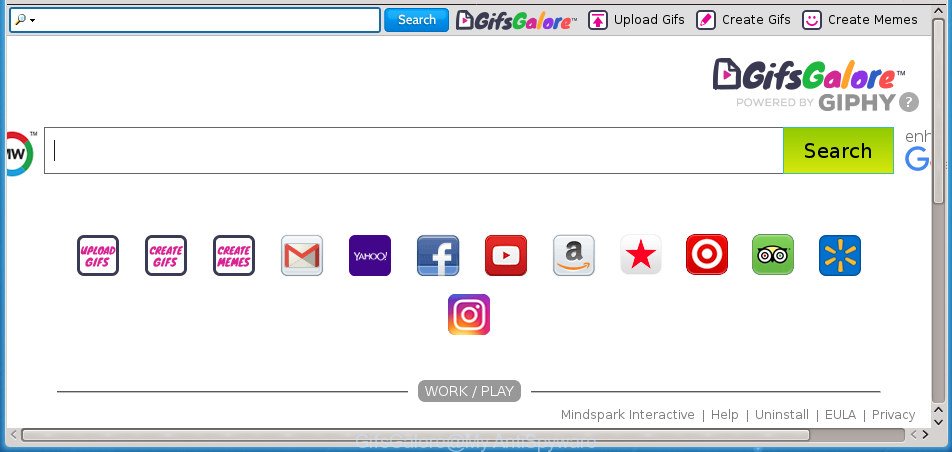
GifsGalore makes changes to browser settings
When you’re performing searches using the browser that has been affected by GifsGalore, the search results will be returned from Bing, Yahoo or Google Custom Search. The creators of GifsGalore browser hijacker infection are most likely doing this to make advertisement money from the advertisements displayed in the search results.
Also, adware (sometimes called ‘ad-supported’ software) can be installed on the computer together with GifsGalore hijacker. It will insert a huge count of ads directly to the web pages which you view, creating a sense that ads has been added by the developers of the page. Moreover, legal ads can be replaced on fake ads that will offer to download and install various unnecessary and malicious software. Moreover, the GifsGalore hijacker can be used to collect your confidential information that can be later sold to third party companies.
To find out how to remove GifsGalore home page, we recommend to read the step by step guidance added to this blog post below. The tutorial was made by experienced security professionals who discovered a way to delete the annoying GifsGalore browser hijacker infection out of the computer.
How to remove GifsGalore from Chrome, Firefox, IE, Edge
When a browser hijacker infection like the GifsGalore gets installed on your computer without your knowledge, it’s not easy to delete. In most cases, there is no Uninstall application that simply delete the browser hijacker responsible for redirecting your web-browser to GifsGalore web page from your computer. So, we recommend using several well-proven free specialized utilities like Zemana AntiMalware, MalwareBytes AntiMalware or AdwCleaner. But the best solution to remove GifsGalore redirect will be to perform several manual steps, after that additionally use antimalware utilities.
To remove GifsGalore, complete the following steps:
- Manual GifsGalore redirect removal
- How to automatically get rid of GifsGalore hijacker
- Run AdBlocker to stop GifsGalore and stay safe online
- How to prevent GifsGalore hijacker infection from getting inside your personal computer
- Finish words
Manual GifsGalore redirect removal
The following instructions is a step-by-step guide, which will help you manually get rid of GifsGalore from the Google Chrome, Internet Explorer, Firefox and Edge.
Uninstall GifsGalore associated software by using MS Windows Control Panel
We recommend that you start the PC system cleaning procedure by checking the list of installed programs and uninstall all unknown or questionable programs. This is a very important step, as mentioned above, very often the malicious apps such as adware and browser hijackers may be bundled with free applications. Delete the unwanted applications can remove the annoying ads or internet browser redirect.
Windows 8, 8.1, 10
First, press the Windows button
Windows XP, Vista, 7
First, click “Start” and select “Control Panel”.
It will show the Windows Control Panel as displayed below.

Next, press “Uninstall a program” ![]()
It will display a list of all software installed on your PC. Scroll through the all list, and remove any suspicious and unknown software. To quickly find the latest installed software, we recommend sort apps by date in the Control panel.
Remove GifsGalore start page from Internet Explorer
The IE reset is great if your web browser is hijacked or you’ve unwanted extensions or toolbars on your web-browser, that installed by a malicious software.
First, open the IE. Next, click the button in the form of gear (![]() ). It will display the Tools drop-down menu, click the “Internet Options” as displayed in the figure below.
). It will display the Tools drop-down menu, click the “Internet Options” as displayed in the figure below.

In the “Internet Options” window click on the Advanced tab, then press the Reset button. The IE will display the “Reset Internet Explorer settings” window as shown on the screen below. Select the “Delete personal settings” check box, then click “Reset” button.

You will now need to reboot your PC system for the changes to take effect.
Delete GifsGalore from Firefox by resetting web browser settings
Resetting your Firefox is good initial troubleshooting step for any issues with your browser program, including the redirect to GifsGalore web-site.
Launch the FF and click the menu button (it looks like three stacked lines) at the top right of the internet browser screen. Next, press the question-mark icon at the bottom of the drop-down menu. It will show the slide-out menu.

Select the “Troubleshooting information”. If you are unable to access the Help menu, then type “about:support” in your address bar and press Enter. It bring up the “Troubleshooting Information” page as shown in the following example.

Click the “Refresh Firefox” button at the top right of the Troubleshooting Information page. Select “Refresh Firefox” in the confirmation dialog box. The Firefox will start a task to fix your problems that caused by the browser hijacker that redirects your web-browser to undesired GifsGalore web page. After, it is finished, press the “Finish” button.
Remove GifsGalore startpage from Chrome
Reset Chrome settings is a easy way to remove the hijacker, harmful and adware extensions, as well as to recover the browser’s startpage, newtab page and search provider by default that have been modified by browser hijacker.
First run the Google Chrome. Next, click the button in the form of three horizontal dots (![]() ).
).
It will display the Chrome menu. Select More Tools, then press Extensions. Carefully browse through the list of installed plugins. If the list has the extension signed with “Installed by enterprise policy” or “Installed by your administrator”, then complete the following tutorial: Remove Google Chrome extensions installed by enterprise policy.
Open the Chrome menu once again. Further, click the option called “Settings”.

The web browser will show the settings screen. Another solution to display the Chrome’s settings – type chrome://settings in the web browser adress bar and press Enter
Scroll down to the bottom of the page and click the “Advanced” link. Now scroll down until the “Reset” section is visible, as shown on the screen below and click the “Reset settings to their original defaults” button.

The Google Chrome will display the confirmation prompt as displayed in the following example.

You need to confirm your action, press the “Reset” button. The browser will launch the task of cleaning. When it’s done, the internet browser’s settings including startpage, new tab page and search engine by default back to the values which have been when the Google Chrome was first installed on your personal computer.
How to automatically get rid of GifsGalore hijacker
Many antivirus companies have developed programs that help detect and remove hijacker, and thereby return installed web-browsers settings. Below is a a few of the free applications you may want to use. Your system can have a lot of PUPs, adware and hijacker infections installed at the same time, so we recommend, if any unwanted or harmful program returns after rebooting the PC, then start your computer into Safe Mode and run the anti-malware tool once again.
How to remove GifsGalore with Zemana
We suggest you to run the Zemana that are completely clean your PC system. Moreover, the utility will allow you to delete potentially unwanted apps, malicious software, toolbars and adware that your system can be infected too.
Visit the following page to download Zemana. Save it on your MS Windows desktop or in any other place.
165079 downloads
Author: Zemana Ltd
Category: Security tools
Update: July 16, 2019
When downloading is complete, close all programs and windows on your machine. Double-click the set up file called Zemana.AntiMalware.Setup. If the “User Account Control” prompt pops up like below, click the “Yes” button.

It will open the “Setup wizard” which will help you install Zemana AntiMalware on your personal computer. Follow the prompts and don’t make any changes to default settings.

Once installation is complete successfully, Zemana will automatically start and you can see its main screen as on the image below.

Now click the “Scan” button to perform a system scan for the hijacker that cause a redirect to GifsGalore web site. While the Zemana Anti-Malware (ZAM) utility is checking, you can see how many objects it has identified as being affected by malicious software.

As the scanning ends, Zemana Free will open a list of all threats detected by the scan. Review the results once the utility has finished the system scan. If you think an entry should not be quarantined, then uncheck it. Otherwise, simply press “Next” button. The Zemana will delete browser hijacker that cause a redirect to GifsGalore web-site and move items to the program’s quarantine. Once disinfection is finished, you may be prompted to reboot the computer.
Use Malwarebytes to remove browser hijacker
Remove GifsGalore browser hijacker manually is difficult and often the browser hijacker infection is not completely removed. Therefore, we recommend you to run the Malwarebytes Free that are completely clean your computer. Moreover, the free program will allow you to delete malware, PUPs, toolbars and adware that your computer can be infected too.

- Download MalwareBytes from the following link. Save it to your Desktop so that you can access the file easily.
Malwarebytes Anti-malware
327299 downloads
Author: Malwarebytes
Category: Security tools
Update: April 15, 2020
- At the download page, click on the Download button. Your web-browser will show the “Save as” prompt. Please save it onto your Windows desktop.
- After downloading is finished, please close all software and open windows on your computer. Double-click on the icon that’s called mb3-setup.
- This will start the “Setup wizard” of MalwareBytes onto your personal computer. Follow the prompts and don’t make any changes to default settings.
- When the Setup wizard has finished installing, the MalwareBytes will launch and open the main window.
- Further, click the “Scan Now” button to perform a system scan for the hijacker that redirects your internet browser to intrusive GifsGalore web site. While the tool is checking, you may see how many objects and files has already scanned.
- When the scan is complete, MalwareBytes Free will show you the results.
- Review the results once the tool has done the system scan. If you think an entry should not be quarantined, then uncheck it. Otherwise, simply click the “Quarantine Selected” button. Once the clean up is complete, you may be prompted to restart the machine.
- Close the Anti Malware and continue with the next step.
Video instruction, which reveals in detail the steps above.
Use AdwCleaner to remove GifsGalore
AdwCleaner is a free removal utility. It removes PUPs, adware, hijackers and undesired web-browser extensions. Video instructions available here. It’ll identify and remove browser hijacker that modifies browser settings to replace your new tab page, home page and search provider by default with GifsGalore web site. AdwCleaner uses very small PC resources and is a portable program.

- Click the link below to download AdwCleaner. Save it to your Desktop so that you can access the file easily.
AdwCleaner download
225643 downloads
Version: 8.4.1
Author: Xplode, MalwareBytes
Category: Security tools
Update: October 5, 2024
- After downloading is done, double click the AdwCleaner icon. Once this tool is started, click “Scan” button to perform a system scan for the GifsGalore hijacker and other web-browser’s harmful extensions. Depending on your PC system, the scan may take anywhere from a few minutes to close to an hour. While the AdwCleaner is scanning, you can see how many objects it has identified either as being malware.
- When the scan is complete, AdwCleaner will open a scan report. Review the results once the tool has complete the system scan. If you think an entry should not be quarantined, then uncheck it. Otherwise, simply click “Clean” button. It will display a prompt, click “OK”.
These few simple steps are shown in detail in the following video guide.
Run AdBlocker to stop GifsGalore and stay safe online
In order to increase your security and protect your machine against new unwanted advertisements and harmful pages, you need to use ad-blocker application that blocks an access to malicious ads and sites. Moreover, the program may stop the display of intrusive advertising, that also leads to faster loading of web-sites and reduce the consumption of web traffic.
Installing the AdGuard ad blocker program is simple. First you’ll need to download AdGuard by clicking on the following link. Save it on your MS Windows desktop or in any other place.
26906 downloads
Version: 6.4
Author: © Adguard
Category: Security tools
Update: November 15, 2018
When the download is complete, double-click the downloaded file to run it. The “Setup Wizard” window will show up on the computer screen as displayed on the image below.

Follow the prompts. AdGuard will then be installed and an icon will be placed on your desktop. A window will show up asking you to confirm that you want to see a quick instructions as shown below.

Click “Skip” button to close the window and use the default settings, or press “Get Started” to see an quick guide which will allow you get to know AdGuard better.
Each time, when you run your PC system, AdGuard will launch automatically and stop pop up ads, web sites such GifsGalore, as well as other malicious or misleading web-sites. For an overview of all the features of the program, or to change its settings you can simply double-click on the AdGuard icon, that may be found on your desktop.
How to prevent GifsGalore hijacker infection from getting inside your personal computer
These days some free programs creators bundle optional software that could be PUPs such as the GifsGalore browser hijacker, with a view to making some money. These are not freeware as install an unwanted applications on to your Microsoft Windows personal computer. So whenever you install a new free program that downloaded from the Net, be very careful during installation. Carefully read the EULA (a text with I ACCEPT/I DECLINE button), select custom or manual setup type, uncheck all third-party applications.
Finish words
Now your computer should be free of the hijacker infection responsible for GifsGalore search. Uninstall AdwCleaner. We suggest that you keep Zemana (to periodically scan your personal computer for new browser hijackers and other malware) and AdGuard (to help you stop annoying pop-up ads and malicious web-sites). Moreover, to prevent browser hijacker infections, please stay clear of unknown and third party software, make sure that your antivirus program, turn on the option to find PUPs (potentially unwanted programs).
If you need more help with GifsGalore start page related issues, go to our Spyware/Malware removal forum.


















