If you find that the Chrome, Firefox, IE and MS Edge began redirecting to the Iiitrack.com then this might be a sign that adware (sometimes named ‘ad-supported’ software) was installed on your computer. The adware is a form of unwanted software which can show a large count of pop-up ads without a user’s permission. Moreover, it can reroute the web-browser on harmful and misleading sites. Also, if you seeing that the Firefox, Google Chrome, Microsoft Internet Explorer and Edge tries to load an unknown web-site, when you try to open a long-known web site, then you don’t need to wait! Press the stop button in web browser’s address bar. You need to follow the tutorial below and clean your system from ‘ad supported’ software ASAP. It will help you to remove redirect to Iiitrack.com web page and other annoying ad sites.
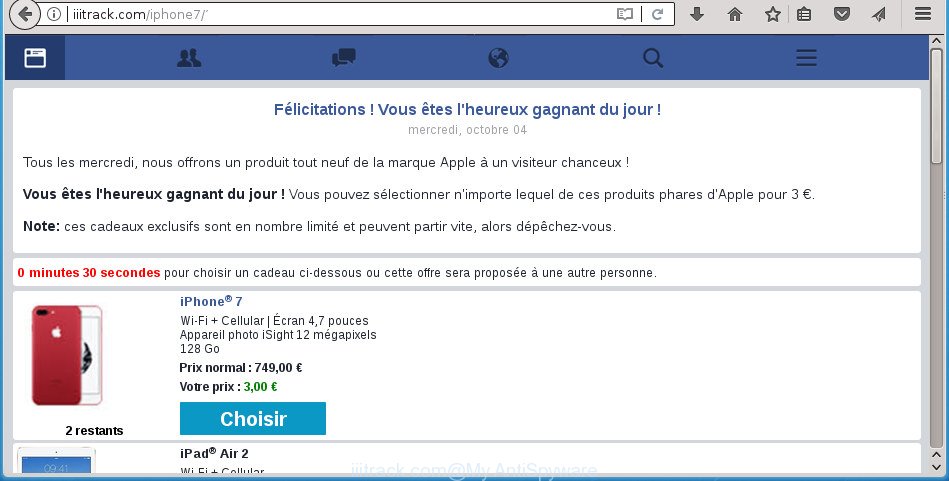
http://iiitrack.com/iphone7/?s= …
Technically, the adware is not a virus, but it does bad things, it generates a ton of popup advertisements. It may download and install on to your PC other harmful and undesired apps without your permission, force you to visit misleading or malicious web-sites. Moreover, the ad-supported software can install browser hijacker. Once installed, it will modify your browser setting such as home page, newtab and default search engine with an unwanted page.
The malicious programs from the ad supported software family that changes the settings of web browsers usually affects only the Google Chrome, Firefox, Internet Explorer and Edge. However, possible situations, when any other web browsers will be infected too. The adware may modify the Target property of a internet browser’s shortcut file, so every time you launch the browser, instead of your home page, you’ll see the unwanted Iiitrack.com web-page.
So, obviously, you need to get rid of the ad-supported software as soon as possible. Use the free tutorial below. This guide will allow you clean your PC system of adware and thereby remove the Iiitrack.com intrusive popups.
Remove Iiitrack.com redirect (removal guide)
Most often adware requires more than a simple uninstall with the help of MS Windows Control panel in order to be fully removed. For that reason, our team made several removal ways which we have combined in a detailed guidance. Therefore, if you have the annoying Iiitrack.com redirect on your system and are currently trying to have it deleted then feel free to follow the tutorial below in order to resolve your problem. Certain of the steps below will require you to close this page. So, please read the step by step guide carefully, after that bookmark or print it for later reference.
To remove Iiitrack.com, complete the steps below:
- How to manually get rid of Iiitrack.com
- Delete potentially unwanted apps through the Windows Control Panel
- Delete unwanted Scheduled Tasks
- Disinfect the browser’s shortcuts to remove Iiitrack.com redirect
- Get rid of Iiitrack.com advertisements from Microsoft Internet Explorer
- Remove Iiitrack.com redirect from Google Chrome
- Remove Iiitrack.com popup advertisements from FF
- Run free malware removal tools to completely get rid of Iiitrack.com redirect
- How to stop Iiitrack.com pop-up ads
- Prevent Iiitrack.com redirect from installing
- To sum up
How to manually get rid of Iiitrack.com
The instructions will help you delete Iiitrack.com redirect. These Iiitrack.com removal steps work for the Google Chrome, Internet Explorer, Mozilla Firefox and Edge, as well as every version of MS Windows operating system.
Delete potentially unwanted apps through the Windows Control Panel
Some of PUPs, adware and hijacker infections can be removed using the Add/Remove programs tool that can be found in the Microsoft Windows Control Panel. So, if you’re using any version of Windows and you have noticed an unwanted program, then first try to remove it through Add/Remove programs.
Make sure you have closed all browsers and other applications. Press CTRL, ALT, DEL keys together to open the Microsoft Windows Task Manager.

Click on the “Processes” tab, look for something dubious that is the ad supported software responsible for redirections to Iiitrack.com then right-click it and select “End Task” or “End Process” option. Most commonly, malicious software masks itself to avoid detection by imitating legitimate Windows processes. A process is particularly suspicious: it’s taking up a lot of memory (despite the fact that you closed all of your applications), its name is not familiar to you (if you’re in doubt, you can always check the application by doing a search for its name in Google, Yahoo or Bing).
Next, delete any unknown and suspicious applications from your Control panel.
Windows 10, 8.1, 8
Now, click the Windows button, type “Control panel” in search and press Enter. Choose “Programs and Features”, then “Uninstall a program”.

Look around the entire list of apps installed on your PC. Most probably, one of them is the ad supported software that responsible for the appearance of Iiitrack.com popups. Select the suspicious program or the application that name is not familiar to you and remove it.
Windows Vista, 7
From the “Start” menu in Windows, select “Control Panel”. Under the “Programs” icon, choose “Uninstall a program”.

Select the suspicious or any unknown apps, then press “Uninstall/Change” button to uninstall this undesired program from your personal computer.
Windows XP
Click the “Start” button, select “Control Panel” option. Click on “Add/Remove Programs”.

Select an undesired application, then click “Change/Remove” button. Follow the prompts.
Delete unwanted Scheduled Tasks
Once installed, the ad supported software can add a task in to the Windows Task Scheduler Library. Due to this, every time when you boot your personal computer, it will display Iiitrack.com intrusive web page. So, you need to check the Task Scheduler Library and get rid of all malicious tasks that have been created by malicious program.
Press Windows and R keys on your keyboard simultaneously. It will display a dialog box which titled with Run. In the text field, type “taskschd.msc” (without the quotes) and click OK. Task Scheduler window opens. In the left-hand side, click “Task Scheduler Library”, as displayed on the image below.

Task scheduler, list of tasks
In the middle part you will see a list of installed tasks. Select the first task, its properties will be display just below automatically. Next, press the Actions tab. Necessary to look at the text which is written under Details. Found something like “explorer.exe http://site.address” or “chrome.exe http://site.address” or “firefox.exe http://site.address”, then you need remove this task. If you are not sure that executes the task, then google it. If it is a component of the adware, then this task also should be removed.
Further press on it with the right mouse button and select Delete as displayed on the image below.

Task scheduler, delete a task
Repeat this step, if you have found a few tasks that have been created by ‘ad-supported’ apps. Once is finished, close the Task Scheduler window.
Disinfect the browser’s shortcuts to remove Iiitrack.com redirect
Important to know, most anti-malware apps that are able to get rid of adware related to Iiitrack.com pop up ads, but unable to find out and recover modified shortcuts. So, you need to fix the desktop shortcuts for your Google Chrome, Internet Explorer, Firefox and Microsoft Edge browsers manually.
Right click on the shortcut of infected web browser like below.

Select the “Properties” option and it will show the shortcut’s properties. Next, press the “Shortcut” tab and then delete the “http://site.address” string from Target field as displayed on the screen below.

Then press OK to save changes. Repeat the step for all browsers which are rerouted to the Iiitrack.com undesired web-page.
Get rid of Iiitrack.com advertisements from Microsoft Internet Explorer
In order to restore all browser start page, new tab and search provider by default you need to reset the Internet Explorer to the state, that was when the Microsoft Windows was installed on your computer.
First, launch the IE, then press ‘gear’ icon ![]() . It will open the Tools drop-down menu on the right part of the internet browser, then click the “Internet Options” as shown on the screen below.
. It will open the Tools drop-down menu on the right part of the internet browser, then click the “Internet Options” as shown on the screen below.

In the “Internet Options” screen, select the “Advanced” tab, then click the “Reset” button. The Internet Explorer will display the “Reset Internet Explorer settings” dialog box. Further, click the “Delete personal settings” check box to select it. Next, click the “Reset” button as displayed on the screen below.

When the process is finished, press “Close” button. Close the IE and reboot your system for the changes to take effect. This step will help you to restore your web browser’s home page, newtab and default search provider to default state.
Remove Iiitrack.com redirect from Google Chrome
Reset Chrome settings is a simple way to remove the browser hijackers, malicious and ‘ad-supported’ extensions, as well as to restore the web-browser’s new tab, startpage and search provider by default that have been changed by adware responsible for redirecting your web-browser to Iiitrack.com page.

- First, start the Chrome and click the Menu icon (icon in the form of three dots).
- It will open the Google Chrome main menu. Select More Tools, then press Extensions.
- You’ll see the list of installed extensions. If the list has the addon labeled with “Installed by enterprise policy” or “Installed by your administrator”, then complete the following guide: Remove Chrome extensions installed by enterprise policy.
- Now open the Chrome menu once again, click the “Settings” menu.
- Next, click “Advanced” link, which located at the bottom of the Settings page.
- On the bottom of the “Advanced settings” page, click the “Reset settings to their original defaults” button.
- The Google Chrome will display the reset settings prompt as on the image above.
- Confirm the internet browser’s reset by clicking on the “Reset” button.
- To learn more, read the article How to reset Google Chrome settings to default.
Remove Iiitrack.com popup advertisements from FF
Resetting your Firefox is first troubleshooting step for any issues with your web browser application, including the redirect to Iiitrack.com site.
First, open the Mozilla Firefox and click ![]() button. It will display the drop-down menu on the right-part of the internet browser. Further, press the Help button (
button. It will display the drop-down menu on the right-part of the internet browser. Further, press the Help button (![]() ) like below
) like below
.

In the Help menu, select the “Troubleshooting Information” option. Another way to open the “Troubleshooting Information” screen – type “about:support” in the web-browser adress bar and press Enter. It will show the “Troubleshooting Information” page as displayed in the figure below. In the upper-right corner of this screen, click the “Refresh Firefox” button.

It will open the confirmation prompt. Further, click the “Refresh Firefox” button. The FF will begin a procedure to fix your problems that caused by the adware responsible for Iiitrack.com pop up advertisements. When, it is done, click the “Finish” button.
Run free malware removal tools to completely get rid of Iiitrack.com redirect
If your PC is still infected with ‘ad supported’ software that responsible for web browser redirect to the unwanted Iiitrack.com web-site, then the best method of detection and removal is to run an antimalware scan on the personal computer. Download free malicious software removal utilities below and start a full system scan. It will allow you remove all components of the ‘ad supported’ software from hardisk and Windows registry.
Automatically remove Iiitrack.com ads with Zemana Anti-malware
We recommend using the Zemana Anti-malware which are completely clean your PC system of the adware. The tool is an advanced malicious software removal program developed by (c) Zemana lab. It’s able to help you remove PUPs, browser hijackers, malware, toolbars, ransomware and adware which developed to redirect your web browser to various ad sites like Iiitrack.com.
Download Zemana Anti-Malware (ZAM) by clicking on the link below. Save it on your Desktop.
165069 downloads
Author: Zemana Ltd
Category: Security tools
Update: July 16, 2019
When downloading is finished, close all applications and windows on your system. Double-click the install file called Zemana.AntiMalware.Setup. If the “User Account Control” dialog box pops up as displayed on the image below, click the “Yes” button.

It will open the “Setup wizard” which will help you set up Zemana AntiMalware (ZAM) on your PC system. Follow the prompts and don’t make any changes to default settings.

Once setup is finished successfully, Zemana Free will automatically start and you can see its main screen like below.

Now click the “Scan” button to perform a system scan for the adware that causes a large amount of undesired Iiitrack.com pop ups. A system scan can take anywhere from 5 to 30 minutes, depending on your computer. While the Zemana Free is checking, you can see how many objects it has identified either as being malware.

After Zemana Anti Malware has finished scanning, Zemana Anti Malware will display a screen which contains a list of malicious software that has been detected. Review the scan results and then press “Next” button. The Zemana Free will begin to remove ad-supported software related to Iiitrack.com pop-ups. Once the task is complete, you may be prompted to restart the PC system.
Automatically remove Iiitrack.com pop-up advertisements with Malwarebytes
You can remove Iiitrack.com pop ups automatically with a help of Malwarebytes Free. We recommend this free malicious software removal utility because it can easily remove hijackers, ‘ad supported’ software, potentially unwanted programs and toolbars with all their components such as files, folders and registry entries.

Visit the following page to download MalwareBytes AntiMalware. Save it on your Desktop.
327294 downloads
Author: Malwarebytes
Category: Security tools
Update: April 15, 2020
Once downloading is complete, run it and follow the prompts. Once installed, the MalwareBytes Anti-Malware (MBAM) will try to update itself and when this task is complete, press the “Scan Now” button to perform a system scan with this tool for the ad-supported software responsible for redirecting your web-browser to Iiitrack.com web-page. This process can take some time, so please be patient. When you’re ready, click “Quarantine Selected” button.
The MalwareBytes AntiMalware (MBAM) is a free program that you can use to remove all detected folders, files, services, registry entries and so on. To learn more about this malicious software removal tool, we suggest you to read and follow the steps or the video guide below.
Double-check for potentially unwanted apps with AdwCleaner
AdwCleaner will help get rid of ‘ad supported’ software that causes unwanted Iiitrack.com pop up ads that slow down your machine. The hijacker infections, adware and other PUPs slow your web-browser down and try to mislead you into clicking on dubious advertisements and links. AdwCleaner removes the ad-supported software and lets you enjoy your personal computer without Iiitrack.com pop-up advertisements.
Visit the following page to download AdwCleaner. Save it on your Microsoft Windows desktop.
225638 downloads
Version: 8.4.1
Author: Xplode, MalwareBytes
Category: Security tools
Update: October 5, 2024
Once downloading is finished, open the directory in which you saved it and double-click the AdwCleaner icon. It will start the AdwCleaner tool and you will see a screen like below. If the User Account Control prompt will ask you want to run the program, press Yes button to continue.

Next, press “Scan” to perform a system scan for the ad-supported software related to Iiitrack.com pop up advertisements. When a threat is detected, the count of the security threats will change accordingly. Wait until the the scanning is done.

As the scanning ends, AdwCleaner will display you the results as shown in the following example.

All found items will be marked. You can get rid of them all by simply click “Clean” button. It will display a dialog box. Click “OK” button. The AdwCleaner will begin to remove adware related to Iiitrack.com pop-up advertisements. Once that process is done, the tool may ask you to restart your PC. After reboot, the AdwCleaner will open the log file.
All the above steps are shown in detail in the following video instructions.
How to stop Iiitrack.com pop-up ads
If you browse the World Wide Web, you can’t avoid malicious advertising. But you can protect your web-browser against it. Download and run an ad-blocking program. AdGuard is an ad blocking that can filter out tons of of the malvertising, stoping dynamic scripts from loading malicious content.
Installing the AdGuard ad-blocker program is simple. First you’ll need to download AdGuard on your PC by clicking on the following link.
26904 downloads
Version: 6.4
Author: © Adguard
Category: Security tools
Update: November 15, 2018
After the downloading process is complete, double-click the downloaded file to run it. The “Setup Wizard” window will show up on the computer screen as displayed below.

Follow the prompts. AdGuard will then be installed and an icon will be placed on your desktop. A window will show up asking you to confirm that you want to see a quick guidance as displayed in the figure below.

Click “Skip” button to close the window and use the default settings, or click “Get Started” to see an quick instructions which will assist you get to know AdGuard better.
Each time, when you run your computer, AdGuard will launch automatically and stop popups, web sites such Iiitrack.com, as well as other harmful or misleading web pages. For an overview of all the features of the program, or to change its settings you can simply double-click on the AdGuard icon, which is located on your desktop.
Prevent Iiitrack.com redirect from installing
The ad-supported software usually come together with some free software that you download off of the Web. Once started, it will infect your PC and configure your internet browsers to open a ton of undesired Iiitrack.com advertisements without your permission. In order to avoid infection, in the Setup wizard, you should be be proactive and carefully read the ‘Terms of use’, the ‘license agreement’ and other installation screens, as well as to always choose the ‘Manual’ or ‘Advanced’ install mode, when installing anything downloaded from the Web.
To sum up
Now your machine should be free of the adware that causes browsers to show unwanted Iiitrack.com popup ads. Remove AdwCleaner. We suggest that you keep AdGuard (to help you block unwanted pop up ads and annoying harmful web pages) and Zemana AntiMalware (ZAM) (to periodically scan your computer for new malware, browser hijackers and adware). Make sure that you have all the Critical Updates recommended for Windows OS. Without regular updates you WILL NOT be protected when new ad-supported softwares, malicious applications and adware are released.
If you are still having problems while trying to get rid of Iiitrack.com pop-up ads from your web-browser, then ask for help in our Spyware/Malware removal forum.


















