If you keep receiving the Ovenad.com pop up offering install an questionable browser extension, when you browse the Web with the Chrome, Mozilla Firefox, Internet Explorer and MS Edge, then it could mean your browser has been affected with the nasty adware (sometimes named ‘ad-supported’ software). Once started, it may install a harmful web-browser’s extension that generates a large amount of pop-up or modify the web-browser’s settings to show ads on all pages that you’re opening in the browser, even on those web sites where before you did not see any advertisements. We suggest you to clean you PC from adware and thereby delete Ovenad.com popup. Complete the step-by-step guide below as soon as possible. It’ll get rid of all undesired pop up and protect your PC from more malicious software and trojans.
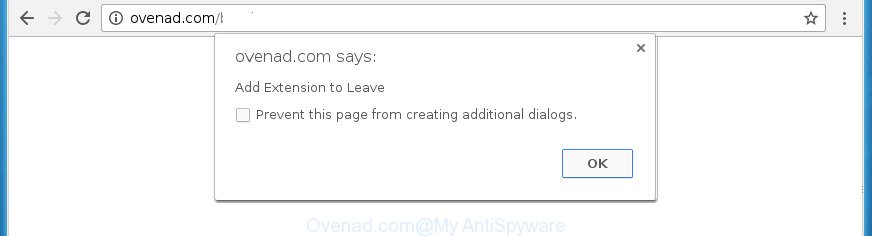
As well as undesired web browser redirects to Ovenad.com, the adware can gather your Internet browsing activity by recording URLs visited, IP addresses, browser version and type, cookie information, Internet Service Provider (ISP) and web-sites visited. Such kind of behavior can lead to serious security problems or user data theft. This is another reason why the adware responsible for redirects to Ovenad.com, is categorized as potentially unwanted application (PUA).
The adware can modify the settings of the Chrome, Mozilla Firefox, Internet Explorer and MS Edge, but often that a malicious software such as this can also infect all types of web browsers by changing their desktop shortcut files. Thus forcing the user each time launch the web browser to see the unwanted Ovenad.com web-page.
We recommend to remove the ad supported software that responsible for the appearance of Ovenad.com popup, as soon as you found this problem, as it can reroute your browser to web-resources which may load other harmful software on your computer.
Remove Ovenad.com pop ups
The answer is right here on this web page. We have put together simplicity and efficiency. It will help you easily to clean your personal computer of adware that causes multiple annoying pop up. Moreover, you can choose manual or automatic removal way. If you are familiar with the computer then use manual removal, otherwise use the free anti malware tool made specifically to get rid of ‘ad supported’ software. Of course, you can combine both methods. Read it once, after doing so, please print this page as you may need to exit your web-browser or restart your PC.
To remove Ovenad.com, perform the steps below:
- Get rid of Ovenad.com popup without any tools
- How to automatically remove Ovenad.com popup
- Block Ovenad.com pop-up and other undesired web-pages
- Where the Ovenad.com pop ups comes from
- To sum up
Get rid of Ovenad.com popup without any tools
If you perform exactly the step-by-step tutorial below you should be able to remove the Ovenad.com pop ups from the Google Chrome, IE, FF and Microsoft Edge browsers.
Uninstall PUPs through the MS Windows Control Panel
In order to remove potentially unwanted software such as this ad supported software, open the Windows Control Panel and click on “Uninstall a program”. Check the list of installed software. For the ones you do not know, run an Internet search to see if they are ‘ad supported’ software, hijacker or potentially unwanted applications. If yes, remove them off. Even if they are just a applications that you do not use, then uninstalling them off will increase your PC start up time and speed dramatically.
Windows 8, 8.1, 10
First, click Windows button

After the ‘Control Panel’ opens, press the ‘Uninstall a program’ link under Programs category like below.

You will see the ‘Uninstall a program’ panel as displayed in the following example.

Very carefully look around the entire list of apps installed on your computer. Most probably, one of them is the adware that causes multiple intrusive popups. If you’ve many programs installed, you can help simplify the search of malicious applications by sort the list by date of installation. Once you have found a suspicious, unwanted or unused program, right click to it, after that click ‘Uninstall’.
Windows XP, Vista, 7
First, click ‘Start’ button and select ‘Control Panel’ at right panel as displayed on the image below.

After the Windows ‘Control Panel’ opens, you need to click ‘Uninstall a program’ under ‘Programs’ as displayed on the image below.

You will see a list of apps installed on your PC system. We recommend to sort the list by date of installation to quickly find the applications that were installed last. Most likely, it is the ad-supported software which cause undesired Ovenad.com popups to appear. If you’re in doubt, you can always check the program by doing a search for her name in Google, Yahoo or Bing. Once the application which you need to remove is found, simply click on its name, and then press ‘Uninstall’ as shown on the screen below.

Fix web-browser shortcuts, modified by ad-supported software
Once installed, this ad supported software related to Ovenad.com popup, may add an argument like “http://site.address” into the Target property of the desktop shortcut file for the Google Chrome, Internet Explorer, Firefox and MS Edge. Due to this, every time you launch the web-browser, it’ll display an unwanted ad web-site.
Right click on the shortcut of infected web-browser as displayed in the figure below.

Select the “Properties” option and it will open the shortcut’s properties. Next, click the “Shortcut” tab and then delete the “http://site.address” string from Target field as displayed on the image below.

Then click OK to save changes. Repeat the step for all web browsers that are re-directed to the Ovenad.com intrusive page.
Get rid of unwanted Scheduled Tasks
If the intrusive Ovenad.com web-page opens automatically on Windows startup or at equal time intervals, then you need to check the Task Scheduler Library and remove all the tasks which have been created by unwanted apps.
Press Windows and R keys on the keyboard at the same time. This displays a dialog box that titled with Run. In the text field, type “taskschd.msc” (without the quotes) and click OK. Task Scheduler window opens. In the left-hand side, press “Task Scheduler Library”, like below.

Task scheduler
In the middle part you will see a list of installed tasks. Please select the first task, its properties will be open just below automatically. Next, click the Actions tab. Pay attention to that it launches on your computer. Found something like “explorer.exe http://site.address” or “chrome.exe http://site.address”, then delete this malicious task. If you are not sure that executes the task, check it through a search engine. If it is a component of the adware, then this task also should be removed.
Having defined the task that you want to remove, then click on it with the right mouse button and select Delete as displayed on the image below.

Delete a task
Repeat this step, if you have found a few tasks that have been created by adware. Once is done, close the Task Scheduler window.
Get rid of Ovenad.com pop ups from IE
If you find that Internet Explorer browser settings such as homepage, new tab page and default search engine having been replaced by ‘ad supported’ software that responsible for the appearance of Ovenad.com popups, then you may restore your settings, via the reset web-browser procedure.
First, launch the IE. Next, click the button in the form of gear (![]() ). It will display the Tools drop-down menu, click the “Internet Options” as displayed on the screen below.
). It will display the Tools drop-down menu, click the “Internet Options” as displayed on the screen below.

In the “Internet Options” window click on the Advanced tab, then click the Reset button. The IE will display the “Reset Internet Explorer settings” window as displayed in the figure below. Select the “Delete personal settings” check box, then click “Reset” button.

You will now need to restart your personal computer for the changes to take effect.
Remove Ovenad.com from FF by resetting web browser settings
If your FF web-browser is re-directed to Ovenad.com without your permission or an unknown search provider displays results for your search, then it may be time to perform the internet browser reset.
Click the Menu button (looks like three horizontal lines), and click the blue Help icon located at the bottom of the drop down menu as on the image below.

A small menu will appear, click the “Troubleshooting Information”. On this page, click “Refresh Firefox” button as shown in the following example.

Follow the onscreen procedure to revert back your Mozilla Firefox web-browser settings to its original state.
Remove Ovenad.com popup from Chrome
If your Chrome browser is redirected to undesired Ovenad.com web page, it may be necessary to completely reset your web-browser program to its default settings.

- First start the Google Chrome and click Menu button (small button in the form of three dots).
- It will open the Google Chrome main menu. Select More Tools, then press Extensions.
- You will see the list of installed add-ons. If the list has the extension labeled with “Installed by enterprise policy” or “Installed by your administrator”, then complete the following guidance: Remove Chrome extensions installed by enterprise policy.
- Now open the Google Chrome menu once again, click the “Settings” menu.
- You will see the Chrome’s settings page. Scroll down and click “Advanced” link.
- Scroll down again and click the “Reset” button.
- The Chrome will show the reset profile settings page as on the image above.
- Next click the “Reset” button.
- Once this procedure is finished, your web-browser’s new tab, startpage and search provider by default will be restored to their original defaults.
- To learn more, read the blog post How to reset Chrome settings to default.
How to automatically remove Ovenad.com popup
Many antivirus companies have created applications that help detect ad-supported software and thereby get rid of Ovenad.com from the Google Chrome, Mozilla Firefox, MS Edge and Microsoft Internet Explorer web browsers. Below is a a few of the free programs you may want to use. Your personal computer can have a large count of PUPs, adware and hijacker infections installed at the same time, so we advise, if any unwanted or harmful program returns after rebooting the computer, then launch your computer into Safe Mode and use the anti malware utility again.
Run Zemana Anti-malware to get rid of Ovenad.com redirect
We recommend you to run the Zemana Anti-malware that are completely clean your PC system of adware responsible for Ovenad.com popups. Moreover, the utility will help you to get rid of PUPs, malicious software, toolbars and browser hijackers that your machine can be infected too.

- Download Zemana by clicking on the link below. Save it on your Microsoft Windows desktop.
Zemana AntiMalware
165082 downloads
Author: Zemana Ltd
Category: Security tools
Update: July 16, 2019
- At the download page, click on the Download button. Your web browser will display the “Save as” prompt. Please save it onto your Windows desktop.
- When downloading is finished, please close all programs and open windows on your computer. Next, run a file named Zemana.AntiMalware.Setup.
- This will launch the “Setup wizard” of Zemana Free onto your personal computer. Follow the prompts and do not make any changes to default settings.
- When the Setup wizard has finished installing, the Zemana will open and open the main window.
- Further, click the “Scan” button to look for adware responsible for Ovenad.com redirect. A system scan can take anywhere from 5 to 30 minutes, depending on your PC. While the Zemana utility is checking, you may see how many objects it has identified as being affected by malware.
- After finished, Zemana will open a list of found threats.
- When you are ready, press the “Next” button. The utility will remove ‘ad supported’ software that causes lots of unwanted Ovenad.com pop-ups and move threats to the program’s quarantine. Once the clean up is finished, you may be prompted to reboot the system.
- Close the Zemana AntiMalware (ZAM) and continue with the next step.
Run Malwarebytes to remove Ovenad.com pop ups
Remove Ovenad.com redirect manually is difficult and often the adware is not completely removed. Therefore, we recommend you to run the Malwarebytes Free which are completely clean your PC system. Moreover, the free program will allow you to remove malware, potentially unwanted applications, toolbars and hijackers that your machine may be infected too.

- Download MalwareBytes Anti-Malware by clicking on the following link. Save it to your Desktop.
Malwarebytes Anti-malware
327301 downloads
Author: Malwarebytes
Category: Security tools
Update: April 15, 2020
- Once the downloading process is finished, close all programs and windows on your PC. Open a folder in which you saved it. Double-click on the icon that’s named mb3-setup.
- Further, click Next button and follow the prompts.
- Once setup is finished, press the “Scan Now” button to perform a system scan with this tool for the adware that cause intrusive Ovenad.com pop-ups to appear. A system scan can take anywhere from 5 to 30 minutes, depending on your machine. While the MalwareBytes application is scanning, you can see number of objects it has identified as threat.
- When MalwareBytes completes the scan, you may check all threats found on your system. When you’re ready, press “Quarantine Selected”. Once disinfection is complete, you may be prompted to reboot your personal computer.
The following video offers a instructions on how to delete hijackers, ad-supported software and other malicious software with MalwareBytes Free.
Remove Ovenad.com pop-up and harmful extensions with AdwCleaner
AdwCleaner is a portable tool which scans for and uninstalls unwanted applications such as browser hijackers, adware, toolbars, other web browser addons and other malware. It scans your personal computer for adware responsible for redirecting your browser to Ovenad.com web-page and produces a list of threats marked for removal. AdwCleaner will only uninstall those undesired programs that you wish to be removed.

- Download AdwCleaner by clicking on the link below. Save it directly to your Microsoft Windows Desktop.
AdwCleaner download
225644 downloads
Version: 8.4.1
Author: Xplode, MalwareBytes
Category: Security tools
Update: October 5, 2024
- When the downloading process is finished, double click the AdwCleaner icon. Once this utility is started, click “Scan” button to begin checking your computer for the adware that redirects your browser to unwanted Ovenad.com page. A system scan can take anywhere from 5 to 30 minutes, depending on your PC. While the tool is checking, you may see number of objects and files has already scanned.
- After AdwCleaner completes the scan, AdwCleaner will display a list of all threats found by the scan. When you are ready, click “Clean” button. It will display a prompt, click “OK”.
These few simple steps are shown in detail in the following video guide.
Block Ovenad.com pop-up and other undesired web-pages
We recommend to install an ad blocking program which can block Ovenad.com and other intrusive pages. The adblocker utility such as AdGuard is a program which basically removes advertising from the Web and stops access to malicious pages. Moreover, security experts says that using adblocker software is necessary to stay safe when surfing the Internet.
- Download AdGuard program by clicking on the link below. Save it to your Desktop.
Adguard download
26908 downloads
Version: 6.4
Author: © Adguard
Category: Security tools
Update: November 15, 2018
- When the downloading process is complete, run the downloaded file. You will see the “Setup Wizard” program window. Follow the prompts.
- After the install is finished, click “Skip” to close the installation program and use the default settings, or click “Get Started” to see an quick tutorial which will help you get to know AdGuard better.
- In most cases, the default settings are enough and you don’t need to change anything. Each time, when you run your computer, AdGuard will launch automatically and block pop-ups, pages such Ovenad.com, as well as other harmful or misleading web pages. For an overview of all the features of the program, or to change its settings you can simply double-click on the icon named AdGuard, that is located on your desktop.
Where the Ovenad.com pop ups comes from
The ad supported software that responsible for the appearance of Ovenad.com redirect, can be categorized as potentially unwanted application (PUA) which usually comes on the machine with other free applications. In most cases, this unwanted program comes without the user’s knowledge. Therefore, many users aren’t even aware that their personal computer has been infected with malware. Please follow the easy rules in order to protect your personal computer from any unwanted programs: don’t install any suspicious programs, read the user agreement and select only the Custom, Manual or Advanced installation option, don’t rush to click the Next button. Also, always try to find a review of the application on the Internet. Be careful and attentive! If Ovenad.com pop-ups has already come into your PC system, then you need to scan your system for ‘ad supported’ software and other malware. Use our detailed few simple steps that are listed above.
To sum up
Now your PC system should be free of the ‘ad supported’ software that causes web browsers to show undesired Ovenad.com popup. Remove AdwCleaner. We suggest that you keep AdGuard (to help you stop unwanted pop up and intrusive harmful web pages) and Zemana Free (to periodically scan your system for new malware, browser hijackers and adware). Make sure that you have all the Critical Updates recommended for Windows OS. Without regular updates you WILL NOT be protected when new adwares, malicious programs and adware are released.
If you are still having problems while trying to delete Ovenad.com pop ups from your web browser, then ask for help in our Spyware/Malware removal forum.

















