Are you seeing Predictivadnetwork.com pop-up ads in the Chrome, Internet Explorer, Firefox and MS Edge every time you start the internet browser or surf the Internet? This means that your web browser has been hijacked with the nasty potentially unwanted application (PUA) from the adware (also known as ‘ad-supported’ software) category. The ‘ad supported’ software looks the entire traffic generated by you and on this basis, it opens lots of unwanted pop ups. Currently, this ad-supported software are widely spread, due to the fact that most people are trying to find free applications, download and install them on the machine without proper attention to the fact that the adware can be installed onto the system along with them.
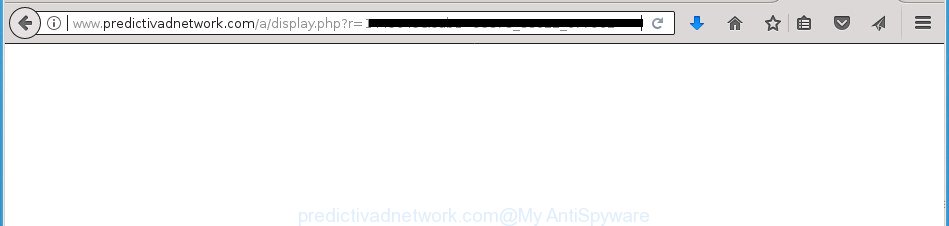
http://www.predictivadnetwork.com/a/display.php?r= …
It is not a good idea to have an unwanted application like the ad-supported software which causes intrusive Predictivadnetwork.com ads. The reason for this is simple, it doing things you do not know about. Even worse, the adware has the ability to gather a wide variety of personal data about you which can be later transferred to third parties. You don’t know if your home address, account names and passwords are safe. And of course you completely do not know what will happen when you click on any Predictivadnetwork.com pop up advertisements.
In addition to that, as was mentioned earlier, certain adware to also change all browsers shortcuts that located on your Desktop or Start menu. So, every affected shortcut file will try to reroute your internet browser to annoying ad web sites such as Predictivadnetwork.com, certain of which might be malicious. It can make the whole PC more vulnerable to hacker attacks.
Instructions that is shown below, will help you to clean your PC system from the adware as well as remove Predictivadnetwork.com unwanted advertisements from the Google Chrome, FF, Internet Explorer and MS Edge and other web-browsers.
Remove Predictivadnetwork.com redirect
Not all unwanted apps such as adware that responsible for web browser redirect to the annoying Predictivadnetwork.com site are easily uninstallable. You might see pop-ups, deals, text links, in-text ads, banners and other type of advertisements in the Google Chrome, FF, MS Edge and Microsoft Internet Explorer and might not be able to figure out the program responsible for this activity. The reason for this is that many unwanted software neither appear in Microsoft Windows Control Panel. Therefore in order to fully remove Predictivadnetwork.com ads, you need to complete the steps below. Some of the steps below will require you to close this web site. So, please read the tutorial carefully, after that bookmark or print it for later reference.
To remove Predictivadnetwork.com, complete the steps below:
- How to remove Predictivadnetwork.com redirect without any software
- Delete dubious software using Windows Control Panel
- Remove unwanted Scheduled Tasks
- Remove Predictivadnetwork.com pop up ads from Google Chrome
- Remove Predictivadnetwork.com advertisements from Mozilla Firefox
- Remove Predictivadnetwork.com popups from IE
- Clean up the web browsers shortcuts that have been hijacked by adware
- How to automatically remove Predictivadnetwork.com ads
- Use AdBlocker to block Predictivadnetwork.com and stay safe online
- How was advertisements ‘ad supported’ software installed on personal computer
- Finish words
How to remove Predictivadnetwork.com redirect without any software
If you perform exactly the steps below you should be able to remove the Predictivadnetwork.com pop-up advertisements from the Google Chrome, FF, Internet Explorer and Microsoft Edge web-browsers.
Delete dubious software using Windows Control Panel
The process of adware removal is generally the same across all versions of Windows OS from 10 to XP. To start with, it is necessary to check the list of installed apps on your personal computer and uninstall all unused, unknown and suspicious programs.
Make sure you have closed all web-browsers and other programs. Press CTRL, ALT, DEL keys together to open the Windows Task Manager.

Click on the “Processes” tab, look for something suspicious that is the adware which cause unwanted Predictivadnetwork.com pop up ads to appear then right-click it and select “End Task” or “End Process” option. In many cases, malicious software masks itself to avoid detection by imitating legitimate Windows processes. A process is particularly suspicious: it is taking up a lot of memory (despite the fact that you closed all of your programs), its name is not familiar to you (if you are in doubt, you can always check the program by doing a search for its name in Google, Yahoo or Bing).
Next, delete any unwanted and suspicious programs from your Control panel.
Windows 10, 8.1, 8
Now, click the Windows button, type “Control panel” in search and press Enter. Choose “Programs and Features”, then “Uninstall a program”.

Look around the entire list of applications installed on your computer. Most probably, one of them is the adware responsible for redirecting your browser to Predictivadnetwork.com site. Select the questionable program or the program that name is not familiar to you and delete it.
Windows Vista, 7
From the “Start” menu in MS Windows, choose “Control Panel”. Under the “Programs” icon, select “Uninstall a program”.

Choose the questionable or any unknown applications, then press “Uninstall/Change” button to remove this undesired program from your computer.
Windows XP
Click the “Start” button, select “Control Panel” option. Click on “Add/Remove Programs”.

Select an unwanted program, then click “Change/Remove” button. Follow the prompts.
Remove unwanted Scheduled Tasks
If the unwanted Predictivadnetwork.com web-page opens automatically on Windows startup or at equal time intervals, then you need to check the Task Scheduler Library and get rid of all the tasks which have been created by adware.
Press Windows and R keys on the keyboard simultaneously. This shows a dialog box that titled with Run. In the text field, type “taskschd.msc” (without the quotes) and press OK. Task Scheduler window opens. In the left-hand side, press “Task Scheduler Library”, as shown on the screen below.

Task scheduler
In the middle part you will see a list of installed tasks. Please select the first task, its properties will be display just below automatically. Next, press the Actions tab. Pay attention to that it launches on your computer. Found something like “explorer.exe http://site.address” or “chrome.exe http://site.address”, then get rid of this harmful task. If you are not sure that executes the task, check it through a search engine. If it is a component of the malicious application, then this task also should be removed.
Having defined the task that you want to get rid of, then press on it with the right mouse button and choose Delete like below.

Delete a task
Repeat this step, if you have found a few tasks which have been created by malicious program. Once is complete, close the Task Scheduler window.
Remove Predictivadnetwork.com pop up ads from Google Chrome
Like other modern web-browsers, the Chrome has the ability to reset the settings to their default values and thereby restore the web browser’s settings such as start page, newtab page and default search engine that have been changed by the ad-supported software that responsible for the appearance of Predictivadnetwork.com pop up ads.
First run the Chrome. Next, press the button in the form of three horizontal dots (![]() ).
).
It will show the Google Chrome menu. Select More Tools, then click Extensions. Carefully browse through the list of installed add-ons. If the list has the plugin signed with “Installed by enterprise policy” or “Installed by your administrator”, then complete the following guide: Remove Google Chrome extensions installed by enterprise policy.
Open the Chrome menu once again. Further, press the option named “Settings”.

The web-browser will show the settings screen. Another solution to show the Google Chrome’s settings – type chrome://settings in the browser adress bar and press Enter
Scroll down to the bottom of the page and press the “Advanced” link. Now scroll down until the “Reset” section is visible, as on the image below and click the “Reset settings to their original defaults” button.

The Google Chrome will display the confirmation prompt as shown on the image below.

You need to confirm your action, click the “Reset” button. The web-browser will start the procedure of cleaning. After it’s finished, the web-browser’s settings including start page, newtab page and search provider by default back to the values that have been when the Chrome was first installed on your computer.
Remove Predictivadnetwork.com advertisements from Mozilla Firefox
If the Firefox settings such as new tab, home page and search engine by default have been changed by the ad supported software, then resetting it to the default state can help.
Start the FF and press the menu button (it looks like three stacked lines) at the top right of the browser screen. Next, click the question-mark icon at the bottom of the drop-down menu. It will display the slide-out menu.

Select the “Troubleshooting information”. If you are unable to access the Help menu, then type “about:support” in your address bar and press Enter. It bring up the “Troubleshooting Information” page as displayed on the image below.

Click the “Refresh Firefox” button at the top right of the Troubleshooting Information page. Select “Refresh Firefox” in the confirmation prompt. The Firefox will start a procedure to fix your problems that caused by the adware responsible for redirections to Predictivadnetwork.com. After, it is finished, click the “Finish” button.
Remove Predictivadnetwork.com popups from IE
In order to restore all web-browser homepage, newtab and search provider by default you need to reset the IE to the state, which was when the Windows was installed on your PC.
First, start the Internet Explorer, press ![]() ) button. Next, click “Internet Options” as displayed on the screen below.
) button. Next, click “Internet Options” as displayed on the screen below.

In the “Internet Options” screen select the Advanced tab. Next, click Reset button. The IE will show the Reset Internet Explorer settings prompt. Select the “Delete personal settings” check box and press Reset button.

You will now need to restart your computer for the changes to take effect. It will remove adware that causes a huge number of annoying Predictivadnetwork.com pop-up advertisements, disable malicious and ad-supported internet browser’s extensions and restore the Internet Explorer’s settings such as new tab page, home page and search provider by default to default state.
Clean up the web browsers shortcuts that have been hijacked by adware
The adware that causes a large amount of undesired Predictivadnetwork.com popup ads, may hijack various Windows shortcuts on your desktop (most often, all web-browsers shortcuts), so in this step you need to check and clean them by removing the argument such as http://site.address/.
Right click to a desktop shortcut file for your infected internet browser. Select the “Properties” option. It will open the Properties window. Select the “Shortcut” tab here, after that, look at the “Target” field. The ad-supported software that redirects your browser to intrusive Predictivadnetwork.com site can replace it. If you are seeing something similar to “…exe http://site.address” then you need to remove “http…” and leave only, depending on the web browser you are using:
- Google Chrome: chrome.exe
- Opera: opera.exe
- Firefox: firefox.exe
- Internet Explorer: iexplore.exe
Look at the example as on the image below.

Once is complete, press the “OK” button to save the changes. Please repeat this step for browser shortcut files which redirects to an unwanted web pages. When you have completed, go to next step.
How to automatically remove Predictivadnetwork.com ads
In order to completely remove Predictivadnetwork.com, you not only need to delete adware from your computer, but also remove all its components in your PC including Windows registry entries. We suggest to download and run free removal tools to automatically clean your personal computer of adware responsible for redirects to Predictivadnetwork.com.
Get rid of Predictivadnetwork.com pop up advertisements with Zemana Anti-malware
Zemana Anti-malware highly recommended, because it can find security threats such ad-supported software and ad supported softwares which most ‘classic’ antivirus apps fail to pick up on. Moreover, if you have any Predictivadnetwork.com pop up advertisements removal problems which cannot be fixed by this utility automatically, then Zemana Anti-malware provides 24X7 online assistance from the highly experienced support staff.
Click the link below to download Zemana Anti Malware (ZAM). Save it on your Desktop.
165082 downloads
Author: Zemana Ltd
Category: Security tools
Update: July 16, 2019
When the download is finished, start it and follow the prompts. Once installed, the Zemana will try to update itself and when this procedure is done, click the “Scan” button for scanning your system for the ad supported software related to Predictivadnetwork.com advertisements.

While the Zemana Anti Malware utility is checking, you can see number of objects it has identified as being affected by malicious software. In order to remove all items, simply press “Next” button.

The Zemana will remove adware responsible for redirects to Predictivadnetwork.com and move threats to the program’s quarantine.
Automatically get rid of Predictivadnetwork.com pop up ads with Malwarebytes
We recommend using the Malwarebytes Free that are completely clean your PC system of the adware. The free utility is an advanced malware removal application made by (c) Malwarebytes lab. This program uses the world’s most popular anti-malware technology. It is able to help you delete annoying Predictivadnetwork.com popup advertisements from your browsers, PUPs, malware, hijacker infections, toolbars, ransomware and other security threats from your PC for free.
Click the link below to download MalwareBytes Free. Save it directly to your MS Windows Desktop.
327301 downloads
Author: Malwarebytes
Category: Security tools
Update: April 15, 2020
When downloading is complete, close all applications and windows on your computer. Open a directory in which you saved it. Double-click on the icon that’s named mb3-setup as shown on the screen below.
![]()
When the install begins, you will see the “Setup wizard” which will help you setup Malwarebytes on your computer.

Once setup is complete, you’ll see window as on the image below.

Now click the “Scan Now” button to perform a system scan for the ‘ad supported’ software that causes lots of undesired Predictivadnetwork.com popup advertisements. A scan can take anywhere from 10 to 30 minutes, depending on the number of files on your PC system and the speed of your machine. While the MalwareBytes is checking, you may see number of objects it has identified either as being malicious software.

Once MalwareBytes Free has completed scanning your computer, MalwareBytes AntiMalware will show a list of all threats found by the scan. When you are ready, click “Quarantine Selected” button.

The Malwarebytes will now remove adware that causes multiple annoying pop-up ads and add items to the Quarantine. Once the process is finished, you may be prompted to reboot your personal computer.
The following video explains steps on how to remove hijacker infection, adware and other malicious software with MalwareBytes Anti-Malware (MBAM).
Use AdwCleaner to remove Predictivadnetwork.com pop up ads
AdwCleaner is a free application that created to remove malware, PUPs, browser hijacker infections and ad supported software from your personal computer running Windows 10, 8, 7, XP (32-bit and 64-bit). It’ll help to identify and delete ‘ad supported’ software that developed to reroute your web browser to various ad web-sites like Predictivadnetwork.com, including its files, folders and registry keys.
Click the link below to download AdwCleaner. Save it to your Desktop so that you can access the file easily.
225644 downloads
Version: 8.4.1
Author: Xplode, MalwareBytes
Category: Security tools
Update: October 5, 2024
When the download is finished, open the file location and double-click the AdwCleaner icon. It will launch the AdwCleaner tool and you will see a screen as displayed below. If the User Account Control prompt will ask you want to open the program, click Yes button to continue.

Next, press “Scan” to begin checking your system for the adware responsible for redirections to Predictivadnetwork.com. A scan can take anywhere from 10 to 30 minutes, depending on the number of files on your PC system and the speed of your PC system. During the scan AdwCleaner will find out threats exist on your computer.

Once AdwCleaner completes the scan, AdwCleaner will display a scan report as shown on the screen below.

In order to delete all items, simply click “Clean” button. It will display a dialog box. Click “OK” button. The AdwCleaner will get rid of adware responsible for Predictivadnetwork.com pop-up advertisements and add items to the Quarantine. When that process is done, the utility may ask you to reboot your computer. After reboot, the AdwCleaner will open the log file.
All the above steps are shown in detail in the following video instructions.
Use AdBlocker to block Predictivadnetwork.com and stay safe online
Using an adblocker program like AdGuard is an effective way to alleviate the risks. Additionally, ad-blocker apps will also protect you from malicious ads and pages, and, of course, block redirection chain to Predictivadnetwork.com and similar web pages.
Installing the AdGuard adblocker application is simple. First you will need to download AdGuard on your computer from the following link.
26908 downloads
Version: 6.4
Author: © Adguard
Category: Security tools
Update: November 15, 2018
Once the download is finished, double-click the downloaded file to start it. The “Setup Wizard” window will show up on the computer screen as shown below.

Follow the prompts. AdGuard will then be installed and an icon will be placed on your desktop. A window will show up asking you to confirm that you want to see a quick instructions as displayed in the following example.

Click “Skip” button to close the window and use the default settings, or press “Get Started” to see an quick guidance that will allow you get to know AdGuard better.
Each time, when you launch your personal computer, AdGuard will start automatically and block pop up ads, web-pages such Predictivadnetwork.com, as well as other malicious or misleading web-sites. For an overview of all the features of the program, or to change its settings you can simply double-click on the AdGuard icon, which is located on your desktop.
How was advertisements ‘ad supported’ software installed on personal computer
The ‘ad supported’ software responsible for redirecting your internet browser to Predictivadnetwork.com web-page, can be categorized as potentially unwanted application (PUA) which mostly comes on the PC system with other free programs. Most commonly, this undesired program comes without the user’s knowledge. Therefore, many users aren’t even aware that their computer has been infected with malicious software. Please follow the easy rules in order to protect your computer from any unwanted software: don’t install any suspicious apps, read the user agreement and select only the Custom, Manual or Advanced install mode, do not rush to click the Next button. Also, always try to find a review of the program on the World Wide Web. Be careful and attentive! If Predictivadnetwork.com ads has already come into your computer, then you need to scan your personal computer for adware and other malware. Use our detailed step-by-step instructions which are listed above.
Finish words
Now your computer should be clean of the adware that causes a large number of unwanted Predictivadnetwork.com popup ads. Remove AdwCleaner. We suggest that you keep Zemana Anti-Malware (to periodically scan your machine for new adwares and other malicious software) and AdGuard (to help you stop unwanted ads and malicious pages). Moreover, to prevent adwares, please stay clear of unknown and third party apps, make sure that your antivirus program, turn on the option to look for PUPs (potentially unwanted programs).
If you need more help with Predictivadnetwork.com pop-up advertisements related issues, go to our Spyware/Malware removal forum.


















