Do you got Fingta.com popup ads on your browsers with high frequency? If yes, then you should known that most probably an adware (also known as ‘ad-supported’ software) is active on your computer causing these unwanted Fingta.com pop up ads to appear. You should delete this adware as soon as possible. Here, in this blog post below, you can found the helpful instructions on How to delete Fingta.com redirect from your computer for free.
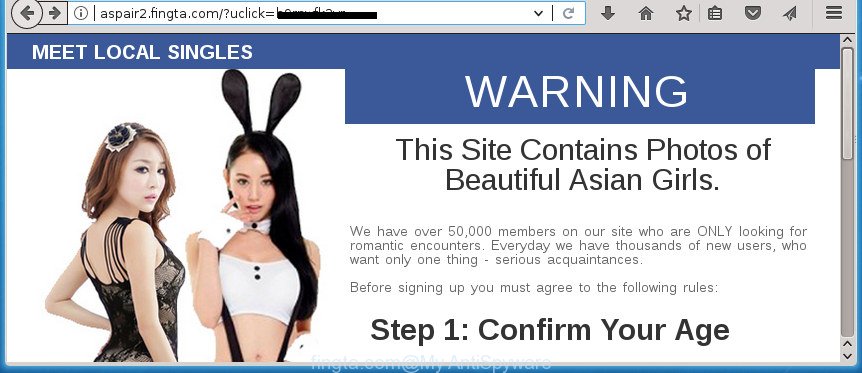
What is more, the adware that causes internet browsers to open annoying Fingta.com popup ads, may open advertisements depend on a page that you are visiting. That is, it is clear that this ad-supported software, without your permission, steals personal info such as: your ip address, what is a web page you are viewing now, what you are looking for on the Internet, which links you are clicking, and much, much more. Even worse, the adware may monetize its functionality by collecting user data from your surfing sessions. This user info, subsequently, can be easily sold to third parties. This puts your confidential info at a security risk.
In addition to that, as was mentioned earlier, some ‘ad supported’ software to also change all browsers shortcut files which located on your Desktop or Start menu. So, every infected shortcut will try to redirect your web-browser to unwanted ad web sites like Fingta.com, some of which might be malicious. It can make the whole system more vulnerable to hacker attacks.
We strongly suggest that you perform the step-by-step instructions below that will allow you to delete Fingta.com ads using the standard features of Windows and some proven freeware.
Remove Fingta.com pop-up ads (removal guide)
In most cases ad supported software requires more than a simple uninstall through the use of MS Windows Control panel in order to be fully removed. For that reason, our team developed several removal ways which we have combined in a detailed instructions. Therefore, if you’ve the annoying Fingta.com popups on your machine and are currently trying to have it uninstalled then feel free to follow the step-by-step instructions below in order to resolve your problem. Read this manual carefully, bookmark or print it, because you may need to close your internet browser or reboot your system.
To remove Fingta.com, execute the following steps:
- Manual Fingta.com pop up advertisements removal
- Uninstalling the Fingta.com, check the list of installed software first
- Clean up the internet browsers shortcuts that have been hijacked by ad supported software
- Remove Fingta.com pop-up advertisements from Firefox
- Remove Fingta.com advertisements from Google Chrome
- Delete Fingta.com ads from Internet Explorer
- Remove unwanted Scheduled Tasks
- Fingta.com popups automatic removal
- Block Fingta.com pop ups and other annoying web-pages
- How can you prevent your computer from the attack of Fingta.com popups
- To sum up
Manual Fingta.com pop up advertisements removal
If you perform exactly the few simple steps below you should be able to get rid of the Fingta.com redirect from the Firefox, Chrome, Internet Explorer and MS Edge web browsers.
Uninstalling the Fingta.com, check the list of installed software first
First, go to MS Windows Control Panel and remove suspicious programs, all programs you don’t remember installing. It is important to pay the most attention to software you installed just before Fingta.com ads appeared on your web-browser. If you don’t know what a program does, look for the answer on the Web.
Press CTRL, ALT, DEL keys together to open the Microsoft Windows Task Manager.

Click on the “Processes” tab, look for something like Fingta.com then right-click it and select “End Task” or “End Process” option.
Next, remove any undesired and suspicious software from your Control panel.
Windows 10, 8.1, 8
Now, click the Windows button, type “Control panel” in search and press Enter. Choose “Programs and Features”, then “Uninstall a program”.

Choose the program that has the name such as “Fingta.com”, delete it.
Windows Vista, 7
Close all open web-browsers including the Google Chrome, FF, Internet Explorer and Edge. From the “Start” menu in MS Windows, choose “Control Panel”. Under the “Programs” icon, choose “Uninstall a program”.

Select the programs with the names such as Fingta.com, then click “Uninstall/Change” button to uninstall this undesired program from your computer.
Windows XP
Click the “Start” button, select “Control Panel” option. Click on “Add/Remove Programs”.

Choose the program named such as Fingta.com, the press “Change/Remove” button. Follow the prompts.
Clean up the internet browsers shortcuts that have been hijacked by ad supported software
Now you need to clean up the web-browser shortcuts. Check that the shortcut file referring to the right exe-file of the web-browser, and not on any unknown file.
Right click on the browser’s shortcut, click Properties option. On the Shortcut tab, locate the Target field. Click inside, you will see a vertical line – arrow pointer, move it (using -> arrow key on your keyboard) to the right as possible. You will see a text “http://site.address” which has been added here. Remove everything after .exe. An example, for Google Chrome you should remove everything after chrome.exe.

To save changes, click OK . You need to clean all web browser’s shortcut files. So, repeat this step for the Firefox, Google Chrome, Internet Explorer and Edge.
Remove Fingta.com pop-up advertisements from Firefox
The FF reset will keep your personal information like bookmarks, passwords, web form auto-fill data, recover preferences and security settings, delete redirects to annoying Fingta.com web-page and ad-supported software.
First, start the Firefox and click ![]() button. It will display the drop-down menu on the right-part of the browser. Further, click the Help button (
button. It will display the drop-down menu on the right-part of the browser. Further, click the Help button (![]() ) as shown in the figure below
) as shown in the figure below
.

In the Help menu, select the “Troubleshooting Information” option. Another way to open the “Troubleshooting Information” screen – type “about:support” in the internet browser adress bar and press Enter. It will display the “Troubleshooting Information” page as displayed below. In the upper-right corner of this screen, click the “Refresh Firefox” button.

It will show the confirmation dialog box. Further, click the “Refresh Firefox” button. The FF will begin a task to fix your problems that caused by the ad-supported software which designed to redirect your web browser to various ad web sites such as Fingta.com. When, it is done, click the “Finish” button.
Remove Fingta.com advertisements from Google Chrome
Run the Reset web browser utility of the Google Chrome to reset all its settings like homepage, new tab and search provider by default to original defaults. This is a very useful tool to use, in the case of internet browser redirects to unwanted ad web-sites like Fingta.com.

- First run the Chrome and click Menu button (small button in the form of three dots).
- It will show the Chrome main menu. Choose More Tools, then click Extensions.
- You’ll see the list of installed extensions. If the list has the extension labeled with “Installed by enterprise policy” or “Installed by your administrator”, then complete the following guide: Remove Chrome extensions installed by enterprise policy.
- Now open the Google Chrome menu once again, press the “Settings” menu.
- You will see the Chrome’s settings page. Scroll down and click “Advanced” link.
- Scroll down again and click the “Reset” button.
- The Chrome will display the reset profile settings page as shown on the image above.
- Next press the “Reset” button.
- Once this procedure is done, your web-browser’s homepage, new tab and default search engine will be restored to their original defaults.
- To learn more, read the article How to reset Google Chrome settings to default.
Delete Fingta.com ads from Internet Explorer
The Internet Explorer reset is great if your browser is hijacked or you have unwanted addo-ons or toolbars on your web-browser, which installed by an malware.
First, launch the IE. Next, click the button in the form of gear (![]() ). It will display the Tools drop-down menu, press the “Internet Options” as displayed on the screen below.
). It will display the Tools drop-down menu, press the “Internet Options” as displayed on the screen below.

In the “Internet Options” window click on the Advanced tab, then click the Reset button. The Internet Explorer will open the “Reset Internet Explorer settings” window as shown in the following example. Select the “Delete personal settings” check box, then click “Reset” button.

You will now need to reboot your computer for the changes to take effect.
Remove unwanted Scheduled Tasks
If the intrusive Fingta.com web-site opens automatically on Windows startup or at equal time intervals, then you need to check the Task Scheduler Library and remove all the tasks which have been created by ‘ad-supported’ program.
Press Windows and R keys on your keyboard at the same time. It will show a dialog box which titled as Run. In the text field, type “taskschd.msc” (without the quotes) and click OK. Task Scheduler window opens. In the left-hand side, click “Task Scheduler Library”, as displayed below.

Task scheduler, list of tasks
In the middle part you will see a list of installed tasks. Select the first task, its properties will be open just below automatically. Next, click the Actions tab. Necessary to look at the text which is written under Details. Found something such as “explorer.exe http://site.address” or “chrome.exe http://site.address” or “firefox.exe http://site.address”, then you need remove this task. If you are not sure that executes the task, then google it. If it’s a component of the ‘ad-supported’ programs, then this task also should be removed.
Further click on it with the right mouse button and select Delete as shown on the image below.

Task scheduler, delete a task
Repeat this step, if you have found a few tasks that have been created by ‘ad-supported’ program. Once is finished, close the Task Scheduler window.
Fingta.com popups automatic removal
Many antivirus companies have developed software that allow detect ‘ad supported’ software and thereby remove Fingta.com from the Chrome, FF, Internet Explorer and Microsoft Edge web browsers. Below is a a few of the free programs you may want to run. Your personal computer can have a huge count of potentially unwanted programs, ad supported software and hijacker infections installed at the same time, so we suggest, if any unwanted or malicious program returns after rebooting the computer, then start your system into Safe Mode and use the anti-malware utility again.
Use Zemana Anti-malware to remove Fingta.com pop up advertisements
We recommend using the Zemana Anti-malware. You may download and install Zemana Anti-malware to find and delete Fingta.com redirect from the Google Chrome, Internet Explorer, Firefox and Microsoft Edge internet browsers. When installed and updated, the malware remover will automatically check and detect all threats exist on your personal computer.

- Please go to the link below to download the latest version of Zemana for MS Windows. Save it directly to your MS Windows Desktop.
Zemana AntiMalware
165505 downloads
Author: Zemana Ltd
Category: Security tools
Update: July 16, 2019
- At the download page, click on the Download button. Your browser will show the “Save as” dialog box. Please save it onto your Windows desktop.
- When the downloading process is done, please close all software and open windows on your computer. Next, start a file called Zemana.AntiMalware.Setup.
- This will start the “Setup wizard” of Zemana onto your machine. Follow the prompts and do not make any changes to default settings.
- When the Setup wizard has finished installing, the Zemana Free will start and open the main window.
- Further, click the “Scan” button for checking your computer for the adware responsible for Fingta.com pop-up advertisements. This task can take quite a while, so please be patient. During the scan Zemana Free will detect all threats exist on your system.
- Once the scanning is finished, Zemana Free will open a list of found threats.
- Review the results once the utility has done the system scan. If you think an entry should not be quarantined, then uncheck it. Otherwise, simply click the “Next” button. The tool will start to remove ‘ad supported’ software which cause undesired Fingta.com pop-up ads to appear. Once the task is complete, you may be prompted to restart the personal computer.
- Close the Zemana Anti Malware (ZAM) and continue with the next step.
How to automatically remove Fingta.com with Malwarebytes
Get rid of Fingta.com redirect manually is difficult and often the ad-supported software is not completely removed. Therefore, we advise you to use the Malwarebytes Free that are completely clean your computer. Moreover, the free program will help you to remove malicious software, potentially unwanted applications, toolbars and hijackers that your PC can be infected too.
Visit the page linked below to download MalwareBytes Free. Save it to your Desktop.
327725 downloads
Author: Malwarebytes
Category: Security tools
Update: April 15, 2020
Once the download is done, close all windows on your personal computer. Further, open the file called mb3-setup. If the “User Account Control” prompt pops up as shown in the following example, click the “Yes” button.

It will open the “Setup wizard” that will assist you setup MalwareBytes Anti-Malware (MBAM) on the computer. Follow the prompts and do not make any changes to default settings.

Once install is done successfully, press Finish button. Then MalwareBytes Free will automatically launch and you may see its main window like below.

Next, click the “Scan Now” button to begin checking your PC for the adware responsible for redirects to Fingta.com. This procedure can take quite a while, so please be patient. When a malware, adware or potentially unwanted applications are detected, the count of the security threats will change accordingly. Wait until the the scanning is finished.

When the scan is complete, a list of all items detected is produced. All detected items will be marked. You can remove them all by simply press “Quarantine Selected” button.

The MalwareBytes Anti-Malware will remove ad-supported software that causes a ton of annoying Fingta.com pop-up ads and move threats to the program’s quarantine. Once that process is complete, you may be prompted to reboot your personal computer. We recommend you look at the following video, which completely explains the procedure of using the MalwareBytes AntiMalware (MBAM) to remove hijacker infections, ‘ad supported’ software and other malware.
Remove Fingta.com pop ups and harmful extensions with AdwCleaner
The AdwCleaner tool is free and easy to use. It can check and remove malware, PUPs and ad supported software in Chrome, IE, Mozilla Firefox and Microsoft Edge internet browsers and thereby remove all undesired Fingta.com pop up advertisements. AdwCleaner is powerful enough to find and get rid of malicious registry entries and files that are hidden on the personal computer.

- Download AdwCleaner by clicking on the link below. Save it on your Microsoft Windows desktop.
AdwCleaner download
225789 downloads
Version: 8.4.1
Author: Xplode, MalwareBytes
Category: Security tools
Update: October 5, 2024
- Select the folder in which you saved it as Desktop, and then click Save.
- When the download is complete, run the AdwCleaner, double-click the adwcleaner_xxx.exe file.
- If the “User Account Control” prompts, click Yes to continue.
- Read the “Terms of use”, and press Accept.
- In the AdwCleaner window, click the “Scan” to perform a system scan for the ad-supported software responsible for redirects to Fingta.com. Depending on your system, the scan can take anywhere from a few minutes to close to an hour.
- After the scan is complete, AdwCleaner will display a list of all threats detected by the scan. Next, you need to press “Clean”. If the AdwCleaner will ask you to reboot your computer, press “OK”.
The few simple steps shown in detail in the following video.
Block Fingta.com pop ups and other annoying web-pages
Run ad blocker program such as AdGuard in order to stop ads, malvertisements, pop-ups and online trackers, avoid having to install malicious and adware browser plug-ins and add-ons that affect your PC performance and impact your computer security. Browse the Internet anonymously and stay safe online!
- Download AdGuard program from the link below.
Adguard download
27036 downloads
Version: 6.4
Author: © Adguard
Category: Security tools
Update: November 15, 2018
- Once downloading is finished, run the downloaded file. You will see the “Setup Wizard” program window. Follow the prompts.
- After the installation is finished, click “Skip” to close the install program and use the default settings, or press “Get Started” to see an quick tutorial that will help you get to know AdGuard better.
- In most cases, the default settings are enough and you do not need to change anything. Each time, when you start your personal computer, AdGuard will start automatically and block popup advertisements, web-sites such Fingta.com, as well as other malicious or misleading pages. For an overview of all the features of the application, or to change its settings you can simply double-click on the icon named AdGuard, which can be found on your desktop.
How can you prevent your computer from the attack of Fingta.com popups
The adware actively distributed with freeware, along with the installer of these programs. Therefore, it is very important, when installing an unknown application even downloaded from known or big hosting web page, read the Terms of use and the Software license, as well as to select the Manual, Advanced or Custom installation method. In this mode, you may disable the setup of unneeded modules and software and protect your PC system from the ‘ad supported’ software responsible for redirecting your web-browser to Fingta.com web site. Do not repeat the mistakes of most users when installing unknown applications, simply press the Next button, and don’t read any information which the freeware display them during its installation. In most cases this leads to one – the web browser starts displaying tons of unwanted ads such as Fingta.com popup advertisements.
To sum up
Now your computer should be clean of the ‘ad supported’ software that designed to redirect your browser to various ad pages like Fingta.com. Uninstall AdwCleaner. We suggest that you keep AdGuard (to help you stop unwanted ads and intrusive harmful sites) and Zemana Free (to periodically scan your machine for new ad-supported softwares and other malicious software). Probably you are running an older version of Java or Adobe Flash Player. This can be a security risk, so download and install the latest version right now.
If you are still having problems while trying to remove Fingta.com redirect from the Chrome, IE, Firefox and Edge, then ask for help in our Spyware/Malware removal forum.



















