If you keep receiving the Butterfliess.com pop ups offering install an questionable browser extension, when you browse the World Wide Web with the Chrome, Internet Explorer, Firefox and Edge, then it could mean your machine is affected with an adware (also known as ‘ad-supported’ software) from the big malware family. Once started, it may install a malicious web browser’s extension which generates lots of pop ups or change the web browser’s settings to show advertisements on all pages that you are opening in the web browser, even on those web pages where before you did not see any advertisements. We recommend you to clean you computer from adware and thereby get rid of Butterfliess.com pop-ups. You need to follow the steps below as soon as possible. It will remove all intrusive pop-ups and protect your computer from more malicious applications and trojans.
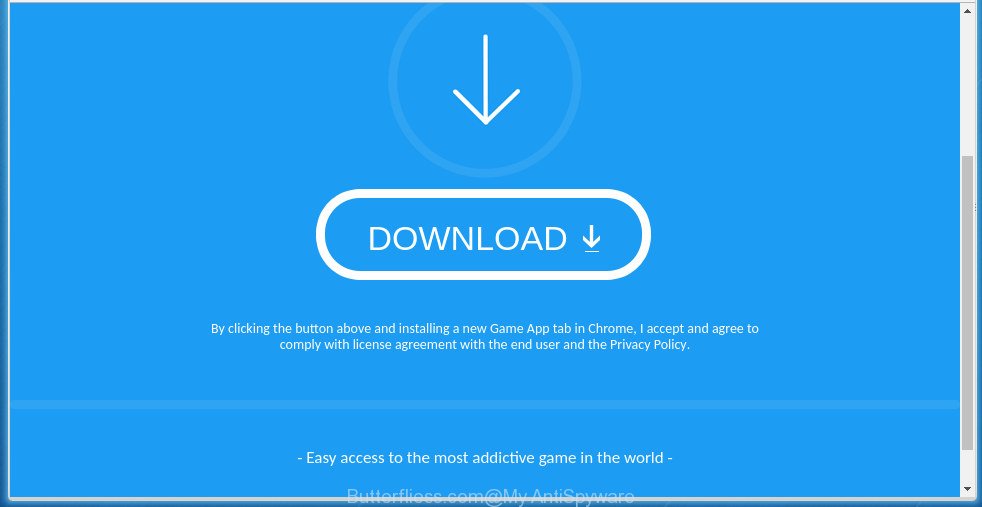
It’s not a good idea to have an undesired program like the ad-supported software related to Butterfliess.com pop up. The reason for this is simple, it doing things you do not know about. Even worse, the adware be able to collect lots of confidential info about you which can be later sold to third party companies. You do not know if your home address, account names and passwords are safe. And of course you completely don’t know what will happen when you click on any Butterfliess.com pop ups.
In addition to that, as was mentioned earlier, certain ad-supported software to also alter all web-browsers shortcut files which located on your Desktop or Start menu. So, every affected shortcut file will try to redirect your web-browser to unwanted ad sites like Butterfliess.com, certain of which might be harmful. It can make the whole personal computer more vulnerable to hacker attacks.
It’s important, don’t use Butterfliess.com web page and do not click on ads placed on it, as they may lead you to a more harmful or misleading web-sites. The best option is to use the step by step tutorial posted below to free your system of adware and thereby remove Butterfliess.com redirect.
Remove Butterfliess.com pop-ups (removal guide)
There are a simple manual instructions below that will assist you to remove Butterfliess.com popups from your Windows system. The most effective way to remove this ad-supported software is to complete the manual removal tutorial and then run Zemana AntiMalware (ZAM), MalwareBytes or AdwCleaner automatic tools (all are free). The manual method will assist to weaken this ‘ad supported’ software and these malicious software removal tools will completely delete Butterfliess.com pop-ups and revert back the Firefox, Chrome, IE and Edge settings to default.
To remove Butterfliess.com, follow the steps below:
- How to get rid of Butterfliess.com pop-ups without any software
- Remove adware through the MS Windows Control Panel
- Remove unwanted Scheduled Tasks
- Get rid of Butterfliess.com from Firefox by resetting web-browser settings
- Remove Butterfliess.com pop-ups from Google Chrome
- Delete Butterfliess.com redirect from Internet Explorer
- Clean up the web browsers shortcuts that have been infected by ad-supported software
- Use free malware removal utilities to completely remove Butterfliess.com redirect
- Use AdBlocker to block Butterfliess.com and stay safe online
- How to avoid installation of Butterfliess.com pop ups
- To sum up
How to get rid of Butterfliess.com pop-ups without any software
The following instructions is a step-by-step guide, which will help you manually delete Butterfliess.com popups from the FF, Google Chrome, Internet Explorer and Edge.
Remove adware through the MS Windows Control Panel
First method for manual ad supported software removal is to go into the MS Windows “Control Panel”, then “Uninstall a program” console. Take a look at the list of applications on your PC system and see if there are any suspicious and unknown applications. If you see any, you need to uninstall them. Of course, before doing so, you can do an Net search to find details on the program. If it is a potentially unwanted application, ad-supported software or malicious software, you will likely find information that says so.
- If you are using Windows 8, 8.1 or 10 then click Windows button, next click Search. Type “Control panel”and press Enter.
- If you are using Windows XP, Vista, 7, then click “Start” button and click “Control Panel”.
- It will open the Windows Control Panel.
- Further, click “Uninstall a program” under Programs category.
- It will show a list of all software installed on the personal computer.
- Scroll through the all list, and remove suspicious and unknown programs. To quickly find the latest installed software, we recommend sort programs by date.
See more details in the video guidance below.
Remove unwanted Scheduled Tasks
If the intrusive Butterfliess.com web page opens automatically on Windows startup or at equal time intervals, then you need to check the Task Scheduler Library and remove all the tasks that have been created by malicious applications.
Press Windows and R keys on the keyboard together. This opens a prompt that titled as Run. In the text field, type “taskschd.msc” (without the quotes) and click OK. Task Scheduler window opens. In the left-hand side, click “Task Scheduler Library”, as displayed in the following example.

Task scheduler
In the middle part you will see a list of installed tasks. Please select the first task, its properties will be show just below automatically. Next, click the Actions tab. Pay attention to that it launches on your machine. Found something like “explorer.exe http://site.address” or “chrome.exe http://site.address”, then remove this malicious task. If you are not sure that executes the task, check it through a search engine. If it is a component of the malicious program, then this task also should be removed.
Having defined the task that you want to remove, then click on it with the right mouse button and select Delete like below.

Delete a task
Repeat this step, if you have found a few tasks that have been created by adware. Once is finished, close the Task Scheduler window.
Get rid of Butterfliess.com from Firefox by resetting web-browser settings
If the FF web-browser program is hijacked, then resetting its settings can help. The Reset feature is available on all modern version of FF. A reset can fix many issues by restoring Firefox settings like newtab page, start page and search provider by default to its default state. It will save your personal information such as saved passwords, bookmarks, and open tabs.
First, launch the FF. Next, click the button in the form of three horizontal stripes (![]() ). It will display the drop-down menu. Next, click the Help button (
). It will display the drop-down menu. Next, click the Help button (![]() ).
).

In the Help menu press the “Troubleshooting Information”. In the upper-right corner of the “Troubleshooting Information” page click on “Refresh Firefox” button as displayed on the image below.

Confirm your action, click the “Refresh Firefox”.
Remove Butterfliess.com pop-ups from Google Chrome
Use the Reset internet browser tool of the Google Chrome to reset all its settings such as home page, new tab and search engine by default to original defaults. This is a very useful utility to use, in the case of web-browser redirects to intrusive ad sites such as Butterfliess.com.
First run the Chrome. Next, click the button in the form of three horizontal dots (![]() ).
).
It will show the Chrome menu. Select More Tools, then click Extensions. Carefully browse through the list of installed plugins. If the list has the extension signed with “Installed by enterprise policy” or “Installed by your administrator”, then complete the following guidance: Remove Chrome extensions installed by enterprise policy.
Open the Google Chrome menu once again. Further, click the option called “Settings”.

The web-browser will show the settings screen. Another solution to open the Chrome’s settings – type chrome://settings in the browser adress bar and press Enter
Scroll down to the bottom of the page and click the “Advanced” link. Now scroll down until the “Reset” section is visible, like below and press the “Reset settings to their original defaults” button.

The Chrome will display the confirmation dialog box as displayed on the image below.

You need to confirm your action, click the “Reset” button. The web-browser will start the procedure of cleaning. When it’s finished, the web-browser’s settings including new tab page, start page and search engine by default back to the values which have been when the Chrome was first installed on your PC.
Delete Butterfliess.com redirect from Internet Explorer
If you find that Internet Explorer internet browser settings like home page, newtab and search engine by default having been changed by ‘ad supported’ software related to Butterfliess.com pop ups, then you may return your settings, via the reset web browser procedure.
First, launch the Internet Explorer. Next, press the button in the form of gear (![]() ). It will display the Tools drop-down menu, click the “Internet Options” like below.
). It will display the Tools drop-down menu, click the “Internet Options” like below.

In the “Internet Options” window click on the Advanced tab, then press the Reset button. The Internet Explorer will show the “Reset Internet Explorer settings” window as shown on the screen below. Select the “Delete personal settings” check box, then click “Reset” button.

You will now need to restart your computer for the changes to take effect.
Clean up the web browsers shortcuts that have been infected by ad-supported software
When the adware is started, it can also alter the internet browser’s shortcuts, adding an argument similar to “http://site.address” into the Target field. Due to this, every time you run the browser, it’ll display an unwanted page.
Right click on the web-browser’s shortcut file, click Properties option. On the Shortcut tab, locate the Target field. Click inside, you will see a vertical line – arrow pointer, move it (using -> arrow key on your keyboard) to the right as possible. You will see a text “http://site.address” that has been added here. Remove everything after .exe. An example, for Google Chrome you should remove everything after chrome.exe.

To save changes, click OK . You need to clean all browser’s shortcut files. So, repeat this step for the FF, Google Chrome, Microsoft Internet Explorer and Edge.
Use free malware removal utilities to completely remove Butterfliess.com redirect
Use malware removal utilities to remove Butterfliess.com pop-up automatically. The free programs utilities specially made for hijackers, adware and other potentially unwanted applications removal. These utilities can remove most of adware from Chrome, FF, MS Edge and Internet Explorer. Moreover, it can remove all components of ad supported software from Windows registry and system drives.
Get rid of Butterfliess.com pop-ups with Zemana Anti-malware
You can get rid of Butterfliess.com popup automatically with a help of Zemana Anti-malware. We suggest this malware removal utility because it can easily remove hijacker infections, potentially unwanted programs, adware which redirects your internet browser to Butterfliess.com site with all their components such as folders, files and registry entries.
Now you can install and use Zemana Anti-Malware to remove Butterfliess.com pop up from your web browser by following the steps below:
Please go to the link below to download Zemana Anti Malware (ZAM) setup package named Zemana.AntiMalware.Setup on your personal computer. Save it to your Desktop.
165036 downloads
Author: Zemana Ltd
Category: Security tools
Update: July 16, 2019
Launch the installer after it has been downloaded successfully and then follow the prompts to set up this utility on your system.

During installation you can change certain settings, but we suggest you don’t make any changes to default settings.
When setup is finished, this malware removal utility will automatically start and update itself. You will see its main window like below.

Now click the “Scan” button .Zemana AntiMalware program will scan through the whole computer for the adware that causes multiple undesired popup. A scan can take anywhere from 10 to 30 minutes, depending on the count of files on your PC and the speed of your system.

Once Zemana AntiMalware completes the scan, you can check all items detected on your personal computer. In order to remove all items, simply click “Next” button.

The Zemana Free will get rid of ad supported software which cause annoying Butterfliess.com popup to appear and add threats to the Quarantine. After finished, you may be prompted to restart your PC system to make the change take effect.
Remove Butterfliess.com pop-up with Malwarebytes
You can remove Butterfliess.com redirect automatically with a help of Malwarebytes Free. We recommend this free malware removal utility because it can easily remove hijackers, adware, potentially unwanted programs and toolbars with all their components such as files, folders and registry entries.

Please go to the following link to download the latest version of MalwareBytes Free for MS Windows. Save it to your Desktop.
327265 downloads
Author: Malwarebytes
Category: Security tools
Update: April 15, 2020
After downloading is done, run it and follow the prompts. Once installed, the MalwareBytes Free will try to update itself and when this process is done, click the “Scan Now” button .MalwareBytes Anti-Malware (MBAM) program will scan through the whole PC system for the adware responsible for Butterfliess.com redirect. A scan can take anywhere from 10 to 30 minutes, depending on the count of files on your PC system and the speed of your system. During the scan MalwareBytes will detect all threats present on your machine. When you’re ready, click “Quarantine Selected” button.
The MalwareBytes is a free program that you can use to remove all detected folders, files, services, registry entries and so on. To learn more about this malware removal tool, we recommend you to read and follow the steps or the video guide below.
Run AdwCleaner to delete Butterfliess.com pop-ups from internet browser
The AdwCleaner tool is free and easy to use. It can scan and get rid of malware, potentially unwanted software and ‘ad supported’ software in Google Chrome, Internet Explorer, FF and Microsoft Edge web browsers and thereby remove all annoying Butterfliess.com popups. AdwCleaner is powerful enough to find and remove harmful registry entries and files that are hidden on the machine.

- Please go to the link below to download AdwCleaner. Save it to your Desktop.
AdwCleaner download
225631 downloads
Version: 8.4.1
Author: Xplode, MalwareBytes
Category: Security tools
Update: October 5, 2024
- Once the download is done, double click the AdwCleaner icon. Once this utility is launched, click “Scan” button . AdwCleaner utility will start scanning the whole machine to find out ad supported software that cause intrusive Butterfliess.com pop-ups to appear. During the scan AdwCleaner will detect all threats present on your system.
- After the scan is done, AdwCleaner will open a scan report. Make sure all items have ‘checkmark’ and click “Clean” button. It will display a prompt, click “OK”.
These few simple steps are shown in detail in the following video guide.
Use AdBlocker to block Butterfliess.com and stay safe online
Run ad-blocker program like AdGuard in order to block ads, malvertisements, pop-ups and online trackers, avoid having to install harmful and adware browser plug-ins and add-ons which affect your computer performance and impact your computer security. Browse the World Wide Web anonymously and stay safe online!
Download AdGuard program by clicking on the link below. Save it on your Windows desktop.
26898 downloads
Version: 6.4
Author: © Adguard
Category: Security tools
Update: November 15, 2018
Once downloading is done, start the downloaded file. You will see the “Setup Wizard” screen as shown on the image below.

Follow the prompts. When the installation is done, you will see a window as shown in the following example.

You can press “Skip” to close the setup application and use the default settings, or press “Get Started” button to see an quick tutorial that will help you get to know AdGuard better.
In most cases, the default settings are enough and you don’t need to change anything. Each time, when you launch your PC system, AdGuard will start automatically and block pop up, sites such Butterfliess.com, as well as other malicious or misleading web-sites. For an overview of all the features of the program, or to change its settings you can simply double-click on the AdGuard icon, which is located on your desktop.
How to avoid installation of Butterfliess.com pop ups
The ‘ad supported’ software is bundled with various freeware, as a supplement, which is installed automatically. This is certainly not an honest way to get installed onto your PC system. To avoid infecting of your PC system and side effects in the form of annoying Butterfliess.com popup, you should always carefully read the Terms of Use and the Software license. Additionally, always select Manual, Custom or Advanced installation mode. This allows you to disable the install of unnecessary and often harmful software. Even if you uninstall the free software from your computer, this ‘ad supported’ software will not be fully removed. This means that you should manually remove ad-supported software that causes browsers to open unwanted Butterfliess.com pop up by follow the few simple steps above.
To sum up
Now your system should be clean of the ad supported software which redirects your web browser to annoying Butterfliess.com web site. Delete AdwCleaner. We suggest that you keep AdGuard (to help you stop unwanted pop up and unwanted harmful sites) and Zemana AntiMalware (ZAM) (to periodically scan your PC for new malware, browser hijackers and adware). Make sure that you have all the Critical Updates recommended for Windows OS. Without regular updates you WILL NOT be protected when new adwares, malicious software and ad supported software are released.
If you are still having problems while trying to remove Butterfliess.com pop-up from your browser, then ask for help in our Spyware/Malware removal forum.


















