The Mbrowser.us (Moppo Browser) web site as your home page should not be underestimated, because the reason for its appearance within your web-browser is a potentially unwanted application (PUA) from the group of hijacker infections that has been installed onto your PC without your consent. The hijacker infection can bring a security risk to your PC. So, do not ignore it! Of course, the Mbrowser.us is just a site, but the browser hijacker uses it to redirect your web browser onto annoying sites, even without your permission and desire to see it. The Mbrowser.us as your startpage or search provider can be just the beginning, because your computer is hijacked by malware, so the amount of problems with your browser in the future may increase.
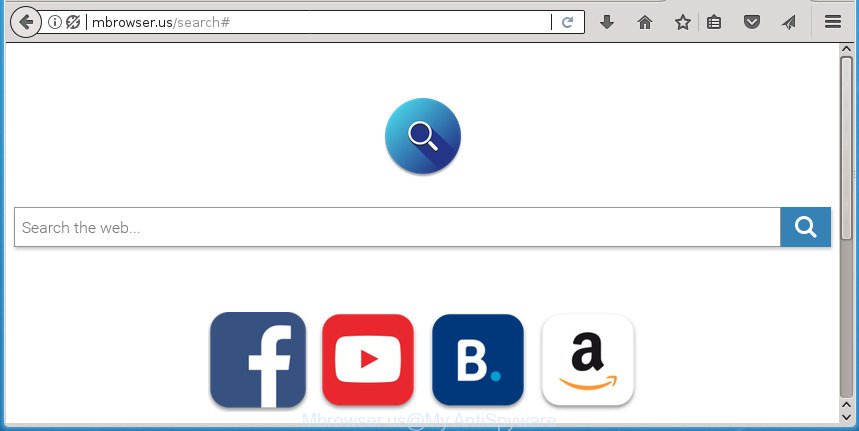
http://mbrowser.us/search#
Except that the Mbrowser.us imposes changes to web-browser’s start page and newtab page, it also rewrites your search engine, which leads to the fact that use of the web-browser’s search becomes uncomfortable. The reason for this is that the search results will consist of tons of ads, links to unwanted and ad web-sites and only the remaining part is search results for your query from well-known search engines like Google or Bing.
Some browser hijackers also contain adware (sometimes named ‘ad-supported’ software) that has the ability to display undesired ads or gather lots of your personal data that can be used for marketing purposes. These unwanted advertisements can be shown in the form of pop-unders, pop-ups, in-text ads, video ads, text links or banners or even massive full page advertisements. Most of the adware is developed to open ads, but some adware is form of spyware that often used to track users to gather lots of personal data.
In order to remove hijacker related to Mbrowser.us start page from your PC system, clean the infected internet browsers and restore the Google Chrome, Microsoft Internet Explorer, Firefox and Microsoft Edge settings to its default state, please use the Mbrowser.us removal guidance below.
How to remove Mbrowser.us homepage
There are present several free hijacker removal tools. Also it is possible to delete Mbrowser.us redirect manually. But we advise to combine all these solutions below into the one removal algorithm. Follow the steps of the tutorial. Certain of the steps will require you to restart your computer or close this web page. So, read this tutorial carefully, then bookmark or print it for later reference.
To remove Mbrowser.us, perform the following steps:
- Manual Mbrowser.us home page removal
- How to delete Mbrowser.us homepage with free programs
- Use AdBlocker to block Mbrowser.us and stay safe online
- Why is my browser redirected to Mbrowser.us?
- To sum up
Manual Mbrowser.us home page removal
The step-by-step instructions will help you remove Mbrowser.us startpage. These Mbrowser.us removal steps work for the Google Chrome, Microsoft Internet Explorer, Firefox and MS Edge, as well as every version of Windows operating system.
Remove potentially unwanted programs through the Microsoft Windows Control Panel
The best way to begin the computer cleanup is to delete unknown and suspicious applications. Using the Windows Control Panel you can do this quickly and easily. This step, in spite of its simplicity, should not be ignored, because the removing of unneeded applications can clean up the Chrome, Internet Explorer, Firefox and Edge from pop-up advertisements hijackers and so on.
Windows 8, 8.1, 10
First, click the Windows button
Windows XP, Vista, 7
First, click “Start” and select “Control Panel”.
It will display the Windows Control Panel as displayed in the figure below.

Next, press “Uninstall a program” ![]()
It will show a list of all applications installed on your system. Scroll through the all list, and uninstall any suspicious and unknown programs. To quickly find the latest installed applications, we recommend sort applications by date in the Control panel.
Remove Mbrowser.us from Firefox by resetting internet browser settings
First, start the Firefox and click ![]() button. It will display the drop-down menu on the right-part of the web browser. Further, click the Help button (
button. It will display the drop-down menu on the right-part of the web browser. Further, click the Help button (![]() ) as displayed on the screen below
) as displayed on the screen below
.

In the Help menu, select the “Troubleshooting Information” option. Another way to open the “Troubleshooting Information” screen – type “about:support” in the internet browser adress bar and press Enter. It will show the “Troubleshooting Information” page as displayed in the following example. In the upper-right corner of this screen, press the “Refresh Firefox” button.

It will show the confirmation dialog box. Further, click the “Refresh Firefox” button. The Firefox will begin a process to fix your problems that caused by the browser hijacker that cause a redirect to Mbrowser.us web page. After, it is finished, click the “Finish” button.
Remove Mbrowser.us start page from Chrome
Reset Chrome settings is a simple way to get rid of the browser hijacker infection, harmful and ‘ad-supported’ extensions, as well as to restore the browser’s newtab, startpage and search engine by default that have been modified by Mbrowser.us hijacker.

- First, start the Chrome and click the Menu icon (icon in the form of three dots).
- It will open the Chrome main menu. Choose More Tools, then click Extensions.
- You’ll see the list of installed extensions. If the list has the plugin labeled with “Installed by enterprise policy” or “Installed by your administrator”, then complete the following tutorial: Remove Chrome extensions installed by enterprise policy.
- Now open the Chrome menu once again, click the “Settings” menu.
- Next, click “Advanced” link, that located at the bottom of the Settings page.
- On the bottom of the “Advanced settings” page, click the “Reset settings to their original defaults” button.
- The Chrome will show the reset settings prompt as shown on the screen above.
- Confirm the browser’s reset by clicking on the “Reset” button.
- To learn more, read the blog post How to reset Google Chrome settings to default.
Get rid of Mbrowser.us from IE
The Microsoft Internet Explorer reset is great if your web browser is hijacked or you have unwanted extensions or toolbars on your web-browser, which installed by a malware.
First, start the Internet Explorer, click ![]() ) button. Next, click “Internet Options” as shown on the image below.
) button. Next, click “Internet Options” as shown on the image below.

In the “Internet Options” screen select the Advanced tab. Next, click Reset button. The Internet Explorer will display the Reset Internet Explorer settings dialog box. Select the “Delete personal settings” check box and click Reset button.

You will now need to reboot your computer for the changes to take effect. It will delete hijacker responsible for redirects to Mbrowser.us, disable malicious and ad-supported web-browser’s extensions and restore the Internet Explorer’s settings such as new tab, home page and search engine by default to default state.
How to delete Mbrowser.us homepage with free programs
If you’re not expert at machine technology, then we advise to run free removal utilities listed below to remove Mbrowser.us start page for good. The automatic method is highly recommended. It has less steps and easier to implement than the manual way. Moreover, it lower risk of system damage. So, the automatic Mbrowser.us removal is a better option.
How to get rid of Mbrowser.us with Zemana Free
You can remove Mbrowser.us automatically with a help of Zemana AntiMalware. We recommend this malware removal tool because it can easily delete browser hijacker infections, PUPs, adware and toolbars with all their components such as folders, files and registry entries.

- Click the link below to download Zemana AntiMalware (ZAM). Save it to your Desktop so that you can access the file easily.
Zemana AntiMalware
165079 downloads
Author: Zemana Ltd
Category: Security tools
Update: July 16, 2019
- At the download page, click on the Download button. Your browser will display the “Save as” dialog box. Please save it onto your Windows desktop.
- Once the download is done, please close all software and open windows on your personal computer. Next, run a file called Zemana.AntiMalware.Setup.
- This will run the “Setup wizard” of Zemana Anti-Malware (ZAM) onto your PC. Follow the prompts and don’t make any changes to default settings.
- When the Setup wizard has finished installing, the Zemana will launch and open the main window.
- Further, click the “Scan” button for checking your system for the hijacker infection that changes browser settings to replace your newtab, startpage and search engine by default with Mbrowser.us web-site. This task can take some time, so please be patient.
- When the system scan is finished, Zemana Anti-Malware (ZAM) will display a list of found threats.
- All found threats will be marked. You can remove them all by simply click the “Next” button. The tool will start to remove Mbrowser.us hijacker and other internet browser’s malicious extensions. Once disinfection is finished, you may be prompted to restart the computer.
- Close the Zemana and continue with the next step.
How to delete Mbrowser.us with Malwarebytes
We recommend using the Malwarebytes Free. You can download and install Malwarebytes to detect and get rid of Mbrowser.us from your machine. When installed and updated, the free malware remover will automatically scan and detect all threats exist on the PC system.

- Download MalwareBytes Anti Malware (MBAM) from the following link.
Malwarebytes Anti-malware
327299 downloads
Author: Malwarebytes
Category: Security tools
Update: April 15, 2020
- At the download page, click on the Download button. Your internet browser will open the “Save as” prompt. Please save it onto your Windows desktop.
- Once the downloading process is done, please close all applications and open windows on your computer. Double-click on the icon that’s named mb3-setup.
- This will open the “Setup wizard” of MalwareBytes onto your machine. Follow the prompts and don’t make any changes to default settings.
- When the Setup wizard has finished installing, the MalwareBytes Free will launch and display the main window.
- Further, click the “Scan Now” button .MalwareBytes Anti Malware (MBAM) program will scan through the whole machine for the browser hijacker responsible for redirecting your browser to Mbrowser.us web page. While the utility is scanning, you can see how many objects and files has already scanned.
- When the scanning is finished, MalwareBytes will display a list of detected threats.
- Next, you need to press the “Quarantine Selected” button. When the task is finished, you may be prompted to restart the computer.
- Close the Anti Malware and continue with the next step.
Video instruction, which reveals in detail the steps above.
Double-check for potentially unwanted applications with AdwCleaner
AdwCleaner is a free portable program that scans your PC for ad-supported software, PUPs and browser hijackers such as Mbrowser.us and allows remove them easily. Moreover, it’ll also help you remove any malicious web browser extensions and add-ons.
Visit the page linked below to download the latest version of AdwCleaner for Windows. Save it on your Desktop.
225643 downloads
Version: 8.4.1
Author: Xplode, MalwareBytes
Category: Security tools
Update: October 5, 2024
Once downloading is finished, open the folder in which you saved it. You will see an icon like below.
![]()
Double click the AdwCleaner desktop icon. After the tool is started, you will see a screen as displayed below.

Further, click “Scan” button to perform a system scan with this tool for the Mbrowser.us hijacker and other browser’s harmful extensions. Depending on your machine, the scan may take anywhere from a few minutes to close to an hour. When AdwCleaner has finished scanning your computer, you will be opened the list of all detected threats on your system as displayed in the figure below.

Review the report and then press “Clean” button. It will show a dialog box like below.

You need to press “OK”. After the process is finished, the AdwCleaner may ask you to reboot your PC. When your machine is started, you will see an AdwCleaner log.
These steps are shown in detail in the following video guide.
Use AdBlocker to block Mbrowser.us and stay safe online
In order to increase your security and protect your machine against new intrusive ads and malicious pages, you need to use ad-blocking application that stops an access to harmful advertisements and web-sites. Moreover, the application can stop the open of intrusive advertising, which also leads to faster loading of web sites and reduce the consumption of web traffic.
Installing the AdGuard ad-blocker application is simple. First you’ll need to download AdGuard by clicking on the link below. Save it directly to your Windows Desktop.
26906 downloads
Version: 6.4
Author: © Adguard
Category: Security tools
Update: November 15, 2018
When downloading is finished, double-click the downloaded file to launch it. The “Setup Wizard” window will show up on the computer screen as on the image below.

Follow the prompts. AdGuard will then be installed and an icon will be placed on your desktop. A window will show up asking you to confirm that you want to see a quick tutorial like below.

Click “Skip” button to close the window and use the default settings, or click “Get Started” to see an quick guide which will help you get to know AdGuard better.
Each time, when you start your computer, AdGuard will launch automatically and block pop up advertisements, pages such Mbrowser.us, as well as other malicious or misleading web-sites. For an overview of all the features of the application, or to change its settings you can simply double-click on the AdGuard icon, which is located on your desktop.
Why is my browser redirected to Mbrowser.us?
In most cases, the Mbrowser.us hijacker infection spreads along with the setup packages from a free hosting and file sharing web sites. So, install a free applications is a a good chance that you will find a bundled hijacker. If you don’t know how to avoid it, then use a simple trick. During the setup, select the Custom or Advanced install method. Next, click ‘Decline’ button and clear all checkboxes on offers that ask you to install additional programs. Moreover, please carefully read Term of use and User agreement before installing any software or otherwise you can end up with another unwanted application on your personal computer such as this hijacker infection.
To sum up
After completing the step by step tutorial shown above, your machine should be free from browser hijacker related to Mbrowser.us homepage and other malicious software. The Chrome, IE, FF and MS Edge will no longer open undesired Mbrowser.us homepage on startup. Unfortunately, if the step-by-step guidance does not help you, then you have caught a new browser hijacker, and then the best way – ask for help in our Spyware/Malware removal forum.


















