If you’re reading this blog post, the chances are, you are doing so via the web browser which is infected by something called Strixchase.com browser hijacker infection. Strixchase.com is a program which falls under the category of browser hijackers. Most often it’s installed without your permission. It takes control of your web-browser and alters your start page, newtab and search engine by default to its own. So, you’ll find a new start page and search engine installed in the Mozilla Firefox, Google Chrome, Microsoft Internet Explorer and Edge web browsers.
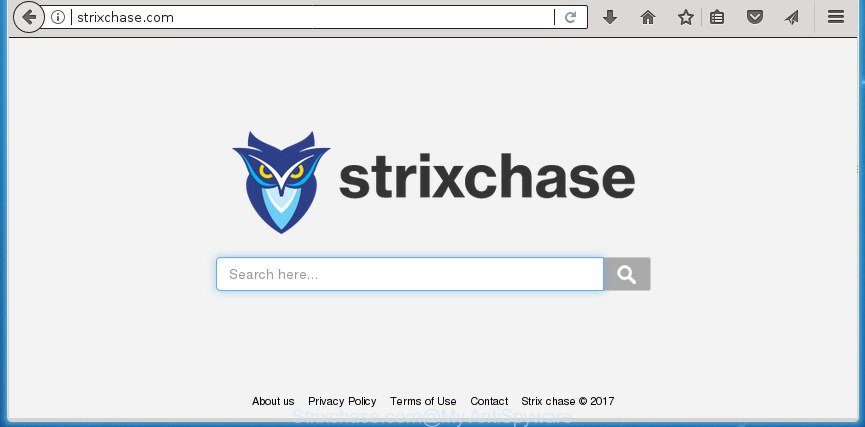
http://strixchase.com/
The Strixchase.com browser hijacker infection will alter your web-browser’s search engine so that all searches are sent via Strixchase.com, that redirects to Bing, Yahoo or Google Custom Search engine which displays the search results for your query. The devs behind this hijacker infection are using legitimate search provider as they may earn money from the ads that are displayed in the search results.
It’s not a good idea to have an unwanted program like Strixchase.com hijacker on your computer. The reason for this is simple, it doing things you do not know about. The hijacker infection can collect a wide variety of your user information that can be later transferred to third parties. You do not know if your home address, account names and passwords are safe. And of course you completely don’t know what will happen when you click on any ads on the Strixchase.com site.
In addition to that, as was mentioned earlier, some browser hijacker infections like Strixchase.com to also modify all web-browsers shortcuts that located on your Desktop or Start menu. So, every affected shortcut will try to redirect your web browser to undesired web pages, certain of which might be harmful. It can make the whole system more vulnerable to hacker attacks.
The tutorial below explaining steps to remove Strixchase.com startpage problem. Feel free to use it for removal of the hijacker that may attack Firefox, Chrome, Internet Explorer and Microsoft Edge and other popular browsers. The step-by-step tutorial will help you revert back your current settings of all your typical web browsers that previously modified by browser hijacker.
How to remove Strixchase.com from computer
There are a simple manual guide below which will help you to remove Strixchase.com from your Windows machine. The most effective solution to remove this hijacker infection is to perform the manual removal tutorial and then use Zemana Free, MalwareBytes or AdwCleaner automatic tools (all are free). The manual way will help to weaken this hijacker and these malicious software removal tools will completely delete Strixchase.com and return the Chrome, Firefox, Microsoft Internet Explorer and MS Edge settings to default.
To remove Strixchase.com, execute the following steps:
- How to manually remove Strixchase.com
- Remove Strixchase.com associated software by using MS Windows Control Panel
- Disinfect the web browser’s shortcuts to delete Strixchase.com
- Delete Strixchase.com from Mozilla Firefox by resetting web browser settings
- Remove Strixchase.com homepage from Google Chrome
- Get rid of Strixchase.com search from Microsoft Internet Explorer
- How to remove Strixchase.com with free software
- Block Strixchase.com homepage and other annoying web-pages
- How can you prevent your machine from the attack of Strixchase.com browser hijacker infection
- Finish words
How to manually remove Strixchase.com
Steps to remove Strixchase.com browser hijacker without any programs are presented below. Be sure to carry out the step-by-step instructions completely to fully remove this intrusive Strixchase.com start page.
Remove Strixchase.com associated software by using MS Windows Control Panel
We suggest that you begin the machine cleaning process by checking the list of installed applications and uninstall all unknown or suspicious software. This is a very important step, as mentioned above, very often the harmful programs such as adware and hijacker infections may be bundled with free programs. Uninstall the unwanted applications can get rid of the intrusive advertisements or web browser redirect.
Press CTRL, ALT, DEL keys together to open the MS Windows Task Manager.

Click on the “Processes” tab, look for something like Strixchase.com then right-click it and select “End Task” or “End Process” option.
Next, uninstall any unknown and suspicious applications from your Control panel.
Windows 10, 8.1, 8
Now, click the Windows button, type “Control panel” in search and press Enter. Choose “Programs and Features”, then “Uninstall a program”.

Choose the program which has the name such as “Strixchase.com”, remove it.
Windows Vista, 7
Close all open browsers including the Google Chrome, Internet Explorer, Firefox and MS Edge. From the “Start” menu in Microsoft Windows, choose “Control Panel”. Under the “Programs” icon, choose “Uninstall a program”.

Select the programs with the names such as Strixchase.com, then press “Uninstall/Change” button to delete this undesired program from your PC system.
Windows XP
Click the “Start” button, select “Control Panel” option. Click on “Add/Remove Programs”.

Choose the program called like Strixchase.com, the click “Change/Remove” button. Follow the prompts.
Disinfect the web browser’s shortcuts to delete Strixchase.com
Important to know, most anti malware programs that are able to get rid of browser hijacker infection responsible for modifying your web-browser settings to Strixchase.com, but unable to detect and recover changed shortcut files. So, you need to fix the desktop shortcuts for your Chrome, FF, Microsoft Internet Explorer and Edge web-browsers manually.
Right click to a desktop shortcut file for your hijacked web browser. Choose the “Properties” option. It’ll show the Properties window. Select the “Shortcut” tab here, after that, look at the “Target” field. The browser hijacker which cause a reroute to Strixchase.com web-page can rewrite it. If you are seeing something similar to “…exe http://site.address” then you need to remove “http…” and leave only, depending on the browser you are using:
- Google Chrome: chrome.exe
- Opera: opera.exe
- Firefox: firefox.exe
- Internet Explorer: iexplore.exe
Look at the example like below.

Once is done, click the “OK” button to save the changes. Please repeat this step for internet browser shortcut files that redirects to an annoying sites. When you have finished, go to next step.
Delete Strixchase.com from Mozilla Firefox by resetting web browser settings
The FF reset will keep your personal information like bookmarks, passwords, web form auto-fill data and delete unwanted search engine and home page like Strixchase.com, modified preferences, extensions and security settings.
Press the Menu button (looks like three horizontal lines), and press the blue Help icon located at the bottom of the drop down menu as shown on the image below.

A small menu will appear, press the “Troubleshooting Information”. On this page, click “Refresh Firefox” button as displayed below.

Follow the onscreen procedure to return your Firefox web browser settings to its original state.
Remove Strixchase.com homepage from Google Chrome
Use the Reset web-browser utility of the Chrome to reset all its settings such as newtab, home page and search engine by default to original defaults. This is a very useful utility to use, in the case of web browser hijacks like Strixchase.com.

- First, start the Chrome and press the Menu icon (icon in the form of three dots).
- It will display the Google Chrome main menu. Select More Tools, then press Extensions.
- You will see the list of installed add-ons. If the list has the extension labeled with “Installed by enterprise policy” or “Installed by your administrator”, then complete the following tutorial: Remove Chrome extensions installed by enterprise policy.
- Now open the Chrome menu once again, click the “Settings” menu.
- Next, click “Advanced” link, which located at the bottom of the Settings page.
- On the bottom of the “Advanced settings” page, click the “Reset settings to their original defaults” button.
- The Google Chrome will display the reset settings dialog box as shown on the screen above.
- Confirm the browser’s reset by clicking on the “Reset” button.
- To learn more, read the post How to reset Chrome settings to default.
Get rid of Strixchase.com search from Microsoft Internet Explorer
If you find that Microsoft Internet Explorer web-browser settings such as newtab, home page and search provider by default having been hijacked, then you may revert back your settings, via the reset web browser procedure.
First, open the Internet Explorer, click ![]() ) button. Next, press “Internet Options” as shown below.
) button. Next, press “Internet Options” as shown below.

In the “Internet Options” screen select the Advanced tab. Next, click Reset button. The Internet Explorer will show the Reset Internet Explorer settings dialog box. Select the “Delete personal settings” check box and click Reset button.

You will now need to reboot your computer for the changes to take effect. It will remove Strixchase.com browser hijacker infection and other browser’s malicious plugins, disable malicious and ad-supported internet browser’s extensions and restore the Internet Explorer’s settings like homepage, newtab and search provider by default to default state.
How to remove Strixchase.com with free software
If you’re unsure how to get rid of Strixchase.com hijacker easily, consider using automatic browser hijacker removal applications that listed below. It will identify the browser hijacker that cause a redirect to Strixchase.com web page and delete it from your computer for free.
Automatically remove Strixchase.com search with Zemana AntiMalware
We suggest using the Zemana Anti Malware (ZAM). You may download and install Zemana Anti-Malware to find and delete Strixchase.com search from your machine. When installed and updated, the malware remover will automatically scan and detect all threats exist on the machine.
Visit the following page to download the latest version of Zemana AntiMalware (ZAM) for MS Windows. Save it to your Desktop so that you can access the file easily.
165033 downloads
Author: Zemana Ltd
Category: Security tools
Update: July 16, 2019
When the downloading process is complete, close all programs and windows on your PC system. Open a directory in which you saved it. Double-click on the icon that’s called Zemana.AntiMalware.Setup as displayed below.
![]()
When the install begins, you will see the “Setup wizard” which will help you set up Zemana AntiMalware on your PC.

Once installation is finished, you will see window as shown in the following example.

Now click the “Scan” button to begin scanning your personal computer for the hijacker responsible for Strixchase.com . This procedure can take some time, so please be patient. While the utility is checking, you may see count of objects and files has already scanned.

When the checking is finished, the results are displayed in the scan report. You may move threats to Quarantine (all selected by default) by simply click “Next” button.

The Zemana will get rid of hijacker that cause a redirect to Strixchase.com web site and add items to the Quarantine.
Automatically remove Strixchase.com with Malwarebytes
We suggest using the Malwarebytes Free. You can download and install Malwarebytes to search for and get rid of Strixchase.com redirect from your system. When installed and updated, the free malicious software remover will automatically scan and detect all threats present on the PC.

Please go to the link below to download the latest version of MalwareBytes Free for Windows. Save it on your MS Windows desktop or in any other place.
327260 downloads
Author: Malwarebytes
Category: Security tools
Update: April 15, 2020
Once downloading is done, run it and follow the prompts. Once installed, the MalwareBytes will try to update itself and when this process is finished, click the “Scan Now” button to begin checking your system for the hijacker infection which cause Strixchase.com site to appear. This procedure can take some time, so please be patient. When a malware, adware or PUPs are detected, the count of the security threats will change accordingly. Review the results once the utility has finished the system scan. If you think an entry should not be quarantined, then uncheck it. Otherwise, simply press “Quarantine Selected” button.
The MalwareBytes is a free application that you can use to get rid of all detected folders, files, services, registry entries and so on. To learn more about this malicious software removal tool, we suggest you to read and follow the few simple steps or the video guide below.
Run AdwCleaner to remove Strixchase.com from the computer
AdwCleaner is a free removal tool that can check your personal computer for a wide range of security threats such as adware, malware, potentially unwanted software as well as hijacker responsible for changing your internet browser settings to Strixchase.com. It will perform a deep scan of your system including hard drives and Windows registry. After a malicious software is detected, it will help you to get rid of all detected threats from your personal computer with a simple click.

- Visit the page linked below to download AdwCleaner. Save it on your MS Windows desktop or in any other place.
AdwCleaner download
225628 downloads
Version: 8.4.1
Author: Xplode, MalwareBytes
Category: Security tools
Update: October 5, 2024
- After the downloading process is done, double click the AdwCleaner icon. Once this utility is started, click “Scan” button .AdwCleaner program will scan through the whole machine for the browser hijacker infection responsible for Strixchase.com . A system scan can take anywhere from 5 to 30 minutes, depending on your computer. When a malware, ‘ad supported’ software or PUPs are detected, the number of the security threats will change accordingly. Wait until the the checking is finished.
- Once the scan is finished, AdwCleaner will show you the results. All found items will be marked. You can delete them all by simply click “Clean” button. It will open a prompt, press “OK”.
These few simple steps are shown in detail in the following video guide.
Block Strixchase.com homepage and other annoying web-pages
It’s important to use adblocker programs such as AdGuard to protect your computer from malicious web-sites. Most security experts says that it’s okay to stop ads. You should do so just to stay safe! And, of course, the AdGuard can to stop Strixchase.com and other unwanted web-pages.
- Download AdGuard program on your Microsoft Windows Desktop from the following link.
Adguard download
26897 downloads
Version: 6.4
Author: © Adguard
Category: Security tools
Update: November 15, 2018
- When downloading is complete, run the downloaded file. You will see the “Setup Wizard” program window. Follow the prompts.
- Once the installation is done, click “Skip” to close the install application and use the default settings, or click “Get Started” to see an quick tutorial which will assist you get to know AdGuard better.
- In most cases, the default settings are enough and you do not need to change anything. Each time, when you launch your computer, AdGuard will run automatically and block advertisements, sites such Strixchase.com, as well as other malicious or misleading sites. For an overview of all the features of the program, or to change its settings you can simply double-click on the icon named AdGuard, which may be found on your desktop.
How can you prevent your machine from the attack of Strixchase.com browser hijacker infection
The majority of browser hijacker infections such as Strixchase.com is bundled with free software or even paid software which Web users can easily download online. The setup files of such programs, most commonly, clearly show that they will install optional applications. The option is given to users to block the install of any bundled applications. So, in order to avoid the installation of any browser hijacker infections: read all disclaimers and install screens very carefully, select only Custom or Advanced installation method and uncheck all third-party programs in which you are unsure.
Finish words
Now your system should be free of the browser hijacker responsible for redirects to Strixchase.com. Remove AdwCleaner. We suggest that you keep Zemana Free (to periodically scan your PC for new hijacker infections and other malware) and AdGuard (to help you stop intrusive pop-ups and harmful web sites). Moreover, to prevent hijackers, please stay clear of unknown and third party applications, make sure that your antivirus application, turn on the option to detect PUPs (potentially unwanted programs).
If you need more help with Strixchase.com related issues, go to our Spyware/Malware removal forum.



















