The cause of unwanted Pubted.com pop-up ads on your screen can be an adware (sometimes called ‘ad-supported’ software). Technically, the ad-supported software, that displays lots of pop up advertisements or redirects on an unwanted web-site, is not a virus. It is is developed to make a money. Once started, the adware injects a small code within the content of web-pages that you visit. The malicious code may pop-up a new browser window with Pubted.com web-site or insert lots of ads directly into the pages you are viewing.
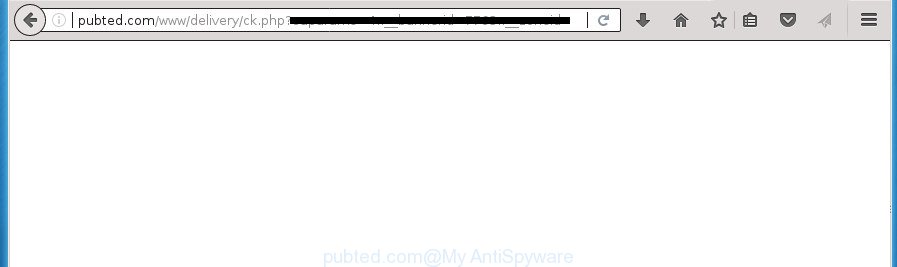
http://pubted.com/www/delivery/ck.php?oaparams= …
Technically, the adware is not a virus, but it does bad things, it generates tons of popup ads. It may download and install on to your computer other malicious and unwanted software without your permission, force you to visit misleading or harmful sites. Moreover, the adware can install browser hijacker. Once installed, it will modify your web-browser setting like start page, new tab page and search engine by default with an unwanted site.
In addition to that, as was mentioned earlier, some adware to also alter all web-browsers shortcuts which located on your Desktop or Start menu. So, every infected shortcut will try to reroute your web browser to intrusive ad web sites such as Pubted.com, some of which might be malicious. It can make the whole computer more vulnerable to hacker attacks.
The instructions below explaining steps to remove Pubted.com popup advertisements problem. Feel free to use it for removal of the adware that may attack Google Chrome, Mozilla Firefox, Internet Explorer and Microsoft Edge and other popular browsers. The guide will allow you get rid of adware and thereby clean your web-browser from all unwanted advertisements.
How to remove Pubted.com advertisements
As with removing ad supported software, malicious software or potentially unwanted software, there are few steps you can do. We suggest trying them all. If you do only one part of the instructions, then it should be use malicious software removal utility, because it should remove ‘ad supported’ software and stop any further infection. But to completely remove Pubted.com pop-up advertisements you will have to at least reset your web-browser settings like home page, newtab and default search engine to default state, disinfect system’s internet browsers shortcuts, uninstall all unwanted and suspicious applications, and delete adware by malicious software removal tools. Certain of the steps will require you to reboot your computer or close the page. So, read this guidance carefully, then bookmark or print it for later reference.
How to remove Pubted.com ads without any software
Read this “How to remove” section to know how to manually get rid of adware that causes a lot of annoying Pubted.com pop-ups. Even if the step by step tutorial does not work for you, there are several free malware removers below that can easily handle such ad supported software that causes a large number of unwanted Pubted.com advertisements.
Remove potentially unwanted programs through the Windows Control Panel
Some PUPs, browser hijacking applications and ad-supported software can be uninstalled by uninstalling the freeware they came with. If this way does not succeed, then looking them up in the list of installed applications in Microsoft Windows Control Panel. Use the “Uninstall” command in order to remove them.
Press Windows button ![]() , then click Search
, then click Search ![]() . Type “Control panel”and press Enter. If you using Windows XP or Windows 7, then click “Start” and select “Control Panel”. It will display the Windows Control Panel as displayed on the image below.
. Type “Control panel”and press Enter. If you using Windows XP or Windows 7, then click “Start” and select “Control Panel”. It will display the Windows Control Panel as displayed on the image below.

Further, click “Uninstall a program” ![]()
It will display a list of all applications installed on your PC system. Scroll through the all list, and uninstall any suspicious and unknown applications.
Remove unwanted Scheduled Tasks
If the unwanted Pubted.com web page opens automatically on Windows startup or at equal time intervals, then you need to check the Task Scheduler Library and remove all the tasks which have been created by malicious programs.
Press Windows and R keys on your keyboard simultaneously. It will display a dialog box that called Run. In the text field, type “taskschd.msc” (without the quotes) and click OK. Task Scheduler window opens. In the left-hand side, click “Task Scheduler Library”, like below.

Task scheduler, list of tasks
In the middle part you will see a list of installed tasks. Select the first task, its properties will be open just below automatically. Next, press the Actions tab. Necessary to look at the text which is written under Details. Found something like “explorer.exe http://site.address” or “chrome.exe http://site.address” or “firefox.exe http://site.address”, then you need remove this task. If you are not sure that executes the task, then google it. If it’s a component of the malicious program, then this task also should be removed.
Further click on it with the right mouse button and select Delete as shown on the image below.

Task scheduler, delete a task
Repeat this step, if you have found a few tasks that have been created by malicious program. Once is complete, close the Task Scheduler window.
Remove Pubted.com popups from Internet Explorer
By resetting IE web-browser you restore your internet browser settings to its default state. This is good initial when troubleshooting problems that might have been caused by ad-supported software that causes multiple undesired pop-ups.
First, launch the Microsoft Internet Explorer, then click ‘gear’ icon ![]() . It will show the Tools drop-down menu on the right part of the web-browser, then click the “Internet Options” as shown below.
. It will show the Tools drop-down menu on the right part of the web-browser, then click the “Internet Options” as shown below.

In the “Internet Options” screen, select the “Advanced” tab, then click the “Reset” button. The Microsoft Internet Explorer will show the “Reset Internet Explorer settings” dialog box. Further, press the “Delete personal settings” check box to select it. Next, click the “Reset” button as displayed in the figure below.

After the task is finished, click “Close” button. Close the Internet Explorer and restart your machine for the changes to take effect. This step will help you to restore your web-browser’s home page, newtab and search engine by default to default state.
Remove Pubted.com pop up advertisements from Google Chrome
Like other modern browsers, the Chrome has the ability to reset the settings to their default values and thereby restore the internet browser’s settings such as startpage, new tab page and search engine by default that have been changed by the ad supported software which cause intrusive Pubted.com pop-up advertisements to appear.

- First, launch the Google Chrome and press the Menu icon (icon in the form of three horizontal stripes).
- It will open the Chrome main menu, click the “Settings” menu.
- Next, press “Show advanced settings” link, that located at the bottom of the Settings page.
- On the bottom of the “Advanced settings” page, click the “Reset settings” button.
- The Google Chrome will open the reset settings dialog box as on the image above.
- Confirm the web browser’s reset by clicking on the “Reset” button.
- To learn more, read the blog post How to reset Chrome settings to default.
Delete Pubted.com from Mozilla Firefox by resetting internet browser settings
If your FF internet browser is redirected to Pubted.com without your permission or an unknown search provider opens results for your search, then it may be time to perform the web-browser reset.
Press the Menu button (looks like three horizontal lines), and click the blue Help icon located at the bottom of the drop down menu as shown on the image below.

A small menu will appear, press the “Troubleshooting Information”. On this page, click “Refresh Firefox” button as displayed in the figure below.

Follow the onscreen procedure to revert back your Mozilla Firefox browser settings to its original state.
Fix web-browser shortcuts, modified by ‘ad supported’ software
When the ad-supported software is started, it can also modify the web-browser’s shortcuts, adding an argument such as “http://site.address” into the Target field. Due to this, every time you open the internet browser, it will display an intrusive web-page.
Right click to a desktop shortcut for your browser. Choose the “Properties” option. It will open the Properties window. Select the “Shortcut” tab here, after that, look at the “Target” field. The ad-supported software can rewrite it. If you are seeing something such as “…exe http://site.address” then you need to remove “http…” and leave only, depending on the web-browser you are using:
- Google Chrome: chrome.exe
- Opera: opera.exe
- Firefox: firefox.exe
- Internet Explorer: iexplore.exe
Look at the example as displayed below.

Once is finished, press the “OK” button to save the changes. Please repeat this step for internet browser shortcuts which redirects to an annoying web sites. When you have completed, go to next step.
Use free malware removal utilities to completely remove Pubted.com popups
Many antivirus companies have designed programs that help detect adware and thereby remove Pubted.com from the Google Chrome, Mozilla Firefox, Microsoft Edge and Internet Explorer browsers. Below is a a few of the free programs you may want to use. Your computer may have a lot of PUPs, adware and browser hijackers installed at the same time, so we recommend, if any unwanted or malicious program returns after rebooting the computer, then start your machine into Safe Mode and use the anti-malware utility again.
Automatically remove Pubted.com advertisements with Zemana Anti-malware
You can remove Pubted.com pop-up ads automatically with a help of Zemana Anti-malware. We recommend this malware removal utility because it can easily remove browser hijackers, potentially unwanted applications, adware which reroutes your web-browser to Pubted.com web-page with all their components such as folders, files and registry entries.
Download Zemana Anti-Malware (ZAM) from the link below and save it to your Desktop.
165041 downloads
Author: Zemana Ltd
Category: Security tools
Update: July 16, 2019
Once downloading is done, close all windows on your PC system. Further, open the install file named Zemana.AntiMalware.Setup. If the “User Account Control” prompt pops up as displayed on the image below, press the “Yes” button.

It will display the “Setup wizard” that will allow you install Zemana on the PC system. Follow the prompts and do not make any changes to default settings.

Once installation is finished successfully, Zemana AntiMalware will automatically launch and you can see its main window as displayed below.

Next, click the “Scan” button to perform a system scan with this tool for the adware that causes undesired Pubted.com pop up advertisements. While the utility is scanning, you can see number of objects and files has already scanned.

When that process is done, the results are displayed in the scan report. In order to get rid of all items, simply press “Next” button.

The Zemana will remove ad-supported software which causes unwanted Pubted.com pop-up ads and move threats to the program’s quarantine. Once that process is done, you can be prompted to restart your PC.
How to automatically get rid of Pubted.com with Malwarebytes
We recommend using the Malwarebytes Free which are completely clean your computer of the ad supported software. The free utility is an advanced malware removal program made by (c) Malwarebytes lab. This program uses the world’s most popular antimalware technology. It’s able to help you get rid of intrusive Pubted.com ads from your browsers, PUPs, malware, hijacker infections, toolbars, ransomware and other security threats from your PC for free.

- Please download MalwareBytes AntiMalware from the following link. Save it on your MS Windows desktop.
Malwarebytes Anti-malware
327267 downloads
Author: Malwarebytes
Category: Security tools
Update: April 15, 2020
- At the download page, click on the Download button. Your internet browser will show the “Save as” dialog box. Please save it onto your Windows desktop.
- After the downloading process is done, please close all applications and open windows on your PC. Double-click on the icon that’s named mb3-setup.
- This will launch the “Setup wizard” of MalwareBytes onto your computer. Follow the prompts and do not make any changes to default settings.
- When the Setup wizard has finished installing, the MalwareBytes Anti-Malware (MBAM) will open and display the main window.
- Further, click the “Scan Now” button to begin scanning your computer for the ad supported software that redirects your browser to intrusive Pubted.com page. Depending on your system, the scan can take anywhere from a few minutes to close to an hour. While the tool is scanning, you may see how many objects and files has already scanned.
- Once the scanning is complete, MalwareBytes Anti Malware will open a list of all items detected by the scan.
- Review the scan results and then click the “Quarantine Selected” button. Once finished, you may be prompted to restart the PC.
- Close the AntiMalware and continue with the next step.
Video instruction, which reveals in detail the steps above.
Run AdwCleaner to get rid of Pubted.com pop-up advertisements from internet browser
If MalwareBytes anti malware or Zemana Free cannot get rid of this ad supported software, then we recommends to use the AdwCleaner. AdwCleaner is a free removal tool for hijackers, PUPs, toolbars and ad supported software that causes undesired Pubted.com popup ads.
Download AdwCleaner from the following link and save it to your Desktop.
225631 downloads
Version: 8.4.1
Author: Xplode, MalwareBytes
Category: Security tools
Update: October 5, 2024
After the download is complete, open the folder in which you saved it. You will see an icon like below.
![]()
Double click the AdwCleaner desktop icon. Once the tool is launched, you will see a screen as displayed in the figure below.

Further, click “Scan” button to begin checking your computer for the adware that causes multiple intrusive popup advertisements. This process can take quite a while, so please be patient. After AdwCleaner completes the scan, AdwCleaner will show a scan report as shown below.

When you are ready, click “Clean” button. It will open a dialog box as shown in the following example.

You need to press “OK”. Once the cleaning process is done, the AdwCleaner may ask you to restart your computer. When your PC is started, you will see an AdwCleaner log.
These steps are shown in detail in the following video guide.
How to block Pubted.com pop up advertisements
Enabling an ad-blocking program such as AdGuard is an effective way to alleviate the risks. Additionally, ad-blocker applications will also protect you from harmful ads and web sites, and, of course, block redirection chain to Pubted.com and similar web-sites.
Installing the AdGuard ad-blocking application is simple. First you will need to download AdGuard on your personal computer from the following link.
26901 downloads
Version: 6.4
Author: © Adguard
Category: Security tools
Update: November 15, 2018
After the download is finished, double-click the downloaded file to launch it. The “Setup Wizard” window will show up on the computer screen as on the image below.

Follow the prompts. AdGuard will then be installed and an icon will be placed on your desktop. A window will show up asking you to confirm that you want to see a quick guidance as shown below.

Click “Skip” button to close the window and use the default settings, or click “Get Started” to see an quick tutorial which will help you get to know AdGuard better.
Each time, when you start your system, AdGuard will start automatically and stop popup ads, pages such Pubted.com, as well as other malicious or misleading web-sites. For an overview of all the features of the program, or to change its settings you can simply double-click on the AdGuard icon, that is located on your desktop.
How can you prevent your PC system from the attack of Pubted.com pop ups
Most often the ad-supported software gets on your system as a part of various freeware, as a bonus. Therefore it is very important at the stage of installing programs downloaded from the Web carefully review the Terms of use and the License agreement, as well as to always choose the Advanced, Custom or Manual installation mode. In this mode, you can turn off all unwanted add-ons, including this adware, which will be installed along with the desired program. Of course, if you uninstall the free applications from your PC system, your favorite web-browser’s settings will not be restored. So, to return the Chrome, Firefox, MS Edge and Internet Explorer’s start page, new tab and default search engine you need to follow the tutorial above.
Finish words
Now your PC system should be free of the adware which developed to reroute your web browser to various ad pages such as Pubted.com. Remove AdwCleaner. We suggest that you keep AdGuard (to help you stop unwanted pop-ups and annoying harmful web-pages) and Zemana (to periodically scan your personal computer for new adwares and other malware). Probably you are running an older version of Java or Adobe Flash Player. This can be a security risk, so download and install the latest version right now.
If you are still having problems while trying to remove Pubted.com advertisements from the Google Chrome, Mozilla Firefox, Edge and Internet Explorer, then ask for help in our Spyware/Malware removal forum.




















