If your internet browser are being redirected to the web-site named Trendingbananas.com, then you most likely have an adware (sometimes called ‘ad-supported’ software) installed on your PC system. The adware will modify your web-browser’s start page, newtab and default search engine or install unwanted internet browser plugin so that it will automatically display a lot of unwanted Trendingbananas.com pop up ads. If you would like to clean your system of adware and thereby remove Trendingbananas.com popups and are unable to do so, you can follow the steps below to scan for and remove this ad-supported software and any other malicious software for free.
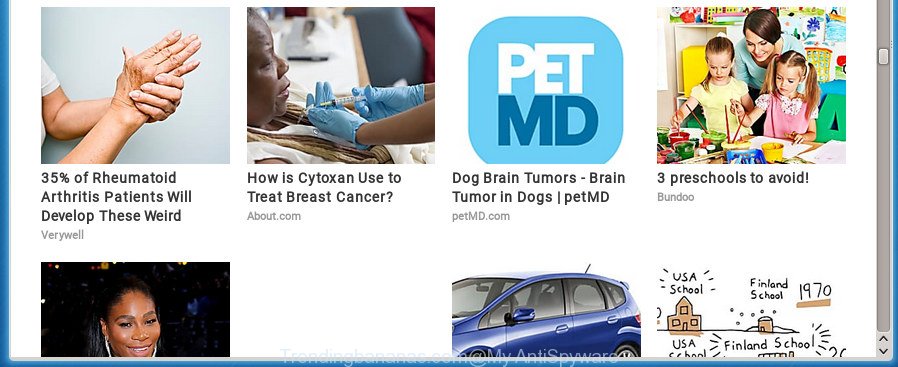
http://trendingbananas.com/article/view/ …
The adware is the part of the software that is used as an online promotional tool. It is developed with the sole purpose to display dozens of popup ads, and thus to promote the goods and services in an open browser window. It’s designed to fill the browser’s constant stream of advertisements such as Trendingbananas.com pop-up ads.
The malicious software from the adware family that changes the settings of browsers usually affects only the Google Chrome, Microsoft Internet Explorer, FF and Microsoft Edge. However, possible situations, when any other web-browsers will be affected too. The ‘ad supported’ software may change the Target property of a internet browser’s shortcut, so every time you run the web-browser, instead of your homepage, you will see the annoying Trendingbananas.com advertisements.
Therefore it’s very important to follow the steps below as quickly as possible. The tutorial will assist you to delete adware as well as clean your computer from the Trendingbananas.com advertisements. What is more, the step by step instructions below will allow you remove other malicious software like unwanted toolbars and browser hijackers, that could penetrate into machine along with the adware.
Remove Trendingbananas.com popup advertisements
There exist several free ad-supported software removal tools. Also it is possible to delete Trendingbananas.com pop-ups manually. But we recommend to combine all these methods below into the one removal algorithm. Follow the steps of the tutorial. Certain of the steps below will require you to close the web page. So, please read the guidance carefully, after that bookmark or print it for later reference.
How to delete Trendingbananas.com redirect without any software
The useful removal guide for the Trendingbananas.com redirect. The detailed procedure can be followed by anyone as it really does take you step-by-step. If you follow this process to delete Trendingbananas.com popups let us know how you managed by sending us your comments please.
Remove suspicious applications using Windows Control Panel
Some of PUPs, ad-supported software and hijacker infections can be removed using the Add/Remove programs utility that can be found in the MS Windows Control Panel. So, if you’re running any version of Windows and you have noticed an unwanted application, then first try to delete it through Add/Remove programs.
- If you are using Windows 8, 8.1 or 10 then press Windows button, next press Search. Type “Control panel”and press Enter.
- If you are using Windows XP, Vista, 7, then press “Start” button and click “Control Panel”.
- It will display the Windows Control Panel.
- Further, press “Uninstall a program” under Programs category.
- It will display a list of all applications installed on the computer.
- Scroll through the all list, and remove suspicious and unknown software. To quickly find the latest installed applications, we recommend sort applications by date.
See more details in the video guidance below.
Clean up the web browsers shortcuts which have been hijacked by adware
Once the adware is started, it can also change the web-browser’s shortcuts, adding an argument like “http://site.address” into the Target field. Due to this, every time you open the web-browser, it will display an undesired web-page.
Click the right mouse button to a desktop shortcut that you use to open your browser. Next, select the “Properties” option. Important: necessary to click on the desktop shortcut for the browser which is redirected to the Trendingbananas.com or other unwanted web-page.
Further, necessary to look at the text which is written in the “Target” field. The ad-supported software can change the contents of this field, which describes the file to be start when you launch your web-browser. Depending on the web browser you are using, there should be:
- Google Chrome: chrome.exe
- Opera: opera.exe
- Firefox: firefox.exe
- Internet Explorer: iexplore.exe
If you are seeing an unknown text such as “http://site.addres” that has been added here, then you should remove it, as displayed on the image below.

Next, click the “OK” button to save the changes. Now, when you start the web browser from this desktop shortcut, it does not occur automatically redirect on the Trendingbananas.com web site or any other unwanted web-pages. Once the step is done, we recommend to go to the next step.
Delete unwanted Scheduled Tasks
Once installed, the ‘ad supported’ software can add a task in to the Windows Task Scheduler Library. Due to this, every time when you start your PC system, it will show Trendingbananas.com annoying web-site. So, you need to check the Task Scheduler Library and remove all malicious tasks which have been created by adware.
Press Windows and R keys on your keyboard at the same time. It will show a dialog box that called Run. In the text field, type “taskschd.msc” (without the quotes) and press OK. Task Scheduler window opens. In the left-hand side, click “Task Scheduler Library”, as shown in the figure below.

Task scheduler, list of tasks
In the middle part you will see a list of installed tasks. Select the first task, its properties will be open just below automatically. Next, press the Actions tab. Necessary to look at the text which is written under Details. Found something such as “explorer.exe http://site.address” or “chrome.exe http://site.address” or “firefox.exe http://site.address”, then you need get rid of this task. If you are not sure that executes the task, then google it. If it is a component of the unwanted programs, then this task also should be removed.
Further press on it with the right mouse button and select Delete as on the image below.

Task scheduler, delete a task
Repeat this step, if you have found a few tasks that have been created by malicious program. Once is finished, close the Task Scheduler window.
Remove Trendingbananas.com from Mozilla Firefox by resetting browser settings
If the Firefox settings such as new tab, start page and search provider by default have been modified by the adware, then resetting it to the default state can help.
Start the FF and press the menu button (it looks like three stacked lines) at the top right of the internet browser screen. Next, press the question-mark icon at the bottom of the drop-down menu. It will show the slide-out menu.

Select the “Troubleshooting information”. If you’re unable to access the Help menu, then type “about:support” in your address bar and press Enter. It bring up the “Troubleshooting Information” page as shown in the figure below.

Click the “Refresh Firefox” button at the top right of the Troubleshooting Information page. Select “Refresh Firefox” in the confirmation dialog box. The Firefox will start a process to fix your problems that caused by the adware that reroutes your browser to unwanted Trendingbananas.com page. Once, it’s complete, press the “Finish” button.
Get rid of Trendingbananas.com ads from IE
In order to restore all web browser start page, newtab and default search provider you need to reset the Internet Explorer to the state, which was when the MS Windows was installed on your PC system.
First, launch the Internet Explorer, click ![]() ) button. Next, click “Internet Options” like below.
) button. Next, click “Internet Options” like below.

In the “Internet Options” screen select the Advanced tab. Next, click Reset button. The Microsoft Internet Explorer will show the Reset Internet Explorer settings dialog box. Select the “Delete personal settings” check box and click Reset button.

You will now need to reboot your computer for the changes to take effect. It will remove ad-supported software which causes unwanted Trendingbananas.com popup advertisements, disable malicious and ad-supported web browser’s extensions and restore the Internet Explorer’s settings like home page, newtab and default search provider to default state.
Remove Trendingbananas.com popup ads from Google Chrome
Reset Google Chrome settings is a simple way to remove the browser hijacker infections, harmful and ‘ad-supported’ extensions, as well as to recover the web browser’s new tab page, startpage and search provider by default that have been replaced by ad-supported software that reroutes your web browser to undesired Trendingbananas.com web-page.

- First, run the Google Chrome and click the Menu icon (icon in the form of three horizontal stripes).
- It will open the Chrome main menu, press the “Settings” menu.
- Next, click “Show advanced settings” link, that located at the bottom of the Settings page.
- On the bottom of the “Advanced settings” page, click the “Reset settings” button.
- The Chrome will display the reset settings prompt as on the image above.
- Confirm the browser’s reset by clicking on the “Reset” button.
- To learn more, read the blog post How to reset Google Chrome settings to default.
Use free malware removal tools to completely remove Trendingbananas.com popups
After completing the manual removal steps above all unwanted applications and browser’s extensions that causes browser redirects to the Trendingbananas.com site should be deleted. If the problem with Trendingbananas.com ads is still remained, then we suggest to scan your system for any remaining malicious components. Run recommended free ‘ad supported’ software removal applications below.
Use Zemana Anti-malware to remove Trendingbananas.com
You can delete Trendingbananas.com popup advertisements automatically with a help of Zemana Anti-malware. We suggest this malicious software removal tool because it may easily remove browser hijacker infections, PUPs, adware that redirects your web browser to Trendingbananas.com web page with all their components such as folders, files and registry entries.
Now you can install and run Zemana to remove Trendingbananas.com pop up advertisements from your web browser by following the steps below:
Click the following link to download Zemana AntiMalware installer named Zemana.AntiMalware.Setup on your personal computer.
165094 downloads
Author: Zemana Ltd
Category: Security tools
Update: July 16, 2019
Start the installer after it has been downloaded successfully and then follow the prompts to install this utility on your PC.

During installation you can change some settings, but we suggest you don’t make any changes to default settings.
When installation is complete, this malware removal utility will automatically start and update itself. You will see its main window as on the image below.

Now press the “Scan” button to begin scanning your system for the adware that causes multiple undesired pop-ups. Depending on your computer, the scan can take anywhere from a few minutes to close to an hour. While the Zemana AntiMalware (ZAM) tool is checking, you can see number of objects it has identified as being infected by malicious software.

After finished, Zemana Free will open you the results. Review the scan results and then click “Next” button.

The Zemana Anti Malware will get rid of adware that cause annoying Trendingbananas.com pop-ups to appear and add items to the Quarantine. After the cleaning process is finished, you may be prompted to reboot your computer to make the change take effect.
Scan and clean your personal computer of adware with Malwarebytes
We recommend using the Malwarebytes Free. You can download and install Malwarebytes to detect ‘ad supported’ software and thereby remove Trendingbananas.com ads from your web browsers. When installed and updated, the free malicious software remover will automatically scan and detect all threats exist on the computer.

Download MalwareBytes Anti Malware by clicking on the link below.
327319 downloads
Author: Malwarebytes
Category: Security tools
Update: April 15, 2020
Once the downloading process is complete, run it and follow the prompts. Once installed, the MalwareBytes Anti Malware will try to update itself and when this task is finished, press the “Scan Now” button to perform a system scan with this tool for the ad-supported software that causes multiple intrusive pop up advertisements. A system scan can take anywhere from 5 to 30 minutes, depending on your PC. Next, you need to click “Quarantine Selected” button.
The MalwareBytes is a free application that you can use to get rid of all detected folders, files, services, registry entries and so on. To learn more about this malicious software removal tool, we advise you to read and follow the instructions or the video guide below.
Double-check for potentially unwanted applications with AdwCleaner
AdwCleaner is a free portable application that scans your machine for adware that causes multiple unwanted pop-up ads, PUPs and browser hijackers and helps remove them easily. Moreover, it’ll also help you remove any malicious internet browser extensions and add-ons.
Download AdwCleaner from the link below. Save it on your Desktop.
225650 downloads
Version: 8.4.1
Author: Xplode, MalwareBytes
Category: Security tools
Update: October 5, 2024
Once downloading is done, open the directory in which you saved it. You will see an icon like below.
![]()
Double click the AdwCleaner desktop icon. Once the tool is started, you will see a screen as shown on the screen below.

Further, click “Scan” button to start scanning your PC system for the adware that designed to redirect your web-browser to various ad sites such as Trendingbananas.com. This task can take some time, so please be patient. After finished, you’ll be shown the list of all found threats on your computer as displayed on the screen below.

In order to get rid of all items, simply click “Clean” button. It will open a dialog box as displayed in the figure below.

You need to click “OK”. Once disinfection is finished, the AdwCleaner may ask you to reboot your PC. When your system is started, you will see an AdwCleaner log.
These steps are shown in detail in the following video guide.
Run AdBlocker to stop Trendingbananas.com and stay safe online
In order to increase your security and protect your personal computer against new unwanted ads and malicious pages, you need to run adblocker program that blocks an access to harmful ads and web pages. Moreover, the application can block the open of intrusive advertising, which also leads to faster loading of pages and reduce the consumption of web traffic.
- Download AdGuard application on your computer by clicking on the following link.
Adguard download
26913 downloads
Version: 6.4
Author: © Adguard
Category: Security tools
Update: November 15, 2018
- Once the downloading process is done, launch the downloaded file. You will see the “Setup Wizard” program window. Follow the prompts.
- Once the setup is finished, click “Skip” to close the installation program and use the default settings, or click “Get Started” to see an quick tutorial which will help you get to know AdGuard better.
- In most cases, the default settings are enough and you don’t need to change anything. Each time, when you launch your system, AdGuard will start automatically and stop pop ups, web-sites such Trendingbananas.com, as well as other malicious or misleading pages. For an overview of all the features of the program, or to change its settings you can simply double-click on the icon named AdGuard, that can be found on your desktop.
Don’t know how your browser has been hijacked by Trendingbananas.com pop-up ads?
The adware spreads as a part of various freeware. This means that you need to be very careful when installing applications downloaded from the World Wide Web, even from a large proven hosting. Be sure to read the Terms of Use and the Software license, select only the Manual, Advanced or Custom setup mode, switch off all additional modules and software are offered to install.
To sum up
Now your machine should be free of the adware which made to redirect your browser to various ad sites such as Trendingbananas.com. Remove AdwCleaner. We suggest that you keep Zemana AntiMalware (ZAM) (to periodically scan your computer for new adwares and other malicious software) and AdGuard (to help you block intrusive ads and harmful pages). Moreover, to prevent ‘ad supported’ softwares, please stay clear of unknown and third party applications, make sure that your antivirus application, turn on the option to find PUPs (potentially unwanted programs).
If you need more help with Trendingbananas.com popup advertisements related issues, go to our Spyware/Malware removal forum.



















