If you find that your internet browser has become open the intrusive Intergalacticoffer.com pop-up advertisements then it is possible that your computer is infected with harmful software from the adware family. The adware (also known as ‘ad-supported’ software) is a form of unwanted software that can show a lot of pop-ups without a user’s permission. Moreover, it can redirect the web browser on malicious and misleading sites. Also, if you seeing that the Chrome, Firefox, MS Edge and Internet Explorer tries to load an unknown web-site such as Intergalacticoffer.com, when you try to open a long-known web page, then you do not need to wait! Press the stop button in internet browser’s address bar. Follow the guide below and clean your PC system from adware ASAP. It will allow you to delete redirect to Intergalacticoffer.com ads and any intrusive ad web sites.
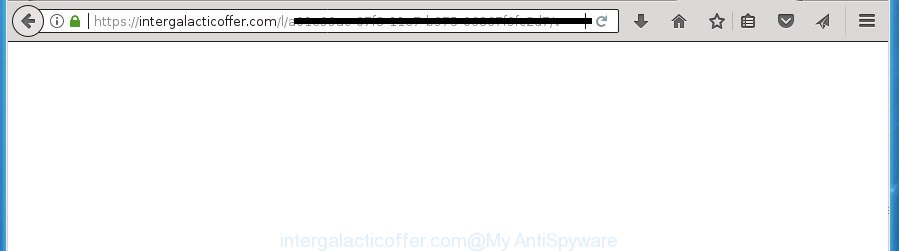
https://intergalacticoffer.com/l/ …
The adware may insert lots of ads directly to the web-sites that you visit, creating a sense that the advertising links has been added by the creators of the web site. Moreover, a legal advertisements may be replaced on the fake ads, that will offer to download and install various unnecessary and harmful programs. Moreover, the adware has the ability to collect a large number of personal information about you (your ip address, what is a web page you are viewing now, what you are looking for on the Net, which links you are clicking), which can later transfer to third parties.
The ad-supported software usually affects only the Chrome, Internet Explorer, Mozilla Firefox and Microsoft Edge by changing the web browser’s settings or installing a malicious addons. Moreover, possible situations, when any other web browsers will be affected too. The ad-supported software will perform a scan of the personal computer for browser shortcuts and modify them without your permission. When it infects the web browser shortcuts, it will add the argument such as ‘http://site.address’ into Target property. So, each time you launch the web-browser, you will see an unwanted Intergalacticoffer.com web-page.
We strongly suggest that you perform the guidance below which will help you to delete Intergalacticoffer.com popup ads using the standard features of Windows and some proven free software.
Remove Intergalacticoffer.com popups
The answer is right here on this page. We have put together simplicity and efficiency. It will help you easily to free your machine of ad-supported software that designed to redirect your web-browser to various ad web-sites such as Intergalacticoffer.com. Moreover, you may select manual or automatic removal method. If you’re familiar with the PC system then use manual removal, otherwise use the free anti malware tool developed specifically to get rid of adware. Of course, you can combine both methods. Some of the steps will require you to reboot your system or close the site. So, read this instructions carefully, then bookmark or print it for later reference.
Get rid of Intergalacticoffer.com pop up advertisements without any utilities
The useful removal guide for the Intergalacticoffer.com redirect. The detailed procedure can be followed by anyone as it really does take you step-by-step. If you follow this process to delete Intergalacticoffer.com pop-ups let us know how you managed by sending us your comments please.
Uninstall ad supported software through the MS Windows Control Panel
First method for manual ad-supported software removal is to go into the MS Windows “Control Panel”, then “Uninstall a program” console. Take a look at the list of applications on your personal computer and see if there are any suspicious and unknown software. If you see any, you need to uninstall them. Of course, before doing so, you can do an Internet search to find details on the application. If it is a potentially unwanted application, ad-supported software or malicious software, you will likely find information that says so.
- If you are using Windows 8, 8.1 or 10 then click Windows button, next press Search. Type “Control panel”and press Enter.
- If you are using Windows XP, Vista, 7, then click “Start” button and press “Control Panel”.
- It will open the Windows Control Panel.
- Further, click “Uninstall a program” under Programs category.
- It will display a list of all software installed on the computer.
- Scroll through the all list, and uninstall suspicious and unknown applications. To quickly find the latest installed applications, we recommend sort software by date.
See more details in the video guide below.
Remove unwanted Scheduled Tasks
Once installed, the ‘ad supported’ software can add a task in to the Windows Task Scheduler Library. Due to this, every time when you run your personal computer, it will display Intergalacticoffer.com unwanted web-site. So, you need to check the Task Scheduler Library and remove all malicious tasks which have been created by malicious program.
Press Windows and R keys on your keyboard simultaneously. It will display a dialog box that titled as Run. In the text field, type “taskschd.msc” (without the quotes) and press OK. Task Scheduler window opens. In the left-hand side, click “Task Scheduler Library”, as on the image below.

Task scheduler, list of tasks
In the middle part you will see a list of installed tasks. Select the first task, its properties will be open just below automatically. Next, press the Actions tab. Necessary to look at the text which is written under Details. Found something such as “explorer.exe http://site.address” or “chrome.exe http://site.address” or “firefox.exe http://site.address”, then you need remove this task. If you are not sure that executes the task, then google it. If it is a component of the unwanted software, then this task also should be removed.
Further press on it with the right mouse button and select Delete as shown on the image below.

Task scheduler, delete a task
Repeat this step, if you have found a few tasks that have been created by adware. Once is done, close the Task Scheduler window.
Get rid of Intergalacticoffer.com redirect from IE
By resetting Internet Explorer internet browser you restore your web browser settings to its default state. This is good initial when troubleshooting problems that might have been caused by adware which redirects your web browser to intrusive Intergalacticoffer.com web-page.
First, run the Internet Explorer. Next, press the button in the form of gear (![]() ). It will display the Tools drop-down menu, click the “Internet Options” as displayed on the screen below.
). It will display the Tools drop-down menu, click the “Internet Options” as displayed on the screen below.

In the “Internet Options” window click on the Advanced tab, then click the Reset button. The Microsoft Internet Explorer will open the “Reset Internet Explorer settings” window as shown on the screen below. Select the “Delete personal settings” check box, then click “Reset” button.

You will now need to restart your PC for the changes to take effect.
Get rid of Intergalacticoffer.com from Firefox by resetting browser settings
Resetting your Mozilla Firefox is basic troubleshooting step for any issues with your internet browser program, including the redirect to Intergalacticoffer.com page.
Start the FF and press the menu button (it looks like three stacked lines) at the top right of the web browser screen. Next, click the question-mark icon at the bottom of the drop-down menu. It will display the slide-out menu.

Select the “Troubleshooting information”. If you’re unable to access the Help menu, then type “about:support” in your address bar and press Enter. It bring up the “Troubleshooting Information” page as shown below.

Click the “Refresh Firefox” button at the top right of the Troubleshooting Information page. Select “Refresh Firefox” in the confirmation prompt. The Mozilla Firefox will begin a process to fix your problems that caused by the ad supported software that causes a lot of undesired Intergalacticoffer.com popup advertisements. After, it’s finished, click the “Finish” button.
Remove Intergalacticoffer.com redirect from Google Chrome
Like other modern browsers, the Chrome has the ability to reset the settings to their default values and thereby recover the browser’s settings like newtab, homepage and search provider by default that have been modified by the ad supported software that cause intrusive Intergalacticoffer.com ads to appear.
First launch the Chrome. Next, click the button in the form of three horizontal stripes (![]() ). It will open the main menu. Further, press the option named “Settings”. Another way to display the Chrome’s settings – type chrome://settings in the internet browser adress bar and press Enter.
). It will open the main menu. Further, press the option named “Settings”. Another way to display the Chrome’s settings – type chrome://settings in the internet browser adress bar and press Enter.

The web browser will display the settings screen. Scroll down to the bottom of the page and press the “Show advanced settings” link. Now scroll down until the “Reset settings” section is visible, as on the image below and click the “Reset settings” button.

The Google Chrome will show the confirmation prompt. You need to confirm your action, press the “Reset” button. The browser will start the task of cleaning. After it’s finished, the internet browser’s settings including newtab, start page and search provider by default back to the values that have been when the Chrome was first installed on your system.
Fix web-browser shortcuts, modified by adware
After installed, this ad supported software may add an argument such as “http://site.address” into the Target property of the desktop shortcut for the Google Chrome, Microsoft Internet Explorer, Mozilla Firefox and MS Edge. Due to this, every time you start the web-browser, it will show an annoying ad page.
Right click on the shortcut of infected web-browser as shown in the following example.

Select the “Properties” option and it will display a shortcut’s properties. Next, press the “Shortcut” tab and then delete the “http://site.address” string from Target field as shown in the figure below.

Then press OK to save changes. Repeat the step for all internet browsers that are rerouted to the Intergalacticoffer.com intrusive web page.
Delete Intergalacticoffer.com pop-up advertisements with free applications
There are not many good free anti malware applications with high detection ratio. The effectiveness of malicious software removal utilities depends on various factors, mostly on how often their virus/malware signatures DB are updated in order to effectively detect modern malware, ad-supported software, hijackers and other potentially unwanted applications. We recommend to run several programs, not just one. These programs that listed below will help you remove all components of the ad-supported software from your disk and Windows registry and thereby get rid of Intergalacticoffer.com pop up advertisements.
How to get rid of Intergalacticoffer.com pop up ads with Zemana Anti-malware
Zemana Anti-malware highly recommended, because it can find security threats such adware and adwares which most ‘classic’ antivirus software fail to pick up on. Moreover, if you have any Intergalacticoffer.com redirect removal problems which cannot be fixed by this utility automatically, then Zemana Anti-malware provides 24X7 online assistance from the highly experienced support staff.
Now you can set up and use Zemana Anti Malware to remove Intergalacticoffer.com pop ups from your web-browser by following the steps below:
Click the following link to download Zemana Anti Malware (ZAM) setup file called Zemana.AntiMalware.Setup on your system.
165069 downloads
Author: Zemana Ltd
Category: Security tools
Update: July 16, 2019
Run the setup file after it has been downloaded successfully and then follow the prompts to setup this utility on your computer.

During installation you can change certain settings, but we advise you do not make any changes to default settings.
When setup is finished, this malicious software removal tool will automatically run and update itself. You will see its main window as displayed in the following example.

Now click the “Scan” button to start scanning your PC for the adware that developed to reroute your internet browser to various ad web pages such as Intergalacticoffer.com. A system scan may take anywhere from 5 to 30 minutes, depending on your computer. While the utility is scanning, you can see how many objects and files has already scanned.

After that process is finished, Zemana Anti Malware will display a scan report. All detected threats will be marked. You can remove them all by simply click “Next” button.

The Zemana Anti-Malware will remove ad supported software that causes unwanted Intergalacticoffer.com pop-up advertisements. When that process is complete, you may be prompted to reboot your machine to make the change take effect.
Automatically delete Intergalacticoffer.com pop up ads with Malwarebytes
Manual Intergalacticoffer.com pop up advertisements removal requires some computer skills. Some files and registry entries that created by the adware can be not completely removed. We advise that run the Malwarebytes Free that are completely clean your computer of ad supported software. Moreover, the free program will allow you to delete malware, potentially unwanted software, browser hijacker infections and toolbars that your machine may be infected too.

Download MalwareBytes AntiMalware on your Microsoft Windows Desktop by clicking on the link below.
327294 downloads
Author: Malwarebytes
Category: Security tools
Update: April 15, 2020
After downloading is finished, run it and follow the prompts. Once installed, the MalwareBytes Anti Malware (MBAM) will try to update itself and when this procedure is complete, click the “Scan Now” button to start checking your PC for the adware that causes multiple annoying advertisements. A system scan may take anywhere from 5 to 30 minutes, depending on your computer. While the MalwareBytes Anti-Malware is scanning, you can see number of objects it has identified either as being malware. When you’re ready, click “Quarantine Selected” button.
The MalwareBytes Free is a free program that you can use to delete all detected folders, files, services, registry entries and so on. To learn more about this malicious software removal utility, we recommend you to read and follow the step-by-step guide or the video guide below.
Remove Intergalacticoffer.com pop-up ads and harmful extensions with AdwCleaner
AdwCleaner is a free removal tool that can scan your PC system for a wide range of security threats like malware, adwares, potentially unwanted programs as well as adware which cause annoying Intergalacticoffer.com popup advertisements to appear. It will perform a deep scan of your PC including hard drives and Microsoft Windows registry. When a malicious software is detected, it will help you to get rid of all detected threats from your computer with a simple click.

- Download AdwCleaner from the following link. Save it to your Desktop so that you can access the file easily.
AdwCleaner download
225638 downloads
Version: 8.4.1
Author: Xplode, MalwareBytes
Category: Security tools
Update: October 5, 2024
- Once the download is finished, double click the AdwCleaner icon. Once this tool is opened, press “Scan” button to perform a system scan with this tool for the ad supported software that causes browsers to display unwanted Intergalacticoffer.com pop-ups. While the tool is scanning, you may see count of objects and files has already scanned.
- When that process is finished, the results are displayed in the scan report. You may move items to Quarantine (all selected by default) by simply click “Clean” button. It will display a prompt, press “OK”.
These few simple steps are shown in detail in the following video guide.
Stop Intergalacticoffer.com pop-ups and other unwanted web-sites
Use ad-blocking program such as AdGuard in order to block ads, malvertisements, pop-ups and online trackers, avoid having to install harmful and adware browser plug-ins and add-ons which affect your PC performance and impact your machine security. Browse the Internet anonymously and stay safe online!
Installing the AdGuard adblocker application is simple. First you will need to download AdGuard from the link below.
26904 downloads
Version: 6.4
Author: © Adguard
Category: Security tools
Update: November 15, 2018
After downloading is complete, double-click the downloaded file to start it. The “Setup Wizard” window will show up on the computer screen as displayed in the following example.

Follow the prompts. AdGuard will then be installed and an icon will be placed on your desktop. A window will show up asking you to confirm that you want to see a quick guidance as displayed on the image below.

Click “Skip” button to close the window and use the default settings, or press “Get Started” to see an quick tutorial that will allow you get to know AdGuard better.
Each time, when you start your system, AdGuard will start automatically and block pop-up ads, web pages such Intergalacticoffer.com, as well as other malicious or misleading web sites. For an overview of all the features of the program, or to change its settings you can simply double-click on the AdGuard icon, which is located on your desktop.
How does your machine get infected with Intergalacticoffer.com ads
The adware spreads with a simple but quite effective way. It’s integrated into the installation package of various free applications. Thus on the process of install, it will be installed onto your PC system. In order to avoid adware, you just need to follow a few simple rules: carefully read the Terms of Use and the license, select only a Manual, Custom or Advanced install mode, which enables you to make sure that the application you want to install, thereby protect your machine from the adware which developed to redirect your browser to various ad pages such as Intergalacticoffer.com.
Finish words
After completing the few simple steps shown above, your personal computer should be clean from adware that causes multiple undesired pop-up ads and other malware. The Firefox, Google Chrome, Internet Explorer and MS Edge will no longer redirect you to various undesired web pages such as Intergalacticoffer.com. Unfortunately, if the guide does not help you, then you have caught a new adware, and then the best way – ask for help in our Spyware/Malware removal forum.



















