Is your browser redirected to different web page named Omni-search.net ? This problem can be caused by browser hijacker. The hijacker is a type of unwanted software that is developed to alter internet browsers settings. If you get it on your PC system, then you can experience any of the following problems: lots of popups, multiple toolbars on your web browser which you did not install, web-sites load slowly, startpage, newtab page and search engine by default is modified without your permission. The instructions which follow, we will tell you about how to solve these problems, delete browser hijacker and thereby remove Omni-search.net home page from the FF, Google Chrome, Internet Explorer and Edge forever.
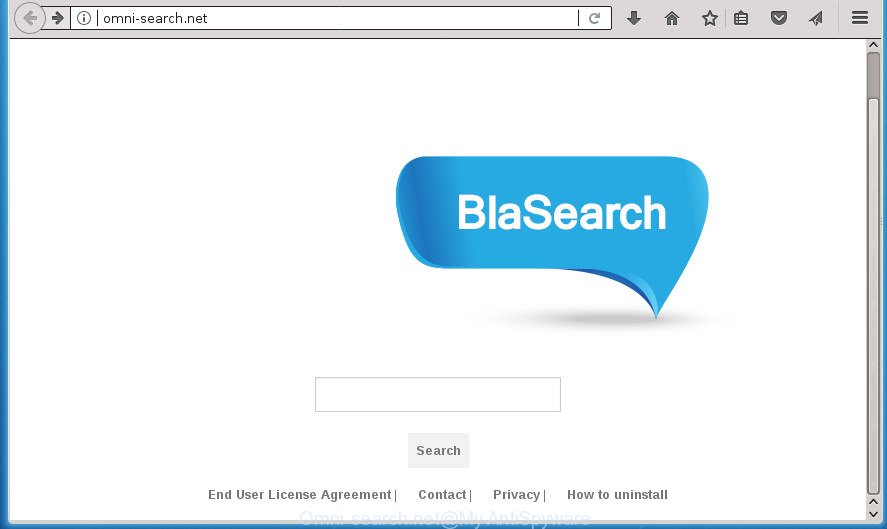
http://omni-search.net/
If your computer has been infected by Omni-search.net hijacker you will be forced to use its own search engine. It could seem not to be dangerous, but you still should be very careful, since it may show intrusive and malicious ads designed to mislead you into buying some questionable applications or products, provide search results which may redirect your internet browser to certain deceptive, misleading or malicious web-pages. We advise that you use only the reliable search provider like Google, Yahoo or Bing.
Often, the machine that has been infected by Omni-search.net hijacker, will be also infected by adware (sometimes called ‘ad-supported’ software) that displays a ton of various ads. It can be pop-ups, text links in the web pages, banners where they never had. What is more, the adware may replace the legitimate advertisements with malicious ads which will offer to download and install malicious software and unwanted programs or visit the various dangerous and misleading web-sites.
The Omni-search.net hijacker mostly affects only the Google Chrome, Mozilla Firefox, IE and Microsoft Edge. However, possible situations, when any other browsers will be affected too. The browser hijacker will perform a scan of the PC system for web browser shortcuts and alter them without your permission. When it infects the internet browser shortcuts, it will add the argument such as ‘http://site.address’ into Target property. So, each time you start the internet browser, you will see the Omni-search.net undesired web-page.
We suggest you to delete Omni-search.net homepage and free your PC system of browser hijacker as quickly as possible, until the presence of the browser hijacker has not led to even worse consequences. Follow the step-by-step guide below that will assist you to completely delete Omni-search.net , using only the built-in Windows features and a few of specialized free utilities.
Remove Omni-search.net
Fortunately, it is not hard to remove the Omni-search.net hijacker infection. In the following tutorial, we will provide two solutions to free your machine of this browser hijacker infection. One is the manual removal solution and the other is automatic removal solution. You can choose the method that best fits you. Please follow the removal steps below to get rid of Omni-search.net right now!
How to remove Omni-search.net redirect without any software
Most common hijackers may be removed without any antivirus applications. The manual browser hijacker infection removal is guidance that will teach you how to get rid of the Omni-search.net .
Delete Omni-search.net related software through the Control Panel of your system
First, you should try to identify and uninstall the program that causes the appearance of undesired ads or web browser redirect, using the ‘Uninstall a program’ which is located in the ‘Control panel’.
Press Windows button ![]() , then press Search
, then press Search ![]() . Type “Control panel”and press Enter. If you using Windows XP or Windows 7, then click “Start” and select “Control Panel”. It will display the Windows Control Panel as shown below.
. Type “Control panel”and press Enter. If you using Windows XP or Windows 7, then click “Start” and select “Control Panel”. It will display the Windows Control Panel as shown below.

Further, click “Uninstall a program” ![]()
It will open a list of all programs installed on your system. Scroll through the all list, and uninstall any suspicious and unknown applications.
Delete Omni-search.net from FF by resetting web browser settings
If the Firefox settings such as new tab page, homepage and search engine by default have been modified by the hijacker, then resetting it to the default state can help.
First, start the FF and click ![]() button. It will show the drop-down menu on the right-part of the internet browser. Further, click the Help button (
button. It will show the drop-down menu on the right-part of the internet browser. Further, click the Help button (![]() ) as displayed below
) as displayed below
.

In the Help menu, select the “Troubleshooting Information” option. Another way to open the “Troubleshooting Information” screen – type “about:support” in the web-browser adress bar and press Enter. It will open the “Troubleshooting Information” page as shown in the following example. In the upper-right corner of this screen, press the “Refresh Firefox” button.

It will display the confirmation prompt. Further, click the “Refresh Firefox” button. The Firefox will start a procedure to fix your problems that caused by the hijacker that cause Omni-search.net web site to appear. When, it’s finished, click the “Finish” button.
Remove Omni-search.net from Chrome
In order to be sure that there is nothing left behind, we suggest you to reset Chrome web-browser. It will return Chrome settings including newtab page, start page and search provider by default to defaults.

- First run the Chrome and click Menu button (small button in the form of three horizontal stripes).
- It will show the Chrome main menu. Select “Settings” option.
- You will see the Chrome’s settings page. Scroll down and click “Show advanced settings” link.
- Scroll down again and click the “Reset settings” button.
- The Chrome will open the reset profile settings page as on the image above.
- Next click the “Reset” button.
- Once this procedure is finished, your browser’s new tab, start page and search engine by default will be restored to their original defaults.
- To learn more, read the blog post How to reset Google Chrome settings to default.
Remove Omni-search.net home page from Internet Explorer
The Internet Explorer reset is great if your internet browser is hijacked or you have unwanted add-ons or toolbars on your web-browser, that installed by a malicious software.
First, start the Internet Explorer. Next, click the button in the form of gear (![]() ). It will show the Tools drop-down menu, click the “Internet Options” as displayed below.
). It will show the Tools drop-down menu, click the “Internet Options” as displayed below.

In the “Internet Options” window click on the Advanced tab, then press the Reset button. The Internet Explorer will open the “Reset Internet Explorer settings” window as shown in the following example. Select the “Delete personal settings” check box, then click “Reset” button.

You will now need to restart your PC for the changes to take effect.
Clean up the internet browsers shortcuts which have been hijacked by Omni-search.net
Important to know, most anti-malware software which are able to get rid of browser hijacker infection, but unable to detect and recover modified shortcuts. So, you need to fix the desktop shortcuts for your Mozilla Firefox, Chrome, Internet Explorer and Microsoft Edge web browsers manually.
Right click on the internet browser’s shortcut, click Properties option. On the Shortcut tab, locate the Target field. Click inside, you will see a vertical line – arrow pointer, move it (using -> arrow key on your keyboard) to the right as possible. You will see a text “http://site.address” that has been added here. Remove everything after .exe. An example, for Google Chrome you should remove everything after chrome.exe.

To save changes, click OK . You need to clean all web browser’s shortcuts. So, repeat this step for the Chrome, Firefox, Internet Explorer and Edge.
How to get rid of Omni-search.net home page with free programs
In order to completely remove Omni-search.net, you not only need to remove it from the browsers, but also get rid of all its components in your PC including Windows registry entries. We advise to download and use free removal utilities to automatically free your PC system of Omni-search.net browser hijacker.
Scan and free your PC of Omni-search.net with Zemana Free
You can delete Omni-search.net startpage automatically with a help of Zemana AntiMalware. We recommend this malware removal tool because it can easily delete browser hijackers, PUPs, ad-supported software and toolbars with all their components such as folders, files and registry entries.
Download Zemana from the link below. Save it to your Desktop so that you can access the file easily.
165074 downloads
Author: Zemana Ltd
Category: Security tools
Update: July 16, 2019
When the download is finished, close all windows on your system. Further, run the install file named Zemana.AntiMalware.Setup. If the “User Account Control” dialog box pops up as shown below, press the “Yes” button.

It will display the “Setup wizard” which will help you install Zemana Anti Malware on the PC. Follow the prompts and do not make any changes to default settings.

Once installation is finished successfully, Zemana will automatically start and you can see its main window as displayed in the figure below.

Next, press the “Scan” button to perform a system scan for the hijacker which cause a redirect to Omni-search.net web site. A system scan can take anywhere from 5 to 30 minutes, depending on your computer. When a malicious software, ‘ad supported’ software or PUPs are found, the count of the security threats will change accordingly. Wait until the the checking is finished.

Once Zemana has finished scanning your computer, Zemana Anti-Malware will open a list of all threats detected by the scan. Review the results once the tool has done the system scan. If you think an entry should not be quarantined, then uncheck it. Otherwise, simply click “Next” button.

The Zemana AntiMalware (ZAM) will start to get rid of browser hijacker infection that cause a reroute to Omni-search.net web-page. After finished, you can be prompted to reboot your PC system.
How to automatically remove Omni-search.net with Malwarebytes
We advise using the Malwarebytes Free which are completely clean your computer of the browser hijacker. The free tool is an advanced malicious software removal program created by (c) Malwarebytes lab. This program uses the world’s most popular antimalware technology. It is able to help you get rid of hijacker infections, potentially unwanted applications, malicious software, ad supported software, toolbars, ransomware and other security threats from your machine for free.

Download MalwareBytes Free from the following link. Save it on your Desktop.
327297 downloads
Author: Malwarebytes
Category: Security tools
Update: April 15, 2020
After downloading is finished, run it and follow the prompts. Once installed, the MalwareBytes AntiMalware (MBAM) will try to update itself and when this task is done, click the “Scan Now” button for scanning your system for the hijacker infection that cause Omni-search.net web-site to appear. A system scan may take anywhere from 5 to 30 minutes, depending on your personal computer. While the MalwareBytes Free is checking, you may see how many objects it has identified either as being malware. When you are ready, press “Quarantine Selected” button.
The MalwareBytes Anti-Malware is a free program that you can use to remove all detected folders, files, services, registry entries and so on. To learn more about this malicious software removal utility, we recommend you to read and follow the few simple steps or the video guide below.
Run AdwCleaner to remove Omni-search.net from the system
If MalwareBytes antimalware or Zemana cannot delete this hijacker infection, then we advises to run the AdwCleaner. AdwCleaner is a free removal utility for malware, ‘ad supported’ software, potentially unwanted programs, toolbars as well as browser hijacker infection which made to reroute your browser to the Omni-search.net web-site.

- Download AdwCleaner from the link below. Save it to your Desktop so that you can access the file easily.
AdwCleaner download
225642 downloads
Version: 8.4.1
Author: Xplode, MalwareBytes
Category: Security tools
Update: October 5, 2024
- After the downloading process is done, double click the AdwCleaner icon. Once this utility is started, click “Scan” button to begin checking your system for the browser hijacker infection which cause Omni-search.net web site to appear.
- Once that process is complete, a list of all threats found is produced. Review the scan results and then click “Clean” button. It will show a prompt, press “OK”.
These few simple steps are shown in detail in the following video guide.
Use AdBlocker to stop Omni-search.net and stay safe online
In order to increase your security and protect your PC against new intrusive ads and harmful web-sites, you need to use ad-blocking program that stops an access to harmful ads and sites. Moreover, the program can stop the open of intrusive advertising, that also leads to faster loading of web-pages and reduce the consumption of web traffic.
Installing the AdGuard ad blocker program is simple. First you’ll need to download AdGuard by clicking on the following link. Save it to your Desktop so that you can access the file easily.
26905 downloads
Version: 6.4
Author: © Adguard
Category: Security tools
Update: November 15, 2018
Once the download is complete, double-click the downloaded file to run it. The “Setup Wizard” window will show up on the computer screen as shown in the figure below.

Follow the prompts. AdGuard will then be installed and an icon will be placed on your desktop. A window will show up asking you to confirm that you want to see a quick guidance as on the image below.

Click “Skip” button to close the window and use the default settings, or click “Get Started” to see an quick guide which will allow you get to know AdGuard better.
Each time, when you start your computer, AdGuard will start automatically and stop pop-up ads, pages such Omni-search.net, as well as other malicious or misleading web-sites. For an overview of all the features of the program, or to change its settings you can simply double-click on the AdGuard icon, that is located on your desktop.
How to prevent Omni-search.net browser hijacker from getting inside your PC
The hijacker infection usually come bundled with freeware which downloaded from the World Wide Web. Which means that you need to be proactive and carefully read the Terms of use and the License agreement properly. For the most part, the Omni-search.net hijacker will be clearly described, so take the time to carefully read all the information about the software that you downloaded and want to install on your computer. In the Setup wizard, you should choose the Advanced, Custom or Manual setup mode to control what components and additional software to be installed, otherwise you run the risk of infecting your machine with an infection such as the Omni-search.net browser hijacker.
To sum up
After completing the step by step guide shown above, your PC system should be clean from this browser hijacker and other malicious software. The Chrome, Microsoft Internet Explorer, FF and Edge will no longer show intrusive Omni-search.net start page on startup. Unfortunately, if the step-by-step guide does not help you, then you have caught a new browser hijacker infection, and then the best way – ask for help.
Please start a new thread by using the “New Topic” button in the Spyware Removal forum. When posting your HJT log, try to give us some details about your problems, so we can try to help you more accurately. Wait for one of our trained “Security Team” or Site Administrator to provide you with knowledgeable assistance tailored to your problem with the annoying Omni-search.net .



















