The Arcahol is a browser hijacker infection. It’s a type of malicious software. Unlike viruses, it will not delete or infect your files, but its actions will cause certain problems with your web browser. This is because that it will infect your computer, get full access to your web browsers like Mozilla Firefox, Google Chrome, Safari and be able to alter their settings. Of course, it did not ask you for permission and do it secretly as possible. Once your web-browser settings will be changed, you will be re-directed to unwanted web-sites completely, some of which can be dangerous or misleading web-pages. For this reason, we suggest that you remove Arcahol hijacker as quickly as possible and thereby restore your previous startpage and search provider.
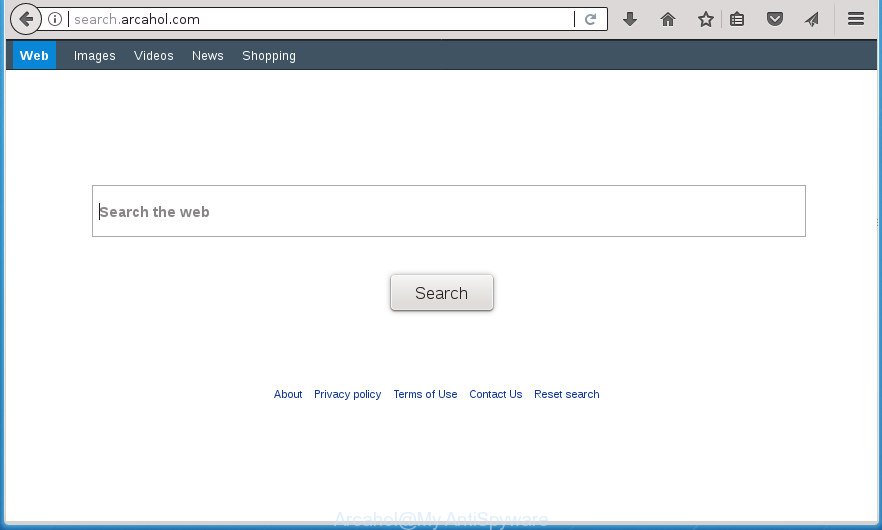
Being infected with Arcahol hijacker infection, every time you run your browser you will see this web-site. Of course you can setup your homepage again, but next time you start a web-browser you will see that Arcahol redirect return. As mentioned above, the hijacker infection can alter the default search provider on this intrusive web-site too, so all your search queries will be rerouted to Arcahol. Thus the authors of the browser hijacker infection may collect the search terms of your queries, and reroute you to intrusive web-sites.
The Arcahol hijacker can install additional web browser extensions and modules that will open ads and pop-ups. And finally, the Arcahol browser hijacker infection may collect personal information such as what web sites you are opening, what you’re looking for the Internet and so on. This information, in the future, can be used for marketing purposes.
It is important, do not use Arcahol web page and don’t click on ads placed on it, as they can lead you to a more malicious or misleading web pages. The best option is to use the tutorial posted below to clean your personal computer of browser hijacker, remove the Arcahol, and thereby revert back your previous startpage and search engine.
Remove Arcahol
Without a doubt, the hijacker infection is harmful to your machine. So you need to quickly and completely delete this malicious software. To delete this browser hijacker, you can use the manual removal steps that are given below or free malicious software removal utility such as Malwarebytes for Mac (it is free). We recommend you use automatic removal method that will help you to get rid of Arcahol redirect easily and safely. Manual removal is best used only if you are well versed in personal computer or in the case where browser hijacker is not uninstalled automatically. Certain of the steps below will require you to exit the site. So, please read the step-by-step tutorial carefully, after that bookmark or print it for later reference.
How to remove Arcahol redirect without any software
Steps to remove Arcahol browser hijacker infection without any programs are presented below. Be sure to carry out the step-by-step instructions completely to fully remove this unwanted Arcahol software.
Uninstall Arcahol from Mac
The process of hijacker removal is generally the same across all types of web browsers from Safari to Google Chrome. To start with, it is necessary to check the list of installed applications on your Mac and uninstall all unused, unknown and suspicious programs.
Open Finder and click Applications.

Look for the Arcahol, right click to it and select Move to Trash or drag it from the Applications folder to the Trash. Most important, scroll through the all list, and move to trash any unknown and suspicious applications. Don’t forget, choose Finder -> Empty Trash.
Remove Arcahol from Safari
This step will help you to restore your Safari browser’s settings such as home page and search engine by default to default state.
Click Safai menu and select Preferences.

It will open the Safari Preferences window. Next, click the Extensions tab. Look for [HIJACKERNAME] on left panel, select it, then click on the Uninstall button.Most important to remove all unknown extensions from Safari.
Once complete, click General tab. Change the Default Search Engine to Google.

Find the Homepage and type into textfield “https://www.google.com”.
Delete Arcahol from Firefox
If your Firefox browser homepage has changed to Arcahol without your permission or an unknown search engine displays results for your search, then it may be time to perform the browser reset.
First, run the Firefox and click ![]() button. It will open the drop-down menu on the right-part of the internet browser. Further, press the Help button (
button. It will open the drop-down menu on the right-part of the internet browser. Further, press the Help button (![]() ) as displayed on the image below
) as displayed on the image below
.

In the Help menu, select the “Troubleshooting Information” option. Another way to open the “Troubleshooting Information” screen – type “about:support” in the web browser adress bar and press Enter. It will show the “Troubleshooting Information” page as shown in the following example. In the upper-right corner of this screen, click the “Refresh Firefox” button.

It will display the confirmation dialog box. Further, press the “Refresh Firefox” button. The Mozilla Firefox will start a task to fix your problems that caused by the hijacker infection that causes web-browsers to display intrusive Arcahol web-site. When, it’s finished, press the “Finish” button.
Remove Arcahol redirect from Chrome
In order to be sure that there is nothing left behind, we suggest you to reset Google Chrome browser. It’ll return Chrome settings including home page, new tab and search provider by default to defaults.

- First start the Google Chrome and press Menu button (small button in the form of three horizontal stripes).
- It will display the Google Chrome main menu. Select “Settings” option.
- You will see the Google Chrome’s settings page. Scroll down and click “Show advanced settings” link.
- Scroll down again and press the “Reset settings” button.
- The Chrome will open the reset profile settings page as on the image above.
- Next click the “Reset” button.
- Once this process is complete, your internet browser’s home page, newtab and search provider by default will be restored to their original defaults.
- To learn more, read the article How to reset Google Chrome settings to default.
Arcahol removal tool
The hijacker infection may hide its components which are difficult for you to find out and remove completely. This can lead to the fact that after some time, the hijacker once again infect your computer and modify settings of installed web-browsers to Arcahol. Moreover, I want to note that it is not always safe to remove hijacker manually, if you don’t have much experience in setting up and configuring the Apple Mac operating system. The best method to scan for and remove hijackers is to use free malware removal programs.
How to automatically remove Arcahol with Malwarebytes
We suggest using the Malwarebytes Free which are completely clean your computer of the hijacker infection. The free utility is an advanced malware removal program designed by (c) Malwarebytes lab. This application uses the world’s most popular antimalware technology. It is able to help you delete hijackers, PUPs, malware, ad-supported software, toolbars, ransomware and other security threats from your computer for free.

- Please download MalwareBytes for Mac (MBAM) by clicking on the link below. Save it to your Desktop so that you can access the file easily.
Malwarebytes Anti-malware (Mac)
21020 downloads
Author: Malwarebytes
Category: Security tools
Update: September 10, 2020
- After the download is done, please close all applications and open windows on your computer. Run it.
- Further, click the “Scan” button. MalwareBytes program will scan through the whole Mac for the Arcahol hijacker infection and other browser’s harmful extensions. This procedure can take some time, so please be patient.
- Once finished, MalwareBytes will display a list of found threats.
- Next, you need to press the “Remove Selected Items” button.
- Close the Anti-Malware and continue with the next step.
Use AdBlocker to stop Arcahol and stay safe online
Run an ad-blocking utility like AdGuard will protect you from malicious ads and content. Moreover, you can find that the AdGuard have an option to protect your privacy and stop phishing and spam web pages. Additionally, ad-blocker programs will help you to avoid intrusive popups and unverified links that also a good way to stay safe online.
- Download AdGuard program using the following link.
AdGuard for Mac download
3780 downloads
Author: © Adguard
Category: Security tools
Update: January 17, 2018
- In most cases, the default settings are enough and you do not need to change anything. Each time, when you start your Apple Mac, AdGuard will start automatically and block pop-up ads, as well as other malicious or misleading web page. For an overview of all the features of the program, or to change its settings you can simply click on the AdGuard icon.
How does your Mac get infected with Arcahol hijacker
The Arcahol browser hijacker usually gets on your Mac along with various free software. Most often, it may be bundled within the setup files from Softonic, Cnet, Soft32, Brothersoft or other similar pages. So, you should run any files downloaded from the Internet with great caution, read the User agreement, Software license and Terms of use. In the process of installing a new application, you should select a Manual, Advanced or Custom installation mode to control what components and optional software to be installed, otherwise you run the risk of infecting your computer with an hijacker infection such as Arcahol.
Finish words
After completing the step-by-step guide shown above, your Mac system should be clean from browser hijacker that developed to reroute your web browser to the Arcahol page and other malware. The FF, Google Chrome and Safari will no longer display annoying Arcahol homepage on startup. Unfortunately, if the steps does not help you, then you have caught a new hijacker infection, and then the best way – ask for help in our Spyware/Malware removal forum.



















