The Install.vudusearch.com web-page appeared on your computer without any notice? After that, you’re faced with the fact that your web browser is now redirected to other unwanted web-pages and filled with a variety of pop-ups and banners. The cause of all your problems with your PC is ‘ad-supported’ software (also known as adware) that has been installed on many computers around the world without users permission, so you are one of many. Most probably, you do not even know how and where this adware has got into your system. In the few simple steps below, we will explain all the general features of adware and its typical behavior on the computer, as well as effective methods for manually removing it from your personal computer.
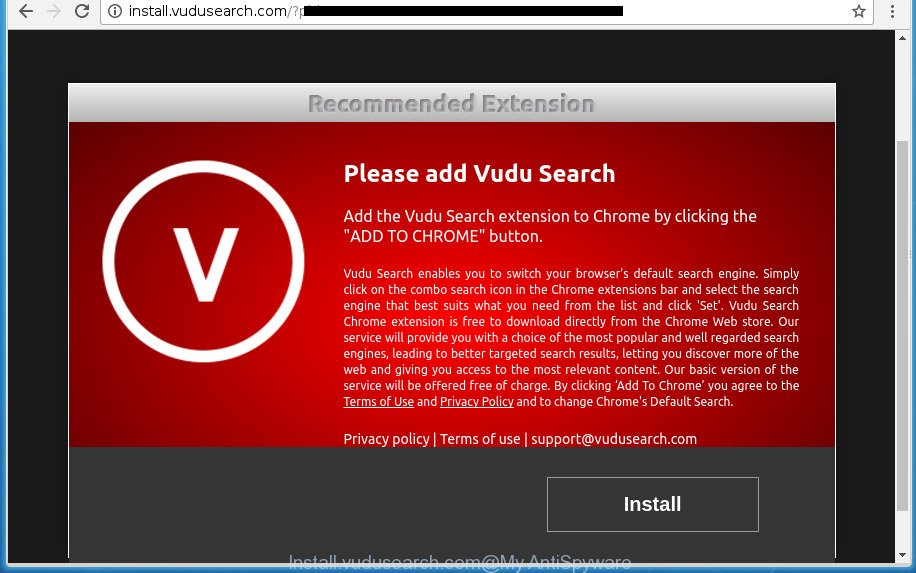
http://install.vudusearch.com/?pid= …
Technically, the adware is not a virus, but it does bad things, it generates tons of popup ads. It may download and install on to your PC system other harmful and unwanted applications without your permission, force you to visit misleading or malicious pages. Moreover, the ad supported software can install browser hijacker. Once installed, it will rewrite your browser setting such as newtab, home page and search engine by default with an unwanted page.
The adware usually affects only the Mozilla Firefox, Google Chrome, IE and MS Edge by changing the browser’s settings or installing a harmful extensions. Moreover, possible situations, when any other internet browsers will be affected too. The adware will perform a scan of the PC for web browser shortcuts and modify them without your permission. When it infects the browser shortcuts, it’ll add the argument such as ‘http://site.address’ into Target property. So, each time you start the internet browser, you will see an undesired Install.vudusearch.com site.
The tutorial below explaining steps to get rid of Install.vudusearch.com redirect problem. Feel free to use it for removal of the adware that may attack Google Chrome, Internet Explorer, Mozilla Firefox and Microsoft Edge and other popular browsers. The step-by-step guide will help you get rid of ad supported software and thereby clean your browser from all undesired advertisements.
Remove Install.vudusearch.com
In the step by step tutorial below, we’ll try to cover the Google Chrome, Microsoft Internet Explorer, Mozilla Firefox and MS Edge and provide general advice to get rid of Install.vudusearch.com pop up advertisements. You may find some minor differences in your Windows install. No matter, you should be okay if you follow the steps outlined below: uninstall all suspicious and unknown software, reset internet browsers settings, fix web-browsers shortcuts, remove malicious scheduled tasks, use free malicious software removal tools. Certain of the steps will require you to restart your PC system or close the web page. So, read this instructions carefully, then bookmark or print it for later reference.
How to manually remove Install.vudusearch.com
If you perform exactly the few simple steps below you should be able to remove the Install.vudusearch.com pop-up ads from the Chrome, Internet Explorer, Firefox and Edge browsers.
Remove Install.vudusearch.com associated software by using Microsoft Windows Control Panel
First, you should try to identify and remove the application that causes the appearance of unwanted ads or internet browser redirect, using the ‘Uninstall a program’ which is located in the ‘Control panel’.
Windows 8, 8.1, 10
First, press the Windows button
Windows XP, Vista, 7
First, click “Start” and select “Control Panel”.
It will show the Windows Control Panel like below.

Next, press “Uninstall a program” ![]()
It will show a list of all software installed on your computer. Scroll through the all list, and delete any suspicious and unknown applications. To quickly find the latest installed programs, we recommend sort software by date in the Control panel.
Fix infected internet browsers shortcuts to remove Install.vudusearch.com redirect
Now you need to clean up the browser shortcuts. Check that the shortcut referring to the right exe-file of the web-browser, and not on any unknown file.
Click the right mouse button to a desktop shortcut that you use to run your browser. Next, select the “Properties” option. Important: necessary to click on the desktop shortcut for the web-browser that is rerouted to the Install.vudusearch.com or other intrusive site.
Further, necessary to look at the text which is written in the “Target” field. The adware can change the contents of this field, which describes the file to be run when you open your web-browser. Depending on the internet browser you are using, there should be:
- Google Chrome: chrome.exe
- Opera: opera.exe
- Firefox: firefox.exe
- Internet Explorer: iexplore.exe
If you are seeing an unknown text like “http://site.addres” which has been added here, then you should remove it, as shown below.

Next, click the “OK” button to save the changes. Now, when you run the internet browser from this desktop shortcut, it does not occur automatically redirect on the Install.vudusearch.com site or any other undesired web-pages. Once the step is complete, we recommend to go to the next step.
Delete Install.vudusearch.com popup ads from Internet Explorer
If you find that Microsoft Internet Explorer internet browser settings like new tab, home page and search provider by default having been replaced by adware which made to redirect your web browser to various ad web-sites such as Install.vudusearch.com, then you may restore your settings, via the reset internet browser procedure.
First, launch the Microsoft Internet Explorer. Next, click the button in the form of gear (![]() ). It will open the Tools drop-down menu, click the “Internet Options” as shown below.
). It will open the Tools drop-down menu, click the “Internet Options” as shown below.

In the “Internet Options” window click on the Advanced tab, then press the Reset button. The Microsoft Internet Explorer will open the “Reset Internet Explorer settings” window as displayed in the following example. Select the “Delete personal settings” check box, then click “Reset” button.

You will now need to restart your computer for the changes to take effect.
Remove Install.vudusearch.com ads from Chrome
Reset Chrome settings is a simple way to remove the ad-supported software, harmful and adware extensions, as well as to restore the web browser’s homepage, new tab page and default search engine that have been replaced by ad-supported software that reroutes your web-browser to annoying Install.vudusearch.com web site.

- First, launch the Google Chrome and press the Menu icon (icon in the form of three horizontal stripes).
- It will show the Chrome main menu, press the “Settings” menu.
- Next, click “Show advanced settings” link, which located at the bottom of the Settings page.
- On the bottom of the “Advanced settings” page, click the “Reset settings” button.
- The Chrome will show the reset settings dialog box as shown on the screen above.
- Confirm the web-browser’s reset by clicking on the “Reset” button.
- To learn more, read the blog post How to reset Google Chrome settings to default.
Remove Install.vudusearch.com advertisements from Mozilla Firefox
Resetting your Mozilla Firefox is basic troubleshooting step for any issues with your web-browser program, including the redirect to Install.vudusearch.com web site.
Press the Menu button (looks like three horizontal lines), and click the blue Help icon located at the bottom of the drop down menu as shown on the screen below.

A small menu will appear, click the “Troubleshooting Information”. On this page, press “Refresh Firefox” button as shown on the image below.

Follow the onscreen procedure to return your Firefox web browser settings to its original state.
Delete unwanted Scheduled Tasks
Once installed, the ad-supported software can add a task in to the Windows Task Scheduler Library. Due to this, every time when you start your computer, it will show Install.vudusearch.com intrusive web site. So, you need to check the Task Scheduler Library and get rid of all harmful tasks that have been created by adware.
Press Windows and R keys on the keyboard simultaneously. This displays a prompt that called Run. In the text field, type “taskschd.msc” (without the quotes) and click OK. Task Scheduler window opens. In the left-hand side, click “Task Scheduler Library”, as displayed on the screen below.

Task scheduler
In the middle part you will see a list of installed tasks. Please select the first task, its properties will be show just below automatically. Next, click the Actions tab. Pay attention to that it launches on your computer. Found something like “explorer.exe http://site.address” or “chrome.exe http://site.address”, then delete this malicious task. If you are not sure that executes the task, check it through a search engine. If it is a component of the malicious programs, then this task also should be removed.
Having defined the task that you want to remove, then click on it with the right mouse button and select Delete as shown in the figure below.

Delete a task
Repeat this step, if you have found a few tasks that have been created by unwanted software. Once is finished, close the Task Scheduler window.
How to remove Install.vudusearch.com pop ups with free programs
The easiest solution to delete Install.vudusearch.com pop-up advertisements is to use an anti malware program capable of detecting this ad supported software which reroutes your internet browser to unwanted Install.vudusearch.com web-page. We recommend try Zemana Anti-malware or another free malware remover which listed below. It has excellent detection rate when it comes to adware, browser hijacker infections and other PUPs.
Remove Install.vudusearch.com pop up ads with Zemana Anti-malware
We recommend using the Zemana Anti-malware. You can download and install Zemana Anti-malware to scan for ad supported software and thereby remove Install.vudusearch.com popup ads from the Google Chrome, Firefox, Microsoft Internet Explorer and Microsoft Edge web browsers. When installed and updated, the malware remover will automatically check and detect all threats present on your system.
Download Zemana Free on your system by clicking on the following link.
165041 downloads
Author: Zemana Ltd
Category: Security tools
Update: July 16, 2019
After the download is finished, close all applications and windows on your PC. Open a directory in which you saved it. Double-click on the icon that’s called Zemana.AntiMalware.Setup as displayed in the following example.
![]()
When the setup begins, you will see the “Setup wizard” which will help you install Zemana AntiMalware (ZAM) on your PC system.

Once setup is finished, you will see window as displayed below.

Now press the “Scan” button to begin scanning your PC system for the ad-supported software that cause unwanted Install.vudusearch.com pop-ups to appear. Depending on your PC, the scan can take anywhere from a few minutes to close to an hour. When a threat is detected, the number of the security threats will change accordingly. Wait until the the checking is complete.

When Zemana has finished scanning, Zemana will display a screen which contains a list of malware that has been found. Review the results once the utility has finished the system scan. If you think an entry should not be quarantined, then uncheck it. Otherwise, simply click “Next” button.

The Zemana Free will remove adware that redirects your internet browser to unwanted Install.vudusearch.com web site and move items to the program’s quarantine.
How to automatically remove Install.vudusearch.com with Malwarebytes
Delete Install.vudusearch.com pop up ads manually is difficult and often the ad-supported software is not completely removed. Therefore, we suggest you to use the Malwarebytes Free that are completely clean your machine. Moreover, the free program will help you to remove malicious software, PUPs, toolbars and hijacker infections that your computer can be infected too.

Download MalwareBytes AntiMalware on your Windows Desktop by clicking on the link below.
327268 downloads
Author: Malwarebytes
Category: Security tools
Update: April 15, 2020
When the download is finished, run it and follow the prompts. Once installed, the MalwareBytes AntiMalware (MBAM) will try to update itself and when this procedure is finished, click the “Scan Now” button to perform a system scan for the ‘ad supported’ software that causes browsers to open annoying Install.vudusearch.com popup ads. Depending on your personal computer, the scan can take anywhere from a few minutes to close to an hour. When you’re ready, press “Quarantine Selected” button.
The MalwareBytes Anti Malware (MBAM) is a free application that you can use to remove all detected folders, files, services, registry entries and so on. To learn more about this malware removal utility, we suggest you to read and follow the few simple steps or the video guide below.
Delete Install.vudusearch.com popup ads and harmful extensions with AdwCleaner
AdwCleaner is a free removal utility that can check your computer for a wide range of security threats like malware, ad-supported softwares, PUPs as well as adware that causes tons of undesired Install.vudusearch.com pop up ads. It will perform a deep scan of your system including hard drives and MS Windows registry. Once a malicious software is found, it will help you to remove all found threats from your computer by a simple click.
Download AdwCleaner from the link below. Save it on your Windows desktop or in any other place.
225631 downloads
Version: 8.4.1
Author: Xplode, MalwareBytes
Category: Security tools
Update: October 5, 2024
When the download is finished, open the directory in which you saved it. You will see an icon like below.
![]()
Double click the AdwCleaner desktop icon. Once the tool is launched, you will see a screen as displayed in the following example.

Further, click “Scan” button . AdwCleaner utility will start scanning the whole PC system to find out adware that causes a lot of undesired Install.vudusearch.com popup advertisements. Depending on your personal computer, the scan may take anywhere from a few minutes to close to an hour. Once AdwCleaner has completed scanning, AdwCleaner will display a screen that contains a list of malicious software that has been found like below.

Next, you need to click “Clean” button. It will show a prompt as shown in the following example.

You need to press “OK”. Once that process is complete, the AdwCleaner may ask you to restart your PC. When your system is started, you will see an AdwCleaner log.
These steps are shown in detail in the following video guide.
How to block Install.vudusearch.com pop-ups
Running an ad-blocking application such as AdGuard is an effective way to alleviate the risks. Additionally, ad blocker programs will also protect you from malicious advertisements and web pages, and, of course, block redirection chain to Install.vudusearch.com and similar web-pages.
- Download AdGuard program on your Microsoft Windows Desktop from the following link.
Adguard download
26901 downloads
Version: 6.4
Author: © Adguard
Category: Security tools
Update: November 15, 2018
- When the download is complete, run the downloaded file. You will see the “Setup Wizard” program window. Follow the prompts.
- After the install is finished, click “Skip” to close the installation program and use the default settings, or click “Get Started” to see an quick tutorial that will assist you get to know AdGuard better.
- In most cases, the default settings are enough and you don’t need to change anything. Each time, when you run your system, AdGuard will run automatically and block advertisements, sites such Install.vudusearch.com, as well as other harmful or misleading web-sites. For an overview of all the features of the application, or to change its settings you can simply double-click on the icon named AdGuard, that can be found on your desktop.
Where the Install.vudusearch.com pop-ups comes from
The adware is usually gets onto system by being attached to freeware and install themselves, with or without your knowledge, on your machine. This happens especially when you’re installing a free software. The program installer tricks you into accepting the setup of additional software, which you don’t really want. Moreover, certain paid software can also install third-party programs that you do not want! Therefore, always download free applications and paid software from reputable download pages. Use ONLY custom or manual setup mode and never blindly click Next button.
To sum up
Once you have finished the steps shown above, your computer should be clean from this ad supported software and other malware. The Chrome, Internet Explorer, FF and Microsoft Edge will no longer open unwanted Install.vudusearch.com web-page when you browse the Internet. Unfortunately, if the few simple steps does not help you, then you have caught a new ad supported software, and then the best way – ask for help.
Please start a new thread by using the “New Topic” button in the Spyware Removal forum. When posting your HJT log, try to give us some details about your problems, so we can try to help you more accurately. Wait for one of our trained “Security Team” or Site Administrator to provide you with knowledgeable assistance tailored to your problem with the intrusive Install.vudusearch.com pop-ups.




















