If your Google Chrome, Mozilla Firefox, MS Edge and Internet Explorer browser home page have changed to Startpageweb.com somehow, and you have tried to alter startpage and search provider from web-browser settings, but it did not help, then you need to know that malware from the browser hijacker family get installed on your computer. The hijacker is an one type of unwanted applications which introduces certain changes to current settings of installed internet browsers without your’s permission, to reroute you into unwanted web pages. The browser hijacker mostly modify the Chrome, Microsoft Internet Explorer, FF and Edge current home page, newtab and search provider by default with its own.
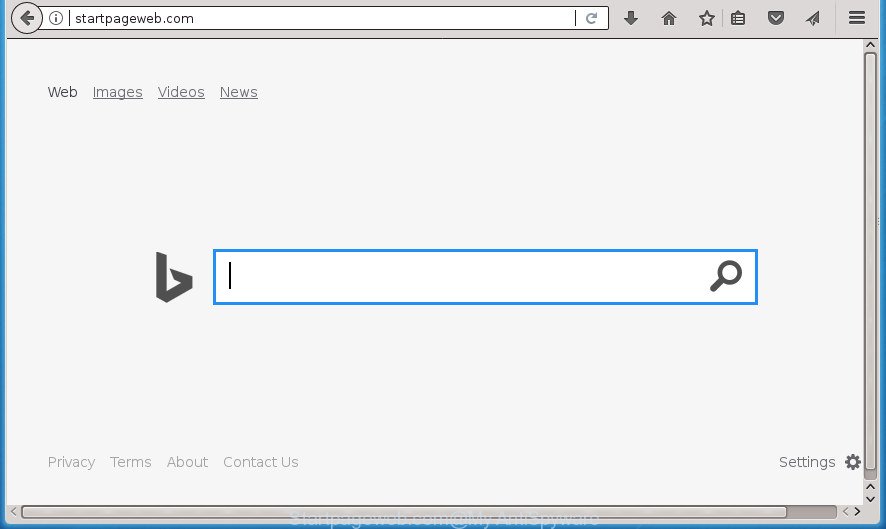
http://startpageweb.com/
As mentioned above, the Startpageweb.com browser hijacker also changes the browser’s search provider. So, your web browser, when searching something, will show a hodgepodge of ads, links to unwanted and ad pages and search results from the big search engines such as Google or Bing. As a result, actual use of a internet browser’s search becomes uncomfortable. Moreover, it can also lead to slowing or even freeze your web-browser.
Although, Startpageweb.com hijacker infection is not a virus, but it does bad things, and it changes some settings of all your typical internet browsers. Moreover, an adware (also known as ‘ad-supported’ software) may be additionally installed on to your personal computer with this browser hijacker, that will open a lot of advertisements, or even massive full page ads that blocks surfing the World Wide Web. Often such these advertisements can recommend to install other unknown and unwanted programs or visit malicious web sites.
The Startpageweb.com browser hijacker mostly affects only the Google Chrome, Firefox, Microsoft Edge and IE. However, possible situations, when any other internet browsers will be affected too. The browser hijacker infection will perform a scan of the PC for internet browser shortcuts and modify them without your permission. When it infects the web-browser shortcuts, it will add the argument such as ‘http://site.address’ into Target property. So, each time you open the web-browser, you will see the Startpageweb.com annoying site.
We strongly suggest that you perform the few simple steps below that will help you to remove Startpageweb.com using the standard features of Windows and some proven free programs.
Remove Startpageweb.com
As with removing adware, malware or potentially unwanted applications, there are few steps you can do. We suggest trying them all. If you do only one part of the guidance, then it should be use malicious software removal tool, because it should remove browser hijacker and stop any further infection. But to completely remove the Startpageweb.com you will have to at least reset your browser settings such as startpage, new tab and search provider by default to default state, disinfect browsers shortcuts, delete all unwanted and suspicious applications, and remove hijacker infection with malware removal utilities. Some of the steps below will require you to close the site. So, please read the step-by-step tutorial carefully, after that bookmark or print it for later reference.
How to manually get rid of Startpageweb.com
The useful removal instructions for the Startpageweb.com search. The detailed procedure can be followed by anyone as it really does take you step-by-step. If you follow this process to remove Startpageweb.com search let us know how you managed by sending us your comments please.
Uninstalling the Startpageweb.com, check the list of installed programs first
It’s of primary importance to first identify and delete all PUPs, ad-supported software applications and browser hijacker infections through ‘Add/Remove Programs’ (Windows XP) or ‘Uninstall a program’ (Windows 10, 8, 7) section of your MS Windows Control Panel.
Press Windows button ![]() , then click Search
, then click Search ![]() . Type “Control panel”and press Enter. If you using Windows XP or Windows 7, then press “Start” and select “Control Panel”. It will open the Windows Control Panel like below.
. Type “Control panel”and press Enter. If you using Windows XP or Windows 7, then press “Start” and select “Control Panel”. It will open the Windows Control Panel like below.

Further, press “Uninstall a program” ![]()
It will display a list of all software installed on your personal computer. Scroll through the all list, and uninstall any suspicious and unknown software.
Fix infected browsers shortcuts to delete Startpageweb.com homepage
A browser hijacker can hijack various Windows shortcuts on your desktop (most often, all web-browsers shortcuts), so in this step you need to check and clean them by removing the argument like http://site.address/.
Right click on the internet browser’s shortcut, click Properties option. On the Shortcut tab, locate the Target field. Click inside, you will see a vertical line – arrow pointer, move it (using -> arrow key on your keyboard) to the right as possible. You will see a text “http://site.address” that has been added here. Remove everything after .exe. An example, for Google Chrome you should remove everything after chrome.exe.

To save changes, click OK . You need to clean all web-browser’s shortcuts. So, repeat this step for the Google Chrome, Firefox, Microsoft Edge and IE.
Delete Startpageweb.com from Google Chrome
Use the Reset internet browser utility of the Google Chrome to reset all its settings like newtab page, home page and search provider by default to original defaults. This is a very useful tool to use, in the case of internet browser hijacks like Startpageweb.com.

- First, run the Google Chrome and click the Menu icon (icon in the form of three horizontal stripes).
- It will display the Chrome main menu, click the “Settings” menu.
- Next, click “Show advanced settings” link, that located at the bottom of the Settings page.
- On the bottom of the “Advanced settings” page, click the “Reset settings” button.
- The Chrome will display the reset settings prompt as on the image above.
- Confirm the web browser’s reset by clicking on the “Reset” button.
- To learn more, read the blog post How to reset Chrome settings to default.
Remove Startpageweb.com from Internet Explorer
If you find that IE web-browser settings such as home page, new tab page and default search provider having been hijacked, then you may restore your settings, via the reset internet browser procedure.
First, start the Internet Explorer, then click ‘gear’ icon ![]() . It will show the Tools drop-down menu on the right part of the browser, then click the “Internet Options” as shown in the following example.
. It will show the Tools drop-down menu on the right part of the browser, then click the “Internet Options” as shown in the following example.

In the “Internet Options” screen, select the “Advanced” tab, then click the “Reset” button. The IE will open the “Reset Internet Explorer settings” dialog box. Further, click the “Delete personal settings” check box to select it. Next, click the “Reset” button like below.

When the process is done, click “Close” button. Close the Internet Explorer and reboot your machine for the changes to take effect. This step will help you to restore your browser’s startpage, newtab page and default search provider to default state.
Remove Startpageweb.com from Firefox
If the Mozilla Firefox settings like start page, newtab page and search engine by default have been replaced by the hijacker, then resetting it to the default state can help.
Start the Firefox and click the menu button (it looks like three stacked lines) at the top right of the internet browser screen. Next, click the question-mark icon at the bottom of the drop-down menu. It will open the slide-out menu.

Select the “Troubleshooting information”. If you are unable to access the Help menu, then type “about:support” in your address bar and press Enter. It bring up the “Troubleshooting Information” page as displayed below.

Click the “Refresh Firefox” button at the top right of the Troubleshooting Information page. Select “Refresh Firefox” in the confirmation prompt. The Mozilla Firefox will start a process to fix your problems that caused by the hijacker which made to redirect your internet browser to the Startpageweb.com web-site. Once, it’s done, click the “Finish” button.
How to automatically get rid of Startpageweb.com hijacker
Manual removal is not always as effective as you might think. Often, even the most experienced users can not completely remove hijacker from the infected machine. So, we advise to check your PC system for any remaining malicious components with free hijacker removal software below.
Scan and clean your system of Startpageweb.com with Zemana Free
Zemana Free is a utility which can remove adware, potentially unwanted software, hijackers and other malware from your PC system easily and for free. Zemana AntiMalware (ZAM) is compatible with most antivirus software. It works under Windows (10 – XP, 32 and 64 bit) and uses minimum of PC system resources.

- Download Zemana Free from the following link. Save it to your Desktop so that you can access the file easily.
Zemana AntiMalware
165033 downloads
Author: Zemana Ltd
Category: Security tools
Update: July 16, 2019
- Once downloading is complete, close all software and windows on your machine. Open a directory in which you saved it. Double-click on the icon that’s named Zemana.AntiMalware.Setup.
- Further, click Next button and follow the prompts.
- Once installation is complete, press the “Scan” button . Zemana AntiMalware (ZAM) tool will begin scanning the whole computer to find out hijacker that created to redirect your web-browser to the Startpageweb.com web site. This task may take quite a while, so please be patient. While the Zemana Free application is checking, you can see number of objects it has identified as threat.
- Once that process is finished, you can check all threats detected on your computer. In order to remove all items, simply click “Next”. After disinfection is finished, you can be prompted to restart your computer.
Run Malwarebytes to get rid of Startpageweb.com redirect
You can get rid of Startpageweb.com automatically with a help of Malwarebytes Free. We advise this free malware removal tool because it can easily delete hijackers, ad-supported software, PUPs and toolbars with all their components such as files, folders and registry entries.

- Download MalwareBytes AntiMalware from the following link and save it to your Desktop.
Malwarebytes Anti-malware
327260 downloads
Author: Malwarebytes
Category: Security tools
Update: April 15, 2020
- When downloading is finished, close all programs and windows on your computer. Open a file location. Double-click on the icon that’s named mb3-setup.
- Further, click Next button and follow the prompts.
- Once install is finished, press the “Scan Now” button to perform a system scan with this tool for the browser hijacker infection which redirects your web browser to unwanted Startpageweb.com web-site. A system scan can take anywhere from 5 to 30 minutes, depending on your personal computer. When a malicious software, ‘ad supported’ software or PUPs are found, the number of the security threats will change accordingly. Wait until the the scanning is done.
- After the system scan is finished, MalwareBytes Anti Malware (MBAM) will show a scan report. When you’re ready, click “Quarantine Selected”. When the clean-up is complete, you can be prompted to restart your PC.
The following video offers a step-by-step tutorial on how to remove hijackers, adware and other malware with MalwareBytes Anti-Malware.
Run AdwCleaner to remove Startpageweb.com search
The AdwCleaner tool is free and easy to use. It can scan and remove browser hijacker that redirects your web-browser to unwanted Startpageweb.com site, malicious software, PUPs and adware from PC system (Microsoft Windows 10, 8, 7, XP) and thereby return browsers default settings (newtab page, start page and search provider by default). AdwCleaner is powerful enough to find and get rid of malicious registry entries and files that are hidden on the PC.
Download AdwCleaner tool from the link below. Save it on your Microsoft Windows desktop or in any other place.
225628 downloads
Version: 8.4.1
Author: Xplode, MalwareBytes
Category: Security tools
Update: October 5, 2024
Once downloading is complete, open the folder in which you saved it and double-click the AdwCleaner icon. It will start the AdwCleaner tool and you will see a screen like below. If the User Account Control dialog box will ask you want to run the program, press Yes button to continue.

Next, press “Scan” to perform a system scan for the browser hijacker that causes browsers to show unwanted Startpageweb.com web site. A scan can take anywhere from 10 to 30 minutes, depending on the number of files on your system and the speed of your PC.

Once the system scan is complete, AdwCleaner will show you the results as shown below.

When you’re ready, press “Clean” button. It will open a prompt. Click “OK” button. The AdwCleaner will remove hijacker that designed to redirect your web browser to the Startpageweb.com web page and move threats to the program’s quarantine. When disinfection is finished, the tool may ask you to restart your PC. After reboot, the AdwCleaner will open the log file.
All the above steps are shown in detail in the following video instructions.
Use AdBlocker to block Startpageweb.com and stay safe online
By installing an adblocker program like AdGuard, you’re able to stop Startpageweb.com, autoplaying video ads and get rid of a huge number of distracting and intrusive ads on web sites.
Installing the AdGuard ad blocker program is simple. First you will need to download AdGuard by clicking on the link below. Save it to your Desktop so that you can access the file easily.
26897 downloads
Version: 6.4
Author: © Adguard
Category: Security tools
Update: November 15, 2018
After the download is complete, double-click the downloaded file to launch it. The “Setup Wizard” window will show up on the computer screen as shown on the image below.

Follow the prompts. AdGuard will then be installed and an icon will be placed on your desktop. A window will show up asking you to confirm that you want to see a quick guidance as shown on the screen below.

Click “Skip” button to close the window and use the default settings, or press “Get Started” to see an quick instructions which will help you get to know AdGuard better.
Each time, when you start your personal computer, AdGuard will start automatically and block pop-up advertisements, web sites such Startpageweb.com, as well as other harmful or misleading pages. For an overview of all the features of the application, or to change its settings you can simply double-click on the AdGuard icon, that is located on your desktop.
Why is my browser redirected to Startpageweb.com?
The Startpageweb.com browser hijacker infection gets on your personal computer together with various free applications. This means that you need to be very careful when installing software downloaded from the Internet, even from a large proven hosting. Be sure to read the Terms of Use and the Software license, select only the Manual, Advanced or Custom installation mode, switch off all additional modules and programs are offered to install.
Finish words
Now your machine should be clean of the browser hijacker infection which made to redirect your web-browser to the Startpageweb.com site. Remove AdwCleaner. We suggest that you keep AdGuard (to help you block unwanted popup advertisements and unwanted malicious web sites) and Zemana AntiMalware (ZAM) (to periodically scan your system for new malware, browser hijackers and ad-supported software). Make sure that you have all the Critical Updates recommended for Windows OS. Without regular updates you WILL NOT be protected when new browser hijacker infections, harmful applications and adware are released.
If you are still having problems while trying to remove Startpageweb.com from your internet browser, then ask for help in our Spyware/Malware removal forum.



















