If the web browser keep redirecting to the Search.searchatbc.com, every time when you run your internet browser, then your web-browser has become the victim of potentially unwanted program from the browser hijacker family. Once started, it’ll modify certain FF, Chrome, Microsoft Internet Explorer and Edge’s settings such as new tab, start page and search provider by default. So, while your PC is infected, you will see this annoying web-site instead of your startpage. We strongly recommend you to clean your system of browser hijacker and remove Search.searchatbc.com startpage ASAP . Complete the few simple steps below. The removal steps will allow you get rid of browser hijacker infection and protect your PC system from more harmful software and trojans.
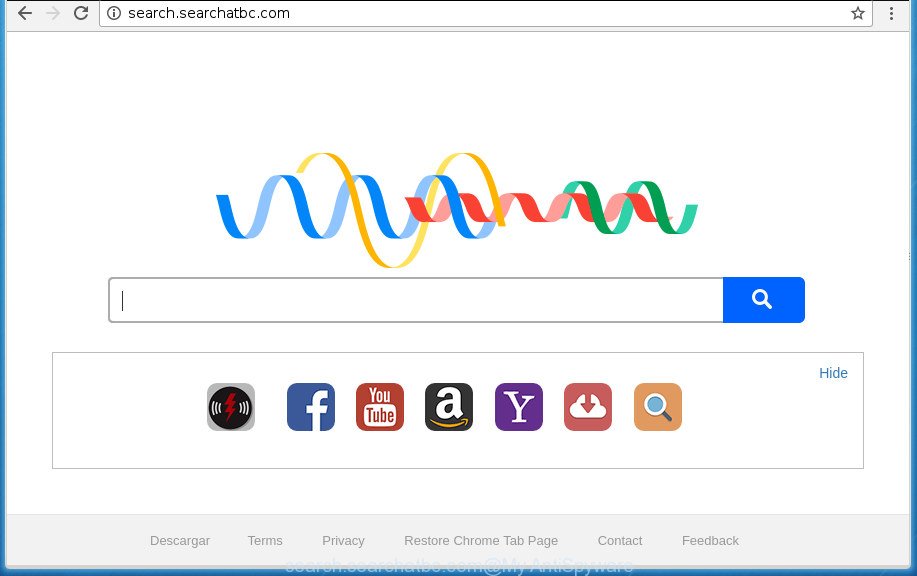
http://search.searchatbc.com/
When you’re performing searches using the internet browser that has been affected by Search.searchatbc.com, the search results will be returned from Bing, Yahoo or Google Custom Search. The developers of Search.searchatbc.com hijacker are most likely doing this to earn advertisement revenue from the advertisements shown in the search results.
While redirecting, your web browser’s status bar may show the following messages: ‘Waiting for Search.searchatbc.com’, ‘Transferring data from Search.searchatbc.com’, ‘Looking up Search.searchatbc.com’, ‘Read Search.searchatbc.com’, ‘Connected to Search.searchatbc.com’.
The Search.searchatbc.com hijacker infection mostly affects only the Chrome, Mozilla Firefox, Internet Explorer and Microsoft Edge. However, possible situations, when any other internet browsers will be affected too. The hijacker infection will perform a scan of the computer for web-browser shortcuts and alter them without your permission. When it infects the web-browser shortcuts, it will add the argument such as ‘http://site.address’ into Target property. So, each time you open the internet browser, you will see the Search.searchatbc.com intrusive web-site.
It is important, do not use Search.searchatbc.com web page and don’t click on ads placed on it, as they may lead you to a more malicious or misleading sites. The best option is to use the guidance posted below to clean your PC of hijacker, remove the Search.searchatbc.com redirect, and thereby revert back your previous home page and search provider.
Remove Search.searchatbc.com
Most often browser hijackers requires more than a simple uninstall through the use of Microsoft Windows Control panel in order to be fully removed. For that reason, our team developed several removal solutions which we have summarized in a detailed tutorial. Therefore, if you’ve the unwanted Search.searchatbc.com hijacker on your system and are currently trying to have it removed then feel free to follow the steps below in order to resolve your problem. Some of the steps will require you to reboot your PC system or exit the site. So, read this tutorial carefully, then bookmark or print it for later reference.
Remove Search.searchatbc.com redirect without any tools
Steps to remove Search.searchatbc.com hijacker without any applications are presented below. Be sure to carry out the step-by-step tutorial completely to fully delete this unwanted Search.searchatbc.com homepage.
Remove potentially unwanted software using Microsoft Windows Control Panel
The best way to begin the machine cleanup is to delete unknown and suspicious applications. Using the Windows Control Panel you can do this quickly and easily. This step, in spite of its simplicity, should not be ignored, because the removing of unneeded programs can clean up the Chrome, Mozilla Firefox, Internet Explorer and MS Edge from pop-ups hijackers and so on.
Windows 8, 8.1, 10
First, click the Windows button
Windows XP, Vista, 7
First, press “Start” and select “Control Panel”.
It will display the Windows Control Panel as displayed below.

Next, press “Uninstall a program” ![]()
It will open a list of all programs installed on your PC system. Scroll through the all list, and remove any suspicious and unknown programs. To quickly find the latest installed programs, we recommend sort programs by date in the Control panel.
Fix infected internet browsers shortcuts to delete Search.searchatbc.com redirect
A browser hijacker infection can hijack various Windows shortcuts on your desktop (most often, all browsers shortcuts), so in this step you need to check and clean them by removing the argument such as http://site.address/.
Click the right mouse button to a desktop shortcut that you use to open your browser. Next, select the “Properties” option. Important: necessary to click on the desktop shortcut for the browser which is re-directed to the Search.searchatbc.com or other unwanted web page.
Further, necessary to look at the text that is written in the “Target” field. The browser hijacker can replace the contents of this field, which describes the file to be start when you open your browser. Depending on the browser you are using, there should be:
- Google Chrome: chrome.exe
- Opera: opera.exe
- Firefox: firefox.exe
- Internet Explorer: iexplore.exe
If you are seeing an unknown text such as “http://site.addres” that has been added here, then you should remove it, as displayed in the following example.

Next, click the “OK” button to save the changes. Now, when you launch the web-browser from this desktop shortcut, it does not occur automatically reroute on the Search.searchatbc.com web-page or any other unwanted sites. Once the step is finished, we recommend to go to the next step.
Delete Search.searchatbc.com from Mozilla Firefox by resetting browser settings
If your Firefox web browser start page has replaced to Search.searchatbc.com without your permission or an unknown search engine shows results for your search, then it may be time to perform the browser reset.
Click the Menu button (looks like three horizontal lines), and click the blue Help icon located at the bottom of the drop down menu as shown on the screen below.

A small menu will appear, click the “Troubleshooting Information”. On this page, press “Refresh Firefox” button as shown on the screen below.

Follow the onscreen procedure to restore your Mozilla Firefox internet browser settings to its original state.
Remove Search.searchatbc.com from Internet Explorer
First, open the Internet Explorer. Next, press the button in the form of gear (![]() ). It will display the Tools drop-down menu, click the “Internet Options” as shown on the image below.
). It will display the Tools drop-down menu, click the “Internet Options” as shown on the image below.

In the “Internet Options” window click on the Advanced tab, then click the Reset button. The IE will display the “Reset Internet Explorer settings” window as displayed below. Select the “Delete personal settings” check box, then click “Reset” button.

You will now need to restart your personal computer for the changes to take effect.
Remove Search.searchatbc.com home page from Chrome
Use the Reset web browser tool of the Chrome to reset all its settings such as home page, new tab and search engine by default to original defaults. This is a very useful tool to use, in the case of browser hijacks such as Search.searchatbc.com.
First launch the Google Chrome. Next, click the button in the form of three horizontal stripes (![]() ). It will display the main menu. Further, click the option named “Settings”. Another way to open the Chrome’s settings – type chrome://settings in the web-browser adress bar and press Enter.
). It will display the main menu. Further, click the option named “Settings”. Another way to open the Chrome’s settings – type chrome://settings in the web-browser adress bar and press Enter.

The internet browser will open the settings screen. Scroll down to the bottom of the page and click the “Show advanced settings” link. Now scroll down until the “Reset settings” section is visible, as on the image below and click the “Reset settings” button.

The Chrome will display the confirmation prompt. You need to confirm your action, click the “Reset” button. The browser will run the process of cleaning. When it is complete, the web-browser’s settings including newtab, home page and search provider by default back to the values that have been when the Chrome was first installed on your machine.
How to delete Search.searchatbc.com search with free programs
After completing the manual removal tutorial above all unwanted software and browser’s extensions that causes internet browser redirects to the Search.searchatbc.com web site should be removed. If the problem with Search.searchatbc.com browser hijacker is still remained, then we recommend to check your system for any remaining malicious components. Use recommended free browser hijacker removal applications below.
Get rid of Search.searchatbc.com with Zemana AntiMalware (ZAM)
We recommend you to run the Zemana Anti-Malware which are completely clean your machine. Moreover, the tool will help you to remove potentially unwanted applications, malware, toolbars and adware that your PC may be infected too.
Download Zemana Anti-Malware (ZAM) on your Microsoft Windows Desktop from the following link.
165090 downloads
Author: Zemana Ltd
Category: Security tools
Update: July 16, 2019
When the downloading process is done, start it and follow the prompts. Once installed, the Zemana Anti-Malware will try to update itself and when this procedure is finished, click the “Scan” button . Zemana AntiMalware tool will begin scanning the whole computer to find out browser hijacker that cause a redirect to Search.searchatbc.com web site.

A system scan may take anywhere from 5 to 30 minutes, depending on your PC system. While the Zemana Free program is scanning, you can see number of objects it has identified as threat. Review the results once the tool has done the system scan. If you think an entry should not be quarantined, then uncheck it. Otherwise, simply press “Next” button.

The Zemana will start to delete hijacker infection which developed to redirect your web browser to the Search.searchatbc.com web page.
Use Malwarebytes to get rid of hijacker infection
We recommend using the Malwarebytes Free which are completely clean your personal computer of the hijacker. The free utility is an advanced malware removal program made by (c) Malwarebytes lab. This program uses the world’s most popular anti-malware technology. It’s able to help you remove browser hijacker infections, PUPs, malware, ad-supported software, toolbars, ransomware and other security threats from your PC system for free.
Download MalwareBytes Anti Malware (MBAM) by clicking on the following link. Save it on your MS Windows desktop.
327309 downloads
Author: Malwarebytes
Category: Security tools
Update: April 15, 2020
Once the download is complete, close all windows on your system. Further, launch the file called mb3-setup. If the “User Account Control” prompt pops up as displayed on the image below, press the “Yes” button.

It will display the “Setup wizard” which will allow you install MalwareBytes on the personal computer. Follow the prompts and don’t make any changes to default settings.

Once install is complete successfully, press Finish button. Then MalwareBytes Anti Malware will automatically start and you can see its main window like below.

Next, press the “Scan Now” button to start checking your system for the Search.searchatbc.com browser hijacker infection and other internet browser’s harmful addons. A system scan can take anywhere from 5 to 30 minutes, depending on your computer. When a threat is found, the number of the security threats will change accordingly.

When the scan is finished, MalwareBytes Free will open a screen that contains a list of malicious software that has been found. In order to get rid of all items, simply press “Quarantine Selected” button.

The MalwareBytes will get rid of hijacker infection that cause Search.searchatbc.com page to appear and move threats to the program’s quarantine. When that process is finished, you can be prompted to reboot your computer. We recommend you look at the following video, which completely explains the process of using the MalwareBytes Anti-Malware (MBAM) to get rid of hijackers, ad-supported software and other malware.
Double-check for potentially unwanted programs with AdwCleaner
AdwCleaner is a free removal tool that can scan your machine for a wide range of security threats like adware, malicious software, potentially unwanted programs as well as hijacker that causes browsers to display undesired Search.searchatbc.com web-site. It will perform a deep scan of your PC including hard drives and Windows registry. Once a malware is found, it will allow you to get rid of all detected threats from your computer by a simple click.
Download AdwCleaner by clicking on the link below. Save it on your Desktop.
225644 downloads
Version: 8.4.1
Author: Xplode, MalwareBytes
Category: Security tools
Update: October 5, 2024
When the downloading process is done, open the file location. You will see an icon like below.
![]()
Double click the AdwCleaner desktop icon. Once the utility is launched, you will see a screen as displayed in the following example.

Further, press “Scan” button . AdwCleaner tool will begin scanning the whole PC system to find out Search.searchatbc.com hijacker and other internet browser’s harmful add-ons. This procedure may take some time, so please be patient. As the scanning ends, AdwCleaner will display a list of all threats detected by the scan as shown on the screen below.

Review the results once the tool has finished the system scan. If you think an entry should not be quarantined, then uncheck it. Otherwise, simply click “Clean” button. It will display a dialog box as on the image below.

You need to press “OK”. After that process is done, the AdwCleaner may ask you to reboot your computer. When your personal computer is started, you will see an AdwCleaner log.
These steps are shown in detail in the following video guide.
How to stop Search.searchatbc.com homepage
Use ad-blocker program such as AdGuard in order to block ads, malvertisements, pop-ups and online trackers, avoid having to install malicious and adware browser plug-ins and add-ons that affect your PC performance and impact your PC system security. Browse the Net anonymously and stay safe online!
- Download AdGuard program by clicking on the following link. Save it to your Desktop so that you can access the file easily.
Adguard download
26910 downloads
Version: 6.4
Author: © Adguard
Category: Security tools
Update: November 15, 2018
- After the downloading process is done, start the downloaded file. You will see the “Setup Wizard” program window. Follow the prompts.
- Once the setup is finished, click “Skip” to close the installation program and use the default settings, or click “Get Started” to see an quick tutorial which will allow you get to know AdGuard better.
- In most cases, the default settings are enough and you do not need to change anything. Each time, when you launch your computer, AdGuard will run automatically and stop popups, pages such Search.searchatbc.com, as well as other malicious or misleading sites. For an overview of all the features of the program, or to change its settings you can simply double-click on the icon named AdGuard, which may be found on your desktop.
How was Search.searchatbc.com browser hijacker installed on PC system
The Search.searchatbc.com hijacker spreads with a simple but quite effective way. It is integrated into the install package of various freeware. Thus on the process of install, it will infect your web-browser and change it’s settings on the Search.searchatbc.com. To avoid browser hijacker, you just need to follow a few simple rules: carefully read the Terms of Use and the license, select only a Manual, Custom or Advanced installation method, which enables you to make sure that the program you want to install, thereby protect your computer from the browser hijacker such as the Search.searchatbc.com.
To sum up
Now your PC should be clean of the hijacker infection that cause Search.searchatbc.com web page to appear. Delete AdwCleaner. We suggest that you keep AdGuard (to help you block unwanted pop-up ads and undesired harmful web-pages) and Zemana AntiMalware (to periodically scan your computer for new malware, browser hijackers and adware). Make sure that you have all the Critical Updates recommended for Windows OS. Without regular updates you WILL NOT be protected when new browser hijacker infections, harmful programs and adware are released.
If you are still having problems while trying to delete Search.searchatbc.com home page from your web-browser, then ask for help in our Spyware/Malware removal forum.



















