Are you run your favorite browser and do not see usual start page, which is set earlier? The Search.societycake.com is the first thing which pop up once you run your web-browser? It means that your PC system has been hijacked with nasty hijacker. If you get it on your system, this malware can change some internet browser’s settings such as startpage, new tab and search provider by default. So, the Search.societycake.com can be opened when you create a new tab in your browser, or when you try to search for any information within the Chrome, Internet Explorer, Firefox, Safari and MS Edge, because the hijacker replaces the web-browser’s search engine.
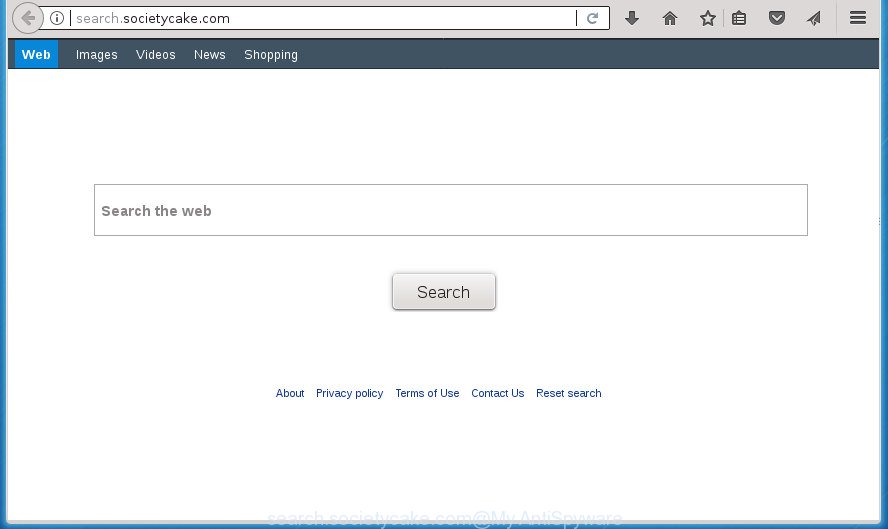
http://search.societycake.com/
The hijacker, which set the Search.societycake.com as your homepage may also set this undesired page as your search provider. You will encounter the fact that the search in the browser has become uncomfortable to use, because the search results will consist of a lot of advertisements, links to ad and unwanted web sites and a small amount of regular links, which are obtained from a search in the major search providers. Therefore, look for something using Search.societycake.com web-page would be a waste of time or worse, it can lead to even more infected computer.
Also, adware (sometimes called ‘ad-supported’ software) can be installed on the PC system together with Search.societycake.com hijacker. It will insert a huge count of ads directly to the pages that you view, creating a sense that advertisements has been added by the authors of the site. Moreover, legal advertisements can be replaced on fake ads that will offer to download and install various unnecessary and harmful software. Moreover, the Search.societycake.com hijacker has the ability to collect user data that can be later sold to third parties.
A malicious software that modifies settings of installed web-browsers on Search.societycake.com commonly affects only Chrome, Firefox, Internet Explorer and Edge. However, possible situations, when any other internet browsers will be affected too. The Search.societycake.com hijacker can change the Target property of browser’s shortcuts, so every time you start the internet browser, instead of your homepage, you will see a completely different web-site.
We recommend you to get rid of Search.societycake.com redirect and free your computer of browser hijacker as quickly as possible, until the presence of the browser hijacker has not led to even worse consequences. You need to follow the step by step instructions below that will allow you to completely get rid of Search.societycake.com homepage, using only the built-in Windows features and a few of specialized free tools.
Remove Search.societycake.com
There are a few methods that can be used to get rid of Search.societycake.com. But, not all PUPs such as this hijacker can be completely removed using only manual solutions. Most commonly you’re not able to delete any hijacker using standard MS Windows options. In order to remove Search.societycake.com you need complete a few manual steps and run reliable removal utilities. Most IT security professionals states that Zemana Anti-Malware (ZAM), Malwarebytes or AdwCleaner tools are a right choice. These free programs are able to find and remove Search.societycake.com from your personal computer and return your web-browser settings to defaults.
How to manually delete Search.societycake.com
Most common browser hijackers may be uninstalled without any antivirus applications. The manual browser hijacker infection removal is steps that will teach you how to remove the Search.societycake.com home page.
Remove PUPs through the Microsoft Windows Control Panel
The process of hijacker removal is generally the same across all versions of Windows OS from 10 to XP. To start with, it is necessary to check the list of installed software on your machine and uninstall all unused, unknown and suspicious software.
Windows 8, 8.1, 10
First, press Windows button

When the ‘Control Panel’ opens, press the ‘Uninstall a program’ link under Programs category as displayed below.

You will see the ‘Uninstall a program’ panel as displayed in the figure below.

Very carefully look around the entire list of programs installed on your PC system. Most likely, one or more of them are responsible for the appearance of pop-up ads and web-browser redirect to the annoying Search.societycake.com web site. If you have many programs installed, you can help simplify the search of harmful software by sort the list by date of installation. Once you have found a suspicious, unwanted or unused application, right click to it, after that press ‘Uninstall’.
Windows XP, Vista, 7
First, click ‘Start’ button and select ‘Control Panel’ at right panel as shown in the figure below.

When the Windows ‘Control Panel’ opens, you need to press ‘Uninstall a program’ under ‘Programs’ as on the image below.

You will see a list of programs installed on your PC. We recommend to sort the list by date of installation to quickly find the programs that were installed last. Most likely they responsibility for the appearance of pop-up ads and web browser redirect. If you are in doubt, you can always check the application by doing a search for her name in Google, Yahoo or Bing. When the program which you need to delete is found, simply click on its name, and then press ‘Uninstall’ like below.

Fix web-browser shortcuts, changed by Search.societycake.com hijacker
After the hijacker infection is started, it can also modify the browser’s shortcuts, adding an argument such as “http://site.address” into the Target field. Due to this, every time you open the internet browser, it will show an intrusive web page.
Click the right mouse button to a desktop shortcut that you use to run your web browser. Next, select the “Properties” option. Important: necessary to click on the desktop shortcut for the web-browser which is redirected to the Search.societycake.com or other undesired web site.
Further, necessary to look at the text that is written in the “Target” field. The browser hijacker infection can modify the contents of this field, which describes the file to be start when you start your web-browser. Depending on the browser you are using, there should be:
- Google Chrome: chrome.exe
- Opera: opera.exe
- Firefox: firefox.exe
- Internet Explorer: iexplore.exe
If you are seeing an unknown text like “http://site.addres” that has been added here, then you should remove it, like below.

Next, click the “OK” button to save the changes. Now, when you open the internet browser from this desktop shortcut, it does not occur automatically redirect on the Search.societycake.com web-page or any other annoying web-pages. Once the step is done, we recommend to go to the next step.
Get rid of Search.societycake.com redirect from Google Chrome
Reset Google Chrome settings is a easy way to get rid of the hijacker infection, malicious and ‘ad-supported’ extensions, as well as to restore the web-browser’s startpage, newtab and default search engine that have been replaced by Search.societycake.com browser hijacker.
Open the Chrome menu by clicking on the button in the form of three horizontal stripes (![]() ). It will open the drop-down menu. Next, click to “Settings” option.
). It will open the drop-down menu. Next, click to “Settings” option.

Scroll down to the bottom of the page and click on the “Show advanced settings” link. Now scroll down until the Reset settings section is visible, as on the image below and click the “Reset settings” button.

Confirm your action, press the “Reset” button.
Get rid of Search.societycake.com home page from Internet Explorer
In order to recover all browser homepage, newtab and search provider by default you need to reset the Internet Explorer to the state, that was when the MS Windows was installed on your personal computer.
First, open the Internet Explorer, click ![]() ) button. Next, press “Internet Options” as shown in the figure below.
) button. Next, press “Internet Options” as shown in the figure below.

In the “Internet Options” screen select the Advanced tab. Next, click Reset button. The Internet Explorer will open the Reset Internet Explorer settings prompt. Select the “Delete personal settings” check box and press Reset button.

You will now need to reboot your computer for the changes to take effect. It will remove browser hijacker that modifies web browser settings to replace your startpage, newtab and search engine by default with Search.societycake.com web-site, disable malicious and ad-supported internet browser’s extensions and restore the Internet Explorer’s settings such as home page, new tab and search engine by default to default state.
Remove Search.societycake.com from FF
If the Firefox internet browser program is hijacked, then resetting its settings can help. The Reset feature is available on all modern version of Firefox. A reset can fix many issues by restoring Firefox settings such as startpage, new tab page and default search provider to its default state. It will save your personal information such as saved passwords, bookmarks, and open tabs.
Click the Menu button (looks like three horizontal lines), and click the blue Help icon located at the bottom of the drop down menu as shown in the following example.

A small menu will appear, click the “Troubleshooting Information”. On this page, click “Refresh Firefox” button like below.

Follow the onscreen procedure to restore your Firefox web browser settings to its original state.
How to automatically remove Search.societycake.com browser hijacker
In order to completely remove Search.societycake.com, you not only need to delete it from the browsers, but also remove all its components in your computer including Windows registry entries. We suggest to download and use free removal utilities to automatically free your PC system of Search.societycake.com hijacker infection.
Run Zemana Free to remove Search.societycake.com start page
We suggest you to run the Zemana Free that are completely clean your personal computer. Moreover, the tool will help you to remove potentially unwanted software, malware, toolbars and ad supported software that your machine can be infected too.

- Download Zemana on your Windows Desktop by clicking on the link below.
Zemana AntiMalware
165079 downloads
Author: Zemana Ltd
Category: Security tools
Update: July 16, 2019
- After downloading is done, close all software and windows on your machine. Open a file location. Double-click on the icon that’s named Zemana.AntiMalware.Setup.
- Further, click Next button and follow the prompts.
- Once setup is complete, click the “Scan” button . Zemana tool will start scanning the whole PC system to find out hijacker infection which cause a redirect to Search.societycake.com site. While the Zemana Free is scanning, you can see number of objects it has identified either as being malware.
- After Zemana AntiMalware (ZAM) completes the scan, a list of all items detected is produced. Review the report and then press “Next”. When the process is finished, you can be prompted to reboot your personal computer.
How to automatically remove Search.societycake.com with Malwarebytes
Manual Search.societycake.com home page removal requires some computer skills. Some files and registry entries that created by the browser hijacker can be not completely removed. We suggest that use the Malwarebytes Free that are completely clean your PC system of hijacker. Moreover, the free program will allow you to remove malware, potentially unwanted applications, adware and toolbars that your PC can be infected too.
Download MalwareBytes Free by clicking on the link below.
327299 downloads
Author: Malwarebytes
Category: Security tools
Update: April 15, 2020
Once the downloading process is finished, close all applications and windows on your PC. Open a directory in which you saved it. Double-click on the icon that’s called mb3-setup as shown in the following example.
![]()
When the install begins, you will see the “Setup wizard” which will help you setup Malwarebytes on your PC.

Once install is finished, you’ll see window as on the image below.

Now click the “Scan Now” button to perform a system scan for the hijacker that cause a redirect to Search.societycake.com page. A system scan may take anywhere from 5 to 30 minutes, depending on your PC. During the scan MalwareBytes Anti-Malware will detect all threats present on your computer.

After the scan is done, MalwareBytes will open a screen which contains a list of malware that has been found. In order to get rid of all items, simply click “Quarantine Selected” button.

The Malwarebytes will now remove hijacker infection which redirects your browser to unwanted Search.societycake.com web site and add threats to the Quarantine. After the cleaning procedure is finished, you may be prompted to reboot your computer.
The following video explains step-by-step instructions on how to delete browser hijacker, ad supported software and other malware with MalwareBytes Anti-Malware (MBAM).
Delete Search.societycake.com from web-browsers with AdwCleaner
The AdwCleaner tool is free and easy to use. It can scan and remove hijacker infection which reroutes your browser to intrusive Search.societycake.com web page, malware, potentially unwanted applications and ‘ad supported’ software from computer (Windows 10, 8, 7, XP) and thereby restore web-browsers default settings (home page, newtab page and default search provider). AdwCleaner is powerful enough to find and delete malicious registry entries and files that are hidden on the personal computer.
Download AdwCleaner from the following link.
225643 downloads
Version: 8.4.1
Author: Xplode, MalwareBytes
Category: Security tools
Update: October 5, 2024
After the download is finished, open the file location. You will see an icon like below.
![]()
Double click the AdwCleaner desktop icon. Once the tool is started, you will see a screen like below.

Further, press “Scan” button . AdwCleaner utility will begin scanning the whole system to find out hijacker infection that causes web-browsers to open undesired Search.societycake.com web page. A system scan may take anywhere from 5 to 30 minutes, depending on your computer. When finished, you can check all items detected on your PC system as shown on the image below.

In order to delete all threats, simply press “Clean” button. It will display a prompt as displayed on the image below.

You need to click “OK”. After the process is done, the AdwCleaner may ask you to restart your machine. When your personal computer is started, you will see an AdwCleaner log.
These steps are shown in detail in the following video guide.
Run AdBlocker to stop Search.societycake.com and stay safe online
We advise to install an ad blocker program which can block Search.societycake.com and other intrusive web sites. The ad-blocker utility such as AdGuard is a application that basically removes advertising from the Net and blocks access to malicious web pages. Moreover, security experts says that using ad-blocker programs is necessary to stay safe when surfing the Web.
Download AdGuard program from the link below. Save it on your MS Windows desktop or in any other place.
26906 downloads
Version: 6.4
Author: © Adguard
Category: Security tools
Update: November 15, 2018
When downloading is finished, run the downloaded file. You will see the “Setup Wizard” screen as displayed on the screen below.

Follow the prompts. When the installation is complete, you will see a window as displayed on the screen below.

You can click “Skip” to close the installation program and use the default settings, or press “Get Started” button to see an quick tutorial that will help you get to know AdGuard better.
In most cases, the default settings are enough and you do not need to change anything. Each time, when you start your PC, AdGuard will launch automatically and block pop ups, pages such Search.societycake.com, as well as other harmful or misleading web sites. For an overview of all the features of the program, or to change its settings you can simply double-click on the AdGuard icon, that is located on your desktop.
How to prevent Search.societycake.com hijacker from getting inside your personal computer
Most commonly Search.societycake.com browser hijacker gets onto PC by being attached to free applications. So, think back, have you ever download and run any freeware? Because most users, in the Setup Wizard, simply click the Next button and do not read any information like ‘Terms of use’ and ‘Software license’. This leads to the fact that the computer is infected, the browser’s settings are modified and your’s newtab page, start page and search engine by default set to the Search.societycake.com. Even removing the free applications that contains this browser hijacker infection, your browser’s settings will not be restored. Therefore, you must follow the few simple steps above to return the Google Chrome, Microsoft Internet Explorer, Firefox and Edge’s startpage, new tab page and default search engine.
To sum up
After completing the tutorial shown above, your PC should be clean from this hijacker and other malware. The Firefox, Chrome, Microsoft Internet Explorer and MS Edge will no longer open undesired Search.societycake.com startpage on startup. Unfortunately, if the steps does not help you, then you have caught a new browser hijacker infection, and then the best way – ask for help.
Please start a new thread by using the “New Topic” button in the Spyware Removal forum. When posting your HJT log, try to give us some details about your problems, so we can try to help you more accurately. Wait for one of our trained “Security Team” or Site Administrator to provide you with knowledgeable assistance tailored to your problem with the unwanted Search.societycake.com startpage.

















