The PDF Converter HQ instead of your startpage is a sign of appearance of potentially unwanted program from the browser hijacker family on your machine. It can bring a security risk to your computer. So, don’t ignore it! Of course, the PDF Converter HQ is just a web page, but the hijacker infection uses it to change your newtab, startpage and search engine by default, without your permission and desire to see it. The PDF Converter HQ as your start page can be just the beginning, because your personal computer is infected by a malware, that in the future can increase the amount of problems with the Google Chrome, FF, Internet Explorer and Edge. Its appearance will prevent you normally browse the Web, and more, may lead to crash the internet browser.
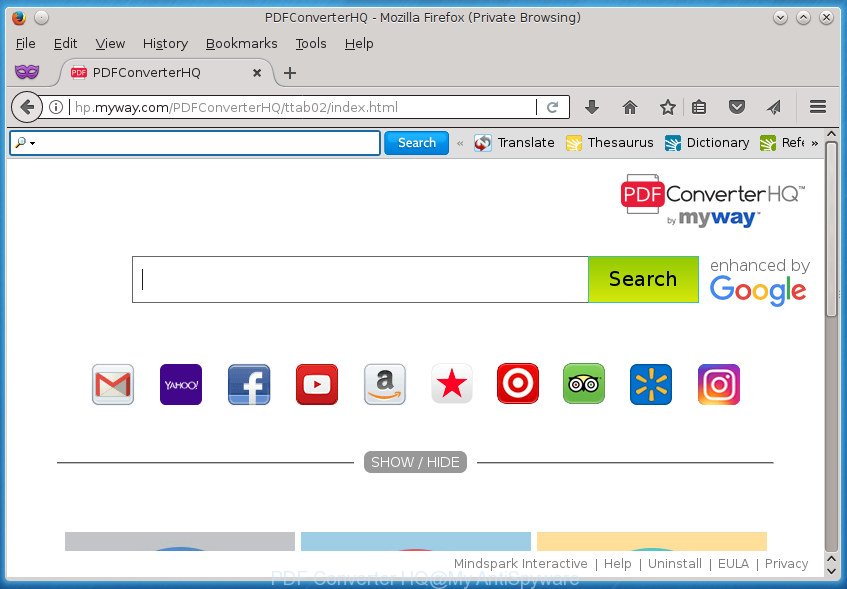
“PDF Converter HQ” rewrites your home page and search engine
When you are performing searches using the web browser that has been affected by PDF Converter HQ, the search results will be returned from Bing, Yahoo or Google Custom Search. The devs behind PDF Converter HQ hijacker are most likely doing this to earn advertisement money from the ads displayed in the search results.
It is not a good idea to have an unwanted program like PDF Converter HQ browser hijacker infection on your computer. The reason for this is simple, it doing things you do not know about. The browser hijacker infection can also be used to gather a wide variety of user information that can be later used for marketing purposes. You do not know if your home address, account names and passwords are safe. And of course you completely do not know what will happen when you click on any advertisements on the PDF Converter HQ site.
The PDF Converter HQ browser hijacker may alter current settings of installed web browsers, but often that the unwanted software can also infect all types of browsers by changing their desktop shortcuts. Thus forcing the user to see PDF Converter HQ undesired page every time start the browser.
It’s important, do not use PDF Converter HQ page and don’t click on ads placed on it, as they may lead you to a more malicious or misleading pages. The best option is to use the step by step guidance posted below to clean your computer of browser hijacker, get rid of the PDF Converter HQ redirect, and thereby return your previous startpage and search engine.
Remove PDF Converter HQ
The answer is right here on this web-page. We have put together simplicity and efficiency. It will help you easily to free your computer of browser hijacker. Moreover, you can choose manual or automatic removal method. If you’re familiar with the machine then use manual removal, otherwise use the free antimalware utility made specifically to get rid of hijacker infection like PDF Converter HQ. Of course, you can combine both methods. Read this manual carefully, bookmark or print it, because you may need to exit your web-browser or restart your personal computer.
Manual PDF Converter HQ start page removal
The following instructions is a step-by-step guide, which will help you manually remove PDF Converter HQ redirect from the Google Chrome, IE, FF and MS Edge.
Removing the PDF Converter HQ, check the list of installed programs first
It’s of primary importance to first identify and delete all PUPs, adware software and browser hijacker infections through ‘Add/Remove Programs’ (Windows XP) or ‘Uninstall a program’ (Windows 10, 8, 7) section of your Windows Control Panel.
Windows 8, 8.1, 10
First, click the Windows button
Windows XP, Vista, 7
First, click “Start” and select “Control Panel”.
It will show the Windows Control Panel as shown in the following example.

Next, press “Uninstall a program” ![]()
It will display a list of all applications installed on your system. Scroll through the all list, and delete any suspicious and unknown applications. To quickly find the latest installed applications, we recommend sort software by date in the Control panel.
Remove PDF Converter HQ start page from Firefox
The Mozilla Firefox reset will keep your personal information like bookmarks, passwords, web form auto-fill data and delete unwanted search provider and start page such as PDF Converter HQ, modified preferences, extensions and security settings.
Click the Menu button (looks like three horizontal lines), and click the blue Help icon located at the bottom of the drop down menu as displayed on the screen below.

A small menu will appear, click the “Troubleshooting Information”. On this page, press “Refresh Firefox” button as displayed on the image below.

Follow the onscreen procedure to return your Firefox browser settings to its original state.
Remove PDF Converter HQ redirect from Google Chrome
If your Google Chrome browser is redirected to intrusive PDF Converter HQ web page, it may be necessary to completely reset your internet browser program to its default settings.

- First start the Chrome and click Menu button (small button in the form of three horizontal stripes).
- It will display the Chrome main menu. Select “Settings” option.
- You will see the Chrome’s settings page. Scroll down and click “Show advanced settings” link.
- Scroll down again and click the “Reset settings” button.
- The Google Chrome will open the reset profile settings page as shown on the screen above.
- Next click the “Reset” button.
- Once this task is done, your web browser’s start page, new tab page and default search provider will be restored to their original defaults.
- To learn more, read the article How to reset Google Chrome settings to default.
Remove PDF Converter HQ from Microsoft Internet Explorer
In order to recover all internet browser newtab page, homepage and search engine by default you need to reset the Microsoft Internet Explorer to the state, which was when the MS Windows was installed on your machine.
First, start the Internet Explorer, then press ‘gear’ icon ![]() . It will open the Tools drop-down menu on the right part of the web browser, then press the “Internet Options” like below.
. It will open the Tools drop-down menu on the right part of the web browser, then press the “Internet Options” like below.

In the “Internet Options” screen, select the “Advanced” tab, then press the “Reset” button. The Internet Explorer will display the “Reset Internet Explorer settings” prompt. Further, click the “Delete personal settings” check box to select it. Next, click the “Reset” button as shown below.

When the process is done, click “Close” button. Close the Internet Explorer and restart your personal computer for the changes to take effect. This step will help you to restore your web-browser’s startpage, new tab and search provider by default to default state.
Fix browser shortcuts
Important to know, most anti-malware software that are able to remove hijacker, but unable to detect and recover altered shortcuts. So, you need to fix the desktop shortcuts for your Google Chrome, Mozilla Firefox, Internet Explorer and MS Edge web-browsers manually.
Right click to a desktop shortcut for your internet browser. Choose the “Properties” option. It will open the Properties window. Select the “Shortcut” tab here, after that, look at the “Target” field. The browser hijacker infection can rewrite it. If you are seeing something like “…exe http://site.address” then you need to remove “http…” and leave only, depending on the internet browser you are using:
- Google Chrome: chrome.exe
- Opera: opera.exe
- Firefox: firefox.exe
- Internet Explorer: iexplore.exe
Look at the example as displayed below.

Once is done, click the “OK” button to save the changes. Please repeat this step for browser shortcuts which redirects to an undesired web pages. When you have completed, go to next step.
Scan your computer and remove PDF Converter HQ with free tools
In order to completely delete PDF Converter HQ, you not only need to delete it from the web-browsers, but also get rid of all its components in your personal computer including Windows registry entries. We advise to download and use free removal utilities to automatically clean your computer of PDF Converter HQ hijacker.
Delete PDF Converter HQ redirect with Zemana Anti Malware (ZAM)
Zemana highly recommended, because it can detect security threats such adware and hijacker infections which most ‘classic’ antivirus programs fail to pick up on. Moreover, if you have any PDF Converter HQ browser hijacker infection removal problems which cannot be fixed by this tool automatically, then Zemana AntiMalware (ZAM) provides 24X7 online assistance from the highly experienced support staff.
Download Zemana by clicking on the following link. Save it on your Microsoft Windows desktop or in any other place.
165082 downloads
Author: Zemana Ltd
Category: Security tools
Update: July 16, 2019
After downloading is finished, close all applications and windows on your machine. Open a directory in which you saved it. Double-click on the icon that’s called Zemana.AntiMalware.Setup as shown in the following example.
![]()
When the setup starts, you will see the “Setup wizard” which will help you setup Zemana Anti-Malware on your computer.

Once setup is finished, you will see window as displayed below.

Now press the “Scan” button .Zemana application will scan through the whole PC for the hijacker which redirects your web browser to intrusive PDF Converter HQ web-page. When a malware, ‘ad supported’ software or PUPs are detected, the number of the security threats will change accordingly.

After finished, Zemana will show a list of all items detected by the scan. All detected items will be marked. You can delete them all by simply press “Next” button.

The Zemana AntiMalware will remove browser hijacker infection which cause a redirect to PDF Converter HQ web-site and add threats to the Quarantine.
How to get rid of PDF Converter HQ with Malwarebytes
We recommend using the Malwarebytes Free. You may download and install Malwarebytes to find and get rid of PDF Converter HQ search from your personal computer. When installed and updated, the free malware remover will automatically scan and detect all threats exist on the system.

Download MalwareBytes Free from the link below.
327301 downloads
Author: Malwarebytes
Category: Security tools
Update: April 15, 2020
After downloading is finished, run it and follow the prompts. Once installed, the MalwareBytes will try to update itself and when this task is finished, click the “Scan Now” button .MalwareBytes application will scan through the whole computer for the browser hijacker which cause a reroute to PDF Converter HQ web-site. A scan can take anywhere from 10 to 30 minutes, depending on the number of files on your personal computer and the speed of your system. When a malware, ad supported software or potentially unwanted programs are found, the count of the security threats will change accordingly. All detected items will be marked. You can remove them all by simply click “Quarantine Selected” button.
The MalwareBytes Anti-Malware (MBAM) is a free application that you can use to delete all detected folders, files, services, registry entries and so on. To learn more about this malware removal utility, we recommend you to read and follow the instructions or the video guide below.
Delete PDF Converter HQ browser hijacker and malicious extensions with AdwCleaner
The AdwCleaner utility is free and easy to use. It can scan and remove browser hijacker infection that causes internet browsers to display intrusive PDF Converter HQ web-site, malware, potentially unwanted software and adware from personal computer (MS Windows 10, 8, 7, XP) and thereby restore browsers default settings (home page, new tab page and search engine by default). AdwCleaner is powerful enough to find and remove malicious registry entries and files that are hidden on the PC.

- Download AdwCleaner from the link below.
AdwCleaner download
225644 downloads
Version: 8.4.1
Author: Xplode, MalwareBytes
Category: Security tools
Update: October 5, 2024
- After the downloading process is done, double click the AdwCleaner icon. Once this tool is started, press “Scan” button .AdwCleaner program will scan through the whole personal computer for the PDF Converter HQ hijacker infection and other web-browser’s malicious extensions. This procedure can take some time, so please be patient. While the utility is scanning, you can see how many objects and files has already scanned.
- As the scanning ends, AdwCleaner will show a list of all threats found by the scan. In order to remove all threats, simply press “Clean” button. It will open a prompt, press “OK”.
These few simple steps are shown in detail in the following video guide.
Use AdBlocker to stay safe online
In order to increase your security and protect your computer against new intrusive advertisements and malicious pages, you need to use adblocker program that stops an access to harmful advertisements and web pages. Moreover, the application can block the show of intrusive advertising, which also leads to faster loading of web pages and reduce the consumption of web traffic.
- Download AdGuard program from the link below.
Adguard download
26908 downloads
Version: 6.4
Author: © Adguard
Category: Security tools
Update: November 15, 2018
- Once downloading is finished, run the downloaded file. You will see the “Setup Wizard” program window. Follow the prompts.
- Once the install is finished, press “Skip” to close the install program and use the default settings, or press “Get Started” to see an quick tutorial that will assist you get to know AdGuard better.
- In most cases, the default settings are enough and you don’t need to change anything. Each time, when you start your PC system, AdGuard will start automatically and block pop ups, sites such PDF Converter HQ, as well as other malicious or misleading sites. For an overview of all the features of the application, or to change its settings you can simply double-click on the icon named AdGuard, which can be found on your desktop.
How can you prevent your computer from the attack of PDF Converter HQ hijacker infection
The browser hijacker usually is bundled with free software that downloaded from the World Wide Web. Which means that you need to be proactive and carefully read the Terms of use and the License agreement properly. For the most part, the PDF Converter HQ browser hijacker will be clearly described, so take the time to carefully read all the information about the software that you downloaded and want to install on your computer. In the Setup wizard, you should select the Advanced, Custom or Manual install mode to control what components and third-party software to be installed, otherwise you run the risk of infecting your computer with an infection like the PDF Converter HQ hijacker.
To sum up
Once you have complete the instructions above, your system should be clean from this hijacker and other malware. The Google Chrome, Firefox, Internet Explorer and Edge will no longer open intrusive PDF Converter HQ home page on startup. Unfortunately, if the guidance does not help you, then you have caught a new hijacker, and then the best way – ask for help.
Please start a new thread by using the “New Topic” button in the Spyware Removal forum. When posting your HJT log, try to give us some details about your problems, so we can try to help you more accurately. Wait for one of our trained “Security Team” or Site Administrator to provide you with knowledgeable assistance tailored to your problem with the unwanted PDF Converter HQ .


















