If the Mozilla Firefox, Google Chrome, IE and Microsoft Edge displays the 101news101.net unwanted web-site then this is a sign that your system is infected with an adware (sometimes named ‘ad-supported’ software). This ad-supported software alters the Chrome, Microsoft Internet Explorer, Firefox and MS Edge settings to open tons of intrusive pop ups on all pages, including web-pages where previously you advertisements have never seen. These ads can be varied: pop-up windows, boxes, in-text ads, different sized banners and so on. What is more, the adware, that displays the 101news101.net pop-up advertisements, can cause your Internet connection to be slow or freeze your web browser so that the interface is not updated anymore.
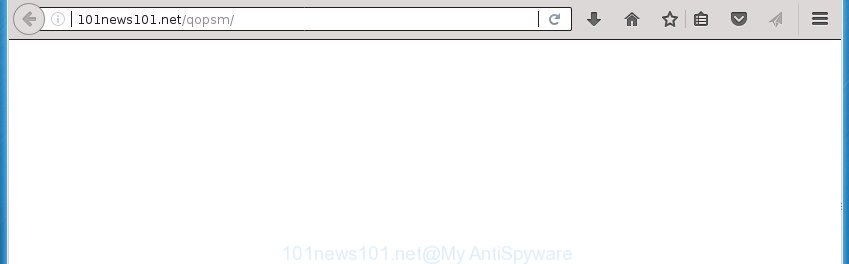
http://101news101.net/qopsm/
The adware can change the settings of the Chrome, FF, Internet Explorer and Edge, but often that a harmful software such as this can also infect all types of web-browsers by changing their desktop shortcuts. Thus forcing the user each time run the browser to see 101news101.net undesired ads.
The guide below explaining steps to remove 101news101.net ads problem. Feel free to use it for removal of the adware that may attack Chrome, Firefox, Microsoft Internet Explorer and Microsoft Edge and other popular web browsers. The guide will allow you remove adware and thereby clean your internet browser from all unwanted advertisements.
Remove 101news101.net
Without a doubt, the adware is harmful to your system. So you need to quickly and completely get rid of this adware that causes browsers to show undesired 101news101.net pop-ups. To get rid of this ad supported software, you can use the manual removal guidance which are given below or free malware removal utility such as Zemana Free, MalwareBytes Free or AdwCleaner (all are free). We recommend you use automatic removal method which will help you to delete 101news101.net popups easily and safely. Manual removal is best used only if you are well versed in PC system or in the case where adware is not removed automatically. Read it once, after doing so, please print this page as you may need to close your browser or reboot your PC system.
How to remove 101news101.net pop up ads without any software
Most common ad-supported software may be removed without any antivirus applications. The manual adware removal is step by step tutorial that will teach you how to get rid of the 101news101.net pop-up ads.
Uninstall ad supported software through the Microsoft Windows Control Panel
In order to remove potentially unwanted software like this ad-supported software, open the MS Windows Control Panel and click on “Uninstall a program”. Check the list of installed software. For the ones you do not know, run an Internet search to see if they are adware, hijacker or PUPs. If yes, remove them off. Even if they are just a software that you do not use, then removing them off will increase your PC start up time and speed dramatically.
Windows 8, 8.1, 10
First, click the Windows button
Windows XP, Vista, 7
First, press “Start” and select “Control Panel”.
It will open the Windows Control Panel as shown in the figure below.

Next, press “Uninstall a program” ![]()
It will show a list of all programs installed on your machine. Scroll through the all list, and remove any suspicious and unknown applications. To quickly find the latest installed programs, we recommend sort applications by date in the Control panel.
Remove unwanted Scheduled Tasks
If the unwanted 101news101.net page opens automatically on Windows startup or at equal time intervals, then you need to check the Task Scheduler Library and delete all the tasks that have been created by malicious software.
Press Windows and R keys on the keyboard at the same time. This shows a prompt that called Run. In the text field, type “taskschd.msc” (without the quotes) and click OK. Task Scheduler window opens. In the left-hand side, click “Task Scheduler Library”, as displayed on the screen below.

Task scheduler
In the middle part you will see a list of installed tasks. Please choose the first task, its properties will be open just below automatically. Next, click the Actions tab. Pay attention to that it launches on your personal computer. Found something like “explorer.exe http://site.address” or “chrome.exe http://site.address”, then remove this harmful task. If you are not sure that executes the task, check it through a search engine. If it’s a component of the malicious software, then this task also should be removed.
Having defined the task that you want to remove, then press on it with the right mouse button and select Delete as displayed in the figure below.

Delete a task
Repeat this step, if you have found a few tasks which have been created by ‘ad-supported’ program. Once is finished, close the Task Scheduler window.
Disinfect the web browser’s shortcuts to remove 101news101.net redirect
The ad supported software may hijack various Windows shortcuts on your desktop (most often, all web browsers shortcuts), so in this step you need to check and clean them by removing the argument such as http://site.address/.
Click the right mouse button to a desktop shortcut which you use to open your internet browser. Next, select the “Properties” option. Important: necessary to click on the desktop shortcut for the web-browser which is redirected to the 101news101.net or other undesired site.
Further, necessary to look at the text that is written in the “Target” field. The adware can rewrite the contents of this field, which describes the file to be start when you run your web browser. Depending on the web browser you are using, there should be:
- Google Chrome: chrome.exe
- Opera: opera.exe
- Firefox: firefox.exe
- Internet Explorer: iexplore.exe
If you are seeing an unknown text similar to “http://site.addres” that has been added here, then you should remove it, as shown on the image below.

Next, click the “OK” button to save the changes. Now, when you start the web browser from this desktop shortcut, it does not occur automatically reroute on the 101news101.net site or any other intrusive sites. Once the step is done, we recommend to go to the next step.
Remove 101news101.net popup ads from Google Chrome
Run the Reset internet browser tool of the Google Chrome to reset all its settings such as new tab, start page and search engine by default to original defaults. This is a very useful tool to use, in the case of web-browser redirects to unwanted ad web sites such as 101news101.net.

- First, start the Google Chrome and click the Menu icon (icon in the form of three horizontal stripes).
- It will open the Google Chrome main menu, press the “Settings” menu.
- Next, click “Show advanced settings” link, which located at the bottom of the Settings page.
- On the bottom of the “Advanced settings” page, click the “Reset settings” button.
- The Google Chrome will open the reset settings dialog box as on the image above.
- Confirm the internet browser’s reset by clicking on the “Reset” button.
- To learn more, read the blog post How to reset Chrome settings to default.
Remove 101news101.net popup ads from Internet Explorer
By resetting Internet Explorer internet browser you revert back your internet browser settings to its default state. This is good initial when troubleshooting problems that might have been caused by ad supported software that created to reroute your web browser to various ad pages such as 101news101.net.
First, launch the Internet Explorer, then press ‘gear’ icon ![]() . It will display the Tools drop-down menu on the right part of the browser, then click the “Internet Options” like below.
. It will display the Tools drop-down menu on the right part of the browser, then click the “Internet Options” like below.

In the “Internet Options” screen, select the “Advanced” tab, then press the “Reset” button. The IE will show the “Reset Internet Explorer settings” prompt. Further, click the “Delete personal settings” check box to select it. Next, click the “Reset” button as shown below.

Once the task is done, click “Close” button. Close the Internet Explorer and restart your PC for the changes to take effect. This step will help you to restore your browser’s start page, newtab page and default search engine to default state.
Remove 101news101.net pop-ups from Firefox
If the Mozilla Firefox settings like startpage, newtab and search engine by default have been replaced by the adware, then resetting it to the default state can help.
Click the Menu button (looks like three horizontal lines), and click the blue Help icon located at the bottom of the drop down menu as displayed below.

A small menu will appear, click the “Troubleshooting Information”. On this page, press “Refresh Firefox” button like below.

Follow the onscreen procedure to restore your Mozilla Firefox web-browser settings to its original state.
How to automatically remove 101news101.net popup ads
The ‘ad supported’ software can hide its components which are difficult for you to find out and get rid of completely. This can lead to the fact that after some time, the ad-supported software again infect your PC and reroute your web-browser to 101news101.net page. Moreover, We want to note that it is not always safe to remove adware manually, if you do not have much experience in setting up and configuring the Windows operating system. The best method to find and remove ad supported software is to use free malicious software removal software.
How to automatically remove 101news101.net pop up advertisements with Zemana Anti-malware
We recommend using the Zemana Anti-malware. You may download and install Zemana Anti-malware to detect ‘ad supported’ software and thereby delete 101news101.net redirect from the FF, Google Chrome, Microsoft Internet Explorer and Microsoft Edge web browsers. When installed and updated, the malware remover will automatically check and detect all threats exist on your PC system.
Now you can install and use Zemana Anti Malware (ZAM) to get rid of 101news101.net popup ads from your internet browser by following the steps below:
Click the link below to download Zemana Anti Malware (ZAM) installer called Zemana.AntiMalware.Setup on your PC system.
165041 downloads
Author: Zemana Ltd
Category: Security tools
Update: July 16, 2019
Start the setup file after it has been downloaded successfully and then follow the prompts to set up this tool on your personal computer.

During installation you can change certain settings, but we recommend you do not make any changes to default settings.
When setup is complete, this malware removal utility will automatically run and update itself. You will see its main window as displayed below.

Now click the “Scan” button to perform a system scan for the ad-supported software which causes undesired 101news101.net popups. Depending on your PC system, the scan can take anywhere from a few minutes to close to an hour.

After Zemana has completed scanning your PC system, Zemana Free will show you the results. Review the scan results and then click “Next” button.

The Zemana will delete adware that causes intrusive 101news101.net advertisements and move items to the program’s quarantine. After finished, you can be prompted to reboot your PC to make the change take effect.
Scan and free your system of adware with Malwarebytes
We suggest using the Malwarebytes Free that are completely clean your PC system of the adware. The free tool is an advanced malware removal program created by (c) Malwarebytes lab. This program uses the world’s most popular anti malware technology. It’s able to help you get rid of unwanted 101news101.net pop-up advertisements from your web-browsers, PUPs, malicious software, browser hijacker infections, toolbars, ransomware and other security threats from your personal computer for free.

Download MalwareBytes Free on your computer by clicking on the link below.
327268 downloads
Author: Malwarebytes
Category: Security tools
Update: April 15, 2020
After the downloading process is complete, run it and follow the prompts. Once installed, the MalwareBytes will try to update itself and when this task is finished, click the “Scan Now” button for checking your computer for the ad supported software which cause intrusive 101news101.net popup advertisements to appear. Depending on your PC, the scan can take anywhere from a few minutes to close to an hour. When a threat is found, the number of the security threats will change accordingly. When you are ready, press “Quarantine Selected” button.
The MalwareBytes AntiMalware (MBAM) is a free program that you can use to remove all detected folders, files, services, registry entries and so on. To learn more about this malware removal utility, we recommend you to read and follow the tutorial or the video guide below.
Scan your machine and get rid of 101news101.net pop ups with AdwCleaner
If MalwareBytes anti malware or Zemana Anti Malware (ZAM) cannot delete this ad-supported software, then we suggests to run the AdwCleaner. AdwCleaner is a free removal utility for hijackers, PUPs, toolbars and adware that causes multiple intrusive ads and pop-ups.

- Download AdwCleaner from the link below. Save it on your Desktop.
AdwCleaner download
225631 downloads
Version: 8.4.1
Author: Xplode, MalwareBytes
Category: Security tools
Update: October 5, 2024
- Select the file location as Desktop, and then click Save.
- Once downloading is finished, run the AdwCleaner, double-click the adwcleaner_xxx.exe file.
- If the “User Account Control” prompts, click Yes to continue.
- Read the “Terms of use”, and click Accept.
- In the AdwCleaner window, click the “Scan” .AdwCleaner program will scan through the whole system for the ad supported software that cause annoying 101news101.net pop ups to appear. While the AdwCleaner tool is checking, you can see number of objects it has identified as being infected by malicious software.
- Once the scan get finished, AdwCleaner will display you the results. Make sure all items have ‘checkmark’ and click “Clean”. If the AdwCleaner will ask you to reboot your computer, press “OK”.
The steps shown in detail in the following video.
Use AdBlocker to block 101news101.net and stay safe online
Use ad-blocker application such as AdGuard in order to block ads, malvertisements, pop-ups and online trackers, avoid having to install malicious and adware browser plug-ins and add-ons that affect your computer performance and impact your PC security. Browse the Internet anonymously and stay safe online!
- Download AdGuard application by clicking on the link below and save it to your Desktop.
Adguard download
26901 downloads
Version: 6.4
Author: © Adguard
Category: Security tools
Update: November 15, 2018
- When the downloading process is complete, launch the downloaded file. You will see the “Setup Wizard” program window. Follow the prompts.
- Once the install is complete, press “Skip” to close the installation program and use the default settings, or press “Get Started” to see an quick tutorial that will help you get to know AdGuard better.
- In most cases, the default settings are enough and you don’t need to change anything. Each time, when you launch your personal computer, AdGuard will start automatically and stop popup ads, pages such 101news101.net, as well as other harmful or misleading web-sites. For an overview of all the features of the program, or to change its settings you can simply double-click on the icon named AdGuard, which is located on your desktop.
How to 101news101.net redirect get installed onto system
The ad supported software is usually spreads bundled with freeware and install themselves, with or without your knowledge, on your machine. This happens especially when you are installing a free applications. The application installer tricks you into accepting the install of additional programs, which you don’t really want. Moreover, certain paid applications may also install additional software that you do not want! Therefore, always download free programs and paid programs from reputable download web-pages. Use ONLY custom or manual setup mode and never blindly click Next button.
Finish words
Now your computer should be free of the adware that causes unwanted 101news101.net popup ads. Uninstall AdwCleaner. We suggest that you keep AdGuard (to help you stop unwanted pop-up ads and annoying harmful web sites) and Zemana Anti-Malware (to periodically scan your computer for new ad-supported softwares and other malicious software). Probably you are running an older version of Java or Adobe Flash Player. This can be a security risk, so download and install the latest version right now.
If you are still having problems while trying to get rid of 101news101.net advertisements from the Chrome, Firefox, Edge and IE, then ask for help in our Spyware/Malware removal forum.




















