The Fpagesnews.net (Fpagesnews.com) is a web site that loaded into your browser with the help of adware (sometimes called ‘ad-supported’ software). The ‘ad supported’ software may change the settings of web-browsers like Chrome, Mozilla Firefox, Microsoft Edge and IE or install a malicious web browser addon that designed to generate lots of annoying pop ups. It’ll lead to the fact that when you run the web-browser or surf the Net, it will always be forced to show Fpagesnews.net advertisements, even when your web browser is configured to stop popups or your PC system has a application that stops popups. On current date, the adware continues to increase the number of computers that have been infected.
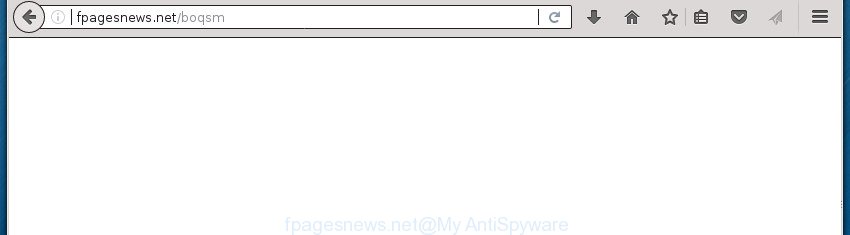
http://fpagesnews.net/boqsm
The adware is not a virus, but the virus behaves similarly. As a rootkit hides in the system, modifies internet browser settings and blocks them from changing. Also the adware can install additional web browser addons and modules that will inject advertisements within the Firefox, Chrome, Microsoft Internet Explorer and Edge’s screen.
In addition to that, as was mentioned earlier, some ‘ad supported’ software to also alter all internet browsers shortcuts which located on your Desktop or Start menu. So, every infected shortcut will try to redirect your web browser to unwanted ad sites such as Fpagesnews.net, some of which might be harmful. It can make the whole personal computer more vulnerable to hacker attacks.
Therefore it’s very important to follow the tutorial below as quickly as possible. The few simple steps will help you to delete adware as well as clean your PC system from the Fpagesnews.net pop-ups. What is more, the few simple steps below will help you remove other harmful software like unwanted toolbars and browser hijackers, that could penetrate into computer along with the ‘ad supported’ software.
Remove Fpagesnews.net ads
Fortunately, it is not hard to delete ad supported software that causes lots of undesired Fpagesnews.net advertisements. In the following tutorial, we will provide two solutions to free your PC system of this ad-supported software. One is the manual removal method and the other is automatic removal solution. You can select the way that best fits you. Please follow the removal instructions below to get rid of Fpagesnews.net pop up ads right now!
How to manually get rid of Fpagesnews.net
These steps to get rid of Fpagesnews.net redirect without any applications are presented below. Be sure to carry out the step-by-step steps completely to fully remove this ad supported software that causes web-browsers to display annoying Fpagesnews.net pop-ups.
Uninstall Fpagesnews.net related programs through the Control Panel of your machine
The best way to start the system cleanup is to remove unknown and suspicious software. Using the Windows Control Panel you can do this quickly and easily. This step, in spite of its simplicity, should not be ignored, because the removing of unneeded software can clean up the Google Chrome, Internet Explorer, Mozilla Firefox and MS Edge from advertisements hijackers and so on.
Press Windows button ![]() , then click Search
, then click Search ![]() . Type “Control panel”and press Enter. If you using Windows XP or Windows 7, then click “Start” and select “Control Panel”. It will show the Windows Control Panel as shown in the figure below.
. Type “Control panel”and press Enter. If you using Windows XP or Windows 7, then click “Start” and select “Control Panel”. It will show the Windows Control Panel as shown in the figure below.

Further, press “Uninstall a program” ![]()
It will display a list of all software installed on your machine. Scroll through the all list, and uninstall any suspicious and unknown applications.
Remove Fpagesnews.net ads from Chrome
Reset Chrome settings is a easy way to get rid of the ‘ad supported’ software, malicious and adware extensions, as well as to restore the browser’s new tab, startpage and search engine by default that have been changed by adware that causes a large amount of unwanted Fpagesnews.net pop-up advertisements.
Open the Google Chrome menu by clicking on the button in the form of three horizontal stripes (![]() ). It will open the drop-down menu. Next, click to “Settings” option.
). It will open the drop-down menu. Next, click to “Settings” option.

Scroll down to the bottom of the page and click on the “Show advanced settings” link. Now scroll down until the Reset settings section is visible, as on the image below and click the “Reset settings” button.

Confirm your action, click the “Reset” button.
Remove Fpagesnews.net pop-ups from FF
If your FF web-browser is re-directed to Fpagesnews.net without your permission or an unknown search engine displays results for your search, then it may be time to perform the web-browser reset.
First, run the Mozilla Firefox. Next, click the button in the form of three horizontal stripes (![]() ). It will display the drop-down menu. Next, click the Help button (
). It will display the drop-down menu. Next, click the Help button (![]() ).
).

In the Help menu click the “Troubleshooting Information”. In the upper-right corner of the “Troubleshooting Information” page press on “Refresh Firefox” button as shown below.

Confirm your action, click the “Refresh Firefox”.
Remove Fpagesnews.net redirect from IE
If you find that Microsoft Internet Explorer browser settings such as home page, new tab page and search provider by default having been replaced by ad-supported software which cause annoying Fpagesnews.net pop-up ads to appear, then you may revert back your settings, via the reset browser procedure.
First, launch the Internet Explorer. Next, click the button in the form of gear (![]() ). It will show the Tools drop-down menu, click the “Internet Options” as displayed on the screen below.
). It will show the Tools drop-down menu, click the “Internet Options” as displayed on the screen below.

In the “Internet Options” window click on the Advanced tab, then click the Reset button. The Internet Explorer will display the “Reset Internet Explorer settings” window like below. Select the “Delete personal settings” check box, then click “Reset” button.

You will now need to reboot your PC system for the changes to take effect.
Get rid of unwanted Scheduled Tasks
If the annoying Fpagesnews.net web-site opens automatically on Windows startup or at equal time intervals, then you need to check the Task Scheduler Library and get rid of all the tasks that have been created by adware.
Press Windows and R keys on your keyboard together. It will display a dialog box that called Run. In the text field, type “taskschd.msc” (without the quotes) and click OK. Task Scheduler window opens. In the left-hand side, press “Task Scheduler Library”, as shown on the image below.

Task scheduler, list of tasks
In the middle part you will see a list of installed tasks. Select the first task, its properties will be open just below automatically. Next, click the Actions tab. Necessary to look at the text which is written under Details. Found something such as “explorer.exe http://site.address” or “chrome.exe http://site.address” or “firefox.exe http://site.address”, then you need remove this task. If you are not sure that executes the task, then google it. If it’s a component of the ‘ad-supported’ program, then this task also should be removed.
Further press on it with the right mouse button and select Delete as on the image below.

Task scheduler, delete a task
Repeat this step, if you have found a few tasks that have been created by malicious program. Once is done, close the Task Scheduler window.
Fix browser shortcuts, changed by ad-supported software
When installed, this ad supported software may add an argument such as “http://site.address” into the Target property of the desktop shortcut for the Firefox, Google Chrome, Microsoft Internet Explorer and MS Edge. Due to this, every time you start the internet browser, it will display an undesired ad web-page.
Click the right mouse button to a desktop shortcut that you use to start your browser. Next, select the “Properties” option. Important: necessary to click on the desktop shortcut for the browser that is re-directed to the Fpagesnews.net or other undesired web site.
Further, necessary to look at the text that is written in the “Target” field. The ad supported software can modify the contents of this field, which describes the file to be run when you launch your web-browser. Depending on the browser you are using, there should be:
- Google Chrome: chrome.exe
- Opera: opera.exe
- Firefox: firefox.exe
- Internet Explorer: iexplore.exe
If you are seeing an unknown text similar to “http://site.addres” which has been added here, then you should remove it, like below.

Next, click the “OK” button to save the changes. Now, when you run the browser from this desktop shortcut, it does not occur automatically redirect on the Fpagesnews.net web-page or any other annoying web pages. Once the step is done, we recommend to go to the next step.
How to remove Fpagesnews.net popups with freeware
After completing the manual removal tutorial above all unwanted programs and internet browser’s extensions which causes internet browser redirects to the Fpagesnews.net web-page should be uninstalled. If the problem with Fpagesnews.net pop up advertisements is still remained, then we suggest to scan your computer for any remaining malicious components. Use recommended free ad supported software removal applications below.
Remove Fpagesnews.net redirect with Zemana Anti-malware
We advise using the Zemana Anti-malware which are completely clean your computer of the ‘ad supported’ software. The utility is an advanced malware removal application developed by (c) Zemana lab. It’s able to help you delete PUPs, browser hijackers, malicious software, toolbars, ransomware and ‘ad supported’ software that causes a lot of intrusive Fpagesnews.net ads.

- Download Zemana Anti Malware (ZAM) by clicking on the link below.
Zemana AntiMalware
165070 downloads
Author: Zemana Ltd
Category: Security tools
Update: July 16, 2019
- Once the download is complete, close all programs and windows on your PC. Open a file location. Double-click on the icon that’s named Zemana.AntiMalware.Setup.
- Further, press Next button and follow the prompts.
- Once installation is done, click the “Scan” button to perform a system scan with this tool for the adware that causes multiple unwanted ads and pop ups. This process can take quite a while, so please be patient. During the scan Zemana AntiMalware (ZAM) will detect all threats exist on your machine.
- After Zemana Free completes the scan, Zemana AntiMalware (ZAM) will display a scan report. All found threats will be marked. You can get rid of them all by simply click “Next”. When disinfection is finished, you can be prompted to restart your computer.
How to automatically get rid of Fpagesnews.net with Malwarebytes
We suggest using the Malwarebytes Free. You can download and install Malwarebytes to find ad supported software and thereby remove Fpagesnews.net redirect from your browsers. When installed and updated, the free malware remover will automatically check and detect all threats present on the machine.
Download MalwareBytes Free by clicking on the link below. Save it to your Desktop so that you can access the file easily.
327294 downloads
Author: Malwarebytes
Category: Security tools
Update: April 15, 2020
When the downloading process is finished, close all programs and windows on your PC. Open a directory in which you saved it. Double-click on the icon that’s called mb3-setup like below.
![]()
When the installation starts, you’ll see the “Setup wizard” which will help you install Malwarebytes on your computer.

Once setup is finished, you’ll see window as displayed on the screen below.

Now press the “Scan Now” button .MalwareBytes Anti Malware application will scan through the whole system for the ad supported software which causes unwanted Fpagesnews.net pop ups. This task can take quite a while, so please be patient. While the MalwareBytes Anti Malware (MBAM) program is scanning, you can see how many objects it has identified as threat.

After finished, MalwareBytes Anti-Malware (MBAM) will display a scan report. In order to get rid of all items, simply click “Quarantine Selected” button.

The Malwarebytes will now delete ad supported software that causes a large amount of undesired Fpagesnews.net popup ads and add threats to the Quarantine. After that process is complete, you may be prompted to reboot your computer.
The following video explains step-by-step guide on how to delete browser hijacker infection, adware and other malicious software with MalwareBytes.
Scan your computer and delete Fpagesnews.net popups with AdwCleaner
AdwCleaner is a free removal utility that may be downloaded and use to get rid of ‘ad supported’ software which causes annoying Fpagesnews.net pop ups, browser hijackers, malware, potentially unwanted programs, toolbars and other threats from your system. You may use this tool to find threats even if you have an antivirus or any other security program.
Download AdwCleaner on your Microsoft Windows Desktop from the link below.
225638 downloads
Version: 8.4.1
Author: Xplode, MalwareBytes
Category: Security tools
Update: October 5, 2024
Once the download is done, open the file location. You will see an icon like below.
![]()
Double click the AdwCleaner desktop icon. When the tool is opened, you will see a screen as displayed below.

Further, click “Scan” button to perform a system scan for the adware that causes multiple intrusive ads and pop ups. Depending on your personal computer, the scan can take anywhere from a few minutes to close to an hour. After the system scan is complete, AdwCleaner will show you the results as shown on the screen below.

Review the scan results and then click “Clean” button. It will open a prompt as shown on the screen below.

You need to click “OK”. Once disinfection is complete, the AdwCleaner may ask you to reboot your machine. When your machine is started, you will see an AdwCleaner log.
These steps are shown in detail in the following video guide.
Use AdBlocker to block Fpagesnews.net and stay safe online
By installing an adblocker application like AdGuard, you are able to block Fpagesnews.net, autoplaying video ads and remove a large amount of distracting and annoying ads on web-sites.
- Download AdGuard application from the link below. Save it to your Desktop so that you can access the file easily.
Adguard download
26904 downloads
Version: 6.4
Author: © Adguard
Category: Security tools
Update: November 15, 2018
- When the download is complete, start the downloaded file. You will see the “Setup Wizard” program window. Follow the prompts.
- Once the setup is finished, click “Skip” to close the installation program and use the default settings, or press “Get Started” to see an quick tutorial that will help you get to know AdGuard better.
- In most cases, the default settings are enough and you do not need to change anything. Each time, when you start your PC system, AdGuard will start automatically and block ads, sites such Fpagesnews.net, as well as other harmful or misleading pages. For an overview of all the features of the program, or to change its settings you can simply double-click on the icon named AdGuard, which can be found on your desktop.
How can you prevent your system from the attack of Fpagesnews.net advertisements
The adware spreads in the composition, together with various freeware. This means that you need to be very careful when installing programs downloaded from the World Wide Web, even from a large proven hosting. Be sure to read the Terms of Use and the Software license, select only the Manual, Advanced or Custom setup mode, switch off all additional modules and software are offered to install.
Finish words
Now your computer should be clean of the ad-supported software which created to redirect your browser to various ad pages such as Fpagesnews.net. Remove AdwCleaner. We suggest that you keep AdGuard (to help you stop unwanted ads and annoying malicious web-sites) and Zemana (to periodically scan your computer for new adwares and other malware). Probably you are running an older version of Java or Adobe Flash Player. This can be a security risk, so download and install the latest version right now.
If you are still having problems while trying to remove Fpagesnews.net popups from the Chrome, IE, FF and Edge, then ask for help in our Spyware/Malware removal forum.



















