Probably you are one of those people, who are facing Startgo123.com and its malicious changes to web-browser settings, may think that there is something wrong with your machine. The constant home page and search engine redirections may cause the difficulty of surfing the Web. Your attempts to restore your previous web-browser’s startpage, new tab and default search provider are usually in vain because returning the Google Chrome, Firefox, MS Edge and Microsoft Internet Explorer settings to default states becomes impossible unless you fully get rid of Startgo123.com virus from your personal computer.
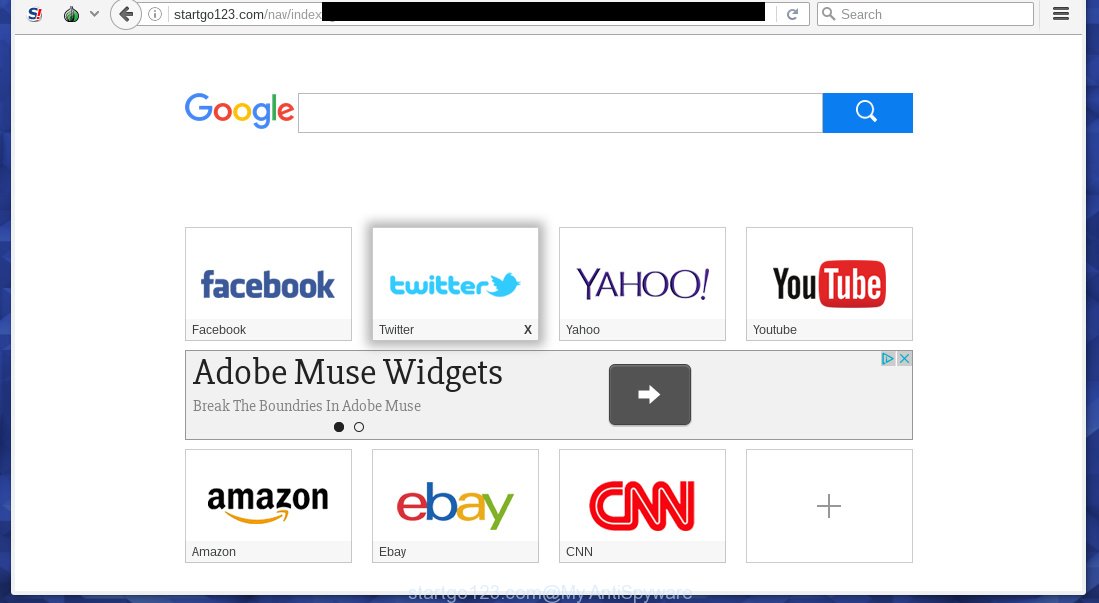
http://startgo123.com
The Startgo123.com browser virus will change your browser’s search engine so that all searches are sent via Startgo123.com, that redirects to Bing, Yahoo or Google Custom Search engine that displays the search results for your query. The devs behind this browser virus are using legitimate search provider as they may make revenue from the ads that are opened in the search results.
Table of contents
- What is Startgo123.com
- How to remove Startgo123.com redirect virus
- How to manually delete Startgo123.com
- Remove Startgo123.com associated software by using MS Windows Control Panel
- Clean up the web browsers shortcuts which have been hijacked by Startgo123.com
- Get rid of Startgo123.com redirect virus from Chrome
- Remove Startgo123.com from Firefox by resetting browser settings
- Remove Startgo123.com virus from Microsoft Internet Explorer
- How to automatically remove Startgo123.com browser hijacker virus
- How to manually delete Startgo123.com
- Run AdBlocker to stop Startgo123.com and stay safe online
- Do not know how your web-browser has been hijacked by Startgo123.com virus?
- Finish words
It’s not a good idea to have an unwanted program like Startgo123.com virus on your system. The reason for this is simple, it doing things you don’t know about. The browser hijacker virus can also be used to gather a wide variety of personal info that can be later sold to third parties. You do not know if your home address, account names and passwords are safe. And of course you completely do not know what will happen when you click on any advertisements on the Startgo123.com page.
The Startgo123.com browser virus usually affects only the Google Chrome, Firefox, Microsoft Edge and Internet Explorer. However, possible situations, when any other web-browsers will be affected too. The browser hijacker virus will perform a scan of the personal computer for browser shortcuts and change them without your permission. When it infects the web-browser shortcuts, it’ll add the argument such as ‘http://site.address’ into Target property. So, each time you open the browser, you will see the Startgo123.com annoying web site.
We recommend you to clean your PC of hijacker virus as soon as possible. Use the few simple steps below that will allow to remove Startgo123.com virus and unwanted programs, that can be installed onto your computer along with it.
How to remove Startgo123.com redirect virus
There are a simple manual instructions below that will assist you to remove Startgo123.com from your Microsoft Windows system. The most effective way to delete this hijacker virus is to follow the manual removal guide and then use Zemana Anti-malware, Malwarebytes or AdwCleaner automatic tools (all are free). The manual method will help to weaken this virus and these malicious software removal utilities will completely delete Startgo123.com and revert back the Google Chrome, Mozilla Firefox, IE and Edge settings to default.
How to manually delete Startgo123.com
Most common viruss may be removed without any antivirus software. The manual browser virus removal is post step by step guide that will teach you how to delete the Startgo123.com redirect virus.
Remove Startgo123.com associated software by using MS Windows Control Panel
Some potentially unwanted software, browser hijacking applications and ad supported software may be removed by uninstalling the freeware they came with. If this way does not succeed, then looking them up in the list of installed applications in Windows Control Panel. Use the “Uninstall” command in order to delete them.
Press Windows button ![]() , then press Search
, then press Search ![]() . Type “Control panel”and press Enter. If you using Windows XP or Windows 7, then press “Start” and select “Control Panel”. It will display the Windows Control Panel as shown below.
. Type “Control panel”and press Enter. If you using Windows XP or Windows 7, then press “Start” and select “Control Panel”. It will display the Windows Control Panel as shown below.

Further, click “Uninstall a program” ![]()
It will show a list of all programs installed on your personal computer. Scroll through the all list, and uninstall any suspicious and unknown programs.
Clean up the web browsers shortcuts which have been hijacked by Startgo123.com
Unfortunately, the browser hijacker virus can also hijack Windows shortcuts (mostly, your web browsers shortcuts), so that the Startgo123.com homepage will be shown when you open the Google Chrome, FF, Microsoft Internet Explorer and Edge or another web browser.
Click the right mouse button to a desktop shortcut that you use to open your browser. Next, select the “Properties” option. Important: necessary to click on the desktop shortcut for the browser that is re-directed to the Startgo123.com or other undesired web-site.
Further, necessary to look at the text that is written in the “Target” field. The hijacker virus can change the contents of this field, which describes the file to be run when you launch your web-browser. Depending on the browser you are using, there should be:
- Google Chrome: chrome.exe
- Opera: opera.exe
- Firefox: firefox.exe
- Internet Explorer: iexplore.exe
If you are seeing an unknown text such as “http://site.addres” which has been added here, then you should remove it, as on the image below.

Next, press the “OK” button to save the changes. Now, when you run the web browser from this desktop shortcut, it does not occur automatically redirect on the Startgo123.com web-page or any other unwanted web-pages. Once the step is complete, we recommend to go to the next step.
Get rid of Startgo123.com redirect virus from Chrome
Reset Chrome settings is a easy way to remove the hijacker virus, malicious and adware extensions, as well as to restore the browser’s start page, new tab page and search engine by default that have been replaced by browser hijacker virus.
Open the Chrome menu by clicking on the button in the form of three horizontal stripes (![]() ). It will display the drop-down menu. Next, click to “Settings” option.
). It will display the drop-down menu. Next, click to “Settings” option.

Scroll down to the bottom of the page and click on the “Show advanced settings” link. Now scroll down until the Reset settings section is visible, as shown on the screen below and click the “Reset settings” button.

Confirm your action, click the “Reset” button.
Remove Startgo123.com from Firefox by resetting browser settings
If your Mozilla Firefox web-browser start page has modified to Startgo123.com without your permission or a an unknown search engine displays results for your search, then it may be time to perform the web-browser reset.
First, start the Mozilla Firefox. Next, click the button in the form of three horizontal stripes (![]() ). It will open the drop-down menu. Next, click the Help button (
). It will open the drop-down menu. Next, click the Help button (![]() ).
).

In the Help menu press the “Troubleshooting Information”. In the upper-right corner of the “Troubleshooting Information” page press on “Refresh Firefox” button as on the image below.

Confirm your action, click the “Refresh Firefox”.
Remove Startgo123.com virus from Microsoft Internet Explorer
In order to recover all browser home page, new tab page and default search engine you need to reset the IE to the state, which was when the Microsoft Windows was installed on your system.
First, launch the Internet Explorer, then press ‘gear’ icon ![]() . It will open the Tools drop-down menu on the right part of the browser, then click the “Internet Options” as shown on the image below.
. It will open the Tools drop-down menu on the right part of the browser, then click the “Internet Options” as shown on the image below.

In the “Internet Options” screen, select the “Advanced” tab, then press the “Reset” button. The IE will open the “Reset Internet Explorer settings” dialog box. Further, click the “Delete personal settings” check box to select it. Next, press the “Reset” button as shown on the screen below.

After the process is done, click “Close” button. Close the Internet Explorer and reboot your personal computer for the changes to take effect. This step will help you to restore your web-browser’s newtab, homepage and search provider by default to default state.
How to automatically remove Startgo123.com browser hijacker virus
The browser hijacker virus can hide its components which are difficult for you to find out and delete completely. This can lead to the fact that after some time, the browser virus again infect your PC system and change settings of internet browsers to Startgo123.com. Moreover, I want to note that it is not always safe to remove hijacker virus manually, if you don’t have much experience in setting up and configuring the MS Windows operating system. The best way to find and delete hijacker viruss is to use free malware removal programs.
Automatically remove Startgo123.com redirect virus with Zemana Anti-malware
Zemana Anti-malware highly recommended, because it can detect security threats such ad-supported software and viruss which most ‘classic’ antivirus programs fail to pick up on. Moreover, if you have any Startgo123.com hijacker virus removal problems which cannot be fixed by this tool automatically, then Zemana Anti-malware provides 24X7 online assistance from the highly experienced support staff.
Download Zemana Anti-Malware by clicking on the link below.
165074 downloads
Author: Zemana Ltd
Category: Security tools
Update: July 16, 2019
After the downloading process is finished, close all programs and windows on your PC system. Open a directory in which you saved it. Double-click on the icon that’s named Zemana.AntiMalware.Setup as shown below.
![]()
When the install starts, you will see the “Setup wizard” which will help you install Zemana AntiMalware on your computer.

Once installation is finished, you will see window like below.

Now click the “Scan” button to start scanning your system for the browser hijacker that changes web browser settings to replace your newtab page, startpage and search engine by default with Startgo123.com web-page. Depending on your PC, the scan can take anywhere from a few minutes to close to an hour.

When the scan get completed, you can check all threats found on your system. All detected threats will be marked. You can delete them all by simply press “Next” button.

The Zemana Anti-malware will delete Startgo123.com hijacker and other kinds of potential threats like malware and ad-supported software.
Remove Startgo123.com virus with Malwarebytes
We recommend using the Malwarebytes Free. You can download and install Malwarebytes to detect and delete Startgo123.com redirect virus from your PC system. When installed and updated, the free malware remover will automatically scan and detect all threats exist on the PC system.

- Download Malwarebytes (MBAM) by clicking on the link below.
Malwarebytes Anti-malware
327297 downloads
Author: Malwarebytes
Category: Security tools
Update: April 15, 2020
- After the downloading process is finished, close all applications and windows on your system. Open a file location. Double-click on the icon that’s named mb3-setup.
- Further, press Next button and follow the prompts.
- Once install is finished, click the “Scan Now” button . This will start scanning the whole computer to find out hijacker which developed to reroute your web browser to the Startgo123.com web site. Depending on your system, the scan can take anywhere from a few minutes to close to an hour.
- After the system scan is finished, a list of all threats detected is produced. Review the results once the tool has finished the system scan. If you think an entry should not be quarantined, then uncheck it. Otherwise, simply press “Quarantine Selected”. When disinfection is finished, you can be prompted to restart your personal computer.
The following video offers a step by step tutorial on how to remove browser hijackers, adware and other malicious software with Malwarebytes.
Use AdwCleaner to remove Startgo123.com from the PC system
AdwCleaner is a free removal tool that can check your computer for a wide range of security threats like adware, viruss like Startgo123.com, PUPs as well as other malware. It will perform a deep scan of your PC including hard drives and Windows registry. When a malware is found, it will help you to remove all detected threats from your system with a simple click.
Download AdwCleaner tool by clicking on the link below. Save it to your Desktop so that you can access the file easily.
225642 downloads
Version: 8.4.1
Author: Xplode, MalwareBytes
Category: Security tools
Update: October 5, 2024
After the download is finished, open the directory in which you saved it and double-click the AdwCleaner icon. It will start the AdwCleaner tool and you will see a screen as shown on the screen below. If the User Account Control dialog box will ask you want to open the program, click Yes button to continue.

Next, press “Scan” It will scan through the whole computer for the browser hijacker that causes web browsers to show undesired Startgo123.com web page. A scan can take anywhere from 10 to 30 minutes, depending on the number of files on your computer and the speed of your system. While the tool is checking, you can see number of objects it has identified as being infected by malicious software.

Once the scan get completed is done, you can check all items found on your system as shown on the image below.

Review the report and then click “Clean” button. It will display a prompt. Click “OK” button. The AdwCleaner will get rid of Startgo123.com hijacker and other kinds of potential threats like malware and adware and move items to the program’s quarantine. When the process is complete, the utility may ask you to reboot your PC. After restart, the AdwCleaner will show the log file.
All the above steps are shown in detail in the following video instructions.
Run AdBlocker to stop Startgo123.com and stay safe online
Using an adblocker program like AdGuard is an effective way to alleviate the risks. Additionally, ad blocking software will also protect you from malicious advertisements and sites, and, of course, stop redirection chain to Startgo123.com and similar web-pages.
Installing the AdGuard ad-blocker application is simple. First you will need to download AdGuard from the following link.
26905 downloads
Version: 6.4
Author: © Adguard
Category: Security tools
Update: November 15, 2018
After downloading is finished, double-click the downloaded file to run it. The “Setup Wizard” window will show up on the computer screen as on the image below.

Follow the prompts. AdGuard will then be installed and an icon will be placed on your desktop. A window will show up asking you to confirm that you want to see a quick instructions as shown below.

Click “Skip” button to close the window and use the default settings, or click “Get Started” to see an quick tutorial which will help you get to know AdGuard better.
Each time, when you start your PC system, AdGuard will launch automatically and block popup ads, sites such Startgo123.com, as well as other harmful or misleading web pages. For an overview of all the features of the program, or to change its settings you can simply double-click on the AdGuard icon, that is located on your desktop.
Do not know how your web-browser has been hijacked by Startgo123.com virus?
The hijacker virus is usually spreads as a part of free software and install themselves, with or without your knowledge, on your personal computer. This happens especially when you’re installing a free software. The application installation package tricks you into accepting the installation of third party applications, that you don’t really want. Moreover, some paid software can also install additional programs which you do not want! Therefore, always download free applications and paid applications from reputable download web pages. Use ONLY custom or manual install method and never blindly click Next button.
Finish words
Once you have complete the steps outlined above, your PC system should be clean from malware and browser hijackers. The Google Chrome, FF, Internet Explorer and Microsoft Edge will no longer open Startgo123.com unwanted home page on startup. Unfortunately, if the guidance does not help you, then you have caught a new virus, and then the best way – ask for help.
- Download HijackThis from the link below and save it to your Desktop.
HijackThis download
5011 downloads
Version: 2.0.5
Author: OpenSource
Category: Security tools
Update: November 7, 2015
- Double-click on the HijackThis icon. Next press “Do a system scan only” button.
- Once the checking is done, the scan button will read “Save log”, click it. Save this log to your desktop.
- Create a Myantispyware account here. Once you’ve registered, check your e-mail for a confirmation link, and confirm your account. After that, login.
- Copy and paste the contents of the HijackThis log into your post. If you are posting for the first time, please start a new thread by using the “New Topic” button in the Spyware Removal forum. When posting your HJT log, try to give us some details about your problems, so we can try to help you more accurately.
- Wait for one of our trained “Security Team” or Site Administrator to provide you with knowledgeable assistance tailored to your problem with the unwanted Startgo123.com virus.




















