If the web browser keep redirecting to the Hao123.com, every time when you start your internet browser, then this might be a sign that your web-browser has been hijacked by obnoxious unwanted software from the browser hijacker family. Once started, it will change certain Google Chrome, Internet Explorer, Firefox and MS Edge’s settings such as home page, new tab and default search engine. So, while your personal computer is infected, you will see this intrusive web site instead of your homepage. We strongly suggest you to free your system of browser hijacker and get rid of Hao123.com as soon as possible . Follow the steps below. The removal instructions will allow you get rid of browser hijacker and protect your PC from more harmful software and trojans.
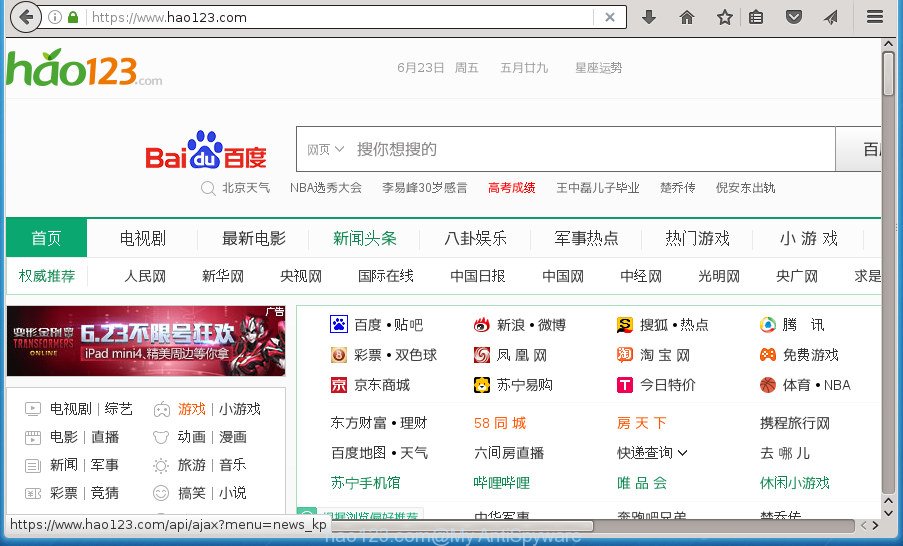
https://www.hao123.com/
Table of contents
- What is Hao123.com
- Remove Hao123.com start page
- How to get rid of Hao123.com startpage without any software
- Delete Hao123.com associated software by using Microsoft Windows Control Panel
- Clean up the web-browsers shortcuts which have been hijacked by Hao123.com
- Delete Hao123.com from Firefox by resetting browser settings
- Remove Hao123.com homepage from Internet Explorer
- Delete Hao123.com homepage from Google Chrome
- How to delete Hao123.com with free applications
- How to get rid of Hao123.com startpage without any software
- Stop Hao123.com search and other undesired web pages
- How did you get infected with Hao123.com browser hijacker infection
- Finish words
In order to force you to use Hao123.com as often as possible this hijacker can alter your browsers’ search provider. You may even find that your computer’s internet browser shortcuts and Windows HOSTS file are hijacked without your knowledge and conscious permission. The creators of this browser hijacker do so in order to earn money via Google AdSence or another third-party ad network. Thus every your click on advertisements which placed on the Hao123.com generates money for them.
Although, Hao123.com browser hijacker is not a virus, but it does bad things, and it makes various changes to settings of all your typical internet browsers. Moreover, an ‘ad-supported’ software (also known as adware) may be additionally installed on to your computer by this browser hijacker, that will show a huge number of ads, or even massive full page advertisements that blocks surfing the World Wide Web. Often such these ads can recommend to install other unknown and unwanted programs or visit malicious web sites.
In addition to that, as was mentioned earlier, certain browser hijackers such as Hao123.com to also change all internet browsers shortcuts that located on your Desktop or Start menu. So, every infected shortcut will try to redirect your web-browser to undesired pages, certain of which might be harmful. It can make the whole personal computer more vulnerable to hacker attacks.
So, it’s very important to free your machine of browser hijacker ASAP. The few simple steps, which is shown below, will help you to delete Hao123.com search from the Google Chrome, Firefox, MS Edge and Internet Explorer and other web-browsers.
Remove Hao123.com start page
The Hao123.com is a hijacker infection that you might have difficulty in deleting it from your PC. Luckily, you have found the effective removal steps in this article. Both the manual removal solution and the automatic removal way will be provided below and you can just select the one that best for you. If you have any questions or need assist then type a comment below. Certain of the steps below will require you to close the web page. So, please read the instructions carefully, after that bookmark or print it for later reference.
How to get rid of Hao123.com startpage without any software
The step by step guide will help you delete Hao123.com . These Hao123.com removal steps work for the Firefox, Chrome, Internet Explorer and Edge, as well as every version of Windows operating system.
Delete Hao123.com associated software by using Microsoft Windows Control Panel
First of all, check the list of installed programs on your computer and delete all unknown and recently installed programs. If you see an unknown application with incorrect spelling or varying capital letters, it have most likely been installed by malicious software and you should clean it off first with malware removal utility such as Zemana Anti-malware.
Windows 8, 8.1, 10
First, click Windows button

After the ‘Control Panel’ opens, press the ‘Uninstall a program’ link under Programs category as shown below.

You will see the ‘Uninstall a program’ panel as shown below.

Very carefully look around the entire list of software installed on your PC system. Most likely, one or more of them are responsible for the appearance of advertisements and web-browser redirect to the intrusive Hao123.com site. If you have many programs installed, you can help simplify the search of malicious applications by sort the list by date of installation. Once you have found a suspicious, unwanted or unused application, right click to it, after that click ‘Uninstall’.
Windows XP, Vista, 7
First, click ‘Start’ button and select ‘Control Panel’ at right panel as shown on the screen below.

When the Windows ‘Control Panel’ opens, you need to press ‘Uninstall a program’ under ‘Programs’ like below.

You will see a list of software installed on your personal computer. We recommend to sort the list by date of installation to quickly find the applications that were installed last. Most likely they responsibility for the appearance of advertisements and web-browser redirect. If you are in doubt, you can always check the application by doing a search for her name in Google, Yahoo or Bing. Once the program which you need to delete is found, simply press on its name, and then click ‘Uninstall’ as on the image below.

Clean up the web-browsers shortcuts which have been hijacked by Hao123.com
Important to know, most anti malware programs that are able to delete hijacker, but unable to scan for and recover modified shortcuts. So, you need to fix the desktop shortcuts for your Chrome, Firefox, Microsoft Edge and Microsoft Internet Explorer browsers manually.
Right click to a desktop shortcut for your web-browser. Choose the “Properties” option. It will open the Properties window. Select the “Shortcut” tab here, after that, look at the “Target” field. The hijacker can modify it. If you are seeing something like “…exe http://site.address” then you need to remove “http…” and leave only, depending on the web-browser you are using:
- Google Chrome: chrome.exe
- Opera: opera.exe
- Firefox: firefox.exe
- Internet Explorer: iexplore.exe
Look at the example as on the image below.

Once is finished, click the “OK” button to save the changes. Please repeat this step for web browser shortcuts which redirects to an annoying web-sites. When you have completed, go to next step.
Delete Hao123.com from Firefox by resetting browser settings
If the Mozilla Firefox internet browser application is hijacked, then resetting its settings can help. The Reset feature is available on all modern version of Firefox. A reset can fix many issues by restoring FF settings like start page, newtab and search engine by default to its default state. It’ll save your personal information like saved passwords, bookmarks, and open tabs.
First, launch the Mozilla Firefox. Next, click the button in the form of three horizontal stripes (![]() ). It will display the drop-down menu. Next, click the Help button (
). It will display the drop-down menu. Next, click the Help button (![]() ).
).

In the Help menu click the “Troubleshooting Information”. In the upper-right corner of the “Troubleshooting Information” page click on “Refresh Firefox” button like below.

Confirm your action, press the “Refresh Firefox”.
Remove Hao123.com homepage from Internet Explorer
If you find that IE web browser settings such as startpage, newtab page and default search engine having been hijacked, then you may revert back your settings, via the reset browser process.
First, start the Internet Explorer. Next, press the button in the form of gear (![]() ). It will display the Tools drop-down menu, press the “Internet Options” as shown in the figure below.
). It will display the Tools drop-down menu, press the “Internet Options” as shown in the figure below.

In the “Internet Options” window click on the Advanced tab, then press the Reset button. The Internet Explorer will display the “Reset Internet Explorer settings” window as shown on the screen below. Select the “Delete personal settings” check box, then press “Reset” button.

You will now need to reboot your computer for the changes to take effect.
Delete Hao123.com homepage from Google Chrome
Run the Reset web browser utility of the Google Chrome to reset all its settings such as newtab, home page and search engine by default to original defaults. This is a very useful tool to use, in the case of internet browser hijacks like Hao123.com.

- First launch the Chrome and click Menu button (small button in the form of three horizontal stripes).
- It will open the Google Chrome main menu. Select “Settings” option.
- You will see the Chrome’s settings page. Scroll down and click “Show advanced settings” link.
- Scroll down again and click the “Reset settings” button.
- The Google Chrome will display the reset profile settings page as shown on the image above.
- Next click the “Reset” button.
- Once this procedure is complete, your web-browser’s home page, new tab page and default search engine will be restored to their original defaults.
- To learn more, read the post How to reset Chrome settings to default.
How to delete Hao123.com with free applications
The easiest way to delete Hao123.com browser hijacker is to run an anti-malware program capable of detecting hijacker infections including Hao123.com. We suggest try Zemana Anti-malware or another free malicious software remover that listed below. It has excellent detection rate when it comes to ‘ad supported’ software, browser hijackers and other potentially unwanted applications.
How to automatically remove Hao123.com with Zemana Anti-malware
We suggest using the Zemana Anti-malware. You can download and install Zemana Anti-malware to scan for and delete Hao123.com from your system. When installed and updated, the malware remover will automatically scan and detect all threats exist on the personal computer.
Download Zemana Anti Malware on your computer from the link below. Save it on your desktop.
165090 downloads
Author: Zemana Ltd
Category: Security tools
Update: July 16, 2019
After downloading is complete, close all windows on your system. Further, run the install file called Zemana.AntiMalware.Setup. If the “User Account Control” dialog box pops up as on the image below, click the “Yes” button.

It will show the “Setup wizard” that will allow you install Zemana AntiMalware on the system. Follow the prompts and do not make any changes to default settings.

Once installation is complete successfully, Zemana AntiMalware will automatically launch and you can see its main window as on the image below.

Next, press the “Scan” button . This will start scanning the whole computer to find out hijacker that changes internet browser settings to replace your new tab, home page and search engine by default with Hao123.com site.

When finished, it’ll show you the results. In order to get rid of all threats, simply click “Next” button.

The Zemana Anti-Malware will begin to delete browser hijacker that causes web browsers to show annoying Hao123.com site. When the task is finished, you can be prompted to reboot your personal computer.
How to automatically remove Hao123.com with Malwarebytes
Delete Hao123.com browser hijacker manually is difficult and often the browser hijacker is not completely removed. Therefore, we suggest you to run the Malwarebytes Free that are completely clean your PC. Moreover, the free program will help you to remove malware, PUPs, toolbars and ad supported software that your PC system can be infected too.

- Please download Malwarebytes to your desktop from the following link.
Malwarebytes Anti-malware
327309 downloads
Author: Malwarebytes
Category: Security tools
Update: April 15, 2020
- At the download page, click on the Download button. Your browser will show the “Save as” dialog box. Please save it onto your Windows desktop.
- After the download is complete, please close all programs and open windows on your PC system. Double-click on the icon that’s named mb3-setup.
- This will run the “Setup wizard” of Malwarebytes onto your PC. Follow the prompts and don’t make any changes to default settings.
- When the Setup wizard has finished installing, the Malwarebytes will open and display the main window.
- Further, press the “Scan Now” button to perform a system scan with this tool for the hijacker which cause Hao123.com site to appear. A scan can take anywhere from 10 to 30 minutes, depending on the count of files on your system and the speed of your system. When a threat is found, the number of the security threats will change accordingly.
- As the scanning ends, it’ll show a list of found items.
- Make sure all threats have ‘checkmark’ and click the “Quarantine Selected” button. After finished, you may be prompted to reboot the PC.
- Close the Anti-Malware and continue with the next step.
Video instruction, which reveals in detail the steps above.
If the problem with Hao123.com home page is still remained
If MalwareBytes anti-malware or Zemana anti malware cannot remove this browser hijacker infection, then we recommends to use the AdwCleaner. AdwCleaner is a free removal utility for browser hijackers, adware, PUPs and toolbars.
Download AdwCleaner utility from the link below. Save it to your Desktop so that you can access the file easily.
225644 downloads
Version: 8.4.1
Author: Xplode, MalwareBytes
Category: Security tools
Update: October 5, 2024
Once downloading is done, open the directory in which you saved it and double-click the AdwCleaner icon. It will launch the AdwCleaner tool and you will see a screen as shown on the screen below. If the User Account Control dialog box will ask you want to display the program, press Yes button to continue.

Next, press “Scan” to perform a system scan with this utility for the browser hijacker infection which cause a redirect to Hao123.com web-page. Depending on your personal computer, the scan can take anywhere from a few minutes to close to an hour. When a threat is found, the count of the security threats will change accordingly.

When finished is complete, you will be opened the list of all found threats on your machine like below.

Make sure all items have ‘checkmark’ and click “Clean” button. It will show a dialog box. Click “OK” button. The AdwCleaner will delete Hao123.com browser hijacker and other browser’s harmful add-ons. After that process is finished, the utility may ask you to restart your system. After reboot, the AdwCleaner will show the log file.
All the above steps are shown in detail in the following video instructions.
Stop Hao123.com search and other undesired web pages
It’s important to use ad-blocker software such as AdGuard to protect your system from malicious web pages. Most security experts says that it is okay to stop advertisements. You should do so just to stay safe! And, of course, the AdGuard can to block Hao123.com and other intrusive web sites.
Installing the AdGuard ad blocker program is simple. First you will need to download AdGuard by clicking on the following link.
26910 downloads
Version: 6.4
Author: © Adguard
Category: Security tools
Update: November 15, 2018
When the download is finished, double-click the downloaded file to run it. The “Setup Wizard” window will show up on the computer screen as shown on the image below.

Follow the prompts. AdGuard will then be installed and an icon will be placed on your desktop. A window will show up asking you to confirm that you want to see a quick guidance as shown on the screen below.

Click “Skip” button to close the window and use the default settings, or click “Get Started” to see an quick guide which will help you get to know AdGuard better.
Each time, when you start your PC, AdGuard will start automatically and block popup advertisements, web sites such Hao123.com, as well as other harmful or misleading web pages. For an overview of all the features of the application, or to change its settings you can simply double-click on the AdGuard icon, that can be found on your desktop.
How did you get infected with Hao123.com browser hijacker infection
The Hao123.com hijacker infection spreads as a part of various freeware, as a supplement, which is installed automatically. This is certainly not an honest way to get installed onto your computer. To avoid infecting of your personal computer and side effects in the form of changing your web browser settings to Hao123.com startpage, you should always carefully read the Terms of Use and the Software license. Additionally, always select Manual, Custom or Advanced installation mode. This allows you to disable the installation of unnecessary and often harmful programs. Even if you uninstall the free programs from your system, your web-browser’s settings will not be restored. This means that you should manually remove Hao123.com from the Firefox, Chrome, Microsoft Internet Explorer and Edge by follow the step by step tutorial above.
Finish words
Now your system should be clean of the Hao123.com start page. Remove AdwCleaner. We suggest that you keep Malwarebytes (to periodically scan your PC system for new malware, hijacker infections and ‘ad supported’ software) and AdGuard (to help you block intrusive popups and harmful web sites). Moreover, to prevent browser hijackers, please stay clear of unknown and third party applications, make sure that your antivirus application, turn on the option to scan for PUPs (potentially unwanted programs).
If you need more help with Hao123.com startpage related issues, go to our Spyware/Malware removal forum.




















