The WizzRelease is an adware (sometimes called ‘ad-supported’ software). The adware virus may change the settings of internet browsers like Chrome, Mozilla Firefox, Microsoft Internet Explorer and Microsoft Edge or install a malicious web browser add-on that created to generate a large number of unwanted advertisements. It’ll lead to the fact that when you run the internet browser or browse the Internet, it’ll always be forced to open lots of unwanted popup ads, even when your web-browser is configured to block advertisements or your PC system has a program that blocks popups. On current date, the virus continues to increase the number of machines that have been infected.
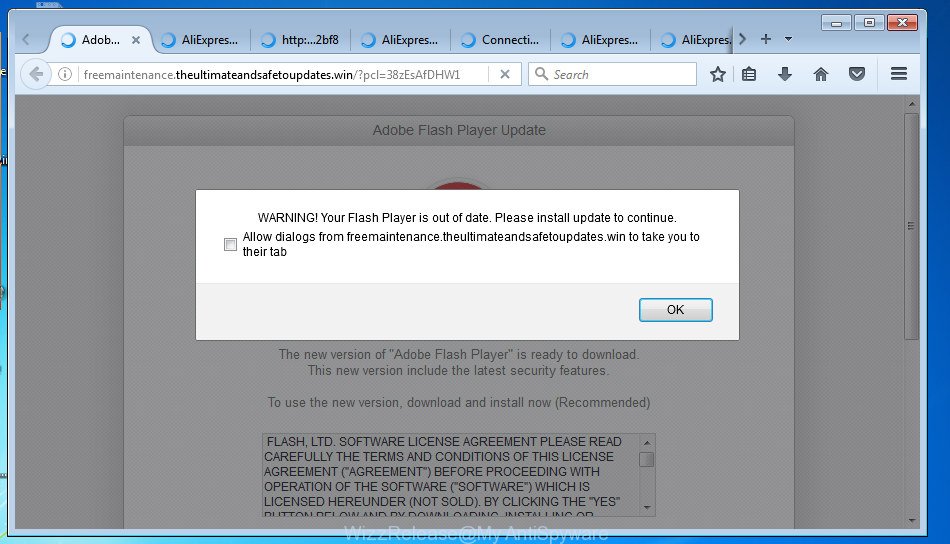
WizzRelease adware opens a lot of unwanted pop-up ads
The WizzRelease adware virus may insert a large number of ads directly to the web pages that you visit, creating a sense that the ads has been added by the creators of the page. Moreover, a legal advertising banners may be replaced on the fake advertisements, that will offer to download and install various unnecessary and harmful software. Moreover, the WizzRelease has the ability to collect lots of personal information about you (your ip address, what is a web page you are viewing now, what you are looking for on the Internet, which links you are clicking), which can later transfer to third parties.
The malicious applications from the adware family that alters the settings of web browsers usually affects only the Chrome, Firefox, Edge and Internet Explorer. However, possible situations, when any other web browsers will be affected too. The virus may change the Target property of a browser’s shortcut, so every time you start the internet browser, instead of your homepage, you will see the undesired advertisements.
We suggest to delete the WizzRelease adware virus which developed to redirect your web-browser to various ad web pages, as soon as you found this problem, as it can direct you to web-resources that may load other harmful software on your computer.
WizzRelease adware virus removal steps
The answer is right here on this web page. We have put together simplicity and efficiency. It will help you easily to clean your personal computer of WizzRelease virus that causes a lot of undesired pop-up ads. Moreover, you can choose manual or automatic removal way. If you’re familiar with the machine then use manual removal, otherwise run the free antimalware tool developed specifically to delete adware. Of course, you can combine both methods. Read it once, after doing so, please print this page as you may need to close your web-browser or reboot your computer.
How to delete WizzRelease adware without any software
The useful removal guidance for the WizzRelease adware virus. The detailed procedure can be followed by anyone as it really does take you step-by-step. If you follow this process to get rid of WizzRelease let us know how you managed by sending us your comments please.
Delete suspicious and potentially unwanted software using MS Windows Control Panel
In order to delete PUPs like this adware virus, open the Windows Control Panel and click on “Uninstall a program”. Check the list of installed applications. For the ones you do not know, run an Internet search to see if they are virus, browser hijacker or PUPs. If yes, delete them off. Even if they are just a programs which you do not use, then removing them off will increase your personal computer start up time and speed dramatically.
Windows 8, 8.1, 10
First, click the Windows button
Windows XP, Vista, 7
First, click “Start” and select “Control Panel”.
It will show the Windows Control Panel like below.

Next, click “Uninstall a program” ![]()
It will show a list of all applications installed on your machine. Scroll through the all list, and remove any suspicious and unknown applications. To quickly find the latest installed software, we recommend sort software by date in the Control panel.
Fix infected web browsers shortcuts
Once the adware is started, it can also modify the web-browser’s shortcuts, adding an argument similar “http://site.address” into the Target field. Due to this, every time you start the browser, it will display an unwanted site.
To clear the internet browser shortcut, right-click to it and select Properties. On the Shortcut tab, locate the Target field. Click inside, you will see a vertical line – arrow pointer, move it (using -> arrow key on your keyboard) to the right as possible. You will see a text similar “http://site.address” that has been added here. You need to delete it.

When the text is removed, click the OK button. You need to clean all shortcuts of all your browsers, as they may be infected too.
Remove unwanted Scheduled Tasks
If the annoying ad web-sites opens automatically on Windows startup or at equal time intervals, then you need to check the Task Scheduler Library and delete all the tasks that have been created by malicious program.
Press Windows and R keys on the keyboard at the same time. This opens a prompt that called Run. In the text field, type “taskschd.msc” (without the quotes) and click OK. Task Scheduler window opens. In the left-hand side, click “Task Scheduler Library”, like below.

Task scheduler
In the middle part you will see a list of installed tasks. Please select the first task, its properties will be open just below automatically. Next, click the Actions tab. Pay attention to that it launches on your computer. Found something like “explorer.exe http://site.address” or “chrome.exe http://site.address”, then delete this malicious task. If you are not sure that executes the task, check it through a search engine. If it’s a component of the ‘ad-supported’ program, then this task also should be removed.
Having defined the task that you want to delete, then click on it with the right mouse button and choose Delete like below.

Delete a task
Repeat this step, if you have found a few tasks which have been created by malicious application. Once is finished, close the Task Scheduler window.
How to remove WizzRelease virus with freeware
After completing the manual removal steps above all unwanted software and web browser’s extensions which causes browser redirects to unwanted web sites should be removed. If the problem with WizzRelease adware virus is still remained, then we recommend to scan your machine for any remaining malicious components. Run recommended free adware virus removal software below.
How to get rid of WizzRelease adware virus with Zemana Anti-malware
We suggest you to use the Zemana Anti-malware which are completely clean your machine of WizzRelease virus. Moreover, the utility will help you to remove potentially unwanted software, malicious software, toolbars and hijackers that your PC can be infected too.
Download Zemana Anti-Malware by clicking on the link below.
165079 downloads
Author: Zemana Ltd
Category: Security tools
Update: July 16, 2019
After the downloading process is finished, close all programs and windows on your machine. Open a directory in which you saved it. Double-click on the icon that’s named Zemana.AntiMalware.Setup as on the image below.
![]()
When the installation begins, you will see the “Setup wizard” that will help you install Zemana AntiMalware on your personal computer.

Once install is done, you will see window as shown on the screen below.

Now click the “Scan” button It will scan through the whole personal computer for the WizzRelease adware that causes annoying popups. This process can take some time, so please be patient. While the program is scanning, you may see number of objects it has identified as threat.

Once it completes the scan, the results are displayed in the scan report. You may move items to Quarantine (all selected by default) by simply click “Next” button.

The Zemana Anti-malware will start to remove WizzRelease virus that causes web browsers to display annoying advertisements.
Run Malwarebytes to remove WizzRelease adware
We suggest using the Malwarebytes Free. You can download and install Malwarebytes to scan for adware and thereby remove WizzRelease adware virus from your web browsers. When installed and updated, the free malware remover will automatically scan and detect all threats present on the PC system.
Download Malwarebytes on your system by clicking on the link below. Save it on your Windows desktop or in any other place.
327299 downloads
Author: Malwarebytes
Category: Security tools
Update: April 15, 2020
After the downloading process is finished, close all applications and windows on your PC. Double-click the install file named mb3-setup. If the “User Account Control” dialog box pops up as shown in the figure below, click the “Yes” button.

It will open the “Setup wizard” that will help you setup Malwarebytes on your PC system. Follow the prompts and don’t make any changes to default settings.

Once install is complete successfully, click Finish button. Malwarebytes will automatically start and you can see its main screen as on the image below.

Now click the “Scan Now” button to perform a system scan for the WizzRelease adware virus which cause unwanted pop up advertisements to appear. While the utility is checking, you can see how many objects it has identified either as being malware.

Once it has completed scanning your computer, you will be opened the list of all found threats on your machine. In order to remove all items, simply press “Quarantine Selected” button. The Malwarebytes will remove WizzRelease adware virus which cause unwanted popups to appear and add threats to the Quarantine. After disinfection is finished, you may be prompted to reboot the machine.
We recommend you look at the following video, which completely explains the process of using the Malwarebytes to delete ‘ad supported’ software, browser hijacker and other malware.
Use AdwCleaner to remove WizzRelease adware from web-browser
If MalwareBytes anti-malware or Zemana antimalware cannot get rid of this adware, then we suggests to use the AdwCleaner. AdwCleaner is a free removal tool for browser hijacker infections, potentially unwanted applications, toolbars and WizzRelease adware which causes intrusive pop-up ads.
Download AdwCleaner by clicking on the link below.
225643 downloads
Version: 8.4.1
Author: Xplode, MalwareBytes
Category: Security tools
Update: October 5, 2024
After the downloading process is finished, open the file location. You will see an icon like below.
![]()
Double click the AdwCleaner desktop icon. After the utility is started, you will see a screen as shown in the figure below.

Further, click “Scan” button to perform a system scan with this utility for the WizzRelease virus which designed to redirect your web browser to various ad web-pages. This process can take some time, so please be patient. After the scan is complete, you may check all items found on your computer as on the image below.

All found threats will be marked. You can remove them all by simply click “Clean” button. It will show a dialog box as on the image below.

You need to click “OK”. After that process is finished, the AdwCleaner may ask you to restart your personal computer. When your PC system is started, you will see an AdwCleaner log.
These steps are shown in detail in the following video guide.
Block unwanted web sites
It is important to run ad-blocker applications like AdGuard to protect your system from malicious web-pages. Most security experts says that it’s okay to block advertisements. You should do so just to stay safe! And, of course, the AdGuard can to stop any unwanted web pages.
Download AdGuard program by clicking on the following link.
26906 downloads
Version: 6.4
Author: © Adguard
Category: Security tools
Update: November 15, 2018
After downloading is complete, run the downloaded file. You will see the “Setup Wizard” screen as on the image below.

Follow the prompts. After the install is complete, you will see a window as shown on the image below.

You can click “Skip” to close the setup program and use the default settings, or click “Get Started” button to see an quick tutorial that will assist you get to know AdGuard better.
In most cases, the default settings are enough and you do not need to change anything. Each time, when you run your PC, AdGuard will run automatically and block advertisements, as well as other harmful or misleading web pages. For an overview of all the features of the application, or to change its settings you can simply double-click on the AdGuard icon, that is located on your desktop.
Tips to prevent WizzRelease virus and other unwanted programs
The adware virus actively distributed with free software, in the composition, together with the setup file of these applications. Therefore, it is very important, when installing an unknown program even downloaded from known or big hosting web site, read the Terms of use and the Software license, as well as to select the Manual, Advanced or Custom setup mode. In this mode, you can disable the install of unneeded modules and applications and protect your computer from the WizzRelease adware which redirects your web-browser to annoying ad web sites. Do not repeat the mistakes of most users when installing unknown programs, simply press the Next button, and do not read any information that the freeware show them during its installation. In most cases this leads to one – the browser starts displaying tons of intrusive advertisement.
To sum up
Now your computer should be clean of the WizzRelease virus which causes annoying pop-ups. Remove AdwCleaner. We suggest that you keep Zemana Anti-malware (to periodically scan your PC system for new malware, browser hijackers and adware) and AdGuard (to help you block annoying pop up ads and malicious web pages). Moreover, to prevent adware, please stay clear of unknown and third party applications, make sure that your antivirus program, turn on the option to scan for PUPs (potentially unwanted programs).
If you need more help with WizzRelease related issues, go to our Spyware/Malware removal forum.


















