The Congratulations Amazon User is classified as misleading ‘ad’ web-page that is made to make money. If you’re seeing this unwanted web-site then most probably that your web browser is infected with adware (sometimes called ‘ad-supported’ software). As a result of the adware infection, your browser will be full of pop-ups (pop-ups, banners, in-text links, offers to install an unwanted software) and your PC system will be slower and slower.
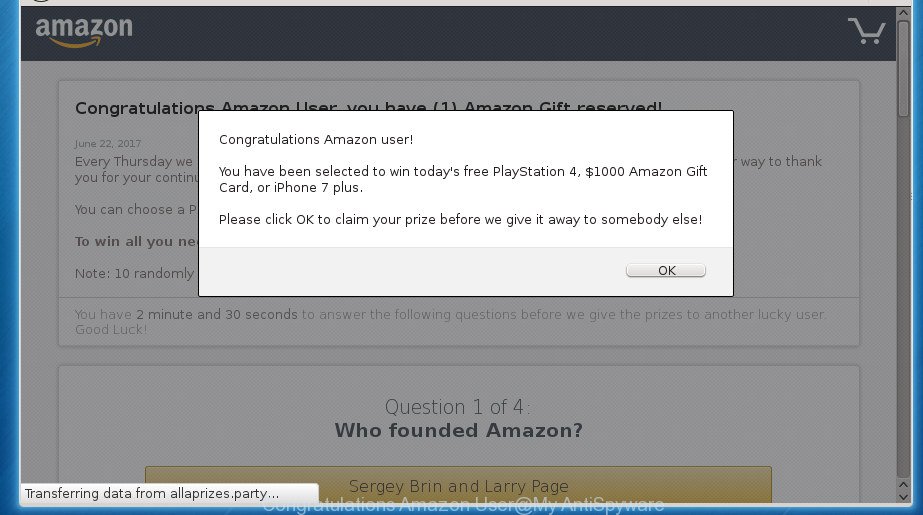
What is more, the adware may open pop-ups depend on a web page that you are visiting. That is, it’s clear that this adware, without your permission, steals your private information such as: your ip address, what is a web page you are viewing now, what you are looking for on the Internet, which links you are clicking, and much, much more. The ad supported software may monetize its functionality by collecting data from your browsing sessions and selling it to third party companies. This puts your personal information at a security risk.
The adware can change the settings of the Google Chrome, Internet Explorer, Firefox and Edge, but often that a malicious software such as this can also infect all types of internet browsers by changing their desktop shortcuts. Thus forcing the user each time launch the internet browser to see Congratulations Amazon User misleading page.
Table of contents
- What is Congratulations Amazon User
- How to remove Congratulations Amazon User pop ups
- Manual Congratulations Amazon User popups removal
- Delete suspicious software by using Windows Control Panel
- Fix infected web-browsers shortcuts to remove Congratulations Amazon User redirect
- Remove Congratulations Amazon User pop-up from Google Chrome
- Get rid of Congratulations Amazon User pop ups from FF
- Delete Congratulations Amazon User pop-up from IE
- Get rid of unwanted Scheduled Tasks
- Remove Congratulations Amazon User redirect with free programs
- Manual Congratulations Amazon User popups removal
- Use AdBlocker to stop Congratulations Amazon User pop-ups and stay safe online
- How to prevent adware from getting inside your personal computer
- To sum up
We recommend you to get rid of adware and clean your machine from Congratulations Amazon User pop-up ASAP, until the presence of the ad supported software has not led to even worse consequences. You need to follow the step by step instructions below that will help you to completely delete the reroute to Congratulations Amazon User annoying page, using only the built-in MS Windows features and a few of specialized free malware removal tools.
How to remove Congratulations Amazon User pop ups
As with deleting ad-supported software, malicious software or PUPs, there are few steps you can do. We suggest trying them all. If you do only one part of the instructions, then it should be use malicious software removal utility, because it should remove ad supported software and stop any further infection. But to completely remove Congratulations Amazon User pop-ups you’ll have to at least reset your internet browser settings like start page, newtab and default search engine to default state, disinfect system’s web-browsers shortcuts, uninstall all unwanted and suspicious applications, and remove adware by malware removal utilities. Read it once, after doing so, please print this page as you may need to exit your web-browser or reboot your machine.
Manual Congratulations Amazon User popups removal
The following instructions is a step-by-step guide, which will help you manually remove Congratulations Amazon User pop-ups from the Chrome, Internet Explorer, Firefox and Microsoft Edge.
Delete Congratulations Amazon User associated software by using Microsoft Windows Control Panel
Check out the MS Windows Control Panel (Programs and Features section) to see all installed software. We recommend to click on the “Date Installed” in order to sort the list of applications by the date you installed them. If you see any unknown and suspicious programs, they are the ones you need to uninstall.
- If you are using Windows 8, 8.1 or 10 then click Windows button, next press Search. Type “Control panel”and press Enter.
- If you are using Windows XP, Vista, 7, then click “Start” button and click “Control Panel”.
- It will open the Windows Control Panel.
- Further, click “Uninstall a program” under Programs category.
- It will open a list of all software installed on the computer.
- Scroll through the all list, and uninstall suspicious and unknown applications. To quickly find the latest installed applications, we recommend sort software by date.
See more details in the video guide below.
Fix infected web-browsers shortcuts to remove Congratulations Amazon User redirect
Important to know, most antimalware programs which are able to remove ad-supported software, but unable to detect and recover modified shortcuts. So, you need to fix the desktop shortcuts for your Google Chrome, IE, FF and MS Edge web browsers manually.
Right click to a desktop shortcut for your internet browser. Choose the “Properties” option. It will open the Properties window. Select the “Shortcut” tab here, after that, look at the “Target” field. The adware can modify it. If you are seeing something similar “…exe http://site.address” then you need to remove “http…” and leave only, depending on the web-browser you are using:
- Google Chrome: chrome.exe
- Opera: opera.exe
- Firefox: firefox.exe
- Internet Explorer: iexplore.exe
Look at the example as shown in the figure below.

Once is complete, press the “OK” button to save the changes. Please repeat this step for browser shortcuts which redirects to an annoying web-sites. When you have completed, go to next step.
Remove Congratulations Amazon User pop-up from Google Chrome
Run the Reset web-browser utility of the Google Chrome to reset all its settings such as startpage, new tab page and search engine by default to original defaults. This is a very useful tool to use, in the case of browser redirects to intrusive ad web pages such as Congratulations Amazon User.
Open the Google Chrome menu by clicking on the button in the form of three horizontal stripes (![]() ). It will open the drop-down menu. Next, press to “Settings” option.
). It will open the drop-down menu. Next, press to “Settings” option.

Scroll down to the bottom of the page and click on the “Show advanced settings” link. Now scroll down until the Reset settings section is visible, as shown on the image below and click the “Reset settings” button.

Confirm your action, click the “Reset” button.
Get rid of Congratulations Amazon User pop ups from FF
If the Mozilla Firefox settings like startpage, new tab page and search provider by default have been replaced by the ad supported software, then resetting it to the default state can help.
Start the FF and click the menu button (it looks like three stacked lines) at the top right of the web-browser screen. Next, press the question-mark icon at the bottom of the drop-down menu. It will display the slide-out menu.

Select the “Troubleshooting information”. If you are unable to access the Help menu, then type “about:support” in your address bar and press Enter. It bring up the “Troubleshooting Information” page as on the image below.

Click the “Refresh Firefox” button at the top right of the Troubleshooting Information page. Select “Refresh Firefox” in the confirmation dialog box. The Firefox will begin a task to fix your problems that caused by the adware. After, it is complete, press the “Finish” button.
Delete Congratulations Amazon User pop-up from IE
In order to restore all web-browser start page, new tab page and default search engine you need to reset the Internet Explorer to the state, that was when the Microsoft Windows was installed on your personal computer.
First, launch the IE, press ![]() ) button. Next, click “Internet Options” like below.
) button. Next, click “Internet Options” like below.

In the “Internet Options” screen select the Advanced tab. Next, click Reset button. The Internet Explorer will display the Reset Internet Explorer settings dialog box. Select the “Delete personal settings” check box and click Reset button.

You will now need to restart your PC for the changes to take effect. It will get rid of Congratulations Amazon User redirect, disable malicious and ad-supported internet browser’s extensions and restore the Internet Explorer’s settings such as new tab page, home page and search engine by default to default state.
Get rid of unwanted Scheduled Tasks
Once installed, the adware can add a task in to the Windows Task Scheduler Library. Due to this, every time when you run your system, it will open Congratulations Amazon User unwanted web-page. So, you need to check the Task Scheduler Library and remove all harmful tasks that have been created by ‘ad-supported’ programs.
Press Windows and R keys on your keyboard at the same time. It will display a prompt that titled with Run. In the text field, type “taskschd.msc” (without the quotes) and click OK. Task Scheduler window opens. In the left-hand side, press “Task Scheduler Library”, as shown below.

Task scheduler, list of tasks
In the middle part you will see a list of installed tasks. Select the first task, its properties will be show just below automatically. Next, press the Actions tab. Necessary to look at the text which is written under Details. Found something like “explorer.exe http://site.address” or “chrome.exe http://site.address” or “firefox.exe http://site.address”, then you need get rid of this task. If you are not sure that executes the task, then google it. If it’s a component of the malicious applications, then this task also should be removed.
Further press on it with the right mouse button and select Delete as shown in the figure below.

Task scheduler, delete a task
Repeat this step, if you have found a few tasks that have been created by adware. Once is finished, close the Task Scheduler window.
Remove Congratulations Amazon User redirect with free programs
If your system is still infected with ad-supported software that causes a ton of intrusive Congratulations Amazon User pop up, then the best way of detection and removal is to use an anti-malware scan on the PC. Download free malware removal tools below and start a full system scan. It will help you delete all components of the ad supported software from hardisk and Windows registry.
Scan and free your internet browser of Congratulations Amazon User pop ups with Zemana Anti-malware
Zemana Anti-malware is a utility which can get rid of adware, potentially unwanted software, hijackers and other malicious software from your machine easily and for free. Zemana Anti-malware is compatible with most antivirus software. It works under Windows (10 – XP, 32 and 64 bit) and uses minimum of personal computer resources.

- Download Zemana anti malware (ZAM) from the link below.
Zemana AntiMalware
165090 downloads
Author: Zemana Ltd
Category: Security tools
Update: July 16, 2019
- After the download is complete, close all applications and windows on your PC. Open a directory in which you saved it. Double-click on the icon that’s named Zemana.AntiMalware.Setup.
- Further, click Next button and follow the prompts.
- Once installation is finished, press the “Scan” button for scanning your personal computer for the adware that causes lots of undesired Congratulations Amazon User pop ups.
- When it has finished scanning, it’ll open a screen that contains a list of malware that has been detected. Review the results once the tool has done the system scan. If you think an entry should not be quarantined, then uncheck it. Otherwise, simply press “Next”. After that process is complete, you can be prompted to restart your computer.
Automatically delete Congratulations Amazon User popups with Malwarebytes
We suggest using the Malwarebytes Free which are completely clean your computer of the ‘ad supported’ software. The free tool is an advanced malicious software removal program developed by (c) Malwarebytes lab. This application uses the world’s most popular anti malware technology. It is able to help you get rid of intrusive Congratulations Amazon User redirect from your internet browsers, PUPs, malicious software, hijackers, toolbars, ransomware and other security threats from your PC for free.

Download Malwarebytes Free by clicking on the link below.
327309 downloads
Author: Malwarebytes
Category: Security tools
Update: April 15, 2020
After the download is finished, run it and follow the prompts. Once installed, the Malwarebytes will try to update itself and when this procedure is complete, click the “Scan Now” button to perform a system scan for the ad-supported software which causes intrusive Congratulations Amazon User pop-up. This process can take quite a while, so please be patient. While the application is checking, you can see how many objects it has identified as threat. Review the scan results and then click “Quarantine Selected” button.
The Malwarebytes is a free program that you can use to remove all detected folders, files, services, registry entries and so on. To learn more about this malware removal utility, we suggest you to read and follow the step by step guide or the video guide below.
If the problem with Congratulations Amazon User pop ups is still remained
If MalwareBytes anti malware or Zemana anti-malware cannot delete this ad supported software, then we suggests to use the AdwCleaner. AdwCleaner is a free removal utility for hijackers, potentially unwanted programs, toolbars and adware that causes undesired Congratulations Amazon User pop-ups.

- Download AdwCleaner by clicking on the link below.
AdwCleaner download
225644 downloads
Version: 8.4.1
Author: Xplode, MalwareBytes
Category: Security tools
Update: October 5, 2024
- After the download is finished, double click the AdwCleaner icon. Once this utility is opened, press “Scan” button to perform a system scan with this tool for the adware which cause intrusive Congratulations Amazon User pop up to appear. When a threat is detected, the number of the security threats will change accordingly. Wait until the the scanning is finished.
- When the system scan is finished, it’ll display you the results. Make sure all items have ‘checkmark’ and click “Clean” button. It will open a prompt, press “OK”.
These few simple steps are shown in detail in the following video guide.
Use AdBlocker to stop Congratulations Amazon User pop-ups and stay safe online
We recommend to install an ad-blocking application that can block Congratulations Amazon User pop-ups and other unwanted web sites. The ad-blocking utility like AdGuard is a application which basically removes advertising from the Web and stops access to malicious web pages. Moreover, security experts says that using ad blocker programs is necessary to stay safe when surfing the Web.
Download AdGuard application from the following link.
26910 downloads
Version: 6.4
Author: © Adguard
Category: Security tools
Update: November 15, 2018
Once downloading is done, start the downloaded file. You will see the “Setup Wizard” screen as shown below.

Follow the prompts. When the setup is finished, you will see a window as shown on the image below.

You can click “Skip” to close the install program and use the default settings, or click “Get Started” button to see an quick tutorial which will assist you get to know AdGuard better.
In most cases, the default settings are enough and you do not need to change anything. Each time, when you run your machine, AdGuard will run automatically and stop pop ups, Congratulations Amazon User pop-ups, as well as other harmful or misleading web pages. For an overview of all the features of the program, or to change its settings you can simply double-click on the AdGuard icon, that can be found on your desktop.
How to prevent adware from getting inside your personal computer
Many ad-supported software are included in the freeware setup file. In many cases, a user have a chance to disable all included “offers”, but some installers are developed to confuse the average users, in order to trick them into installing the ad supported software that causes web browsers to display annoying Congratulations Amazon User pop-ups. Anyway, easier to prevent the adware rather than clean up your personal computer after one. So, keep the web browser updated (turn on automatic updates), run a good antivirus programs, double check a free applications before you open it (do a google search, scan a downloaded file with VirusTotal), avoid malicious and unknown web-pages.
To sum up
Once you’ve complete the step-by-step instructions outlined above, your personal computer should be clean from malicious software, hijacker infections and adware. The Google Chrome, Firefox, Microsoft Internet Explorer and Microsoft Edge will no longer open Congratulations Amazon User intrusive web-page when you browse the Net. Unfortunately, if the few simple steps does not help you, then you have caught a new adware, and then the best way – ask for help.
- Download HijackThis from the link below and save it to your Desktop.
HijackThis download
5018 downloads
Version: 2.0.5
Author: OpenSource
Category: Security tools
Update: November 7, 2015
- Double-click on the HijackThis icon. Next press “Do a system scan only” button.
- When the system scan is finished, the scan button will read “Save log”, press it. Save this log to your desktop.
- Create a Myantispyware account here. Once you’ve registered, check your e-mail for a confirmation link, and confirm your account. After that, login.
- Copy and paste the contents of the HijackThis log into your post. If you are posting for the first time, please start a new thread by using the “New Topic” button in the Spyware Removal forum. When posting your HJT log, try to give us some details about your problems, so we can try to help you more accurately.
- Wait for one of our trained “Security Team” or Site Administrator to provide you with knowledgeable assistance tailored to your problem with the undesired Congratulations Amazon User popup.





















