The Zwankysearch.com is classified as hijacker infection. It affects internet browsers and can impose changes to its settings such as homepage, new tab page and default search engine. It’s currently very active spreading on the Internet. Many users have problems with cleaning a machine from Zwankysearch.com redirect and restoring the FF, Chrome, IE and Edge settings.
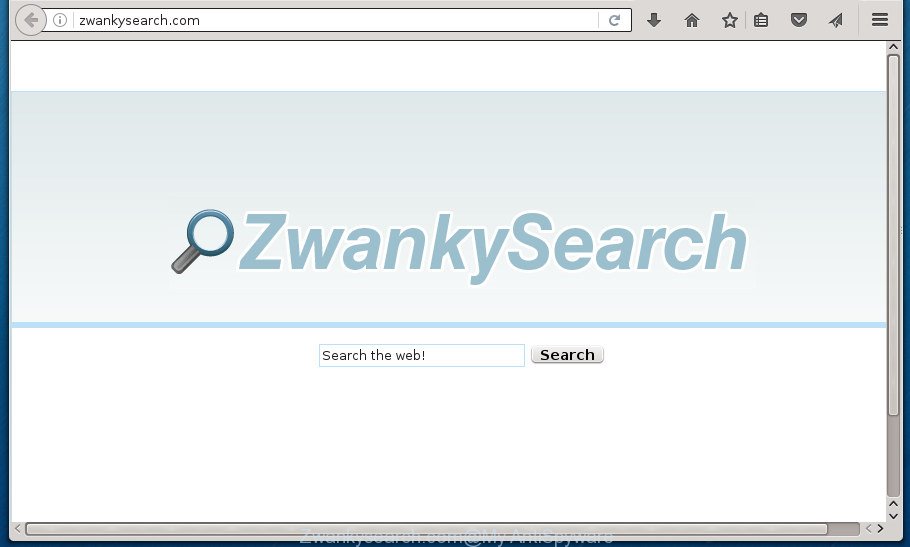
http://zwankysearch.com/
The Zwankysearch.com browser hijacker will modify your browser’s search engine so that all searches are sent via Zwankysearch.com, which redirections to Bing, Yahoo or Google Custom Search engine which shows the search results for your query. The devs behind this browser hijacker infection are utilizing legitimate search provider as they may make revenue from the ads that are opened in the search results.
Table of contents
- What is Zwankysearch.com
- Remove Zwankysearch.com startpage
- Remove Zwankysearch.com without any utilities
- Uninstall all ad-supported software and other PUPs through the MS Windows Control Panel
- Fix internet browser shortcuts, altered by Zwankysearch.com browser hijacker infection
- Get rid of Zwankysearch.com homepage from Microsoft Internet Explorer
- Delete Zwankysearch.com search from Mozilla Firefox
- Get rid of Zwankysearch.com search from Google Chrome
- Zwankysearch.com search automatic removal
- Remove Zwankysearch.com without any utilities
- How to block Zwankysearch.com redirect
- Do not know how your web browser has been hijacked by Zwankysearch.com browser hijacker?
- Finish words
Some hijackers also contain ‘ad-supported’ software (also known as adware) which may be used to display unwanted advertisements and or collect a wide variety of user info that can be transferred to third parties. These unwanted ads can be displayed as pop-unders, pop-ups, in-text ads, video ads, text links or banners or even massive full page ads. Most of the adware is designed to show ads, but certain adware is form of spyware that often used to track users to collect lots of personal information.
A malware which can make changes to settings of installed web browsers on Zwankysearch.com commonly affects only Firefox, Chrome, Internet Explorer and MS Edge. However, possible situations, when any other internet browsers will be affected too. The Zwankysearch.com browser hijacker infection may change the Target property of web-browser’s shortcuts, so every time you open the web browser, instead of your start page, you will see a completely different site.
Thus, it is clear that the presence of browser hijacker on your system is not desirable, and you need to clean up your personal computer as soon as possible. Follow the steps below in order to remove Zwankysearch.com from Firefox, Chrome, Microsoft Internet Explorer and MS Edge.
Remove Zwankysearch.com startpage
In the few simple steps below we will have a look at the hijacker and how to remove Zwankysearch.com from Google Chrome, FF, IE and Microsoft Edge web-browsers for Microsoft Windows OS, natively or by using a few free removal utilities. Some of the steps below will require you to exit the site. So, please read the steps carefully, after that bookmark or print it for later reference.
Remove Zwankysearch.com without any utilities
Most common hijackers may be removed without any antivirus programs. The manual hijacker removal is article step-by-step guide that will teach you how to get rid of the Zwankysearch.com search.
Uninstall all ad-supported software and other PUPs through the MS Windows Control Panel
Some of potentially unwanted programs, ad-supported software and browser hijacker can be uninstalled using the Add/Remove programs tool which can be found in the Microsoft Windows Control Panel. So, if you’re using any version of MS Windows and you have noticed an unwanted program, then first try to remove it through Add/Remove programs.
Windows 8, 8.1, 10
First, click the Windows button
Windows XP, Vista, 7
First, click “Start” and select “Control Panel”.
It will open the Windows Control Panel as shown below.

Next, click “Uninstall a program” ![]()
It will display a list of all software installed on your computer. Scroll through the all list, and delete any suspicious and unknown applications. To quickly find the latest installed software, we recommend sort applications by date in the Control panel.
Fix internet browser shortcuts, altered by Zwankysearch.com browser hijacker infection
Once the hijacker is started, it can also modify the web-browser’s shortcuts, adding an argument like “http://site.address” into the Target field. Due to this, every time you launch the internet browser, it will show an undesired site.
Right click to a desktop shortcut for your web browser. Choose the “Properties” option. It will open the Properties window. Select the “Shortcut” tab here, after that, look at the “Target” field. The browser hijacker can replace it. If you are seeing something like “…exe http://site.address” then you need to remove “http…” and leave only, depending on the web-browser you are using:
- Google Chrome: chrome.exe
- Opera: opera.exe
- Firefox: firefox.exe
- Internet Explorer: iexplore.exe
Look at the example as shown below.

Once is complete, click the “OK” button to save the changes. Please repeat this step for web browser shortcuts which redirects to an intrusive web sites. When you have completed, go to next step.
Get rid of Zwankysearch.com homepage from Microsoft Internet Explorer
By resetting Internet Explorer web browser you restore your web browser settings to its default state. This is basic when troubleshooting problems that might have been caused by hijacker such as Zwankysearch.com.
First, launch the IE, then press ‘gear’ icon ![]() . It will open the Tools drop-down menu on the right part of the internet browser, then press the “Internet Options” as shown on the image below.
. It will open the Tools drop-down menu on the right part of the internet browser, then press the “Internet Options” as shown on the image below.

In the “Internet Options” screen, select the “Advanced” tab, then click the “Reset” button. The Internet Explorer will display the “Reset Internet Explorer settings” dialog box. Further, press the “Delete personal settings” check box to select it. Next, click the “Reset” button as shown on the image below.

After the task is finished, click “Close” button. Close the Internet Explorer and reboot your computer for the changes to take effect. This step will help you to restore your web-browser’s home page, newtab page and search engine by default to default state.
Delete Zwankysearch.com search from Mozilla Firefox
The FF reset will keep your personal information such as bookmarks, passwords, web form auto-fill data and get rid of unwanted search provider and startpage like Zwankysearch.com, modified preferences, extensions and security settings.
First, open the FF. Next, click the button in the form of three horizontal stripes (![]() ). It will show the drop-down menu. Next, click the Help button (
). It will show the drop-down menu. Next, click the Help button (![]() ).
).

In the Help menu click the “Troubleshooting Information”. In the upper-right corner of the “Troubleshooting Information” page click on “Refresh Firefox” button as shown on the screen below.

Confirm your action, press the “Refresh Firefox”.
Get rid of Zwankysearch.com search from Google Chrome
Reset Chrome settings is a easy way to delete the browser hijacker infection, malicious and ‘ad-supported’ extensions, as well as to recover the browser’s homepage, new tab page and search provider by default that have been modified by Zwankysearch.com hijacker infection.
Open the Chrome menu by clicking on the button in the form of three horizontal stripes (![]() ). It will show the drop-down menu. Next, click to “Settings” option.
). It will show the drop-down menu. Next, click to “Settings” option.

Scroll down to the bottom of the page and click on the “Show advanced settings” link. Now scroll down until the Reset settings section is visible, as shown on the screen below and click the “Reset settings” button.

Confirm your action, press the “Reset” button.
Zwankysearch.com search automatic removal
There are not many good free anti malware programs with high detection ratio. The effectiveness of malware removal tools depends on various factors, mostly on how often their virus/malware signatures DB are updated in order to effectively detect modern malware, ‘ad supported’ software, hijacker infections and other potentially unwanted applications. We suggest to run several programs, not just one. These programs that listed below will help you delete all components of the browser hijacker from your disk and Windows registry and thereby get rid of Zwankysearch.com .
Run Zemana Anti-malware to remove browser hijacker
We recommend you to run the Zemana Anti-malware which are completely clean your system. Moreover, the utility will help you to remove potentially unwanted applications, malware, toolbars and ad-supported software that your computer can be infected too.

- Please download Zemana Anti-Malware to your desktop by clicking on the following link.
Zemana AntiMalware
165090 downloads
Author: Zemana Ltd
Category: Security tools
Update: July 16, 2019
- At the download page, click on the Download button. Your web browser will show the “Save as” prompt. Please save it onto your Windows desktop.
- Once the downloading process is finished, please close all applications and open windows on your PC. Next, launch a file called Zemana.AntiMalware.Setup.
- This will launch the “Setup wizard” of Zemana Anti Malware onto your PC. Follow the prompts and don’t make any changes to default settings.
- When the Setup wizard has finished installing, the Anti-Malware will start and show the main window.
- Further, click the “Scan” button to perform a system scan with this tool for the hijacker that cause a redirect to Zwankysearch.com web-site. This procedure can take quite a while, so please be patient. When a malicious software, ad-supported software or PUPs are found, the count of the security threats will change accordingly. Wait until the the checking is done.
- After that process is finished, it’ll open you the results.
- Make sure all threats have ‘checkmark’ and click the “Next” button. The utility will get rid of hijacker that cause a redirect to Zwankysearch.com web site and add threats to the Quarantine. When disinfection is finished, you may be prompted to reboot the personal computer.
- Close the Zemana Anti Malware and continue with the next step.
Scan and clean your personal computer of hijacker with Malwarebytes
You can remove Zwankysearch.com home page automatically with a help of Malwarebytes Free. We recommend this free malicious software removal utility because it can easily remove hijackers, adware, PUPs and toolbars with all their components such as files, folders and registry entries.
Download Malwarebytes by clicking on the link below.
327309 downloads
Author: Malwarebytes
Category: Security tools
Update: April 15, 2020
After the downloading process is done, close all programs and windows on your PC system. Open a directory in which you saved it. Double-click on the icon that’s called mb3-setup like below.
![]()
When the installation starts, you will see the “Setup wizard” that will help you install Malwarebytes on your system.

Once installation is finished, you will see window as shown on the image below.

Now click the “Scan Now” button to start checking your PC for the browser hijacker that causes web browsers to show unwanted Zwankysearch.com web page. A scan can take anywhere from 10 to 30 minutes, depending on the number of files on your computer and the speed of your computer. When a malicious software, ad supported software or potentially unwanted applications are detected, the number of the security threats will change accordingly.

After that process is done, a list of all threats detected is produced. Next, you need to press “Quarantine Selected” button.

The Malwarebytes will now begin to remove hijacker that made to reroute your browser to the Zwankysearch.com web site. When disinfection is finished, you may be prompted to reboot your PC system.
The following video explains step-by-step guide on how to remove hijacker, ad supported software and other malicious software with Malwarebytes Anti-malware.
Remove Zwankysearch.com home page from web-browsers with AdwCleaner
AdwCleaner is a free removal utility that can be downloaded and use to remove hijackers, adware, malware, PUPs, toolbars and other threats from your computer. You can use this tool to detect threats even if you have an antivirus or any other security program.
Download AdwCleaner by clicking on the link below.
225644 downloads
Version: 8.4.1
Author: Xplode, MalwareBytes
Category: Security tools
Update: October 5, 2024
When the downloading process is finished, open the folder in which you saved it. You will see an icon like below.
![]()
Double click the AdwCleaner desktop icon. When the tool is opened, you will see a screen as shown in the figure below.

Further, press “Scan” button to perform a system scan with this utility for the Zwankysearch.com hijacker and other web browser’s harmful extensions. Depending on your PC, the scan may take anywhere from a few minutes to close to an hour. When the scan is complete, you may check all items detected on your machine like below.

Make sure all items have ‘checkmark’ and click “Clean” button. It will display a dialog box as shown below.

You need to click “OK”. Once finished, the AdwCleaner may ask you to restart your computer. When your PC system is started, you will see an AdwCleaner log.
These steps are shown in detail in the following video guide.
How to block Zwankysearch.com redirect
Run ad blocker program like AdGuard in order to stop advertisements, malvertisements, pop-ups and online trackers, avoid having to install malicious and adware browser plug-ins and add-ons that affect your computer performance and impact your computer security. Surf the Internet anonymously and stay safe online!
- Download AdGuard program from the following link.
Adguard download
26910 downloads
Version: 6.4
Author: © Adguard
Category: Security tools
Update: November 15, 2018
- Once the download is finished, launch the downloaded file. You will see the “Setup Wizard” program window. Follow the prompts.
- Once the setup is finished, click “Skip” to close the installation program and use the default settings, or click “Get Started” to see an quick tutorial which will assist you get to know AdGuard better.
- In most cases, the default settings are enough and you do not need to change anything. Each time, when you launch your personal computer, AdGuard will launch automatically and block popups, pages such Zwankysearch.com, as well as other malicious or misleading web sites. For an overview of all the features of the program, or to change its settings you can simply double-click on the icon named AdGuard, that is located on your desktop.
Do not know how your web browser has been hijacked by Zwankysearch.com browser hijacker?
Probably Zwankysearch.com hijacker get installed onto your machine when you have installed some free applications such as E-Mail checker, PDF creator, video codec, etc. Because, most often, a hijacker infection can be bundled within the installation packages from Softonic, Cnet, Soft32, Brothersoft or other similar sites which hosts free software. So, you should run any files downloaded from the Internet with great caution! Always carefully read the ‘User agreement’, ‘Software license’ and ‘Terms of use’. In the procedure of installing a new program, you need to select a ‘Manual’, ‘Advanced’ or ‘Custom’ installation mode to control what components and third-party applications to be installed. Nevertheless, even removing the program, which installs this Zwankysearch.com browser hijacker, you do not delete the hijacker infection itself. Your internet browser settings will not be restored. Therefore, you must follow the guide above to revert back your startpage, new tab page and search engine by default.
Finish words
After completing the guidance above, your personal computer should be clean from malware and browser hijackers. The Firefox, Chrome, Internet Explorer and Microsoft Edge will no longer open Zwankysearch.com undesired homepage on startup. Unfortunately, if the step by step instructions does not help you, then you have caught a new hijacker, and then the best way – ask for help.
- Download HijackThis from the link below and save it to your Desktop.
HijackThis download
5018 downloads
Version: 2.0.5
Author: OpenSource
Category: Security tools
Update: November 7, 2015
- Double-click on the HijackThis icon. Next click “Do a system scan only” button.
- When it has completed scanning your computer, the scan button will read “Save log”, click it. Save this log to your desktop.
- Create a Myantispyware account here. Once you’ve registered, check your e-mail for a confirmation link, and confirm your account. After that, login.
- Copy and paste the contents of the HijackThis log into your post. If you are posting for the first time, please start a new thread by using the “New Topic” button in the Spyware Removal forum. When posting your HJT log, try to give us some details about your problems, so we can try to help you more accurately.
- Wait for one of our trained “Security Team” or Site Administrator to provide you with knowledgeable assistance tailored to your problem with the unwanted Zwankysearch.com redirect.





















