How to remove Movix.eanswers.com [Chrome, Firefox, IE, Edge]
How to manually get rid of Movix.eanswers.com home page from Google Chrome, Firefox, MS Edge and IE, restore new tab, startpage and search engine by default
Have you become that your browser permanently shows Movix.eanswers.com home page instead of your start page? Then it’s possible that your settings of installed web browsers modified and your browser is infected with obnoxious browser hijacker. Follow the guidance below ASAP to delete Movix.eanswers.com and stop the ability to penetrate of more harmful viruses and trojans on your PC.
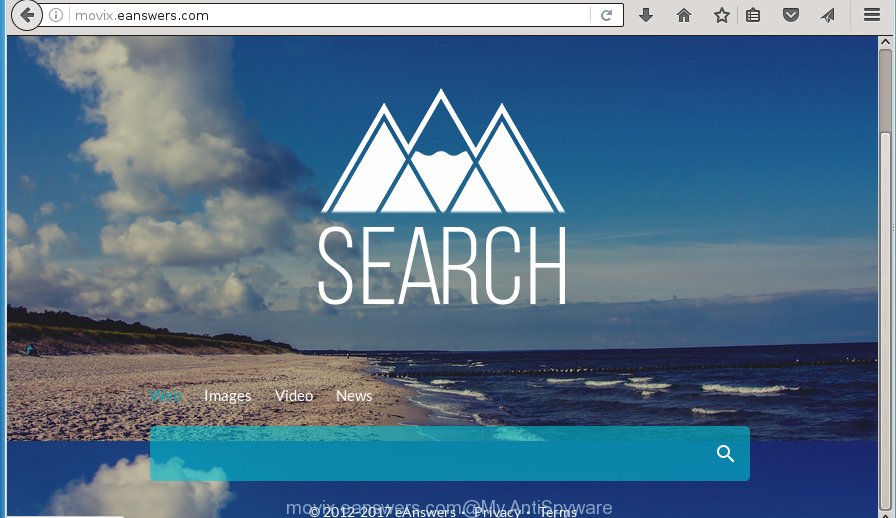
http://movix.eanswers.com/
The Movix.eanswers.com hijacker usually affects only the Google Chrome, FF, MS Edge and Microsoft Internet Explorer. However, possible situations, when any other browsers will be affected too. The browser hijacker will perform a scan of the computer for browser shortcuts and change them without your permission. When it infects the browser shortcuts, it’ll add the argument like ‘http://site.address’ into Target property. So, each time you open the browser, you will see the Movix.eanswers.com intrusive web page.
Table of contents
- What is Movix.eanswers.com
- How to remove Movix.eanswers.com search
- Manual Movix.eanswers.com removal
- Remove suspicious and potentially unwanted software using MS Windows Control Panel
- Disinfect the web browser’s shortcuts to get rid of Movix.eanswers.com redirect
- Remove Movix.eanswers.com homepage from Internet Explorer
- Remove Movix.eanswers.com search from Chrome
- Delete Movix.eanswers.com from Firefox
- How to automatically delete Movix.eanswers.com browser hijacker
- Manual Movix.eanswers.com removal
- Use AdBlocker to stop Movix.eanswers.com and stay safe online
- How can you prevent your computer from the attack of Movix.eanswers.com hijacker
- Finish words
Except that the Movix.eanswers.com changes internet browser’s startpage and newtab page, it also rewrites your search provider, which leads to the fact that use of the web-browser’s search becomes uncomfortable. The reason for this is that the search results will consist of a huge number of advertisements, links to unwanted and ad web pages and only the remaining part is search results for your query from well-known search providers like Google or Bing.
The Movix.eanswers.com hijacker is not a virus, but the virus behaves similarly. As a rootkit hides in the system, makes various changes to some settings of all your typical browsers, and blocks them from changing. Also this hijacker may install additional internet browser addons, extensions and modules that will display ads and popups. And finally, the Movix.eanswers.com browser hijacker can collect personal data such as what pages you are opening, what you are looking for the Internet and so on. This information, in the future, can be used for marketing purposes.
We suggest you to remove Movix.eanswers.com search and free your computer of browser hijacker ASAP, until the presence of the hijacker has not led to even worse consequences. Use the tutorial below that will allow you to completely remove Movix.eanswers.com , using only the built-in Windows features and a few of specialized free utilities.
How to remove Movix.eanswers.com search
The following step-by-step guide will help you to get rid of Movix.eanswers.com home page from the FF, Chrome, Internet Explorer and MS Edge. Moreover, the step by step instructions below will help you to remove malicious software like potentially unwanted software, ad-supported software and toolbars that your computer may be infected. Please do the guide step by step. If you need help or have any questions, then ask for our assistance or type a comment below. Certain of the steps will require you to reboot your system or exit the web page. So, read this guide carefully, then bookmark or print it for later reference.
Manual Movix.eanswers.com redirect removal
The tutorial will help you remove Movix.eanswers.com startpage. These Movix.eanswers.com removal steps work for the Google Chrome, Firefox, Microsoft Internet Explorer and Microsoft Edge, as well as every version of Windows operating system.
Remove suspicious and potentially unwanted software using MS Windows Control Panel
The process of browser hijacker infection removal is generally the same across all versions of Microsoft Windows OS from 10 to XP. To start with, it’s necessary to check the list of installed software on your PC system and remove all unused, unknown and suspicious applications.
Windows 8, 8.1, 10
First, press Windows button

Once the ‘Control Panel’ opens, press the ‘Uninstall a program’ link under Programs category as on the image below.

You will see the ‘Uninstall a program’ panel like below.

Very carefully look around the entire list of applications installed on your PC. Most likely, one or more of them are responsible for the appearance of pop-up ads and web browser redirect to the annoying Movix.eanswers.com web-page. If you have many programs installed, you can help simplify the search of malicious software by sort the list by date of installation. Once you have found a suspicious, unwanted or unused application, right click to it, after that press ‘Uninstall’.
Windows XP, Vista, 7
First, click ‘Start’ button and select ‘Control Panel’ at right panel as shown in the figure below.

Once the Windows ‘Control Panel’ opens, you need to click ‘Uninstall a program’ under ‘Programs’ like below.

You will see a list of programs installed on your machine. We recommend to sort the list by date of installation to quickly find the applications that were installed last. Most likely they responsibility for the appearance of pop up ads and browser redirect. If you are in doubt, you can always check the program by doing a search for her name in Google, Yahoo or Bing. Once the program which you need to uninstall is found, simply click on its name, and then press ‘Uninstall’ like below.

Disinfect the web browser’s shortcuts to get rid of Movix.eanswers.com redirect
Once installed, this browser hijacker may add an argument similar “http://site.address” into the Target property of the desktop shortcut for the Google Chrome, Internet Explorer, Firefox and Microsoft Edge. Due to this, every time you launch the web browser, it will display the unwanted startpage.
Click the right mouse button to a desktop shortcut that you use to open your browser. Next, select the “Properties” option. Important: necessary to click on the desktop shortcut for the internet browser which is redirected to the Movix.eanswers.com or other undesired web-page.
Further, necessary to look at the text that is written in the “Target” field. The browser hijacker infection can change the contents of this field, which describes the file to be start when you start your browser. Depending on the browser you are using, there should be:
- Google Chrome: chrome.exe
- Opera: opera.exe
- Firefox: firefox.exe
- Internet Explorer: iexplore.exe
If you are seeing an unknown text similar “http://site.addres” which has been added here, then you should remove it, like below.

Next, click the “OK” button to save the changes. Now, when you open the web-browser from this desktop shortcut, it does not occur automatically reroute on the Movix.eanswers.com web page or any other annoying pages. Once the step is finished, we recommend to go to the next step.
Remove Movix.eanswers.com startpage from Internet Explorer
If you find that IE web-browser settings such as start page, newtab and default search provider having been hijacked, then you may revert back your settings, via the reset web browser procedure.
First, open the Microsoft Internet Explorer, click ![]() ) button. Next, click “Internet Options” as shown below.
) button. Next, click “Internet Options” as shown below.

In the “Internet Options” screen select the Advanced tab. Next, click Reset button. The Microsoft Internet Explorer will show the Reset Internet Explorer settings dialog box. Select the “Delete personal settings” check box and click Reset button.

You will now need to reboot your PC system for the changes to take effect. It will delete Movix.eanswers.com hijacker, disable malicious and ad-supported browser’s extensions and restore the Internet Explorer’s settings such as start page, new tab page and search provider by default to default state.
Remove Movix.eanswers.com search from Chrome
Like other modern browsers, the Google Chrome has the ability to reset the settings to their default values and thereby restore the start page, new tab and default search engine that have been modified by the Movix.eanswers.com hijacker.
First start the Chrome. Next, click the button in the form of three horizontal stripes (![]() ). It will open the main menu. Further, click the option named “Settings”. Another way to open the Chrome’s settings – type chrome://settings in the internet browser adress bar and press Enter.
). It will open the main menu. Further, click the option named “Settings”. Another way to open the Chrome’s settings – type chrome://settings in the internet browser adress bar and press Enter.

The web-browser will display the settings screen. Scroll down to the bottom of the page and click the “Show advanced settings” link. Now scroll down until the “Reset settings” section is visible, as shown in the figure below and click the “Reset settings” button.

The Chrome will show the confirmation dialog box. You need to confirm your action, click the “Reset” button. The web-browser will start the task of cleaning. When it is finished, the web browser’s settings including homepage, new tab page and default search provider back to the values that have been when the Chrome was first installed on your machine.
Delete Movix.eanswers.com from Firefox
If the Firefox settings such as newtab page, startpage and search engine by default have been changed by the hijacker, then resetting it to the default state can help.
First, run the Mozilla Firefox and click ![]() button. It will open the drop-down menu on the right-part of the internet browser. Further, click the Help button (
button. It will open the drop-down menu on the right-part of the internet browser. Further, click the Help button (![]() ) as shown below
) as shown below
.

In the Help menu, select the “Troubleshooting Information” option. Another way to open the “Troubleshooting Information” screen – type “about:support” in the internet browser adress bar and press Enter. It will open the “Troubleshooting Information” page as shown on the screen below. In the upper-right corner of this screen, press the “Refresh Firefox” button.

It will display the confirmation dialog box. Further, click the “Refresh Firefox” button. The Mozilla Firefox will begin a procedure to fix your problems that caused by the Movix.eanswers.com hijacker infection. Once, it is complete, click the “Finish” button.
How to automatically delete Movix.eanswers.com browser hijacker
Run malicious software removal utilities to delete Movix.eanswers.com automatically. The freeware utilities specially created for browser hijacker infection, ad-supported software and other potentially unwanted applications removal. These utilities may get rid of most of hijacker from Google Chrome, Mozilla Firefox, Microsoft Internet Explorer and MS Edge. Moreover, it can remove all components of Movix.eanswers.com from Windows registry and system drives.
How to remove Movix.eanswers.com with Zemana Anti-malware
We recommend you to run the Zemana Anti-malware which are completely clean your system. Moreover, the utility will help you to remove potentially unwanted software, malware, toolbars and ad supported software that your computer can be infected too.

- Please download Zemana anti malware to your desktop from the following link.
Zemana AntiMalware
165094 downloads
Author: Zemana Ltd
Category: Security tools
Update: July 16, 2019
- At the download page, click on the Download button. Your web browser will open the “Save as” prompt. Please save it onto your Windows desktop.
- Once downloading is finished, please close all programs and open windows on your computer. Next, run a file named Zemana.AntiMalware.Setup.
- This will open the “Setup wizard” of Zemana antimalware onto your computer. Follow the prompts and do not make any changes to default settings.
- When the Setup wizard has finished installing, the anti-malware will run and show the main window.
- Further, click the “Scan” button . This will begin scanning the whole computer to find out hijacker and web-browser’s malicious extensions. A system scan can take anywhere from 5 to 30 minutes, depending on your computer. While the tool is checking, you can see number of objects it has identified either as being malware.
- When it completes the scan, it’ll show a list of all threats detected by this tool.
- Next, you need to click the “Next” button to begin cleaning your computer. Once the procedure is done, you may be prompted to reboot the computer.
- Close the Zemana Anti-Malware and continue with the next step.
Use Malwarebytes to get rid of Movix.eanswers.com redirect
You can delete Movix.eanswers.com search automatically with a help of Malwarebytes Free. We recommend this free malware removal utility because it may easily remove browser hijacker infections, ‘ad supported’ software, PUPs and toolbars with all their components such as files, folders and registry entries.

Download Malwarebytes Free from the link below.
327319 downloads
Author: Malwarebytes
Category: Security tools
Update: April 15, 2020
Once downloading is done, run it and follow the prompts. Once installed, the Malwarebytes will try to update itself and when this process is complete, click the “Scan Now” button to begin checking your computer for the Movix.eanswers.com hijacker and other malicious software and ad supported software. Depending on your PC system, the scan can take anywhere from a few minutes to close to an hour. While the tool is checking, you can see how many objects it has identified either as being malware. In order to remove all threats, simply click “Quarantine Selected” button.
The Malwarebytes is a free program that you can use to get rid of all detected folders, files, services, registry entries and so on. To learn more about this malware removal tool, we recommend you to read and follow the step-by-step guidance or the video guide below.
Scan and free your PC of hijacker with AdwCleaner
If MalwareBytes anti malware or Zemana anti malware cannot get rid of this hijacker, then we recommends to run the AdwCleaner. AdwCleaner is a free removal tool for browser hijacker infections, adware, PUPs and toolbars.

- Download AdwCleaner from the following link.
AdwCleaner download
225650 downloads
Version: 8.4.1
Author: Xplode, MalwareBytes
Category: Security tools
Update: October 5, 2024
- Select the folder in which you saved it as Desktop, and then press Save.
- When downloading is finished, launch the AdwCleaner, double-click the adwcleaner_xxx.exe file.
- If the “User Account Control” prompts, click Yes to continue.
- Read the “Terms of use”, and click Accept.
- In the AdwCleaner window, press the “Scan” to perform a system scan for the Movix.eanswers.com browser hijacker infection . A system scan may take anywhere from 5 to 30 minutes, depending on your machine.
- As the scanning ends, it will show you the results. Next, you need to click “Clean”. If the AdwCleaner will ask you to restart your system, click “OK”.
The tutorial shown in detail in the following video.
Use AdBlocker to stop Movix.eanswers.com and stay safe online
By installing an adblocker program such as AdbGuard, you’re able to stop Movix.eanswers.com, autoplaying video ads and remove a huge number of distracting and undesired ads on web-sites.
Installing the AdGuard ad-blocking application is simple. First you’ll need to download AdGuard from the following link.
26913 downloads
Version: 6.4
Author: © Adguard
Category: Security tools
Update: November 15, 2018
Once the downloading process is done, double-click the downloaded file to launch it. The “Setup Wizard” window will show up on the computer screen as shown on the screen below.

Follow the prompts. AdGuard will then be installed and an icon will be placed on your desktop. A window will show up asking you to confirm that you want to see a quick guidance as shown in the figure below.

Press “Skip” button to close the window and use the default settings, or click “Get Started” to see an quick instructions that will help you get to know AdGuard better.
Each time, when you run your PC system, AdGuard will launch automatically and stop popups, web-pages such Movix.eanswers.com, as well as other harmful or misleading pages. For an overview of all the features of the program, or to change its settings you can simply double-click on the AdGuard icon, which can be found on your desktop.
How can you prevent your computer from the attack of Movix.eanswers.com hijacker
The Movix.eanswers.com hijacker infection usually is bundled with another application in the same installer. The risk of this is especially high for the various free applications downloaded from the World Wide Web. The creators of the applications are hoping that users will use the quick setup mode, that is simply to click the Next button, without paying attention to the information on the screen and don’t carefully considering every step of the installation procedure. Thus, the browser hijacker may infiltrate your PC system without your knowledge. Therefore, it’s very important to read all the information that tells the application during installation, including the ‘Terms of Use’ and ‘Software license’. Use only the Manual, Custom or Advanced setup mode. This mode will allow you to disable all optional and unwanted software and components.
Finish words
After completing the instructions outlined above, your personal computer should be clean from browser hijacker, adware and malware. The Chrome, Mozilla Firefox, Microsoft Edge and Internet Explorer will no longer display Movix.eanswers.com unwanted homepage on startup. Unfortunately, if the few simple steps does not help you, then you have caught a new browser hijacker, and then the best way – ask for help in our Spyware/Malware removal forum.



















