When you start your web browser such as Firefox, Chrome, Microsoft Internet Explorer and Microsoft Edge, the site named Musix.eanswers.com opens automatically instead of your homepage? Or this undesired web-page has been set as new tab page and internet browser’s search provider ? Then most probably hijacker get installed on your machine. It usually get installed along with certain free software. Do not be surprised, it happens, especially if you are an active Internet user. But this does not mean that you should reconcile with these unwanted redirects. You need to free your system of malware such as this hijacker infection as soon as possible.
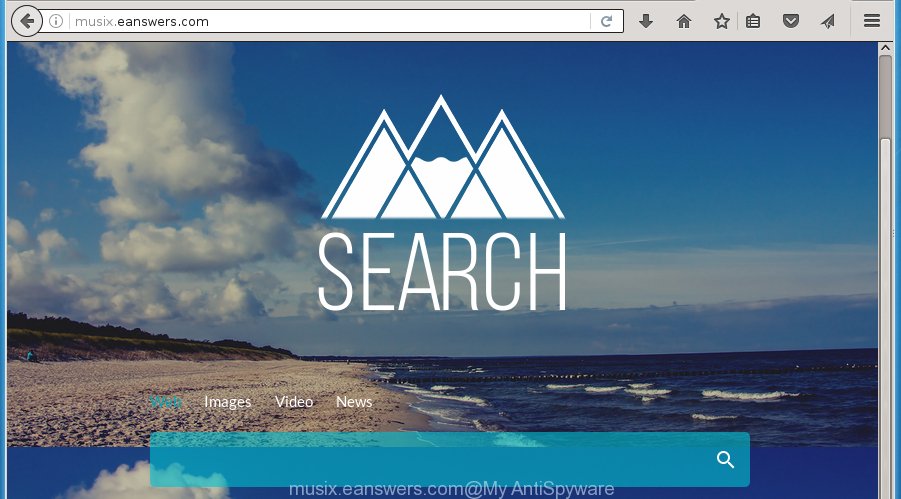
http://musix.eanswers.com/
The Musix.eanswers.com browser hijacker usually affects only the Firefox, Chrome, Internet Explorer and MS Edge. However, possible situations, when any other internet browsers will be affected too. The browser hijacker will perform a scan of the computer for web browser shortcuts and change them without your permission. When it infects the internet browser shortcuts, it’ll add the argument like ‘http://site.address’ into Target property. So, each time you open the browser, you will see the Musix.eanswers.com undesired web site.
Table of contents
In addition, the Musix.eanswers.com hijacker can also alter the search engine selected in the web browser. When you try to search on the infected browser, you will be presented with search results, consisting of advertisements and Google (or Yahoo, or Bing) search results for your query. Among these search results may occur links that lead to unwanted and ad web sites.
Often, the computer that has been infected with Musix.eanswers.com browser hijacker infection, will be also infected with adware (also known as ‘ad-supported’ software) that opens a huge count of various advertisements. It may be pop-ups, text links in the pages, banners where they never had. What is more, the adware can replace the legitimate advertisements with malicious ads that will offer to download and install malware and unwanted software or visit the various dangerous and misleading web sites.
We suggest you to clean your machine of hijacker as soon as possible. Use the few simple steps below which will help to remove Musix.eanswers.com home page and unwanted applications, which may be installed onto your machine along with it.
How to remove Musix.eanswers.com start page
We can help you remove Musix.eanswers.com, without the need to take your machine to a professional. Simply follow the removal steps below if you currently have the annoying hijacker on your computer and want to delete it. If you have any difficulty while trying to remove the browser hijacker infection, feel free to ask for our assist in the comment section below. Read it once, after doing so, please print this page as you may need to exit your browser or restart your system.
Manual Musix.eanswers.com homepage removal
If you perform exactly the step by step tutorial below you should be able to remove the Musix.eanswers.com redirect.
Delete Musix.eanswers.com associated software by using Windows Control Panel
First method for manual browser hijacker removal is to go into the MS Windows “Control Panel”, then “Uninstall a program” console. Take a look at the list of applications on your personal computer and see if there are any suspicious and unknown software. If you see any, you need to remove them. Of course, before doing so, you can do an Internet search to find details on the program. If it is a potentially unwanted application, ad supported software or malware, you will likely find information that says so.
- If you are using Windows 8, 8.1 or 10 then click Windows button, next press Search. Type “Control panel”and press Enter.
- If you are using Windows XP, Vista, 7, then click “Start” button and press “Control Panel”.
- It will show the Windows Control Panel.
- Further, click “Uninstall a program” under Programs category.
- It will display a list of all applications installed on the PC.
- Scroll through the all list, and delete suspicious and unknown applications. To quickly find the latest installed programs, we recommend sort software by date.
See more details in the video guidance below.
Fix infected web-browsers shortcuts
When installed, this hijacker may add an argument such as “http://site.address” into the Target property of the desktop shortcut for the Chrome, Firefox, Edge and Internet Explorer. Due to this, every time you launch the web-browser, it will show the undesired home page.
Right click on the internet browser’s shortcut, click Properties option. On the Shortcut tab, locate the Target field. Click inside, you will see a vertical line – arrow pointer, move it (using -> arrow key on your keyboard) to the right as possible. You will see a text “http://site.address” that has been added here. Remove everything after .exe. An example, for Google Chrome you should remove everything after chrome.exe.

To save changes, press OK . You need to clean all browser’s shortcuts. So, repeat this step for the Google Chrome, Internet Explorer, Firefox and MS Edge.
Remove Musix.eanswers.com from FF by resetting web browser settings
Click the Menu button (looks like three horizontal lines), and press the blue Help icon located at the bottom of the drop down menu as shown in the figure below.

A small menu will appear, press the “Troubleshooting Information”. On this page, click “Refresh Firefox” button as shown below.

Follow the onscreen procedure to return your FF browser settings to its original state.
Remove Musix.eanswers.com from Internet Explorer
The Microsoft Internet Explorer reset is great if your web browser is hijacked or you have unwanted addo-ons or toolbars on your internet browser, that installed by an malware.
First, start the Internet Explorer, click ![]() ) button. Next, click “Internet Options” like below.
) button. Next, click “Internet Options” like below.

In the “Internet Options” screen select the Advanced tab. Next, click Reset button. The Internet Explorer will show the Reset Internet Explorer settings dialog box. Select the “Delete personal settings” check box and click Reset button.

You will now need to restart your system for the changes to take effect. It will delete Musix.eanswers.com hijacker, disable malicious and ad-supported browser’s extensions and restore the Microsoft Internet Explorer’s settings like new tab, home page and search engine by default to default state.
Delete Musix.eanswers.com from Google Chrome
Use the Reset browser tool of the Chrome to reset all its settings such as home page, newtab page and default search provider to original defaults. This is a very useful tool to use, in the case of web browser hijacks like Musix.eanswers.com.

- First, run the Google Chrome and press the Menu icon (icon in the form of three horizontal stripes).
- It will open the Google Chrome main menu, click the “Settings” menu.
- Next, click “Show advanced settings” link, which located at the bottom of the Settings page.
- On the bottom of the “Advanced settings” page, click the “Reset settings” button.
- The Google Chrome will open the reset settings dialog box as shown on the image above.
- Confirm the web browser’s reset by clicking on the “Reset” button.
- To learn more, read the blog post How to reset Google Chrome settings to default.
How to remove Musix.eanswers.com startpage with free programs
There are not many good free anti-malware applications with high detection ratio. The effectiveness of malware removal tools depends on various factors, mostly on how often their virus/malware signatures DB are updated in order to effectively detect modern malware, adware, hijacker infections and other PUPs. We recommend to run several programs, not just one. These programs that listed below will help you remove all components of the browser hijacker from your disk and Windows registry and thereby remove Musix.eanswers.com redirect.
Run Zemana Anti-malware to delete hijacker infection
We recommend using the Zemana Anti-malware. You can download and install Zemana Anti-malware to scan for and get rid of Musix.eanswers.com start page from your personal computer. When installed and updated, the malware remover will automatically scan and detect all threats exist on the personal computer.

- Download Zemana anti malware (ZAM) by clicking on the link below.
Zemana AntiMalware
165090 downloads
Author: Zemana Ltd
Category: Security tools
Update: July 16, 2019
- After the download is done, close all software and windows on your personal computer. Open a file location. Double-click on the icon that’s named Zemana.AntiMalware.Setup.
- Further, click Next button and follow the prompts.
- Once install is finished, click the “Scan” button . This will begin scanning the whole computer to find out browser hijacker which reroutes your internet browser to the Musix.eanswers.com unwanted page. While the utility is scanning, you can see how many objects it has identified as being infected by malware.
- When it completes the scan, a list of all threats detected is produced. In order to remove all threats, simply click “Next”. Once disinfection is complete, you can be prompted to restart your computer.
Get rid of Musix.eanswers.com start page with Malwarebytes
We recommend using the Malwarebytes Free which are completely clean your computer of the hijacker infection. The free utility is an advanced malicious software removal application made by (c) Malwarebytes lab. This program uses the world’s most popular anti-malware technology. It is able to help you remove browser hijackers, PUPs, malicious software, adware, toolbars, ransomware and other security threats from your system for free.

- Please download Malwarebytes to your desktop from the following link.
Malwarebytes Anti-malware
327309 downloads
Author: Malwarebytes
Category: Security tools
Update: April 15, 2020
- At the download page, click on the Download button. Your internet browser will open the “Save as” dialog box. Please save it onto your Windows desktop.
- When the download is finished, please close all programs and open windows on your system. Double-click on the icon that’s named mb3-setup.
- This will run the “Setup wizard” of Malwarebytes onto your machine. Follow the prompts and do not make any changes to default settings.
- When the Setup wizard has finished installing, the Malwarebytes will start and open the main window.
- Further, press the “Scan Now” button to start checking your PC system for the browser hijacker which cause a redirect to Musix.eanswers.com. This task may take some time, so please be patient. During the scan it will detect all threats exist on your PC system.
- Once the scan is done, a list of all items detected is produced.
- Make sure all entries have ‘checkmark’ and click the “Quarantine Selected” button to start cleaning your PC system. Once the task is done, you may be prompted to restart the PC system.
- Close the Anti-Malware and continue with the next step.
Video instruction, which reveals in detail the steps above.
Run AdwCleaner to delete Musix.eanswers.com from the PC system
If MalwareBytes antimalware or Zemana anti malware cannot delete this browser hijacker, then we suggests to run the AdwCleaner. AdwCleaner is a free removal tool for browser hijacker infections, adware, potentially unwanted applications and toolbars.

- Download AdwCleaner from the link below.
AdwCleaner download
225644 downloads
Version: 8.4.1
Author: Xplode, MalwareBytes
Category: Security tools
Update: October 5, 2024
- When the download is complete, double click the AdwCleaner icon. Once this utility is started, press “Scan” button for checking your machine for the Musix.eanswers.com browser hijacker that reroutes your web-browser to the Musix.eanswers.com unwanted page. This procedure can take quite a while, so please be patient. When a malware, ad supported software or PUPs are found, the number of the security threats will change accordingly. Wait until the the scanning is complete.
- When it has finished scanning, you’ll be opened the list of all detected threats on your personal computer. Review the report and then click “Clean” button. It will open a prompt, press “OK”.
These few simple steps are shown in detail in the following video guide.
Block Musix.eanswers.com and other undesired sites
It’s important to use ad-blocking software like AdGuard to protect your PC from harmful web-pages. Most security experts says that it’s okay to stop ads. You should do so just to stay safe! And, of course, the AdGuard may to stop Musix.eanswers.com and other undesired web pages.
Download AdGuard application by clicking on the following link.
26910 downloads
Version: 6.4
Author: © Adguard
Category: Security tools
Update: November 15, 2018
Once downloading is finished, start the downloaded file. You will see the “Setup Wizard” screen as shown below.

Follow the prompts. When the install is done, you will see a window as shown in the figure below.

You can press “Skip” to close the install application and use the default settings, or click “Get Started” button to see an quick tutorial that will help you get to know AdGuard better.
In most cases, the default settings are enough and you do not need to change anything. Each time, when you start your system, AdGuard will start automatically and stop popups, pages such Musix.eanswers.com, as well as other harmful or misleading pages. For an overview of all the features of the application, or to change its settings you can simply double-click on the AdGuard icon, which can be found on your desktop.
How did you get infected with Musix.eanswers.com hijacker
In many cases Musix.eanswers.com hijacker spreads as a part of free programs. So, think back, have you ever download and run any free software? Because most users, in the Setup Wizard, simply click the Next button and do not read any information such as ‘Terms of use’ and ‘Software license’. This leads to the fact that the personal computer is infected, the browser’s settings are replaced and your’s newtab page, homepage and search provider by default set to the Musix.eanswers.com. Even removing the freeware that contains this hijacker, your internet browser’s settings will not be restored. Therefore, you must follow the tutorial above to return the Google Chrome, IE, Firefox and Edge’s newtab, startpage and search provider by default.
To sum up
Now your machine should be clean of the Musix.eanswers.com startpage. Delete AdwCleaner. We suggest that you keep AdGuard (to help you block unwanted popups and undesired harmful sites) and Malwarebytes (to periodically scan your PC system for new browser hijackers, malware and adware). Probably you are running an older version of Java or Adobe Flash Player. This can be a security risk, so download and install the latest version right now.
If you are still having problems while trying to get rid of Musix.eanswers.com home page from the Chrome, FF, Internet Explorer and Edge, then ask for help in our Spyware/Malware removal forum.




















