Browser hijacker is one of the most chilling type of malware floating around the Web: an attack which may introduce certain unwanted changes to user internet browser’s settings like homepage, newtab and default search engine. A lot of people have fallen victim to these kinds of attacks, looking the Web in hopes of finding the steps on how to revert back their favorite homepage and search engine. Now, computer geeks and Myantispyware lab have teamed up to create a free tutorial that help users get rid of Games.eanswers.com browser hijacker for free.
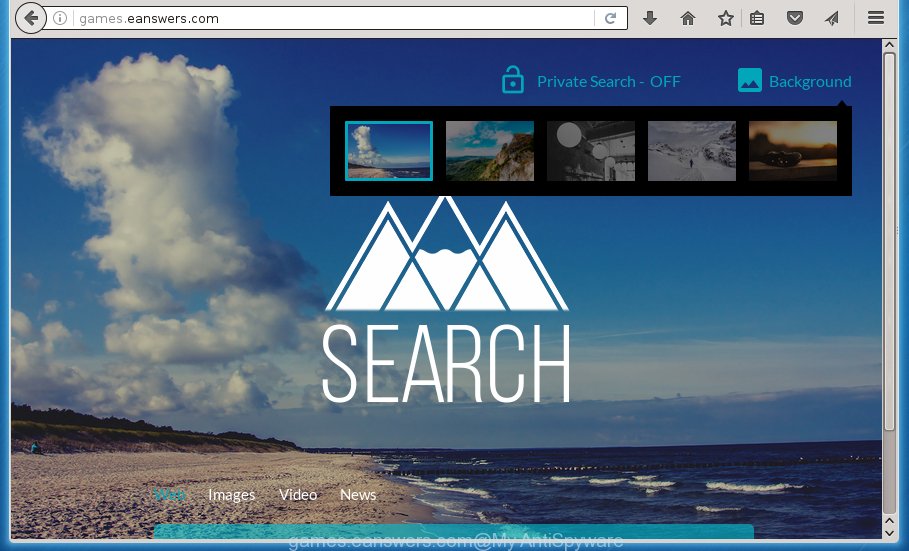
http://games.eanswers.com/
A malicious software which introduces some changes to current settings of internet browsers on Games.eanswers.com usually affects only Chrome, FF, MS Edge and IE. However, possible situations, when any other browsers will be affected too. The Games.eanswers.com browser hijacker can alter the Target property of web browser’s shortcuts, so every time you start the web browser, instead of your startpage, you will see a completely different web-page.
The browser hijacker infection, which set the Games.eanswers.com as your homepage can also set this intrusive web site as your search engine. You will encounter the fact that the search in the internet browser has become uncomfortable to use, because the search results will consist of a lot of ads, links to ad and unwanted sites and a small amount of regular links, which are obtained from a search in the major search providers. Therefore, look for something using Games.eanswers.com site would be a waste of time or worse, it can lead to even more infected system.
The Games.eanswers.com hijacker is not a virus, but the virus behaves similarly. As a rootkit hides in the system, may impose some undesired changes to browsers settings, and blocks them from changing. Also this browser hijacker infection can install additional browser addons, extensions and modules that will display ads and pop ups. And finally, the Games.eanswers.com hijacker infection can gather personal information such as what web pages you are opening, what you are looking for the Internet and so on. This information, in the future, can be sold to third parties.
So, it’s very important to clean your computer of hijacker ASAP. The step-by-step guide, which is shown below, will assist you to remove Games.eanswers.com redirect from the Chrome, Internet Explorer, Firefox and Edge and other internet browsers.
Remove Games.eanswers.com
The Games.eanswers.com is a browser hijacker that you might have difficulty in removing it from your computer. Luckily, you’ve found the effective removal instructions in this post. Both the manual removal method and the automatic removal method will be provided below and you can just choose the one that best for you. If you’ve any questions or need assist then type a comment below. Some of the steps below will require you to close the web site. So, please read the guide carefully, after that bookmark or print it for later reference.
Manual Games.eanswers.com start page removal
Most common browser hijackers may be uninstalled without any antivirus applications. The manual browser hijacker infection removal is post steps that will teach you how to get rid of the Games.eanswers.com startpage.
Delete Games.eanswers.com associated software by using MS Windows Control Panel
It’s of primary importance to first identify and get rid of all PUPs, adware software and hijacker infections through ‘Add/Remove Programs’ (Windows XP) or ‘Uninstall a program’ (Windows 10, 8, 7) section of your Microsoft Windows Control Panel.
- If you are using Windows 8, 8.1 or 10 then click Windows button, next click Search. Type “Control panel”and press Enter.
- If you are using Windows XP, Vista, 7, then click “Start” button and press “Control Panel”.
- It will show the Windows Control Panel.
- Further, click “Uninstall a program” under Programs category.
- It will display a list of all programs installed on the machine.
- Scroll through the all list, and uninstall suspicious and unknown programs. To quickly find the latest installed programs, we recommend sort programs by date.
See more details in the video tutorial below.
Clean up the web browsers shortcuts
Now you need to clean up the browser shortcuts. Check that the shortcut referring to the right exe-file of the web-browser, and not on any unknown file.
To clear the web-browser shortcut, right-click to it and select Properties. On the Shortcut tab, locate the Target field. Click inside, you will see a vertical line – arrow pointer, move it (using -> arrow key on your keyboard) to the right as possible. You will see a text such as “http://site.address” which has been added here. You need to delete it.

When the text is removed, click the OK button. You need to clean all shortcuts of all your web-browsers, as they may be infected too.
Remove Games.eanswers.com from Firefox by resetting web-browser settings
First, launch the FF. Next, click the button in the form of three horizontal stripes (![]() ). It will open the drop-down menu. Next, click the Help button (
). It will open the drop-down menu. Next, click the Help button (![]() ).
).

In the Help menu press the “Troubleshooting Information”. In the upper-right corner of the “Troubleshooting Information” page press on “Refresh Firefox” button as shown in the figure below.

Confirm your action, click the “Refresh Firefox”.
Remove Games.eanswers.com homepage from Google Chrome
If your Google Chrome internet browser is rerouted to unwanted Games.eanswers.com web-page, it may be necessary to completely reset your web-browser program to its default settings.
Open the Chrome menu by clicking on the button in the form of three horizontal stripes (![]() ). It will open the drop-down menu. Next, click to “Settings” option.
). It will open the drop-down menu. Next, click to “Settings” option.

Scroll down to the bottom of the page and click on the “Show advanced settings” link. Now scroll down until the Reset settings section is visible, as on the image below and press the “Reset settings” button.

Confirm your action, click the “Reset” button.
Remove Games.eanswers.com home page from IE
To restore the startpage, newtab and default search provider you need to reset the Microsoft Internet Explorer to the state, that was when the Microsoft Windows was installed on your machine.
First, open the Internet Explorer, click ![]() ) button. Next, click “Internet Options” as shown below.
) button. Next, click “Internet Options” as shown below.

In the “Internet Options” screen select the Advanced tab. Next, click Reset button. The Microsoft Internet Explorer will show the Reset Internet Explorer settings dialog box. Select the “Delete personal settings” check box and press Reset button.

You will now need to restart your system for the changes to take effect. It will get rid of Games.eanswers.com hijacker, disable malicious and ad-supported web browser’s extensions and restore the Internet Explorer’s settings like homepage, newtab page and search provider by default to default state.
Scan your computer and remove Games.eanswers.com with free tools
Manual removal is not always as effective as you might think. Often, even the most experienced users can not completely remove browser hijacker from the infected personal computer. So, we suggest to check your PC for any remaining malicious components with free browser hijacker removal software below.
How to remove Games.eanswers.com with Zemana Anti-malware
We suggest using the Zemana Anti-malware which are completely clean your personal computer of the browser hijacker. The tool is an advanced malware removal program developed by (c) Zemana lab. It’s able to help you remove potentially unwanted applications, hijackers, adware, malicious software, toolbars, ransomware and other security threats from your machine for free.

- Download Zemana antimalware (ZAM) from the link below.
Zemana AntiMalware
165545 downloads
Author: Zemana Ltd
Category: Security tools
Update: July 16, 2019
- After downloading is finished, close all applications and windows on your computer. Open a folder in which you saved it. Double-click on the icon that’s named Zemana.AntiMalware.Setup.
- Further, press Next button and follow the prompts.
- Once install is finished, click the “Scan” button . This will start scanning the whole PC to find out hijacker infection and other malware and adware. A system scan can take anywhere from 5 to 30 minutes, depending on your computer. When a malicious software, adware or potentially unwanted programs are found, the count of the security threats will change accordingly.
- When it completes the scan, it’ll open a scan report. Review the scan results and then click “Next”. Once disinfection is finished, you can be prompted to reboot your PC system.
Use Malwarebytes to remove Games.eanswers.com startpage
Remove Games.eanswers.com browser hijacker manually is difficult and often the browser hijacker is not completely removed. Therefore, we recommend you to use the Malwarebytes Free that are completely clean your computer. Moreover, the free program will allow you to remove malicious software, potentially unwanted software, toolbars and ad-supported software that your PC system can be infected too.

Download Malwarebytes Free from the link below.
327777 downloads
Author: Malwarebytes
Category: Security tools
Update: April 15, 2020
Once the downloading process is done, run it and follow the prompts. Once installed, the Malwarebytes will try to update itself and when this process is complete, press the “Scan Now” button to begin checking your PC system for the Games.eanswers.com hijacker . This process may take some time, so please be patient. Review the scan results and then press “Quarantine Selected” button.
The Malwarebytes is a free program that you can use to get rid of all detected folders, files, services, registry entries and so on. To learn more about this malware removal tool, we recommend you to read and follow the few simple steps or the video guide below.
Delete Games.eanswers.com hijacker and malicious extensions with AdwCleaner
AdwCleaner is a free portable program that scans your PC for ‘ad supported’ software, PUPs and hijackers like Games.eanswers.com and allows get rid of them easily. Moreover, it will also help you get rid of any malicious web browser extensions and add-ons.

- Download AdwCleaner by clicking on the following link.
AdwCleaner download
225811 downloads
Version: 8.4.1
Author: Xplode, MalwareBytes
Category: Security tools
Update: October 5, 2024
- Select the file location as Desktop, and then press Save.
- When downloading is done, start the AdwCleaner, double-click the adwcleaner_xxx.exe file.
- If the “User Account Control” prompts, click Yes to continue.
- Read the “Terms of use”, and click Accept.
- In the AdwCleaner window, click the “Scan” to perform a system scan with this tool for the Games.eanswers.com hijacker . A scan can take anywhere from 10 to 30 minutes, depending on the count of files on your machine and the speed of your computer. During the scan it’ll detect all threats exist on your PC system.
- When it has finished scanning your machine, a list of all threats detected is produced. In order to remove all items, simply click “Clean”. If the AdwCleaner will ask you to reboot your machine, click “OK”.
The steps shown in detail in the following video.
How to stop Games.eanswers.com
Using an ad-blocker program such as AdGuard is an effective way to alleviate the risks. Additionally, ad blocking applications will also protect you from dangerous advertisements and sites, and, of course, stop redirection chain to Games.eanswers.com and similar web-sites.
Download AdGuard application by clicking on the following link.
27050 downloads
Version: 6.4
Author: © Adguard
Category: Security tools
Update: November 15, 2018
Once downloading is complete, start the downloaded file. You will see the “Setup Wizard” screen as shown on the image below.

Follow the prompts. Once the setup is done, you will see a window as shown below.

You can press “Skip” to close the installation program and use the default settings, or press “Get Started” button to see an quick tutorial that will allow you get to know AdGuard better.
In most cases, the default settings are enough and you do not need to change anything. Each time, when you launch your PC system, AdGuard will start automatically and stop pop-up advertisements, web pages such Games.eanswers.com, as well as other dangerous or misleading pages. For an overview of all the features of the application, or to change its settings you can simply double-click on the AdGuard icon, that is located on your desktop.
How to avoid installation of Games.eanswers.com browser hijacker
The hijacker infection usually spreads bundled with freeware that downloaded from the Web. Which means that you need to be proactive and carefully read the Terms of use and the License agreement properly. For the most part, the Games.eanswers.com hijacker will be clearly described, so take the time to carefully read all the information about the software that you downloaded and want to install on your system. In the Setup wizard, you should select the Advanced, Custom or Manual setup mode to control what components and third-party programs to be installed, otherwise you run the risk of infecting your computer with an infection such as the Games.eanswers.com hijacker.
Finish words
Now your system should be free of the Games.eanswers.com homepage. Delete AdwCleaner. We suggest that you keep AdGuard (to help you block unwanted pop-up ads and unwanted dangerous pages) and Malwarebytes (to periodically scan your personal computer for new browser hijackers, malware and ad-supported software). Probably you are running an older version of Java or Adobe Flash Player. This can be a security risk, so download and install the latest version right now.
If you are still having problems while trying to remove Games.eanswers.com from the Google Chrome, FF, MS Edge and Microsoft Internet Explorer, then ask for help in our Spyware/Malware removal forum.




















