You ran your web browser such as Google Chrome, Firefox, Microsoft Edge and Internet Explorer, but somehow, for some reason, you did not get your favorite homepage you wanted after running it. This is sign of browser hijacker infection, potentially unwanted program developed to redirect your web browser to Search by Ask page. The Search Extension by Ask replacing the web-browsers settings like startpage, new tab page and search engine by default with its own data.
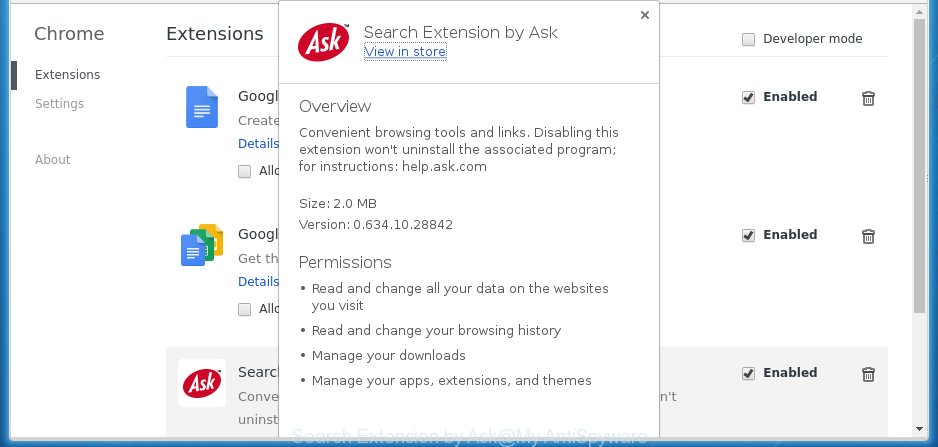
In addition to that, as was mentioned earlier, certain hijackers like Search Extension by Ask to also alter all browsers shortcuts that located on your Desktop or Start menu. So, every infected shortcut will try to redirect your browser to annoying web-sites, certain of which might be harmful. It can make the whole computer more vulnerable to hacker attacks.
If the Search Extension by Ask get installed onto your PC then you will be forced to use its own search engine. It could seem not to be dangerous, but you still should be very careful, since it may display undesired and malicious ads developed to mislead you into buying certain questionable programs or products, provide search results which may redirect your internet browser to certain deceptive, misleading or malicious web pages. We suggest that you use only the reliable search provider such as Google, Yahoo or Bing.
The Search Extension by Ask hijacker is not a virus, but the virus behaves similarly. As a rootkit hides in the system, changes settings of internet browsers, and blocks them from changing. Also this browser hijacker infection can install additional browser addons, extensions and modules that will open ads and pop-ups. And finally, the Search Extension by Ask can gather lots of personal information about you like what web-pages you’re opening, what you’re looking for the Web and so on. This information, in the future, can be sold to third parties.
Therefore it’s very important to clean your computer of browser hijacker as soon as possible. Follow the guide below to remove Search Extension by Ask redirect, as well as other malicious software and ‘ad supported’ software, which can be installed onto your system along with it.
Search Extension by Ask removal instructions
As with deleting adware, malware or potentially unwanted software, there are few steps you may do. We suggest trying them all. If you do only one part of the guide, then it should be run malware removal tool, because it should remove hijacker infection and stop any further infection. But to completely remove the Search Extension by Ask you’ll have to at least reset your web browser settings such as start page, newtab page and search provider by default to default state, disinfect PC system’s web-browsers shortcuts, uninstall all unwanted and suspicious programs, and delete browser hijacker with malware removal utilities. Read this manual carefully, bookmark or print it, because you may need to close your web-browser or restart your machine.
Manual Search Extension by Ask removal
The useful removal instructions for the Search Extension by Ask . The detailed procedure can be followed by anyone as it really does take you step-by-step. If you follow this process to remove Search by Ask let us know how you managed by sending us your comments please.
Remove suspicious and potentially unwanted programs using Windows Control Panel
Some of potentially unwanted software, ad supported software and browser hijacker can be removed using the Add/Remove programs tool which may be found in the MS Windows Control Panel. So, if you are running any version of Microsoft Windows and you have noticed an unwanted program, then first try to delete it through Add/Remove programs.
Windows 8, 8.1, 10
First, press the Windows button
Windows XP, Vista, 7
First, click “Start” and select “Control Panel”.
It will open the Windows Control Panel as shown below.

Next, click “Uninstall a program” ![]()
It will display a list of all programs installed on your PC system. Scroll through the all list, and remove any suspicious and unknown software. To quickly find the latest installed programs, we recommend sort applications by date in the Control panel.
Fix infected web browsers shortcuts
When installed, this hijacker may add an argument like “http://site.address” into the Target property of the desktop shortcut for the Google Chrome, Firefox, Microsoft Edge and Microsoft Internet Explorer. Due to this, every time you launch the browser, it will open the undesired homepage.
To clear the web browser shortcut, right-click to it and select Properties. On the Shortcut tab, locate the Target field. Click inside, you will see a vertical line – arrow pointer, move it (using -> arrow key on your keyboard) to the right as possible. You will see a text similar “http://site.address” that has been added here. You need to delete it.

When the text is removed, click the OK button. You need to clean all shortcuts of all your web-browsers, as they may be infected too.
Remove Search Extension by Ask redirect from FF
Resetting your Mozilla Firefox is good initial troubleshooting step for any issues with your internet browser program, including the redirect to Search by Ask web-site.
Launch the Mozilla Firefox and click the menu button (it looks like three stacked lines) at the top right of the browser screen. Next, click the question-mark icon at the bottom of the drop-down menu. It will open the slide-out menu.

Select the “Troubleshooting information”. If you’re unable to access the Help menu, then type “about:support” in your address bar and press Enter. It bring up the “Troubleshooting Information” page as shown in the figure below.

Click the “Refresh Firefox” button at the top right of the Troubleshooting Information page. Select “Refresh Firefox” in the confirmation prompt. The Firefox will start a task to fix your problems that caused by the Search Extension by Ask browser hijacker. When, it’s complete, press the “Finish” button.
Remove Search Extension by Ask from Chrome
Like other modern internet browsers, the Google Chrome has the ability to reset the settings to their default values and thereby restore the new tab, home page and search provider by default that have been modified by the Search Extension by Ask hijacker.
First start the Chrome. Next, press the button in the form of three horizontal stripes (![]() ). It will open the main menu. Further, click the option named “Settings”. Another way to display the Chrome’s settings – type chrome://settings in the internet browser adress bar and press Enter.
). It will open the main menu. Further, click the option named “Settings”. Another way to display the Chrome’s settings – type chrome://settings in the internet browser adress bar and press Enter.

The web browser will open the settings screen. Scroll down to the bottom of the page and press the “Show advanced settings” link. Now scroll down until the “Reset settings” section is visible, as shown below and click the “Reset settings” button.

The Google Chrome will display the confirmation prompt. You need to confirm your action, click the “Reset” button. The browser will run the procedure of cleaning. When it is finished, the internet browser’s settings including new tab, startpage and search engine by default back to the values that have been when the Google Chrome was first installed on your computer.
Remove Search Extension by Ask from IE
To restore the homepage, new tab and search engine by default you need to reset the Internet Explorer to the state, which was when the MS Windows was installed on your PC.
First, start the Microsoft Internet Explorer. Next, press the button in the form of gear (![]() ). It will display the Tools drop-down menu, click the “Internet Options” like below.
). It will display the Tools drop-down menu, click the “Internet Options” like below.

In the “Internet Options” window click on the Advanced tab, then click the Reset button. The Internet Explorer will display the “Reset Internet Explorer settings” window as shown on the image below. Select the “Delete personal settings” check box, then click “Reset” button.

You will now need to reboot your computer for the changes to take effect.
How to get rid of Search Extension by Ask with free programs
There are not many good free antimalware programs with high detection ratio. The effectiveness of malicious software removal utilities depends on various factors, mostly on how often their virus/malware signatures DB are updated in order to effectively detect modern malicious software, adware, hijacker infections and other potentially unwanted applications. We suggest to use several programs, not just one. These programs that listed below will allow you remove all components of the hijacker from your disk and Windows registry and thereby remove a browser redirect to Search by Ask page.
Scan and free your computer of Search Extension by Ask with Zemana Anti-malware
We recommend using the Zemana Anti-malware. You can download and install Zemana Anti-malware to find and delete Search Extension by Ask from your PC system. When installed and updated, the malware remover will automatically scan and detect all threats present on the computer.

- Please download Zemana anti-malware to your desktop by clicking on the following link.
Zemana AntiMalware
165082 downloads
Author: Zemana Ltd
Category: Security tools
Update: July 16, 2019
- At the download page, click on the Download button. Your web browser will show the “Save as” dialog box. Please save it onto your Windows desktop.
- When the download is complete, please close all programs and open windows on your computer. Next, launch a file named Zemana.AntiMalware.Setup.
- This will open the “Setup wizard” of Zemana anti malware onto your PC system. Follow the prompts and do not make any changes to default settings.
- When the Setup wizard has finished installing, the antimalware will start and display the main window.
- Further, click the “Scan” button to begin scanning your PC system for the browser hijacker and web browser’s malicious extensions. While the program is scanning, you can see number of objects it has identified as threat.
- Once the system scan is finished, you can check all threats found on your PC.
- Next, you need to click the “Next” button to start cleaning your system. Once the process is finished, you may be prompted to restart the system.
- Close the Zemana Anti-Malware and continue with the next step.
Use Malwarebytes to get rid of hijacker
Manual Search Extension by Ask removal requires some computer skills. Some files and registry entries that created by the browser hijacker infection can be not completely removed. We suggest that run the Malwarebytes Free that are completely free your personal computer of browser hijacker infection. Moreover, the free program will help you to get rid of malicious software, potentially unwanted programs, ‘ad supported’ software and toolbars that your machine can be infected too.

- Please download Malwarebytes to your desktop by clicking on the following link.
Malwarebytes Anti-malware
327301 downloads
Author: Malwarebytes
Category: Security tools
Update: April 15, 2020
- At the download page, click on the Download button. Your web browser will open the “Save as” prompt. Please save it onto your Windows desktop.
- After downloading is finished, please close all programs and open windows on your computer. Double-click on the icon that’s named mb3-setup.
- This will run the “Setup wizard” of Malwarebytes onto your PC. Follow the prompts and do not make any changes to default settings.
- When the Setup wizard has finished installing, the Malwarebytes will start and open the main window.
- Further, click the “Scan Now” button to begin checking your personal computer for the hijacker and other malware and adware. When a threat is found, the number of the security threats will change accordingly. Wait until the the scanning is finished.
- When the system scan is complete, you’ll be displayed the list of all detected items on your PC system.
- Review the report and then click the “Quarantine Selected” button to start cleaning your personal computer. Once the procedure is complete, you may be prompted to restart the computer.
- Close the Anti-Malware and continue with the next step.
Video instruction, which reveals in detail the steps above.
Remove Search Extension by Ask from web-browsers with AdwCleaner
AdwCleaner is a free removal tool that may be downloaded and run to delete hijackers, adware, malware, potentially unwanted applications, toolbars and other threats from your machine. You can run this tool to find threats even if you have an antivirus or any other security application.
Download AdwCleaner from the link below.
225644 downloads
Version: 8.4.1
Author: Xplode, MalwareBytes
Category: Security tools
Update: October 5, 2024
When downloading is finished, open the directory in which you saved it. You will see an icon like below.
![]()
Double click the AdwCleaner desktop icon. When the utility is started, you will see a screen as on the image below.

Further, press “Scan” button to perform a system scan with this tool for the Search Extension by Ask hijacker . A system scan may take anywhere from 5 to 30 minutes, depending on your PC system. When the system scan is complete, you’ll be shown the list of all found threats on your system as on the image below.

When you’re ready, click “Clean” button. It will open a dialog box as shown below.

You need to click “OK”. When the clean up is finished, the AdwCleaner may ask you to reboot your system. When your computer is started, you will see an AdwCleaner log.
These steps are shown in detail in the following video guide.
How to block Search by Ask
In order to increase your security and protect your machine against new unwanted ads and malicious web-pages, you need to use ad blocking program that blocks an access to malicious advertisements and web pages. Moreover, the program can stop the display of intrusive advertising, which also leads to faster loading of web-sites and reduce the consumption of web traffic.
Download AdGuard program by clicking on the following link.
26908 downloads
Version: 6.4
Author: © Adguard
Category: Security tools
Update: November 15, 2018
When the download is complete, run the downloaded file. You will see the “Setup Wizard” screen like below.

Follow the prompts. When the setup is finished, you will see a window as shown below.

You can click “Skip” to close the install program and use the default settings, or press “Get Started” button to see an quick tutorial which will help you get to know AdGuard better.
In most cases, the default settings are enough and you do not need to change anything. Each time, when you launch your computer, AdGuard will start automatically and block pop-up advertisements, as well as other dangerous or misleading web sites. For an overview of all the features of the program, or to change its settings you can simply double-click on the AdGuard icon, which can be found on your desktop.
How can you prevent your PC from the Search Extension by Ask hijacker
The majority of browser hijackers like Search Extension by Ask is bundled within free applications or even paid software which Internet users can easily download online. The installers of such applications, in many cases, clearly display that they will install additional software. The option is given to users to block the install of any optional programs. So, in order to avoid the setup of any browser hijacker infections: read all disclaimers and install screens very carefully, select only Custom or Advanced installation method and uncheck all optional programs in which you are unsure.
Finish words
Now your PC should be free of the Search Extension by Ask. Uninstall AdwCleaner. We suggest that you keep Malwarebytes (to periodically scan your PC for new malicious software, browser hijackers and adware) and AdGuard (to help you stop annoying pop up ads and harmful web sites). Moreover, to prevent browser hijackers, please stay clear of unknown and third party programs, make sure that your antivirus program, turn on the option to find PUPs (potentially unwanted programs).
If you need more help with Search by Ask related issues, go to our Spyware/Malware removal forum.


















