The Search.searchuts.com is a program which falls under the category of malware from web browser hijackers family. After its installation, it introduces various changes to settings of installed browsers. It will set Search.searchuts.com as your start page, newtab page and default search engine. Thus, if you launch any of the internet browsers, it will always be display this unwanted page. Moreover, when you create a new tab, the FF, Google Chrome, Internet Explorer and MS Edge can be also redirected to Search.searchuts.com web-site.
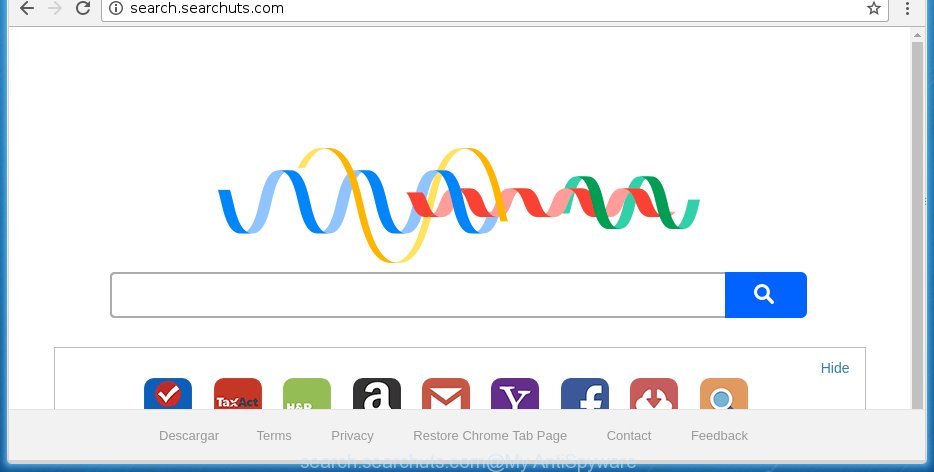
http://search.searchuts.com/
In addition to that, as was mentioned earlier, some browser hijacker infections such as Search.searchuts.com to also change all web browsers shortcuts which located on your Desktop or Start menu. So, every infected shortcut will try to reroute your web-browser to unwanted web pages, certain of which might be harmful. It can make the whole personal computer more vulnerable to hacker attacks.
Table of contents
- What is Search.searchuts.com
- Remove Search.searchuts.com redirect
- How to remove Search.searchuts.com redirect without any software
- Uninstall Search.searchuts.com associated software by using MS Windows Control Panel
- Clean up the web-browsers shortcuts which have been hijacked by Search.searchuts.com
- Remove Search.searchuts.com homepage from Chrome
- Remove Search.searchuts.com startpage from IE
- Delete Search.searchuts.com redirect from Firefox
- Scan your machine and remove Search.searchuts.com with free utilities
- How to remove Search.searchuts.com redirect without any software
- How to stop Search.searchuts.com search
- How can you prevent the Search.searchuts.com hijacker
- To sum up
In addition, the Search.searchuts.com hijacker infection may also alter the search engine selected in the browser. When you try to search on the infected web-browser, you will be presented with search results, consisting of ads and Google (or Yahoo, or Bing) search results for your query. Among these search results can occur links that lead to unwanted and ad web-sites.
Some browser hijackers also contain adware (also known as ‘ad-supported’ software) which may be used to show unwanted ads and or collect lots of personal data that can be sold to third parties. These unwanted advertisements can be opened as pop-unders, pop-ups, in-text advertisements, video advertisements, text links or banners or even massive full page advertisements. Most of the ad-supported software is developed to show advertisements, but certain adware is form of spyware that often used to track users to gather a wide variety of personal information.
So, it’s very important to free your computer of browser hijacker as quickly as possible. The instructions, which is shown below, will allow you to delete Search.searchuts.com home page from the Chrome, FF, Edge and IE and other internet browsers.
Remove Search.searchuts.com redirect
The following tutorial will help you to get rid of Search.searchuts.com homepage from the Firefox, Chrome, IE and Microsoft Edge. Moreover, the guide below will allow you to remove malware such as potentially unwanted applications, ‘ad supported’ software and toolbars that your computer may be infected. Please do the instructions step by step. If you need assist or have any questions, then ask for our assistance or type a comment below. Certain of the steps below will require you to close the web-site. So, please read the few simple steps carefully, after that bookmark or print it for later reference.
How to remove Search.searchuts.com without any software
The useful removal tutorial for the Search.searchuts.com . The detailed procedure can be followed by anyone as it really does take you step-by-step. If you follow this process to delete Search.searchuts.com search let us know how you managed by sending us your comments please.
Uninstall Search.searchuts.com associated software by using MS Windows Control Panel
The process of hijacker infection removal is generally the same across all versions of MS Windows OS from 10 to XP. To start with, it is necessary to check the list of installed programs on your computer and uninstall all unused, unknown and suspicious programs.
Windows 8, 8.1, 10
First, press Windows button

Once the ‘Control Panel’ opens, click the ‘Uninstall a program’ link under Programs category as shown in the figure below.

You will see the ‘Uninstall a program’ panel as on the image below.

Very carefully look around the entire list of software installed on your system. Most likely, one or more of them are responsible for the appearance of advertisements and browser redirect to the intrusive Search.searchuts.com web page. If you have many programs installed, you can help simplify the search of harmful applications by sort the list by date of installation. Once you have found a suspicious, unwanted or unused program, right click to it, after that press ‘Uninstall’.
Windows XP, Vista, 7
First, press ‘Start’ button and select ‘Control Panel’ at right panel as shown in the figure below.

When the Windows ‘Control Panel’ opens, you need to click ‘Uninstall a program’ under ‘Programs’ as shown on the screen below.

You will see a list of applications installed on your system. We recommend to sort the list by date of installation to quickly find the software that were installed last. Most likely they responsibility for the appearance of pop up ads and internet browser redirect. If you are in doubt, you can always check the program by doing a search for her name in Google, Yahoo or Bing. When the program which you need to remove is found, simply click on its name, and then press ‘Uninstall’ as on the image below.

Clean up the web-browsers shortcuts which have been hijacked by Search.searchuts.com
Now you need to clean up the browser shortcuts. Check that the shortcut referring to the right exe-file of the browser, and not on any unknown file.
Right click on the internet browser’s shortcut, click Properties option. On the Shortcut tab, locate the Target field. Click inside, you will see a vertical line – arrow pointer, move it (using -> arrow key on your keyboard) to the right as possible. You will see a text “http://site.address” that has been added here. Remove everything after .exe. An example, for Google Chrome you should remove everything after chrome.exe.

To save changes, click OK . You need to clean all browser’s shortcuts. So, repeat this step for the Mozilla Firefox, Chrome, Internet Explorer and Edge.
Remove Search.searchuts.com startpage from Chrome

- First run the Google Chrome and press Menu button (small button in the form of three horizontal stripes).
- It will open the Chrome main menu. Select “Settings” option.
- You will see the Chrome’s settings page. Scroll down and press “Show advanced settings” link.
- Scroll down again and click the “Reset settings” button.
- The Chrome will open the reset profile settings page as shown on the image above.
- Next click the “Reset” button.
- Once this task is done, your web browser’s newtab page, homepage and search provider by default will be restored to their original defaults.
- To learn more, read the post How to reset Chrome settings to default.
Remove Search.searchuts.com start page from IE
First, launch the IE, click ![]() ) button. Next, press “Internet Options” as shown on the screen below.
) button. Next, press “Internet Options” as shown on the screen below.

In the “Internet Options” screen select the Advanced tab. Next, press Reset button. The Internet Explorer will display the Reset Internet Explorer settings prompt. Select the “Delete personal settings” check box and click Reset button.

You will now need to reboot your PC for the changes to take effect. It will remove Search.searchuts.com browser hijacker, disable malicious and ad-supported web-browser’s extensions and restore the Microsoft Internet Explorer’s settings such as new tab, home page and search engine by default to default state.
Delete Search.searchuts.com redirect from Firefox
If the Firefox web-browser program is hijacked, then resetting its settings can help. The Reset feature is available on all modern version of Firefox. A reset can fix many issues by restoring Mozilla Firefox settings such as newtab, startpage and search engine by default to its default state. It will save your personal information like saved passwords, bookmarks, and open tabs.
Launch the Firefox and click the menu button (it looks like three stacked lines) at the top right of the internet browser screen. Next, click the question-mark icon at the bottom of the drop-down menu. It will display the slide-out menu.

Select the “Troubleshooting information”. If you are unable to access the Help menu, then type “about:support” in your address bar and press Enter. It bring up the “Troubleshooting Information” page like below.

Click the “Refresh Firefox” button at the top right of the Troubleshooting Information page. Select “Refresh Firefox” in the confirmation dialog box. The Mozilla Firefox will begin a task to fix your problems that caused by the Search.searchuts.com hijacker. When, it is complete, click the “Finish” button.
Scan your machine and remove Search.searchuts.com with free utilities
There are not many good free anti malware applications with high detection ratio. The effectiveness of malware removal utilities depends on various factors, mostly on how often their virus/malware signatures DB are updated in order to effectively detect modern malware, adware, browser hijackers and other potentially unwanted programs. We recommend to run several programs, not just one. These programs which listed below will help you remove all components of the hijacker from your disk and Windows registry and thereby remove Search.searchuts.com .
How to automatically remove Search.searchuts.com with Zemana Anti-malware
You can delete Search.searchuts.com automatically with a help of Zemana Anti-malware. We recommend this malicious software removal utility because it may easily get rid of browser hijacker infections, PUPs, ad supported software and toolbars with all their components such as folders, files and registry entries.
Download Zemana antimalware on your computer by clicking on the link below. Save it on your Windows desktop or in any other place.
165054 downloads
Author: Zemana Ltd
Category: Security tools
Update: July 16, 2019
After the download is done, close all applications and windows on your PC. Double-click the set up file named Zemana.AntiMalware.Setup. If the “User Account Control” prompt pops up as shown in the figure below, click the “Yes” button.

It will open the “Setup wizard” that will help you install Zemana anti malware on your machine. Follow the prompts and do not make any changes to default settings.

Once installation is complete successfully, Zemana anti malware will automatically start and you can see its main screen as shown on the screen below.

Now click the “Scan” button . This will start scanning the whole system to find out browser hijacker . A scan may take anywhere from 10 to 30 minutes, depending on the number of files on your PC system and the speed of your system. While the program is scanning, you can see number of objects it has identified as threat.

Once the scanning is finished, it will open a screen that contains a list of malicious software that has been found. Review the report and then click “Next” button. The Zemana anti-malware will begin removing Search.searchuts.com browser hijacker and other security threats. Once disinfection is finished, you may be prompted to reboot the system.
Use Malwarebytes to delete hijacker infection
You can delete Search.searchuts.com home page automatically with a help of Malwarebytes Free. We suggest this free malware removal tool because it can easily remove browser hijackers, adware, potentially unwanted applications and toolbars with all their components such as files, folders and registry entries.

- Please download Malwarebytes to your desktop from the following link.
Malwarebytes Anti-malware
327280 downloads
Author: Malwarebytes
Category: Security tools
Update: April 15, 2020
- At the download page, click on the Download button. Your internet browser will show the “Save as” prompt. Please save it onto your Windows desktop.
- After the download is finished, please close all programs and open windows on your machine. Double-click on the icon that’s named mb3-setup.
- This will launch the “Setup wizard” of Malwarebytes onto your computer. Follow the prompts and do not make any changes to default settings.
- When the Setup wizard has finished installing, the Malwarebytes will start and open the main window.
- Further, click the “Scan Now” button to begin checking your personal computer for the browser hijacker and web browser’s malicious extensions. A system scan can take anywhere from 5 to 30 minutes, depending on your personal computer. When a malicious software, adware or PUPs are found, the count of the security threats will change accordingly.
- Once the checking is finished, you can check all items detected on your personal computer.
- Review the scan results and then click the “Quarantine Selected” button to start cleaning your computer. Once the procedure is finished, you may be prompted to reboot the machine.
- Close the Anti-Malware and continue with the next step.
Video instruction, which reveals in detail the steps above.
Remove Search.searchuts.com search from web browsers with AdwCleaner
AdwCleaner is a free portable program that scans your machine for adware, PUPs and browser hijacker infections like Search.searchuts.com and allows remove them easily. Moreover, it will also allow you get rid of any malicious internet browser extensions and add-ons.
Download AdwCleaner utility from the link below. Save it to your Desktop so that you can access the file easily.
225634 downloads
Version: 8.4.1
Author: Xplode, MalwareBytes
Category: Security tools
Update: October 5, 2024
Once downloading is finished, open the file location and double-click the AdwCleaner icon. It will run the AdwCleaner tool and you will see a screen as shown in the figure below. If the User Account Control prompt will ask you want to show the program, click Yes button to continue.

Next, click “Scan” for checking your PC for the Search.searchuts.com browser hijacker and other malicious software and adware. A system scan can take anywhere from 5 to 30 minutes, depending on your computer. While the tool is scanning, you can see number of objects it has identified as being infected by malware.

When it has finished scanning your PC is finished, it will display a scan report as shown on the screen below.

When you are ready, click “Clean” button. It will open a dialog box. Click “OK” to begin the cleaning procedure. Once the cleaning procedure is complete, the AdwCleaner may ask you to restart your machine. After restart, the AdwCleaner will open the log file.
All the above steps are shown in detail in the following video instructions.
How to stop Search.searchuts.com search
It is important to use ad-blocking software like AdGuard to protect your PC from dangerous web-sites. Most security experts says that it is okay to block ads. You should do so just to stay safe! And, of course, the AdGuard can to stop Search.searchuts.com and other undesired web sites.
- Download AdGuard application by clicking on the following link.
Adguard download
26903 downloads
Version: 6.4
Author: © Adguard
Category: Security tools
Update: November 15, 2018
- Once downloading is complete, start the downloaded file. You will see the “Setup Wizard” program window. Follow the prompts.
- Once the install is finished, click “Skip” to close the setup program and use the default settings, or click “Get Started” to see an quick tutorial which will allow you get to know AdGuard better.
- In most cases, the default settings are enough and you don’t need to change anything. Each time, when you run your personal computer, AdGuard will start automatically and stop pop up ads, sites such Search.searchuts.com, as well as other harmful or misleading sites. For an overview of all the features of the program, or to change its settings you can simply double-click on the icon named AdGuard, which is located on your desktop.
How can you prevent the Search.searchuts.com hijacker
Many software used to hijack a PC’s web browser. So, when you installing freeware, carefully read the disclaimers, select the Custom or Advanced installation mode to watch for additional programs that are being installed, because some of the applications are ad-supported software and PUPs.
To sum up
After completing the few simple steps above, your system should be clean from browser hijacker, adware and malware. The Google Chrome, FF, IE and Edge will no longer display Search.searchuts.com unwanted startpage on startup. Unfortunately, if the steps does not help you, then you have caught a new browser hijacker, and then the best way – ask for help in our Spyware/Malware removal forum.




















