Are you launch your favorite web-browser and do not see usual start page, which is set earlier? The ProductivityBoss by MyWay is the first thing that pop up once you run your browser? It means that your internet browser has become the victim of browser hijacker infection. If you get it on your machine, this malicious software can modify some web browser’s settings such as new tab, startpage and search engine by default. So, the ProductivityBoss can be opened when you create a new tab in your internet browser, or when you try to search for any information within the Chrome, Internet Explorer, Firefox and Edge, because the browser hijacker infection replaces the web browser’s search provider.
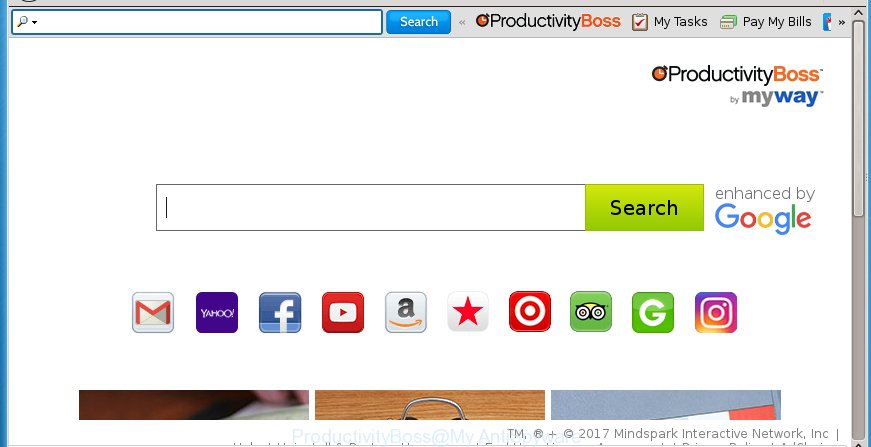
In addition to that, as was mentioned earlier, certain hijackers such as ProductivityBoss by MyWay to also change all browsers shortcuts that located on your Desktop or Start menu. So, every infected shortcut will try to redirect your browser to annoying sites, some of which might be harmful. It can make the whole machine more vulnerable to hacker attacks.
Table of contents
- What is ProductivityBoss
- How to remove ProductivityBoss by MyWay
- Stop ProductivityBoss and other unwanted web sites
- How can you prevent your machine from the attack of ProductivityBoss hijacker infection
- Finish words
Besides the fact that ProductivityBoss by MyWay browser hijacker replaces your home page, this annoying web-site may set yourself as your search engine. But, obviously, it does not give you a good search results, as they will consist of lots of advertisements, links to unwanted and ad web-pages and only the remaining part is search results for your query from the major search providers. Of course, the very fact that you encounter with the inability to properly search the Net, is an unpleasant moment. Moreover, the ProductivityBoss browser hijacker can collect a wide variety of personal data, and in the future to transfer it to third parties. What creates the risk of theft of your personal data.
Often, the PC system which has been infected by ProductivityBoss by MyWay hijacker, will be also infected with adware (also known as ‘ad-supported’ software) which opens lots of various advertisements. It can be pop-ups, text links in the web sites, banners where they never had. What is more, the ad-supported software can replace the legitimate ads with malicious advertisements which will offer to download and install malicious software and unwanted programs or visit the various dangerous and misleading pages.
We suggest you to remove ProductivityBoss and free your personal computer of browser hijacker ASAP, until the presence of the browser hijacker infection has not led to even worse consequences. Follow the step-by-step instructions below that will allow you to completely delete ProductivityBoss by MyWay , using only the built-in Windows features and a few of specialized free utilities.
How to remove ProductivityBoss by MyWay
In the guide below we will have a look at the hijacker and how to get rid of ProductivityBoss from Chrome, Internet Explorer, Firefox and MS Edge web browsers for Windows OS, natively or by using a few free removal tools. Read it once, after doing so, please print this page as you may need to exit your internet browser or reboot your machine.
How to delete ProductivityBoss by MyWay without any software
The following instructions is a step-by-step guide, which will help you manually remove ProductivityBoss start page from the Chrome, Internet Explorer, Mozilla Firefox and Microsoft Edge.
Delete suspicious and potentially unwanted programs using MS Windows Control Panel
The process of browser hijacker removal is generally the same across all versions of MS Windows OS from 10 to XP. To start with, it is necessary to check the list of installed programs on your personal computer and remove all unused, unknown and suspicious applications.
Windows 8, 8.1, 10
First, click Windows button

When the ‘Control Panel’ opens, click the ‘Uninstall a program’ link under Programs category as shown on the image below.

You will see the ‘Uninstall a program’ panel as shown in the figure below.

Very carefully look around the entire list of software installed on your machine. Most likely, one or more of them are responsible for the appearance of advertisements and web browser redirect to the intrusive ProductivityBoss page. If you have many programs installed, you can help simplify the search of malicious software by sort the list by date of installation. Once you have found a suspicious, unwanted or unused program, right click to it, after that click ‘Uninstall’.
Windows XP, Vista, 7
First, click ‘Start’ button and select ‘Control Panel’ at right panel as shown below.

Once the Windows ‘Control Panel’ opens, you need to click ‘Uninstall a program’ under ‘Programs’ as shown below.

You will see a list of applications installed on your machine. We recommend to sort the list by date of installation to quickly find the applications that were installed last. Most likely they responsibility for the appearance of pop ups and web browser redirect. If you are in doubt, you can always check the program by doing a search for her name in Google, Yahoo or Bing. When the program which you need to uninstall is found, simply press on its name, and then click ‘Uninstall’ like below.

Disinfect the web-browser’s shortcuts
A browser hijacker infection can hijack various Windows shortcuts on your desktop (most often, all browsers shortcuts), so in this step you need to check and clean them by removing the argument such as http://site.address/.
Right click on the web-browser’s shortcut, click Properties option. On the Shortcut tab, locate the Target field. Click inside, you will see a vertical line – arrow pointer, move it (using -> arrow key on your keyboard) to the right as possible. You will see a text “http://site.address” that has been added here. Remove everything after .exe. An example, for Google Chrome you should remove everything after chrome.exe.

To save changes, click OK . You need to clean all web-browser’s shortcuts. So, repeat this step for the Mozilla Firefox, Chrome, IE and MS Edge.
Get rid of ProductivityBoss redirect from Internet Explorer
The Internet Explorer reset is great if your internet browser is hijacked or you have unwanted addo-ons or toolbars on your browser, that installed by an malware.
First, open the IE, then press ‘gear’ icon ![]() . It will show the Tools drop-down menu on the right part of the web browser, then click the “Internet Options” as on the image below.
. It will show the Tools drop-down menu on the right part of the web browser, then click the “Internet Options” as on the image below.

In the “Internet Options” screen, select the “Advanced” tab, then click the “Reset” button. The Internet Explorer will open the “Reset Internet Explorer settings” prompt. Further, click the “Delete personal settings” check box to select it. Next, press the “Reset” button as shown on the screen below.

Once the process is finished, click “Close” button. Close the Internet Explorer and reboot your computer for the changes to take effect. This step will help you to restore your web browser’s new tab page, startpage and search provider by default to default state.
Get rid of ProductivityBoss by MyWay from Chrome
Like other modern internet browsers, the Chrome has the ability to reset the settings to their default values and thereby restore the newtab, startpage and search provider by default that have been modified by the ProductivityBoss browser hijacker infection.
First open the Google Chrome. Next, press the button in the form of three horizontal stripes (![]() ). It will display the main menu. Further, click the option named “Settings”. Another way to open the Chrome’s settings – type chrome://settings in the web-browser adress bar and press Enter.
). It will display the main menu. Further, click the option named “Settings”. Another way to open the Chrome’s settings – type chrome://settings in the web-browser adress bar and press Enter.

The web-browser will display the settings screen. Scroll down to the bottom of the page and click the “Show advanced settings” link. Now scroll down until the “Reset settings” section is visible, like below and click the “Reset settings” button.

The Chrome will display the confirmation dialog box. You need to confirm your action, press the “Reset” button. The web-browser will start the task of cleaning. Once it’s complete, the internet browser’s settings including start page, newtab page and search engine by default back to the values that have been when the Chrome was first installed on your personal computer.
Remove ProductivityBoss homepage from FF
If your FF internet browser home page has replaced to ProductivityBoss without your permission or a an unknown search engine displays results for your search, then it may be time to perform the web-browser reset.
Start the Firefox and click the menu button (it looks like three stacked lines) at the top right of the web browser screen. Next, press the question-mark icon at the bottom of the drop-down menu. It will open the slide-out menu.

Select the “Troubleshooting information”. If you’re unable to access the Help menu, then type “about:support” in your address bar and press Enter. It bring up the “Troubleshooting Information” page as shown on the image below.

Click the “Refresh Firefox” button at the top right of the Troubleshooting Information page. Select “Refresh Firefox” in the confirmation prompt. The Firefox will begin a procedure to fix your problems that caused by the ProductivityBoss by MyWay browser hijacker. When, it’s complete, click the “Finish” button.
Scan your PC system and delete ProductivityBoss with free utilities
Use malware removal utilities to delete ProductivityBoss by MyWay automatically. The free programs tools specially created for browser hijacker infection, adware and other potentially unwanted software removal. These utilities may delete most of browser hijacker from Google Chrome, Firefox, Microsoft Edge and Internet Explorer. Moreover, it can remove all components of ProductivityBoss from Windows registry and system drives.
Automatically get rid of ProductivityBoss with Zemana Anti-malware
We recommend using the Zemana Anti-malware which are completely clean your PC of the browser hijacker. The tool is an advanced malware removal program developed by (c) Zemana lab. It’s able to help you delete PUPs, hijackers, adware, malicious software, toolbars, ransomware and other security threats from your system for free.
Download Zemana anti malware by clicking on the link below.
165079 downloads
Author: Zemana Ltd
Category: Security tools
Update: July 16, 2019
Once the download is finished, launch it and follow the prompts. Once installed, the Zemana antimalware will try to update itself and when this process is done, press the “Scan” button for scanning your personal computer for the ProductivityBoss browser hijacker that cause a redirect to ProductivityBoss by MyWay page.

This procedure can take quite a while, so please be patient. When a malicious software, adware or potentially unwanted software are found, the count of the security threats will change accordingly. Next, you need to click “Next” button.

The Zemana anti-malware will begin removing all detected folders, files, services and registry entries.
Automatically remove ProductivityBoss by MyWay with Malwarebytes
We suggest using the Malwarebytes Free that are completely clean your PC of the browser hijacker. The free tool is an advanced malicious software removal program designed by (c) Malwarebytes lab. This program uses the world’s most popular antimalware technology. It is able to help you delete hijackers, PUPs, malware, ad supported software, toolbars, ransomware and other security threats from your PC for free.

Download Malwarebytes Free from the link below.
327299 downloads
Author: Malwarebytes
Category: Security tools
Update: April 15, 2020
Once the downloading process is complete, run it and follow the prompts. Once installed, the Malwarebytes will try to update itself and when this process is complete, click the “Scan Now” button to begin scanning your computer for the ProductivityBoss hijacker . A system scan can take anywhere from 5 to 30 minutes, depending on your computer. In order to remove all threats, simply click “Quarantine Selected” button.
The Malwarebytes is a free program that you can use to delete all detected folders, files, services, registry entries and so on. To learn more about this malware removal utility, we recommend you to read and follow the instructions or the video guide below.
Use AdwCleaner to remove ProductivityBoss from the PC system
If MalwareBytes anti-malware or Zemana anti malware cannot get rid of this browser hijacker, then we recommends to run the AdwCleaner. AdwCleaner is a free removal tool for browser hijackers, ad supported software, potentially unwanted software and toolbars.
Download AdwCleaner from the link below.
225643 downloads
Version: 8.4.1
Author: Xplode, MalwareBytes
Category: Security tools
Update: October 5, 2024
After the download is finished, open the file location. You will see an icon like below.
![]()
Double click the AdwCleaner desktop icon. Once the tool is launched, you will see a screen as shown in the figure below.

Further, click “Scan” button to perform a system scan for the ProductivityBoss hijacker infection and web-browser’s malicious extensions. When it has finished scanning your personal computer, the results are displayed in the scan report as on the image below.

Make sure all entries have ‘checkmark’ and press “Clean” button. It will open a dialog box as shown on the screen below.

You need to press “OK”. Once the clean-up is finished, the AdwCleaner may ask you to restart your PC. When your system is started, you will see an AdwCleaner log.
These steps are shown in detail in the following video guide.
Stop ProductivityBoss search and other unwanted web sites
Run an ad blocker utility such as AdGuard will protect you from harmful ads and content. Moreover, you may find that the AdGuard have an option to protect your privacy and block phishing and spam web-sites. Additionally, adblocker programs will help you to avoid intrusive ads and unverified links that also a good way to stay safe online.
- Download AdGuard program by clicking on the following link.
Adguard download
26907 downloads
Version: 6.4
Author: © Adguard
Category: Security tools
Update: November 15, 2018
- Once the download is finished, start the downloaded file. You will see the “Setup Wizard” program window. Follow the prompts.
- When the installation is complete, click “Skip” to close the installation program and use the default settings, or click “Get Started” to see an quick tutorial which will help you get to know AdGuard better.
- In most cases, the default settings are enough and you don’t need to change anything. Each time, when you start your personal computer, AdGuard will start automatically and stop popups, as well as other malicious or misleading web sites. For an overview of all the features of the program, or to change its settings you can simply double-click on the icon named AdGuard, that can be found on your desktop.
How can you prevent your machine from the attack of ProductivityBoss hijacker infection
The browser hijacker spreads bundled with some free software. So always read carefully the installation screens, disclaimers, ‘Terms of Use’ and ‘Software license’ appearing during the install process. Additionally pay attention for optional applications which are being installed along with the main program. Ensure that you unchecked all of them! Also, run an ad blocking application that will help to stop malicious, misleading, illegitimate or untrustworthy web pages.
Finish words
After completing the guide above, your PC system should be clean from malware and browser hijackers. The Chrome, Firefox, MS Edge and Internet Explorer will no longer show ProductivityBoss undesired home page on startup. Unfortunately, if the step-by-step guide does not help you, then you have caught a new browser hijacker, and then the best way – ask for help.
- Download HijackThis by clicking on the link below and save it to your Desktop.
HijackThis download
5013 downloads
Version: 2.0.5
Author: OpenSource
Category: Security tools
Update: November 7, 2015
- Double-click on the HijackThis icon. Next press “Do a system scan only” button.
- When the system scan is complete, the scan button will read “Save log”, click it. Save this log to your desktop.
- Create a Myantispyware account here. Once you’ve registered, check your e-mail for a confirmation link, and confirm your account. After that, login.
- Copy and paste the contents of the HijackThis log into your post. If you are posting for the first time, please start a new thread by using the “New Topic” button in the Spyware Removal forum. When posting your HJT log, try to give us some details about your problems, so we can try to help you more accurately.
- Wait for one of our trained “Security Team” or Site Administrator to provide you with knowledgeable assistance tailored to your problem with the unwanted ProductivityBoss by MyWay.



















