If you’re reading this article, then it means that you are seeing the RecipeKart unknown web site instead of your home page or when you open a new tab or perform an internet search you’re automatically re-directed to the unwanted web-page. All of these problems with your computer caused by hijacker, which is often installs on the system by certain freeware. You probably want to know how to remove this hijacker and get rid of RecipeKart by MyWay as well as to restore your browser’s newtab page, startpage and search provider by default. In the step-by-step instructions below we will tell you about how to solve your problems.
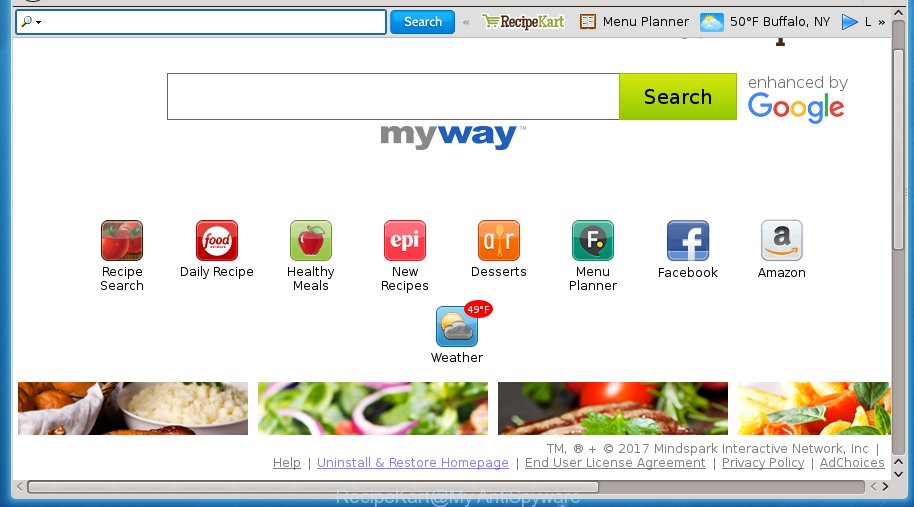
The RecipeKart hijacker infection may change settings of all your typical browsers, but often that the unwanted software can also infect all types of web-browsers by changing their desktop shortcuts. Thus forcing the user to see RecipeKart undesired web site every time start the web-browser.
As mentioned above, the RecipeKart browser hijacker infection also modifies the browser’s search engine. So, your web browser, when searching something, will open a hodgepodge of advertisements, links to unwanted and ad sites and search results from the big search providers like Google or Bing. As a result, actual use of a web browser’s search becomes uncomfortable. Moreover, it can also lead to slowing or even freeze your web-browser.
Although, RecipeKart hijacker is not a virus, but it does bad things, and it introduces various changes to browsers settings. Moreover, an adware (also known as ‘ad-supported’ software) may be additionally installed on to your system by this hijacker infection, that will display tons of ads, or even massive full page ads that blocks surfing the Internet. Often such these advertisements can recommend to install other unknown and unwanted programs or visit harmful web pages.
Therefore it is very important to free your computer of browser hijacker as soon as possible. Follow the instructions below to delete RecipeKart search, as well as other malware and adware, which can be installed onto your system along with it.
How to remove RecipeKart
Without a doubt, the browser hijacker infection is harmful to your computer. So you need to quickly and completely remove this malware. To remove this hijacker, you may use the manual removal instructions which are given below or free malware removal utility such as Malwarebytes or AdwCleaner (both are free). I note that we recommend that you use automatic removal which will help you to get rid of RecipeKart start page easily and safely. Manual removal is best used only if you’re well versed in computer or in the case where browser hijacker is not removed automatically. Certain of the steps below will require you to close the site. So, please read the step by step tutorial carefully, after that bookmark or print it for later reference.
Manual RecipeKart removal
The step-by-step tutorial will help you get rid of RecipeKart search. These RecipeKart removal steps work for the Chrome, Mozilla Firefox, Internet Explorer and MS Edge, as well as every version of Windows operating system.
Removing the RecipeKart, check the list of installed software first
Some of potentially unwanted programs, adware and browser hijacker can be deleted using the Add/Remove programs utility which is located in the Windows Control Panel. So, if you’re running any version of Microsoft Windows and you have noticed an unwanted program, then first try to delete it through Add/Remove programs.
Press Windows button ![]() , then click Search
, then click Search ![]() . Type “Control panel”and press Enter. If you using Windows XP or Windows 7, then click “Start” and select “Control Panel”. It will display the Windows Control Panel like below.
. Type “Control panel”and press Enter. If you using Windows XP or Windows 7, then click “Start” and select “Control Panel”. It will display the Windows Control Panel like below.

Further, click “Uninstall a program” ![]()
It will show a list of all programs installed on your machine. Scroll through the all list, and uninstall any suspicious and unknown applications.
Fix infected internet browsers shortcuts
Now you need to clean up the browser shortcuts. Check that the shortcut referring to the right exe-file of the web browser, and not on any unknown file.
Right click on the internet browser’s shortcut, click Properties option. On the Shortcut tab, locate the Target field. Click inside, you will see a vertical line – arrow pointer, move it (using -> arrow key on your keyboard) to the right as possible. You will see a text “http://site.address” that has been added here. Remove everything after .exe. An example, for Google Chrome you should remove everything after chrome.exe.

To save changes, press OK . You need to clean all internet browser’s shortcuts. So, repeat this step for the Chrome, IE, FF and Microsoft Edge.
Get rid of RecipeKart from Firefox by resetting web-browser settings
Resetting your FF is basic troubleshooting step for any issues with your internet browser program, including the redirect to RecipeKart by MyWay site.
Start the Firefox and press the menu button (it looks like three stacked lines) at the top right of the web-browser screen. Next, press the question-mark icon at the bottom of the drop-down menu. It will show the slide-out menu.

Select the “Troubleshooting information”. If you are unable to access the Help menu, then type “about:support” in your address bar and press Enter. It bring up the “Troubleshooting Information” page as shown below.

Click the “Refresh Firefox” button at the top right of the Troubleshooting Information page. Select “Refresh Firefox” in the confirmation prompt. The FF will start a process to fix your problems that caused by the RecipeKart hijacker infection. Once, it’s finished, click the “Finish” button.
Remove RecipeKart home page from IE
If you find that Microsoft Internet Explorer browser settings such as start page, new tab and search engine by default having been hijacked, then you may return your settings, via the reset web-browser procedure.
First, run the Internet Explorer, click ![]() ) button. Next, click “Internet Options” as shown below.
) button. Next, click “Internet Options” as shown below.

In the “Internet Options” screen select the Advanced tab. Next, click Reset button. The IE will show the Reset Internet Explorer settings dialog box. Select the “Delete personal settings” check box and press Reset button.

You will now need to reboot your personal computer for the changes to take effect. It will remove RecipeKart by MyWay hijacker, disable malicious and ad-supported internet browser’s extensions and restore the IE’s settings such as home page, newtab page and search engine by default to default state.
Delete RecipeKart by MyWay from Google Chrome
Reset Chrome settings is a easy way to delete the browser hijacker, dangerous and ‘ad-supported’ extensions, as well as to restore the web browser’s newtab, homepage and search provider by default that have been changed by RecipeKart hijacker.
First open the Google Chrome. Next, click the button in the form of three horizontal stripes (![]() ). It will display the main menu. Further, press the option named “Settings”. Another way to display the Google Chrome’s settings – type chrome://settings in the browser adress bar and press Enter.
). It will display the main menu. Further, press the option named “Settings”. Another way to display the Google Chrome’s settings – type chrome://settings in the browser adress bar and press Enter.

The internet browser will display the settings screen. Scroll down to the bottom of the page and click the “Show advanced settings” link. Now scroll down until the “Reset settings” section is visible, as shown below and click the “Reset settings” button.

The Google Chrome will show the confirmation prompt. You need to confirm your action, click the “Reset” button. The internet browser will run the task of cleaning. Once it’s finished, the web-browser’s settings including homepage, newtab page and search provider by default back to the values that have been when the Google Chrome was first installed on your machine.
How to remove RecipeKart by MyWay with free applications
Many antivirus companies have created programs that help detect and get rid of browser hijacker, and thereby return installed browsers settings. Below is a a few of the free applications you may want to use. You computer may have a huge count of PUPs, adware and browser hijackers installed at the same time, so we recommend, if any unwanted or malicious program returns after restarting the personal computer, then boot your PC system into Safe Mode and use the antimalware utility again.
Use Zemana Anti-malware to remove hijacker
We recommend using the Zemana Anti-malware that are completely clean your machine of the browser hijacker. The utility is an advanced malicious software removal program designed by (c) Zemana lab. It is able to help you remove potentially unwanted programs, hijacker infections, ad supported software, malicious software, toolbars, ransomware and other security threats from your PC for free.
Download Zemana antimalware by clicking on the link below.
165090 downloads
Author: Zemana Ltd
Category: Security tools
Update: July 16, 2019
Once downloading is complete, close all software and windows on your machine. Open a directory in which you saved it. Double-click on the icon that’s named Zemana.AntiMalware.Setup as shown below.
![]()
When the setup begins, you will see the “Setup wizard” which will help you install Zemana anti malware on your PC.

Once install is finished, you will see window as shown below.

Now click the “Scan” button to start scanning your PC for the hijacker . This process may take some time, so please be patient. While the utility is checking, you can see number of objects it has identified either as being malicious software.

As the scanning ends, it will show you the results. In order to delete all items, simply press “Next” button.

The Zemana Anti-malware will start removing RecipeKart by MyWay browser hijacker related files, folders and registry keys.
Use Malwarebytes to remove hijacker infection
We suggest using the Malwarebytes Free. You can download and install Malwarebytes to find and remove RecipeKart search from your personal computer. When installed and updated, the free malware remover will automatically scan and detect all threats present on the system.

Download Malwarebytes Free by clicking on the link below.
327309 downloads
Author: Malwarebytes
Category: Security tools
Update: April 15, 2020
When the download is finished, run it and follow the prompts. Once installed, the Malwarebytes will try to update itself and when this process is done, press the “Scan Now” button to perform a system scan with this tool for the RecipeKart by MyWay browser hijacker infection which cause a redirect to RecipeKart. A scan may take anywhere from 10 to 30 minutes, depending on the number of files on your computer and the speed of your personal computer. While the application is checking, you may see how many objects it has identified as threat. Make sure all entries have ‘checkmark’ and click “Quarantine Selected” button.
The Malwarebytes is a free program that you can use to delete all detected folders, files, services, registry entries and so on. To learn more about this malware removal utility, we recommend you to read and follow the tutorial or the video guide below.
Get rid of RecipeKart browser hijacker and malicious extensions with AdwCleaner
AdwCleaner is a free portable program that scans your computer for ad-supported software, potentially unwanted programs and browser hijackers like RecipeKart by MyWay and allows get rid of them easily. Moreover, it’ll also help you remove any harmful browser extensions and add-ons.
Download AdwCleaner tool from the link below. Save it to your Desktop so that you can access the file easily.
225644 downloads
Version: 8.4.1
Author: Xplode, MalwareBytes
Category: Security tools
Update: October 5, 2024
Once the download is finished, open the file location and double-click the AdwCleaner icon. It will run the AdwCleaner utility and you will see a screen as shown on the screen below. If the User Account Control dialog box will ask you want to open the program, press Yes button to continue.

Next, click “Scan” . This will start scanning the whole computer to find out RecipeKart browser hijacker and other malicious software and ‘ad supported’ software. Depending on your personal computer, the scan can take anywhere from a few minutes to close to an hour. When a malware, adware or potentially unwanted software are detected, the count of the security threats will change accordingly.

When it has finished scanning is finished, it will display a scan report as on the image below.

Review the report and then click “Clean” button. It will show a prompt. Click “OK” to begin the cleaning process. When the cleaning procedure is complete, the AdwCleaner may ask you to restart your computer. After reboot, the AdwCleaner will open the log file.
All the above steps are shown in detail in the following video instructions.
Run AdBlocker to block RecipeKart and stay safe online
It is also critical to protect your internet browsers from dangerous web-pages and ads by using an ad-blocking application such as AdGuard. Security experts says that it will greatly reduce the risk of malicious software, and potentially save lots of money. Additionally, the AdGuard can also protect your privacy by blocking almost all trackers.
- Download AdGuard program by clicking on the following link.
Adguard download
26910 downloads
Version: 6.4
Author: © Adguard
Category: Security tools
Update: November 15, 2018
- When downloading is complete, start the downloaded file. You will see the “Setup Wizard” program window. Follow the prompts.
- When the installation is finished, click “Skip” to close the install program and use the default settings, or press “Get Started” to see an quick tutorial that will help you get to know AdGuard better.
- In most cases, the default settings are enough and you don’t need to change anything. Each time, when you start your machine, AdGuard will launch automatically and block pop up advertisements, as well as other dangerous or misleading web-pages. For an overview of all the features of the program, or to change its settings you can simply double-click on the icon named AdGuard, that is located on your desktop.
How can you prevent the RecipeKart hijacker
The RecipeKart browser hijacker is bundled with various free applications, as a supplement, which is installed automatically. This is certainly not an honest way to get installed onto your personal computer. To avoid infecting of your system and side effects in the form of changing your internet browser settings to RecipeKart homepage, you should always carefully read the Terms of Use and the Software license. Additionally, always select Manual, Custom or Advanced install mode. This allows you to disable the install of unnecessary and often harmful programs. Even if you uninstall the freeware from your computer, your web-browser’s settings will not be restored. This means that you should manually delete RecipeKart search from the Google Chrome, Firefox, Microsoft Edge and Internet Explorer by follow the instructions above.
To sum up
Now your PC system should be free of the RecipeKart . Delete AdwCleaner. We suggest that you keep Malwarebytes (to periodically scan your PC for new malware, browser hijackers and adware) and AdGuard (to help you stop undesired pop-ups and malicious web-pages). Moreover, to prevent browser hijackers, please stay clear of unknown and third party software, make sure that your antivirus program, turn on the option to find PUPs (potentially unwanted programs).
If you need more help with RecipeKart by MyWay related issues, go to our Spyware/Malware removal forum.



















