You ran your browser such as Chrome, IE, Mozilla Firefox and Microsoft Edge, but somehow, for some reason, you didn’t get your favorite start page you wanted after running it. This is sign of virus, potentially unwanted program developed to reroute your browser to Nova rambler site. The virus changing the browsers settings such as startpage, newtab page and search provider by default with its own data.
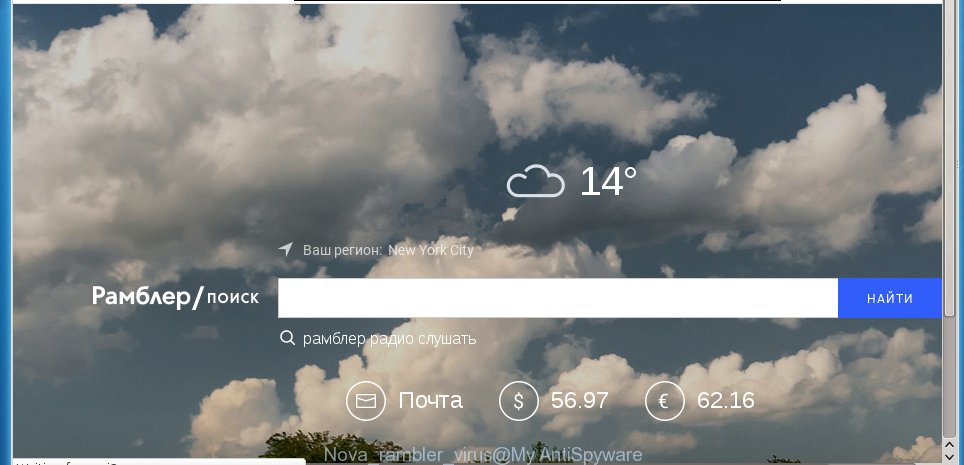
The browser virus, which set the Nova rambler virus as your start page may also set this intrusive web page as your search provider. You will encounter the fact that the search in the browser has become uncomfortable to use, because the search results will consist of lots of advertisements, links to ad and unwanted sites and a small amount of regular links, which are obtained from a search in the major search engines. Therefore, look for something using Nova rambler web page would be a waste of time or worse, it can lead to even more infected computer.
Table of contents
- What is Nova rambler
- Remove Nova rambler virus
- How to remove Nova rambler virus without any software
- Uninstall all ad-supported software and other PUPs through the Microsoft Windows Control Panel
- Disinfect the web browser’s shortcuts to remove Nova rambler redirect virus
- Delete Nova rambler virus from Google Chrome
- Remove Nova rambler redirect virus from Internet Explorer
- Remove Nova rambler redirect virus from Firefox
- Nova rambler virus automatic removal
- How to remove Nova rambler virus without any software
- Run AdBlocker to stop Nova rambler and stay safe online
- How can you prevent the Nova rambler browser virus
- To sum up
Also, ‘ad-supported’ software (also known as adware) can be installed on the computer together with Nova rambler browser hijacker virus. It will insert a ton of advertisements directly to the web-pages which you view, creating a sense that advertisements has been added by the creators of the page. Moreover, legal advertisements can be replaced on fake advertisements which will offer to download and install various unnecessary and malicious software. Moreover, the Nova rambler browser hijacker virus has the ability to collect personal information which can be later sold to third parties.
The Nova rambler browser virus may change current settings of installed web browsers, but often that the unwanted software may also infect all types of web browsers by changing their desktop shortcuts. Thus forcing the user to see Nova rambler intrusive page every time launch the web-browser.
We suggest you to free your computer of virus ASAP. Use the step by step instructions below which will allow to delete Nova rambler virus and adware, which can be installed onto your PC system along with it.
Remove Nova rambler virus
There are present several free browser virus removal tools. Also it is possible to remove Nova rambler virus manually. But we recommend to combine all these ways below into the one removal algorithm. Follow the steps of the guide. Read this manual carefully, bookmark or print it, because you may need to close your web-browser or reboot your machine.
How to remove Nova rambler virus without any software
The useful removal instructions for the Nova rambler virus. The detailed procedure can be followed by anyone as it really does take you step-by-step. If you follow this process to get rid of Nova rambler redirect virus let us know how you managed by sending us your comments please.
Uninstall all ad-supported software and other PUPs through the Microsoft Windows Control Panel
Some potentially unwanted software, browser hijacking applications and ‘ad supported’ software may be uninstalled by uninstalling the free programs they came with. If this way does not succeed, then looking them up in the list of installed programs in Microsoft Windows Control Panel. Use the “Uninstall” command in order to get rid of them.
Windows 10, 8.1, 8
Click the Microsoft Windows logo, and then click Search ![]() . Type ‘Control panel’and press Enter as shown on the screen below.
. Type ‘Control panel’and press Enter as shown on the screen below.

Once the ‘Control Panel’ opens, click the ‘Uninstall a program’ link under Programs category as shown in the figure below.

Windows 7, Vista, XP
Open Start menu and choose the ‘Control Panel’ at right as shown on the image below.

Then go to ‘Add/Remove Programs’ or ‘Uninstall a program’ (Windows 7 or Vista) as on the image below.

Carefully browse through the list of installed software and delete all software which has the name similar to the web site that has been set as your Google Chrome, Firefox, Microsoft Edge and IE startpage, newtab and search provider by default. We recommend to click ‘Installed programs’ and even sorts all installed applications by date. Once you have found anything suspicious that may be the virus, ‘ad supported’ software or PUPs, then select this program and press ‘Uninstall’ in the upper part of the window. If the suspicious application blocked from removal, then use Revo Uninstaller Freeware to fully get rid of it from your computer.
Disinfect the web browser’s shortcuts to remove Nova rambler redirect virus
Unfortunately, the browser virus can also hijack Windows shortcuts (mostly, your web-browsers shortcuts), so that the Nova rambler startpage will be displayed when you open the Firefox, Chrome, Internet Explorer and Microsoft Edge or another browser.
Right click to a desktop shortcut for your internet browser. Choose the “Properties” option. It will open the Properties window. Select the “Shortcut” tab here, after that, look at the “Target” field. The virus can rewrite it. If you are seeing something similar “…exe http://site.address” then you need to remove “http…” and leave only, depending on the browser you are using:
- Google Chrome: chrome.exe
- Opera: opera.exe
- Firefox: firefox.exe
- Internet Explorer: iexplore.exe
Look at the example like below.

Once is complete, click the “OK” button to save the changes. Please repeat this step for web browser shortcuts which redirects to an annoying web sites. When you have completed, go to next step.
Delete Nova rambler virus from Google Chrome
Like other modern web browsers, the Google Chrome has the ability to reset the settings to their default values and thereby restore the internet browser homepage, new tab and search engine by default that have been modified by the Nova rambler virus.

- First, run the Chrome and press the Menu icon (icon in the form of three horizontal stripes).
- It will open the Google Chrome main menu, press the “Settings” menu.
- Next, click “Show advanced settings” link, which located at the bottom of the Settings page.
- On the bottom of the “Advanced settings” page, click the “Reset settings” button.
- The Chrome will show the reset settings dialog box as shown on the screen above.
- Confirm the web-browser’s reset by clicking on the “Reset” button.
- To learn more, read the blog post How to reset Chrome settings to default.
Remove Nova rambler redirect virus from Internet Explorer
The Internet Explorer reset is great if your internet browser is hijacked or you’ve unwanted extensions or toolbars on your browser, that installed by a malicious software.
First, run the Internet Explorer, click ![]() ) button. Next, click “Internet Options” as shown on the image below.
) button. Next, click “Internet Options” as shown on the image below.

In the “Internet Options” screen select the Advanced tab. Next, click Reset button. The Internet Explorer will open the Reset Internet Explorer settings dialog box. Select the “Delete personal settings” check box and press Reset button.

You will now need to restart your computer for the changes to take effect. It will delete Nova rambler virus, disable malicious and ad-supported web browser’s extensions and restore the Internet Explorer’s settings like start page, new tab page and default search engine to default state.
Remove Nova rambler redirect virus from Firefox
Click the Menu button (looks like three horizontal lines), and click the blue Help icon located at the bottom of the drop down menu as shown on the screen below.

A small menu will appear, click the “Troubleshooting Information”. On this page, press “Refresh Firefox” button as on the image below.

Follow the onscreen procedure to return your Firefox browser settings to its original state.
Nova rambler virus automatic removal
If your machine is still infected with the Nova rambler virus, then the best solution of detection and removal is to run an antimalware scan on the computer. Download free malware removal tools below and run a full system scan. It will help you remove all components of the hijacker virus from hardisk and Windows registry.
Get rid of Nova rambler redirect virus with Zemana Anti-malware
You can remove Nova rambler virus automatically with a help of Zemana Anti-malware. We suggest this malicious software removal utility because it can easily remove browser viruses, PUPs, ad supported software and toolbars with all their components such as folders, files and registry entries.

- Please download Zemana anti malware to your desktop from the following link.
Zemana AntiMalware
165053 downloads
Author: Zemana Ltd
Category: Security tools
Update: July 16, 2019
- At the download page, click on the Download button. Your internet browser will show the “Save as” prompt. Please save it onto your Windows desktop.
- After downloading is done, please close all applications and open windows on your PC system. Next, launch a file named Zemana.AntiMalware.Setup.
- This will start the “Setup wizard” of Zemana anti malware onto your PC. Follow the prompts and do not make any changes to default settings.
- When the Setup wizard has finished installing, the anti-malware will start and display the main window.
- Further, click the “Scan” button to perform a system scan for the browser hijacker virus which redirects your web browser to the Nova rambler annoying web site. This task can take quite a while, so please be patient. While the utility is checking, you may see how many objects it has identified as being infected by malware.
- Once the system scan is finished, it will open you the results.
- In order to remove all items, simply click the “Next” button to begin cleaning your PC. Once the procedure is finished, you may be prompted to reboot the system.
- Close the Zemana Anti-Malware and continue with the next step.
Delete Nova rambler redirect virus with Malwarebytes
We suggest using the Malwarebytes Free that are completely clean your system of the hijacker virus. The free tool is an advanced malware removal program designed by (c) Malwarebytes lab. This application uses the world’s most popular anti malware technology. It is able to help you get rid of browser viruses, potentially unwanted applications, malicious software, adware, toolbars, ransomware and other security threats from your PC system for free.

Download Malwarebytes Free by clicking on the link below.
327277 downloads
Author: Malwarebytes
Category: Security tools
Update: April 15, 2020
Once the download is finished, run it and follow the prompts. Once installed, the Malwarebytes will try to update itself and when this task is complete, click the “Scan Now” button . This will begin scanning the whole system to find out Nova rambler virus which cause a reroute to Nova rambler. A system scan can take anywhere from 5 to 30 minutes, depending on your computer. While the tool is scanning, you may see count of objects and files has already scanned. In order to delete all items, simply press “Quarantine Selected” button.
The Malwarebytes is a free program that you can use to delete all detected folders, files, services, registry entries and so on. To learn more about this malware removal utility, we recommend you to read and follow the step by step guide or the video guide below.
Scan and free your PC of browser virus with AdwCleaner
If MalwareBytes antimalware or Zemana anti-malware cannot get rid of this virus, then we suggests to use the AdwCleaner. AdwCleaner is a free removal tool for malware, ‘ad supported’ software, potentially unwanted programs and toolbars.
Download AdwCleaner utility from the link below. Save it to your Desktop so that you can access the file easily.
225634 downloads
Version: 8.4.1
Author: Xplode, MalwareBytes
Category: Security tools
Update: October 5, 2024
Once downloading is finished, open the directory in which you saved it and double-click the AdwCleaner icon. It will start the AdwCleaner utility and you will see a screen like below. If the User Account Control prompt will ask you want to show the program, click Yes button to continue.

Next, press “Scan” for checking your system for the Nova rambler virus . This process can take some time, so please be patient. While the tool is scanning, you can see how many objects and files has already scanned.

When it has finished scanning is complete, a list of all threats detected is produced as shown below.

When you’re ready, click “Clean” button. It will open a dialog box. Click “OK” to start the cleaning process. When the cleaning process is done, the AdwCleaner may ask you to reboot your system. After restart, the AdwCleaner will open the log file.
All the above steps are shown in detail in the following video instructions.
Run AdBlocker to stop Nova rambler and stay safe online
If you browse the Internet, you can’t avoid malvertising. But you can protect your web-browser against it. Download and use an adblocker application. AdGuard is an ad-blocker that can filter out a ton of of the malicious advertising, stoping dynamic scripts from loading malicious content.
Installing the AdGuard ad-blocking program is simple. First you’ll need to download AdGuard by clicking on the following link.
26903 downloads
Version: 6.4
Author: © Adguard
Category: Security tools
Update: November 15, 2018
Once the downloading process is done, double-click the downloaded file to start it. The “Setup Wizard” window will show up on the computer screen as shown on the image below.

Follow the prompts. AdGuard will then be installed and an icon will be placed on your desktop. A window will show up asking you to confirm that you want to see a quick tutorial as shown in the figure below.

Click “Skip” button to close the window and use the default settings, or press “Get Started” to see an quick tutorial which will assist you get to know AdGuard better.
Each time, when you launch your computer, AdGuard will start automatically and stop pop-up advertisements, web pages such Nova rambler, as well as other harmful or misleading sites. For an overview of all the features of the program, or to change its settings you can simply double-click on the AdGuard icon, which can be found on your desktop.
How can you prevent the Nova rambler browser virus
A browser hijacker virus may be spread through the use of trojan horses and other forms of malware, but most commonly, the browser virus such as Nova rambler gets onto computer by being attached to some free applications. Many creators of free applications include optional software in their installation package. Sometimes it is possible to avoid the setup of any viruss such as Nova rambler: carefully read the Terms of Use and the Software license, choose only Manual, Custom or Advanced installation mode, unset all checkboxes before clicking Install or Next button while installing new free programs.
To sum up
After completing the few simple steps shown above, your system should be clean from browser hijacker, adware and malware. The Chrome, Firefox, MS Edge and Microsoft Internet Explorer will no longer display Nova rambler undesired home page on startup. Unfortunately, if the steps does not help you, then you have caught a new browser hijacker, and then the best way – ask for help in our Spyware/Malware removal forum.



















