If you have ever seen the Searchlf.com web-page appear in your browser, then this might be a sign that your computer has become a victim of potentially unwanted program from the browser hijacker family. The browser hijacker problem is, no doubt, a quite annoying issue for you and other active Internet users last days. The hijacker is developed to modify your internet browser startpage, new tab page and search provider by default, set up the Searchlf.com site as the start page and default search provider and cause redirections via the web-page.
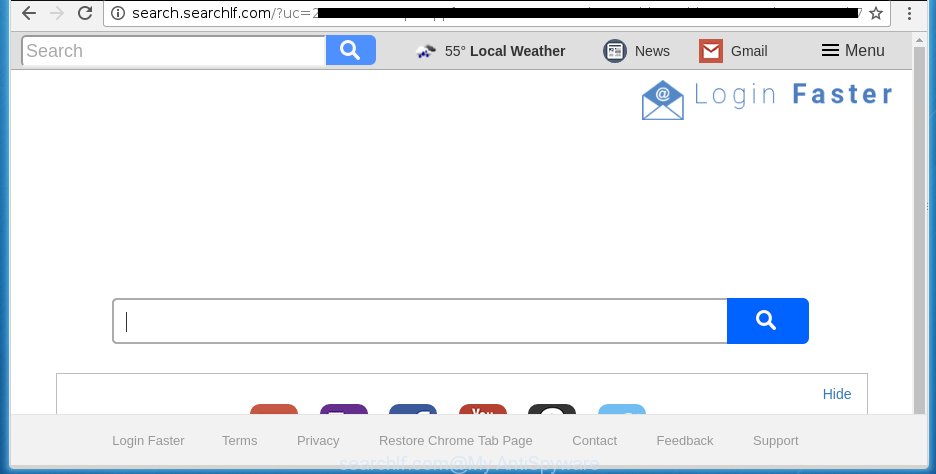
The Searchlf.com browser hijacker infection usually affects only the Google Chrome, Firefox, MS Edge and IE. However, possible situations, when any other internet browsers will be affected too. The hijacker will perform a scan of the computer for web browser shortcuts and modify them without your permission. When it infects the web browser shortcuts, it will add the argument like ‘http://site.address’ into Target property. So, each time you start the web browser, you will see the Searchlf.com unwanted web page.
Table of contents
- What is Searchlf.com
- Searchlf.com home page removal tutorial
- How to manually get rid of Searchlf.com
- Delete all adware and other potentially unwanted applications through the MS Windows Control Panel
- Clean up the browsers shortcuts that have been hijacked by Searchlf.com
- Remove Searchlf.com search from Chrome
- Get rid of Searchlf.com search from Internet Explorer
- Get rid of Searchlf.com from Firefox
- Searchlf.com redirect automatic removal
- How to manually get rid of Searchlf.com
- Stop Searchlf.com homepage and other annoying web sites
- How can you prevent your computer from the attack of Searchlf.com browser hijacker
- Finish words
In addition, the Searchlf.com hijacker may also change the search provider selected in the browser to http://query.searchlf.com. When you try to search on the infected web-browser, you will be presented with search results, consisting of advertisements and Google (or Yahoo, or Bing) search results for your query. Among these search results can occur links that lead to unwanted and ad web-pages.
Also, ‘ad-supported’ software (also known as adware) may be installed on the computer together with Searchlf.com browser hijacker. It will insert a lot of advertisements directly to the pages that you view, creating a sense that advertisements has been added by the developers of the web-site. Moreover, legal advertisements may be replaced on fake ads which will offer to download and install various unnecessary and harmful software. Moreover, the Searchlf.com browser hijacker infection has the ability to gather lots of user information, which can be later used for marketing purposes.
We strongly recommend that you perform the guide below that will help you to remove Searchlf.com home page using the standard features of Windows and some proven free programs.
Searchlf.com startpage removal tutorial
Without a doubt, the browser hijacker infection is harmful to your PC. So you need to quickly and completely remove this malicious software. To delete this hijacker, you can use the manual removal steps that are given below or free malicious software removal tool such as Malwarebytes or AdwCleaner (both are free). I note that we recommend that you use automatic removal which will allow you to remove Searchlf.com home page easily and safely. Manual removal is best used only if you’re well versed in machine or in the case where browser hijacker is not removed automatically. Read this manual carefully, bookmark or print it, because you may need to close your browser or reboot your system.
How to manually delete Searchlf.com
The following instructions is a step-by-step guide, which will help you manually remove Searchlf.com search from the Firefox, Chrome, IE and Microsoft Edge.
Delete all adware and other potentially unwanted applications through the MS Windows Control Panel
First method for manual browser hijacker removal is to go into the Windows “Control Panel”, then “Uninstall a program” console. Take a look at the list of programs on your PC system and see if there are any suspicious and unknown applications. If you see any, you need to delete them. Of course, before doing so, you can do an Internet search to find details on the application. If it is a potentially unwanted program, adware or malicious software, you will likely find information that says so.
- If you are using Windows 8, 8.1 or 10 then click Windows button, next click Search. Type “Control panel”and press Enter.
- If you are using Windows XP, Vista, 7, then press “Start” button and click “Control Panel”.
- It will display the Windows Control Panel.
- Further, click “Uninstall a program” under Programs category.
- It will open a list of all applications installed on the computer.
- Scroll through the all list, and remove suspicious and unknown software. To quickly find the latest installed programs, we recommend sort programs by date.
See more details in the video guide below.
Clean up the browsers shortcuts that have been hijacked by Searchlf.com
When the hijacker is started, it can also change the web browser’s shortcuts, adding an argument similar “http://site.address” into the Target field. Due to this, every time you launch the web-browser, it will open an annoying page.
Click the right mouse button to a desktop shortcut that you use to open your web browser. Next, select the “Properties” option. Important: necessary to click on the desktop shortcut for the web browser which is redirected to the Searchlf.com or other unwanted page.
Further, necessary to look at the text which is written in the “Target” field. The browser hijacker infection can modify the contents of this field, which describes the file to be start when you run your web-browser. Depending on the web browser you are using, there should be:
- Google Chrome: chrome.exe
- Opera: opera.exe
- Firefox: firefox.exe
- Internet Explorer: iexplore.exe
If you are seeing an unknown text like “http://site.addres” that has been added here, then you should remove it, as shown on the screen below.

Next, click the “OK” button to save the changes. Now, when you open the browser from this desktop shortcut, it does not occur automatically redirect on the Searchlf.com site or any other undesired pages. Once the step is finished, we recommend to go to the next step.
Remove Searchlf.com search from Chrome
Like other modern browsers, the Chrome has the ability to reset the settings to their default values and thereby restore the newtab page, home page and search engine by default that have been changed by the Searchlf.com hijacker infection.
Open the Chrome menu by clicking on the button in the form of three horizontal stripes (![]() ). It will display the drop-down menu. Next, press to “Settings” option.
). It will display the drop-down menu. Next, press to “Settings” option.

Scroll down to the bottom of the page and click on the “Show advanced settings” link. Now scroll down until the Reset settings section is visible, as shown on the image below and press the “Reset settings” button.

Confirm your action, click the “Reset” button.
Get rid of Searchlf.com search from Internet Explorer
By resetting Internet Explorer web browser you restore your browser settings to its default state. This is first when troubleshooting problems that might have been caused by browser hijacker such as Searchlf.com.
First, start the Internet Explorer, then press ‘gear’ icon ![]() . It will display the Tools drop-down menu on the right part of the web browser, then press the “Internet Options” as shown in the figure below.
. It will display the Tools drop-down menu on the right part of the web browser, then press the “Internet Options” as shown in the figure below.

In the “Internet Options” screen, select the “Advanced” tab, then press the “Reset” button. The Internet Explorer will open the “Reset Internet Explorer settings” prompt. Further, click the “Delete personal settings” check box to select it. Next, click the “Reset” button as on the image below.

Once the procedure is complete, press “Close” button. Close the IE and restart your machine for the changes to take effect. This step will help you to restore your browser’s homepage, new tab and search engine by default to default state.
Get rid of Searchlf.com from Firefox
If the Firefox internet browser application is hijacked, then resetting its settings can help. The Reset feature is available on all modern version of Firefox. A reset can fix many issues by restoring Firefox settings such as start page, new tab and default search engine to its default state. It will save your personal information like saved passwords, bookmarks, and open tabs.
First, launch the Firefox. Next, press the button in the form of three horizontal stripes (![]() ). It will show the drop-down menu. Next, press the Help button (
). It will show the drop-down menu. Next, press the Help button (![]() ).
).

In the Help menu press the “Troubleshooting Information”. In the upper-right corner of the “Troubleshooting Information” page click on “Refresh Firefox” button as shown on the image below.

Confirm your action, click the “Refresh Firefox”.
Searchlf.com redirect automatic removal
There are not many good free anti malware programs with high detection ratio. The effectiveness of malicious software removal utilities depends on various factors, mostly on how often their virus/malware signatures DB are updated in order to effectively detect modern malicious software, adware, hijacker infections and other PUPs. We suggest to use several programs, not just one. These programs which listed below will allow you remove all components of the browser hijacker infection from your disk and Windows registry and thereby get rid of Searchlf.com .
Automatically remove Searchlf.com home page with Zemana Anti-malware
We suggest you to run the Zemana Anti-malware that are completely clean your computer. Moreover, the utility will help you to remove potentially unwanted software, malicious software, toolbars and ‘ad supported’ software that your personal computer can be infected too.

- Download Zemana anti-malware (ZAM) by clicking on the link below.
Zemana AntiMalware
165041 downloads
Author: Zemana Ltd
Category: Security tools
Update: July 16, 2019
- After downloading is done, close all applications and windows on your computer. Open a folder in which you saved it. Double-click on the icon that’s named Zemana.AntiMalware.Setup.
- Further, press Next button and follow the prompts.
- Once installation is done, click the “Scan” button to perform a system scan for the hijacker and other malicious software and adware. This procedure can take some time, so please be patient. While the program is checking, you can see how many objects it has identified as threat.
- When it completes the scan, it’ll open a list of all items found by this utility. When you are ready, click “Next”. Once disinfection is done, you can be prompted to reboot your computer.
Use Malwarebytes to get rid of Searchlf.com
Manual Searchlf.com removal requires some computer skills. Some files and registry entries that created by the browser hijacker can be not completely removed. We recommend that run the Malwarebytes Free that are completely free your PC system of hijacker infection. Moreover, the free program will help you to delete malware, PUPs, adware and toolbars that your PC system can be infected too.
Download Malwarebytes from the link below.
327267 downloads
Author: Malwarebytes
Category: Security tools
Update: April 15, 2020
When downloading is finished, close all programs and windows on your personal computer. Open a directory in which you saved it. Double-click on the icon that’s named mb3-setup like below.
![]()
When the installation begins, you will see the “Setup wizard” that will help you install Malwarebytes on your system.

Once installation is finished, you will see window as shown in the figure below.

Now press the “Scan Now” button for scanning your machine for the browser hijacker infection which reroutes your web browser to the Searchlf.com annoying web site. This task can take some time, so please be patient. While the tool is scanning, you may see count of objects it has identified either as being malicious software.

When the system scan is finished, you can check all items detected on your computer. Review the report and then press “Quarantine Selected” button.

The Malwarebytes will start removing Searchlf.com browser hijacker related files, folders, registry keys. Once disinfection is finished, you may be prompted to restart your PC.
The following video explains instructions on how to remove browser hijacker with Malwarebytes Anti-malware.
Double-check for potentially unwanted programs with AdwCleaner
If MalwareBytes anti malware or Zemana antimalware cannot delete this browser hijacker infection, then we suggests to use the AdwCleaner. AdwCleaner is a free removal utility for hijacker infections, ad-supported software, PUPs and toolbars.

- Download AdwCleaner from the link below.
AdwCleaner download
225631 downloads
Version: 8.4.1
Author: Xplode, MalwareBytes
Category: Security tools
Update: October 5, 2024
- When the download is complete, double click the AdwCleaner icon. Once this tool is started, press “Scan” button to perform a system scan for the Searchlf.com browser hijacker which cause a redirect to Searchlf.com. When a threat is detected, the number of the security threats will change accordingly. Wait until the the scanning is finished.
- Once the checking is complete, it will display a list of all threats found by this tool. In order to remove all items, simply click “Clean” button. It will open a prompt, click “OK”.
These few simple steps are shown in detail in the following video guide.
Stop Searchlf.com homepage and other annoying web sites
It is important to use ad-blocking software such as AdGuard to protect your PC from dangerous pages. Most security experts says that it’s okay to block ads. You should do so just to stay safe! And, of course, the AdGuard can to stop Searchlf.com and other unwanted web-pages.
- Download AdGuard program by clicking on the following link.
Adguard download
26901 downloads
Version: 6.4
Author: © Adguard
Category: Security tools
Update: November 15, 2018
- When the download is finished, start the downloaded file. You will see the “Setup Wizard” program window. Follow the prompts.
- When the setup is finished, press “Skip” to close the installation program and use the default settings, or click “Get Started” to see an quick tutorial that will allow you get to know AdGuard better.
- In most cases, the default settings are enough and you don’t need to change anything. Each time, when you start your PC system, AdGuard will run automatically and stop pop-up advertisements, web-sites such Searchlf.com, as well as other harmful or misleading web-pages. For an overview of all the features of the program, or to change its settings you can simply double-click on the icon named AdGuard, that is located on your desktop.
How can you prevent your computer from the attack of Searchlf.com browser hijacker
Most commonly Searchlf.com browser hijacker is bundled with free programs. So, think back, have you ever download and run any free applications? Because most users, in the Setup Wizard, simply press the Next button and don’t read any information such as ‘Terms of use’ and ‘Software license’. This leads to the fact that the computer is infected, the internet browser’s settings are modified and your’s newtab page, homepage and search engine by default set to the Searchlf.com. Even removing the free applications that contains this browser hijacker, your browser’s settings will not be restored. Therefore, you must follow the step-by-step instructions above to return the Chrome, IE, FF and Microsoft Edge’s home page, new tab and default search provider.
Finish words
Now your PC system should be clean of the Searchlf.com . Uninstall AdwCleaner. We suggest that you keep AdGuard (to help you block unwanted pop up ads and undesired dangerous pages) and Malwarebytes (to periodically scan your PC for new browser hijackers, malware and adware). Probably you are running an older version of Java or Adobe Flash Player. This can be a security risk, so download and install the latest version right now.
If you are still having problems while trying to remove Searchlf.com from the Firefox, Chrome, Internet Explorer and MS Edge, then ask for help in our Spyware/Malware removal forum.



















