If you’re reading this article, then it means that you’re seeing the Microcosmtab.com unknown site instead of your homepage or when you open a new tab or perform an internet search. All of these problems with your computer caused by browser hijacker, which is often installs on the system with certain freeware. You probably want to know how to remove this hijacker and remove Microcosmtab.com as well as to revert back your browser’s home page, newtab page and default search provider. In the step-by-step guide below we will tell you about how to solve your problems.
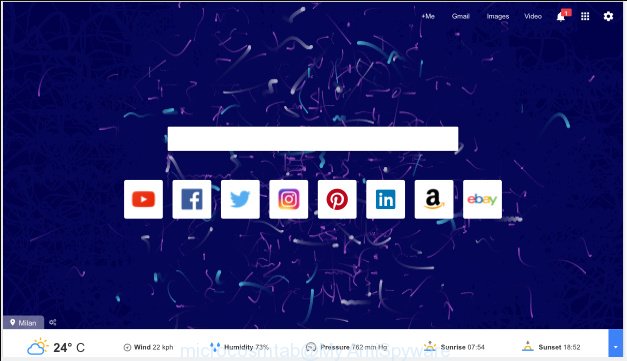
Most often, the Microcosmtab.com browser hijacker infection affects most common browsers such as Google Chrome, FF, Microsoft Edge and Microsoft Internet Explorer. But such browser hijacker infections as well can infect other web browsers by changing its shortcuts (adding ‘http://site.address’ into Target field of web-browser’s shortcut). So every time you launch the web browser, it’ll show Microcosmtab.com web site. Even if you setup your home page again, the annoying Microcosmtab.com web page will be the first thing which you see when you launch the web browser.
Table of contents
- What is Microcosmtab.com
- Microcosmtab.com startpage removal guide
- How to remove Microcosmtab.com home page without any software
- Uninstall all ad-supported software and other potentially unwanted software through the MS Windows Control Panel
- Fix infected internet browsers shortcuts to delete Microcosmtab.com
- Remove Microcosmtab.com from Mozilla Firefox by resetting web-browser settings
- Delete Microcosmtab.com startpage from IE
- Remove Microcosmtab.com from Google Chrome
- How to automatically remove Microcosmtab.com hijacker infection
- How to remove Microcosmtab.com home page without any software
- Use AdBlocker to stop Microcosmtab.com and stay safe online
- How can you prevent your PC from the attack of Microcosmtab.com hijacker infection
- Finish words
Besides the fact that Microcosmtab.com browser hijacker infection rewrites your start page, this unwanted web-page can set yourself as your search engine. But, obviously, it does not give you a good search results, as they will consist of a huge count of ads, links to unwanted and ad web sites and only the remaining part is search results for your query from the major search providers. Of course, the very fact that you encounter with the inability to properly search the Web, is an unpleasant moment. Moreover, the Microcosmtab.com browser hijacker may collect information about you, and in the future to transfer it to third parties. What creates the risk of theft of your personal data.
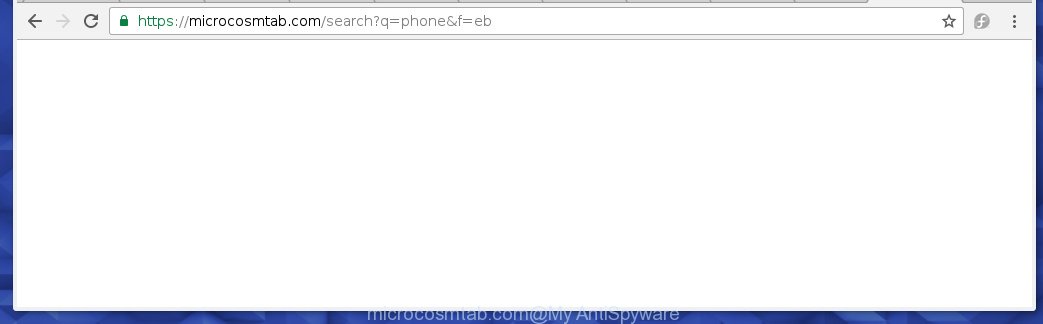
https://microcosmtab.com/search?q= …
Also, adware (also known as ‘ad-supported’ software) can be installed on the computer together with Microcosmtab.com browser hijacker. It will insert a lot of advertisements directly to the web pages that you view, creating a sense that ads has been added by the developers of the web page. Moreover, legal ads can be replaced on fake advertisements which will offer to download and install various unnecessary and harmful software. Moreover, the Microcosmtab.com browser hijacker has the ability to collect a ton of personal information about you, which can be later transferred to third parties.
Thus, it’s clear that the presence of browser hijacker on your PC system is not desirable, and you need to clean up your system ASAP. Follow the step-by-step guide below in order to delete Microcosmtab.com annoying .
Microcosmtab.com homepage removal guide
Without a doubt, the hijacker infection is harmful to your system. So you need to quickly and completely delete this malicious software. To delete this browser hijacker infection, you can use the manual removal instructions which are given below or free malicious software removal utility such as Malwarebytes or AdwCleaner (both are free). I note that we recommend that you use automatic removal that will help you to remove Microcosmtab.com easily and safely. Manual removal is best used only if you are well versed in personal computer or in the case where browser hijacker is not uninstalled automatically.
How to remove Microcosmtab.com start page without any software
The step by step tutorial will help you remove Microcosmtab.com startpage. These Microcosmtab.com removal steps work for the Chrome, Firefox, MS Edge and IE, as well as every version of MS Windows operating system. Some of the steps may require you to close the web browser or reboot your system. So, bookmark or print it for later reference.
Uninstall all ad-supported software and other potentially unwanted software through the MS Windows Control Panel
We recommend that you begin the personal computer cleaning procedure by checking the list of installed applications and delete all unknown or suspicious software. This is a very important step, as mentioned above, very often the harmful programs such as adware and browser hijackers may be bundled with free applications. Delete the unwanted applications can delete the unwanted ads or browser redirect.
Press Windows button ![]() , then press Search
, then press Search ![]() . Type “Control panel”and press Enter. If you using Windows XP or Windows 7, then click “Start” and select “Control Panel”. It will open the Windows Control Panel as shown below.
. Type “Control panel”and press Enter. If you using Windows XP or Windows 7, then click “Start” and select “Control Panel”. It will open the Windows Control Panel as shown below.

Further, press “Uninstall a program” ![]()
It will show a list of all applications installed on your computer. Scroll through the all list, and uninstall any suspicious and unknown software.
Fix infected internet browsers shortcuts to delete Microcosmtab.com
Now you need to clean up the internet browser shortcuts. Check that the shortcut referring to the right exe-file of the web browser, and not on any unknown file.
Click the right mouse button to a desktop shortcut that you use to run your browser. Next, select the “Properties” option. Important: necessary to click on the desktop shortcut for the web-browser which is redirected to the Microcosmtab.com or other unwanted web page.
Further, necessary to look at the text that is written in the “Target” field. The browser hijacker infection can change the contents of this field, which describes the file to be launch when you start your web browser. Depending on the web-browser you are using, there should be:
- Google Chrome: chrome.exe
- Opera: opera.exe
- Firefox: firefox.exe
- Internet Explorer: iexplore.exe
If you are seeing an unknown text such as “http://site.addres” that has been added here, then you should remove it, as shown below.

Next, press the “OK” button to save the changes. Now, when you run the web browser from this desktop shortcut, it does not occur automatically reroute on the Microcosmtab.com web-page or any other unwanted pages. Once the step is complete, we recommend to go to the next step.
Remove Microcosmtab.com from Mozilla Firefox by resetting web-browser settings
First, start the Firefox and click ![]() button. It will display the drop-down menu on the right-part of the web browser. Further, click the Help button (
button. It will display the drop-down menu on the right-part of the web browser. Further, click the Help button (![]() ) as shown in the figure below
) as shown in the figure below
.

In the Help menu, select the “Troubleshooting Information” option. Another way to open the “Troubleshooting Information” screen – type “about:support” in the browser adress bar and press Enter. It will show the “Troubleshooting Information” page like below. In the upper-right corner of this screen, click the “Refresh Firefox” button.

It will show the confirmation prompt. Further, click the “Refresh Firefox” button. The FF will begin a process to fix your problems that caused by the Microcosmtab.com hijacker. When, it is finished, click the “Finish” button.
Delete Microcosmtab.com start page from IE
By resetting IE web-browser you return your browser settings to its default state. This is first when troubleshooting problems that might have been caused by browser hijacker like Microcosmtab.com.
First, run the IE, then click ‘gear’ icon ![]() . It will display the Tools drop-down menu on the right part of the web-browser, then press the “Internet Options” as shown below.
. It will display the Tools drop-down menu on the right part of the web-browser, then press the “Internet Options” as shown below.

In the “Internet Options” screen, select the “Advanced” tab, then click the “Reset” button. The Internet Explorer will show the “Reset Internet Explorer settings” prompt. Further, click the “Delete personal settings” check box to select it. Next, click the “Reset” button like below.

When the process is finished, click “Close” button. Close the Microsoft Internet Explorer and reboot your computer for the changes to take effect. This step will help you to restore your web-browser’s newtab, homepage and search provider by default to default state.
Remove Microcosmtab.com from Google Chrome
If your Chrome internet browser is rerouted to unwanted Microcosmtab.com page, it may be necessary to completely reset your web browser application to its default settings.
Open the Google Chrome menu by clicking on the button in the form of three horizontal stripes (![]() ). It will display the drop-down menu. Next, click to “Settings” option.
). It will display the drop-down menu. Next, click to “Settings” option.

Scroll down to the bottom of the page and click on the “Show advanced settings” link. Now scroll down until the Reset settings section is visible, like below and click the “Reset settings” button.

Confirm your action, press the “Reset” button.
How to automatically remove Microcosmtab.com hijacker infection
If your system is still infected with the Microcosmtab.com browser hijacker infection, then the best method of detection and removal is to use an anti malware scan on the system. Download free malware removal utilities below and run a full system scan. It will help you remove all components of the hijacker from hardisk and Windows registry.
How to automatically remove Microcosmtab.com with Zemana Anti-malware
We recommend using the Zemana Anti-malware which are completely clean your PC system of the hijacker. The tool is an advanced malware removal program designed by (c) Zemana lab. It is able to help you remove PUPs, browser hijackers, ‘ad supported’ software, malware, toolbars, ransomware and other security threats from your personal computer for free.
Download Zemana antimalware on your PC from the link below. Save it on your Windows desktop or in any other place.
165036 downloads
Author: Zemana Ltd
Category: Security tools
Update: July 16, 2019
After downloading is done, close all programs and windows on your PC. Double-click the set up file named Zemana.AntiMalware.Setup. If the “User Account Control” prompt pops up as shown in the figure below, click the “Yes” button.

It will open the “Setup wizard” that will help you install Zemana anti-malware on your personal computer. Follow the prompts and do not make any changes to default settings.

Once install is done successfully, Zemana antimalware will automatically start and you can see its main screen as shown on the image below.

Now press the “Scan” button to start checking your system for the hijacker and other malware and adware. While the utility is scanning, you can see number of objects and files has already scanned.

As the scanning ends, it’ll display a scan report. When you are ready, click “Next” button. The Zemana antimalware will start removing Microcosmtab.com browser hijacker infection and other security threats. Once disinfection is finished, you may be prompted to restart the personal computer.
Use Malwarebytes to remove Microcosmtab.com start page
Manual Microcosmtab.com removal requires some computer skills. Some files and registry entries that created by the browser hijacker can be not completely removed. We suggest that use the Malwarebytes Free that are completely free your personal computer of hijacker. Moreover, the free program will help you to remove malicious software, potentially unwanted programs, ‘ad-supported’ software (also known as adware) and toolbars that your PC system can be infected too.

Download Malwarebytes Free by clicking on the link below.
327265 downloads
Author: Malwarebytes
Category: Security tools
Update: April 15, 2020
After downloading is finished, run it and follow the prompts. Once installed, the Malwarebytes will try to update itself and when this process is finished, click the “Scan Now” button to perform a system scan for the Microcosmtab.com hijacker infection . When a threat is found, the number of the security threats will change accordingly. Wait until the the scanning is finished. Review the report and then click “Quarantine Selected” button.
The Malwarebytes is a free application that you can use to delete all detected folders, files, services, registry entries and so on. To learn more about this malware removal utility, we recommend you to read and follow the step by step tutorial or the video guide below.
Double-check for potentially unwanted applications with AdwCleaner
AdwCleaner is a free portable application that scans your computer for adware, PUPs and hijackers such as Microcosmtab.com and allows get rid of them easily. Moreover, it’ll also help you delete any dangerous web-browser extensions and add-ons.
Download AdwCleaner from the link below.
225631 downloads
Version: 8.4.1
Author: Xplode, MalwareBytes
Category: Security tools
Update: October 5, 2024
After the download is complete, open the folder in which you saved it. You will see an icon like below.
![]()
Double click the AdwCleaner desktop icon. When the tool is started, you will see a screen as on the image below.

Further, click “Scan” button to perform a system scan for the Microcosmtab.com browser hijacker and web browser’s malicious extensions. Depending on your personal computer, the scan can take anywhere from a few minutes to close to an hour. When the system scan is finished, it’ll show a list of found items as shown on the screen below.

In order to remove all threats, simply click “Clean” button. It will display a dialog box as shown on the screen below.

You need to press “OK”. When the cleaning process is finished, the AdwCleaner may ask you to restart your PC system. When your computer is started, you will see an AdwCleaner log.
These steps are shown in detail in the following video guide.
Use AdBlocker to stop Microcosmtab.com and stay safe online
In order to increase your security and protect your computer against new unwanted advertisements and harmful web pages, you need to use ad blocker program that stops an access to harmful ads and web sites. Moreover, the program may block the show of intrusive advertising, which also leads to faster loading of web sites and reduce the consumption of web traffic.
- Download AdGuard program by clicking on the following link.
Adguard download
26898 downloads
Version: 6.4
Author: © Adguard
Category: Security tools
Update: November 15, 2018
- After downloading is complete, launch the downloaded file. You will see the “Setup Wizard” program window. Follow the prompts.
- Once the installation is finished, click “Skip” to close the installation program and use the default settings, or click “Get Started” to see an quick tutorial that will assist you get to know AdGuard better.
- In most cases, the default settings are enough and you do not need to change anything. Each time, when you run your computer, AdGuard will launch automatically and stop pop up ads, sites such Microcosmtab.com, as well as other dangerous or misleading web pages. For an overview of all the features of the program, or to change its settings you can simply double-click on the icon named AdGuard, that is located on your desktop.
How can you prevent your PC from the attack of Microcosmtab.com hijacker infection
The Microcosmtab.com hijacker usually come along with another program in the same install package. The risk of this is especially high for the various free software downloaded from the Net. The creators of the software are hoping that users will use the quick installation mode, that is simply to click the Next button, without paying attention to the information on the screen and don’t carefully considering every step of the installation procedure. Thus, the browser hijacker may infiltrate your PC system without your knowledge. Therefore, it is very important to read all the information that tells the application during setup, including the ‘Terms of Use’ and ‘Software license’. Use only the Manual, Custom or Advanced installation mode. This mode will help you to disable all optional and unwanted software and components.
Finish words
After completing the step-by-step instructions outlined above, your machine should be clean from browser hijacker, ad-supported software and malware. The Chrome, Mozilla Firefox, MS Edge and Internet Explorer will no longer display Microcosmtab.com annoying startpage on startup. Unfortunately, if the instructions does not help you, then you have caught a new browser hijacker, and then the best way – ask for help in our Spyware/Malware removal forum.

















