Is your browser redirected to different web-page named Myluckypage123.com ? This problem may be caused by hijacker. The browser hijacker is a type of malware which is designed to modify current settings of internet browsers. If you get it on your computer, then you can experience any of the following problems: lots of pop up ads, multiple toolbars on your web-browser that you didn’t install, web sites load slowly, newtab, start page and search provider by default is replaced without your permission. The steps which follow, we will tell you about how to solve these problems, remove hijacker and thereby remove Myluckypage123.com start page from the Google Chrome, Microsoft Internet Explorer, FF and MS Edge forever.
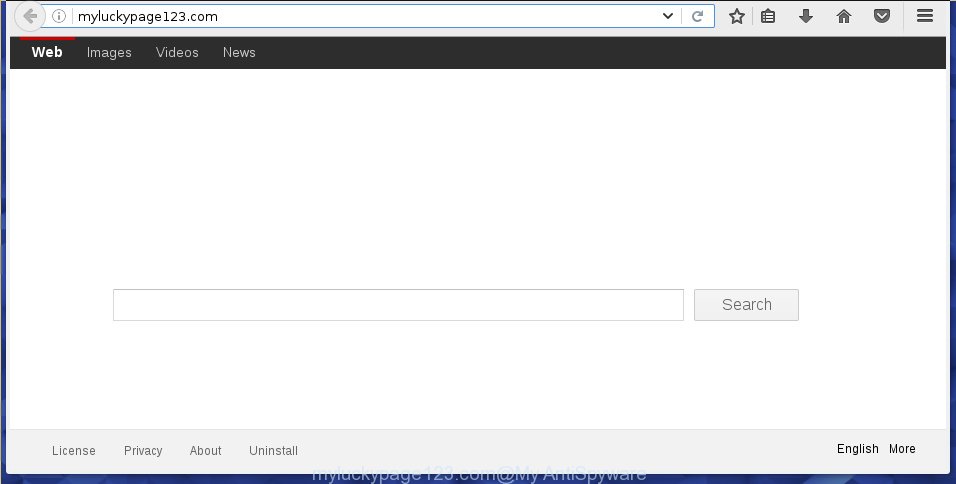
http://myluckypage123.com/
A malware which changes web browsers settings on Myluckypage123.com usually affects only Google Chrome, IE, Firefox and MS Edge. However, possible situations, when any other web browsers will be affected too. The Myluckypage123.com browser hijacker can change the Target property of web browser’s shortcuts, so every time you run the web browser, instead of your home page, you will see a completely different web-site.
Table of contents
- What is Myluckypage123.com
- Delete Myluckypage123.com homepage
- How to get rid of Myluckypage123.com without any software
- Uninstall Myluckypage123.com related software through the Control Panel of your computer
- Clean up the internet browsers shortcuts which have been hijacked by Myluckypage123.com
- Remove Myluckypage123.com from Microsoft Internet Explorer
- Get rid of Myluckypage123.com from Mozilla Firefox by resetting web browser settings
- Get rid of Myluckypage123.com from Google Chrome
- Scan your system and remove Myluckypage123.com with free tools
- How to get rid of Myluckypage123.com without any software
- Stop Myluckypage123.com redirect and other annoying web-pages
- How does your system get infected with Myluckypage123.com browser hijacker
- Finish words
Except that the Myluckypage123.com alters internet browser’s startpage, it also replaces your search engine, which leads to the fact that use of the web-browser’s search becomes uncomfortable. The reason for this is that the search results will consist of a large count of ads, links to unwanted and ad pages and only the remaining part is search results for your query from well-known search engines such as Google or Bing.
Also, adware (sometimes called ‘ad-supported’ software) can be installed on the PC together with Myluckypage123.com browser hijacker infection. It will insert a large amount of ads directly to the web sites which you view, creating a sense that advertisements has been added by the creators of the web page. Moreover, legal ads can be replaced on fake advertisements which will offer to download and install various unnecessary and harmful programs. Moreover, the Myluckypage123.com browser hijacker infection has the ability to collect lots of personal information about you, which can be later used for marketing purposes.
Therefore it’s very important to free your PC of hijacker infection as quickly as possible. Follow the step-by-step guide below to get rid of Myluckypage123.com , as well as other malicious software and adware, which can be installed onto your machine along with it.
Delete Myluckypage123.com start page
As with removing adware, malicious software or potentially unwanted programs, there are few steps you can do. We recommend trying them all. If you do only one part of the instructions, then it should be use malicious software removal utility, because it should delete browser hijacker infection and stop any further infection. But to completely get rid of the Myluckypage123.com you will have to at least reset your browser settings such as startpage, newtab and default search engine to default state, disinfect system’s web-browsers shortcuts, delete all unwanted and suspicious software, and remove browser hijacker infection by malicious software removal utilities.
How to delete Myluckypage123.com home page without any software
Most common browser hijackers may be removed without any antivirus applications. The manual hijacker infection removal is post instructions that will teach you how to get rid of the Myluckypage123.com . Some of the steps below will require you to close the web site. So, please read the instructions carefully, after that bookmark or print it for later reference.
Uninstall Myluckypage123.com related software through the Control Panel of your computer
Some potentially unwanted software, browser hijacking programs and adware can be deleted by uninstalling the free software they came with. If this way does not succeed, then looking them up in the list of installed software in MS Windows Control Panel. Use the “Uninstall” command in order to delete them.
Windows 8, 8.1, 10
First, press Windows button

When the ‘Control Panel’ opens, click the ‘Uninstall a program’ link under Programs category as shown on the screen below.

You will see the ‘Uninstall a program’ panel as shown on the screen below.

Very carefully look around the entire list of software installed on your PC system. Most likely, one or more of them are responsible for the appearance of pop-up ads and web-browser redirect to the annoying Myluckypage123.com site. If you have many programs installed, you can help simplify the search of harmful applications by sort the list by date of installation. Once you have found a suspicious, unwanted or unused program, right click to it, after that click ‘Uninstall’.
Windows XP, Vista, 7
First, click ‘Start’ button and select ‘Control Panel’ at right panel as on the image below.

Once the Windows ‘Control Panel’ opens, you need to press ‘Uninstall a program’ under ‘Programs’ as shown on the screen below.

You will see a list of applications installed on your system. We recommend to sort the list by date of installation to quickly find the software that were installed last. Most likely they responsibility for the appearance of pop-ups and internet browser redirect. If you are in doubt, you can always check the program by doing a search for her name in Google, Yahoo or Bing. When the program which you need to uninstall is found, simply click on its name, and then click ‘Uninstall’ as shown below.

Clean up the internet browsers shortcuts which have been hijacked by Myluckypage123.com
Now you need to clean up the web-browser shortcuts. Check that the shortcut referring to the right exe-file of the web browser, and not on any unknown file.
Right click on the internet browser’s shortcut, click Properties option. On the Shortcut tab, locate the Target field. Click inside, you will see a vertical line – arrow pointer, move it (using -> arrow key on your keyboard) to the right as possible. You will see a text “http://site.address” that has been added here. Remove everything after .exe. An example, for Google Chrome you should remove everything after chrome.exe.

To save changes, click OK . You need to clean all web browser’s shortcuts. So, repeat this step for the Firefox, Chrome, Internet Explorer and MS Edge.
Remove Myluckypage123.com from Microsoft Internet Explorer
If you find that Internet Explorer browser settings such as home page, new tab page and default search provider having been hijacked, then you may revert back your settings, via the reset web-browser procedure.
First, start the Internet Explorer. Next, click the button in the form of gear (![]() ). It will show the Tools drop-down menu, press the “Internet Options” as shown on the screen below.
). It will show the Tools drop-down menu, press the “Internet Options” as shown on the screen below.

In the “Internet Options” window click on the Advanced tab, then click the Reset button. The IE will open the “Reset Internet Explorer settings” window as shown on the screen below. Select the “Delete personal settings” check box, then click “Reset” button.

You will now need to restart your system for the changes to take effect.
Get rid of Myluckypage123.com from Mozilla Firefox by resetting web browser settings
If the Firefox settings like startpage, new tab page and search provider by default have been changed by the browser hijacker, then resetting it to the default state can help.
First, start the Firefox. Next, click the button in the form of three horizontal stripes (![]() ). It will open the drop-down menu. Next, click the Help button (
). It will open the drop-down menu. Next, click the Help button (![]() ).
).

In the Help menu click the “Troubleshooting Information”. In the upper-right corner of the “Troubleshooting Information” page click on “Refresh Firefox” button like below.

Confirm your action, press the “Refresh Firefox”.
Get rid of Myluckypage123.com from Google Chrome
Reset Google Chrome settings is a easy way to get rid of the browser hijacker, malicious and adware extensions, as well as to restore the web-browser’s newtab, start page and search provider by default that have been changed by browser hijacker.
First run the Chrome. Next, click the button in the form of three horizontal stripes (![]() ). It will display the main menu. Further, click the option named “Settings”. Another way to display the Chrome’s settings – type chrome://settings in the web browser adress bar and press Enter.
). It will display the main menu. Further, click the option named “Settings”. Another way to display the Chrome’s settings – type chrome://settings in the web browser adress bar and press Enter.

The web browser will show the settings screen. Scroll down to the bottom of the page and click the “Show advanced settings” link. Now scroll down until the “Reset settings” section is visible, as shown below and click the “Reset settings” button.

The Google Chrome will open the confirmation dialog box. You need to confirm your action, click the “Reset” button. The browser will start the process of cleaning. Once it’s finished, the web-browser’s settings including startpage, new tab page and search engine by default back to the values that have been when the Google Chrome was first installed on your system.
Scan your system and remove Myluckypage123.com with free tools
Manual removal tutorial does not always help to completely remove the browser hijacker, as it is not easy to identify and get rid of components of hijacker and all malicious files from hard disk. Therefore, it’s recommended that you run malware removal tool to completely remove Myluckypage123.com off your system. Several free malware removal utilities are currently available that can be used against the hijacker infection. The optimum way would be to run Malwarebytes Free and AdwCleaner.
Automatically get rid of Myluckypage123.com search with Zemana Anti-malware
You can remove Myluckypage123.com homepage automatically with a help of Zemana Anti-malware. We recommend this malicious software removal utility because it can easily remove browser hijackers, PUPs, adware (also known as ‘ad-supported’ software) and toolbars with all their components such as folders, files and registry entries.

- Please download Zemana anti malware to your desktop by clicking on the following link.
Zemana AntiMalware
165074 downloads
Author: Zemana Ltd
Category: Security tools
Update: July 16, 2019
- At the download page, click on the Download button. Your internet browser will open the “Save as” prompt. Please save it onto your Windows desktop.
- When downloading is finished, please close all applications and open windows on your personal computer. Next, start a file named Zemana.AntiMalware.Setup.
- This will open the “Setup wizard” of Zemana antimalware onto your PC system. Follow the prompts and do not make any changes to default settings.
- When the Setup wizard has finished installing, the antimalware will start and show the main window.
- Further, click the “Scan” button to begin scanning your PC for the hijacker infection that redirects your browser to the Myluckypage123.com annoying page. This task can take some time, so please be patient. When a threat is found, the count of the security threats will change accordingly. Wait until the the scanning is finished.
- When it completes the scan, you can check all items detected on your personal computer.
- Review the report and then press the “Next” button to start cleaning your PC system. Once the process is finished, you may be prompted to reboot the computer.
- Close the Zemana Anti-Malware and continue with the next step.
Use Malwarebytes to remove browser hijacker
We recommend using the Malwarebytes Free that are completely clean your PC of the browser hijacker. The free tool is an advanced malicious software removal application created by (c) Malwarebytes lab. This application uses the world’s most popular antimalware technology. It’s able to help you remove hijackers, potentially unwanted programs, malware, adware, toolbars, ransomware and other security threats from your PC system for free.

- Download Malwarebytes (MBAM) by clicking on the link below.
Malwarebytes Anti-malware
327297 downloads
Author: Malwarebytes
Category: Security tools
Update: April 15, 2020
- Once the download is finished, close all programs and windows on your system. Open a file location. Double-click on the icon that’s named mb3-setup.
- Further, click Next button and follow the prompts.
- Once install is finished, press the “Scan Now” button for checking your system for the browser hijacker . This task can take some time, so please be patient. When a threat is detected, the count of the security threats will change accordingly. Wait until the the scanning is finished.
- When it completes the scan, it will display a scan report. Review the report and then click “Quarantine Selected”. Once disinfection is finished, you can be prompted to restart your computer.
The following video offers a guide on how to remove browser hijacker with Malwarebytes.
Double-check for potentially unwanted applications with AdwCleaner
AdwCleaner is a free removal utility that can be downloaded and run to delete browser hijackers, adware (also known as ‘ad-supported’ software), malware, potentially unwanted programs, toolbars and other threats from your computer. You can use this utility to find threats even if you have an antivirus or any other security application.
Download AdwCleaner from the link below.
225642 downloads
Version: 8.4.1
Author: Xplode, MalwareBytes
Category: Security tools
Update: October 5, 2024
When the download is finished, open the file location. You will see an icon like below.
![]()
Double click the AdwCleaner desktop icon. When the utility is opened, you will see a screen as shown in the figure below.

Further, click “Scan” button to begin scanning your PC system for the Myluckypage123.com hijacker and web browser’s malicious extensions. A scan can take anywhere from 10 to 30 minutes, depending on the count of files on your PC and the speed of your machine. When the system scan is complete, it’ll display a list of found items as shown on the image below.

In order to remove all threats, simply click “Clean” button. It will open a dialog box like below.

You need to click “OK”. Once the cleaning procedure is complete, the AdwCleaner may ask you to reboot your computer. When your personal computer is started, you will see an AdwCleaner log.
These steps are shown in detail in the following video guide.
Stop Myluckypage123.com redirect and other annoying web-pages
We recommend to install an adblocker program that can stop Myluckypage123.com and other unwanted sites. The ad blocker tool like AdGuard is a program that basically removes advertising from the Internet and blocks access to malicious sites. Moreover, security experts says that using adblocker programs is necessary to stay safe when surfing the Net.
- Download AdGuard application from the following link.
Adguard download
26905 downloads
Version: 6.4
Author: © Adguard
Category: Security tools
Update: November 15, 2018
- When downloading is done, run the downloaded file. You will see the “Setup Wizard” program window. Follow the prompts.
- Once the installation is done, press “Skip” to close the installation program and use the default settings, or press “Get Started” to see an quick tutorial which will allow you get to know AdGuard better.
- In most cases, the default settings are enough and you do not need to change anything. Each time, when you start your PC, AdGuard will run automatically and block popup ads, web-pages such Myluckypage123.com, as well as other harmful or misleading web-pages. For an overview of all the features of the application, or to change its settings you can simply double-click on the icon named AdGuard, which is located on your desktop.
How does your system get infected with Myluckypage123.com browser hijacker
The Myluckypage123.com hijacker usually gets on your machine along with various freeware. Most commonly, it can be bundled within the installers from Softonic, Cnet, Soft32, Brothersoft or other similar web-pages. So, you should run any files downloaded from the Internet with great caution, read the User agreement, Software license and Terms of use. In the process of installing a new program, you should choose a Manual, Advanced or Custom installation mode to control what components and third-party programs to be installed, otherwise you run the risk of infecting your computer with an hijacker like Myluckypage123.com.
Finish words
After completing the guide outlined above, your computer should be clean from malware and browser hijackers. The Google Chrome, Internet Explorer, Mozilla Firefox and Edge will no longer open Myluckypage123.com annoying start page on startup. Unfortunately, if the step-by-step tutorial does not help you, then you have caught a new browser hijacker, and then the best way – ask for help.
- Download HijackThis by clicking on the link below and save it to your Desktop.
HijackThis download
5011 downloads
Version: 2.0.5
Author: OpenSource
Category: Security tools
Update: November 7, 2015
- Double-click on the HijackThis icon. Next click “Do a system scan only” button.
- Once the scan is done, the scan button will read “Save log”, press it. Save this log to your desktop.
- Create a Myantispyware account here. Once you’ve registered, check your e-mail for a confirmation link, and confirm your account. After that, login.
- Copy and paste the contents of the HijackThis log into your post. If you are posting for the first time, please start a new thread by using the “New Topic” button in the Spyware Removal forum. When posting your HJT log, try to give us some details about your problems, so we can try to help you more accurately.
- Wait for one of our trained “Security Team” or Site Administrator to provide you with knowledgeable assistance tailored to your problem with the unwanted Myluckypage123.com homepage.



















