Have you opened the web browser and found a previously unseen web-page called Social-enhancer.com? If you answered ‘Yes’ then your need to know that your PC is infected by malware from the browser hijacker family. It is a type of dangerous software which changes the personal computer’s internet browser settings so that you are rerouted to an unwanted web site. You need to follow the step-by-step instructions below as quickly as possible to remove Social-enhancer.com startpage and stop the ability to penetrate of more dangerous viruses and trojans on your machine.
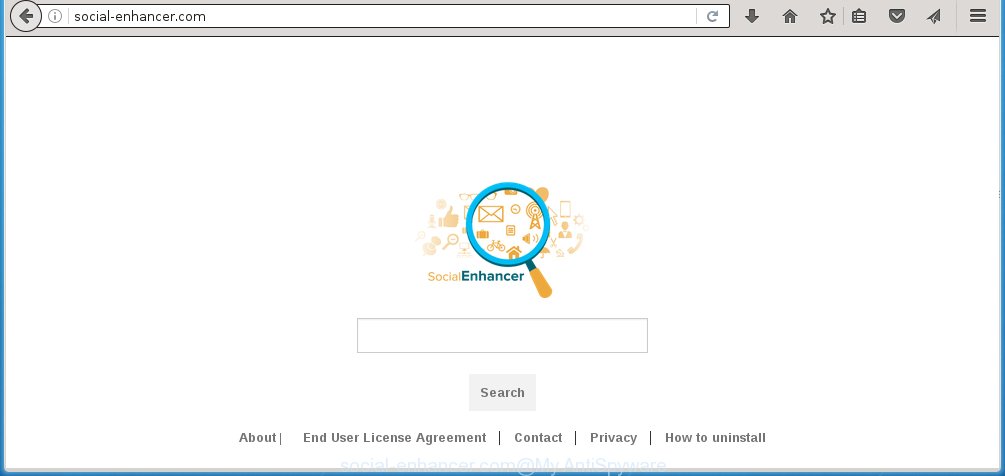
http://social-enhancer.com/
The Social-enhancer.com browser hijacker infection usually affects only the Chrome, Internet Explorer, Firefox and Microsoft Edge. However, possible situations, when any other browsers will be affected too. The browser hijacker will perform a scan of the computer for web-browser shortcuts and modify them without your permission. When it infects the internet browser shortcuts, it’ll add the argument like ‘http://site.address’ into Target property. So, each time you open the browser, you will see the Social-enhancer.com unwanted site.
Except that the Social-enhancer.com alters internet browser’s start page, it also replaces a search engine, which leads to the fact that use of the browser’s search becomes impossible. The reason for this is that the search results will consist of a ton of advertisements, links to unwanted and ‘ad’ websites and only the remaining part is search results for your query from well-known search engines like Google or Bing.
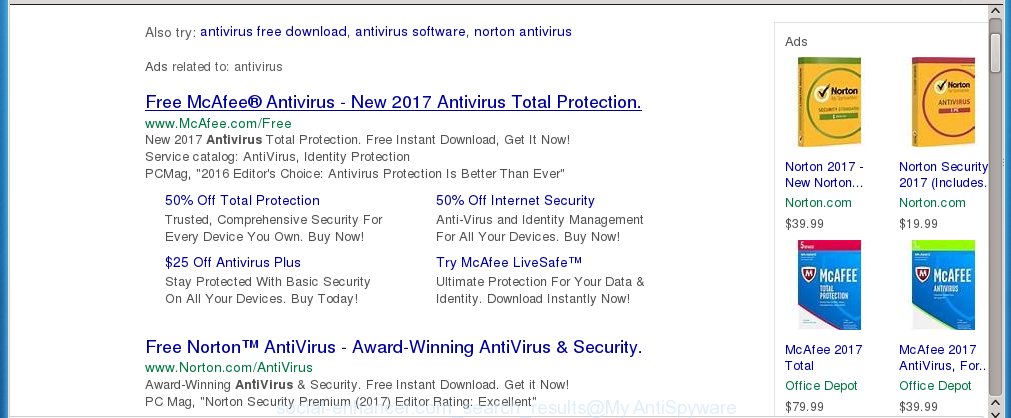
Although, Social-enhancer.com browser hijacker is not a virus, but it does bad things, and it modifies the settings of your internet browser. Moreover, an adware (sometimes called ‘ad-supported’ software) can be additionally installed on to your PC with this browser hijacker, which will show a large amount of ads, hindering or completely blocking the work in the web-browser. Often such these advertisements may recommend to install other unknown and unwanted software or visit dangerous pages.
Therefore it’s very important to clean your computer as soon as possible. Follow the step-by-step instructions below to remove Social-enhancer.com search, as well as other malware and ad supported software, which can be installed onto your system along with it.
How did Social-enhancer.com browser hijacker get on your computer
The Social-enhancer.com hijacker actively distributed with freeware, as a part of the installer of these programs. Therefore, it is very important, when installing an unknown program even downloaded from known or big hosting page, read the Terms of use and the Software license, as well as to choose the Manual, Advanced or Custom install mode. In this mode, you can disable the installation of unneeded modules and programs and protect your PC system from such infections as the Social-enhancer.com. Unfortunately, most users when installing unknown software, simply click the Next button, and don’t read any information that the freeware displays them during its setup. This leads to the fact that the web-browser’s settings are changed and browser’s homepage, new tab page and search engine by default set to Social-enhancer.com.
How to manually remove Social-enhancer.com
Without a doubt, the browser hijacker is harmful to your computer. So you need to quickly and completely get rid of this malicious software. To remove this hijacker, you can use the manual removal which are given below or malware removal utility like Malwarebytes and AdwCleaner (both are free). I note that we recommend that you use automatic removal that will allow you to remove Social-enhancer.com homepage easily and safely. Manual removal is best used only if you are well versed in PC system or in the case where infection is not removed automatically.
- Remove Social-enhancer.com associated software by using Windows Control Panel
- Remove Social-enhancer.com from Mozilla Firefox
- Remove Social-enhancer.com redirect from Google Chrome
- Remove Social-enhancer.com from Microsoft Internet Explorer
- Disinfect the browser’s shortcuts to remove Social-enhancer.com startpage
Remove Social-enhancer.com associated software by using Windows Control Panel
Press Windows button ![]() , then click Search
, then click Search ![]() . Type “Control panel”and press Enter. If you using Windows XP or Windows 7, then click “Start” and select “Control Panel”. It will open the Windows Control Panel as shown on the image below.
. Type “Control panel”and press Enter. If you using Windows XP or Windows 7, then click “Start” and select “Control Panel”. It will open the Windows Control Panel as shown on the image below. 
Further, press “Uninstall a program” ![]() It will display a list of all programs installed on your computer. Scroll through the all list, and uninstall any suspicious and unknown software.
It will display a list of all programs installed on your computer. Scroll through the all list, and uninstall any suspicious and unknown software.
Remove Social-enhancer.com from Mozilla Firefox
If the Firefox settings like home page, newtab page and search provider by default have been modified by the infection, then resetting it to the default state can help.
First, run the FF and click ![]() button. It will display the drop-down menu on the right-part of the web browser. Further, click the Help button (
button. It will display the drop-down menu on the right-part of the web browser. Further, click the Help button (![]() ) like below
) like below
. 
In the Help menu, select the “Troubleshooting Information” option. Another way to open the “Troubleshooting Information” screen – type “about:support” in the web-browser adress bar and press Enter. It will open the “Troubleshooting Information” page as shown below. In the upper-right corner of this screen, click the “Refresh Firefox” button. 
It will show the confirmation prompt. Further, press the “Refresh Firefox” button. The FF will begin a task to fix your problems that caused by the Social-enhancer.com infection. When, it’s done, click the “Finish” button.
Remove Social-enhancer.com redirect from Google Chrome
Reset Chrome settings is a simple way to get rid of the browser hijacker, malicious and adware extensions, as well as to restore the internet browser’s homepage, new tab and default search engine that have been modified by hijacker.

- First, start the Google Chrome and press the Menu icon (icon in the form of three horizontal stripes).
- It will open the Chrome main menu, click the “Settings” menu.
- Next, press “Show advanced settings” link, which located at the bottom of the Settings page.
- On the bottom of the “Advanced settings” page, click the “Reset settings” button.
- The Google Chrome will show the reset settings dialog box as on the image above.
- Confirm the web browser’s reset by clicking on the “Reset” button.
- To learn more, read the post How to reset Chrome settings to default.
Remove Social-enhancer.com from Microsoft Internet Explorer
First, start the Internet Explorer, press ![]() ) button. Next, click “Internet Options” as shown below.
) button. Next, click “Internet Options” as shown below.

In the “Internet Options” screen select the Advanced tab. Next, click Reset button. The Microsoft Internet Explorer will display the Reset Internet Explorer settings prompt. Select the “Delete personal settings” check box and press Reset button.

You will now need to reboot your personal computer for the changes to take effect. It will remove Social-enhancer.com hijacker infection, disable malicious and ad-supported browser’s extensions and restore the Internet Explorer’s settings like start page and search provider by default to default state.
Disinfect the browser’s shortcuts to remove Social-enhancer.com startpage
Right click on the shortcut of infected web browser like below.

Select the “Properties” option and it will display a shortcut’s properties. Next, click the “Shortcut” tab and then delete the “http://site.address” string from Target field as shown in the figure below.

Then press OK to save changes. Repeat the step for all web browsers which are rerouted to the Social-enhancer.com annoying web-site.
How to remove Social-enhancer.com automatically
We recommend using the Malwarebytes Free. You can download and install Malwarebytes to detect Social-enhancer.com redirect and delete it, from the download link below. When installed and updated, the free malware remover will automatically scan and detect all threats present on the PC.
327301 downloads
Author: Malwarebytes
Category: Security tools
Update: April 15, 2020
Once installed, the Malwarebytes will try to update itself and when this procedure is finished, click the “Scan Now” button to perform a scan of your machine. During the scan it will detect all threats present on your PC system. In order to get rid of all threats, simply click “Quarantine Selected” button.
The Malwarebytes is a free program that you can use to remove all detected folders, files, services, registry entries and so on. To learn more about this malware removal utility, we recommend you to read and follow the step-by-step instructions or the video guide below.
How to block Social-enhancer.com
To increase your security and protect your machine against new unwanted advertisements and malicious web-sites, you need to use program that blocks access to harmful ads and web-sites. Moreover, the software can block the show of intrusive advertising, which also leads to faster loading of sites and reduce the consumption of web traffic.
- Download AdGuard program by clicking on the following link.
Adguard download
26908 downloads
Version: 6.4
Author: © Adguard
Category: Security tools
Update: November 15, 2018
- Once the download is done, run the downloaded file. You will see the “Setup Wizard” program window. Follow the prompts.
- Once the installation is complete, click “Skip” to close the install application and use the default settings, or click “Get Started” to see an quick tutorial which will help you get to know AdGuard better.
- In most cases, the default settings are enough and you do not need to change anything. Each time, when you start your machine, AdGuard will run automatically and block pop-up ads, web-pages such Social-enhancer.com, as well as other harmful or misleading web-sites. For an overview of all the features of the program, or to change its settings you can simply double-click on the icon named AdGuard, which is located on your desktop.
Remove Social-enhancer.com hijacker infection and malicious extensions with AdwCleaner.
If MalwareBytes Anti-malware cannot remove this infection, then we suggests to use the AdwCleaner. AdwCleaner is a free removal utility for browser hijackers, ad supported software, potentially unwanted programs and toolbars.
Download AdwCleaner by clicking on the link below.
225644 downloads
Version: 8.4.1
Author: Xplode, MalwareBytes
Category: Security tools
Update: October 5, 2024
Once downloading is finished, open the file location. You will see an icon like below.
![]()
Double click the AdwCleaner desktop icon. Once the utility is opened, you will see a screen as on the image below.

Further, click “Scan” button to start checking your PC for the Social-enhancer.com hijacker and browser’s malicious extensions. Once the system scan is done, it will open a scan report like below.

Review the report and then click “Clean” button. It will display a dialog box as shown on the image below.

You need to press “OK”. When the clean up is complete, the AdwCleaner may ask you to restart your machine. When your machine is started, you will see an AdwCleaner log.
These steps are shown in detail in the following video guide.
Finish words
After completing the step-by-step instructions outlined above, your personal computer should be clean from browser hijacker, ad supported software and malware. The Chrome, Mozilla Firefox, IE and Edge will no longer display Social-enhancer.com annoying startpage on startup. Unfortunately, if the few simple steps does not help you, then you have caught a new browser hijacker, and then the best way – ask for help in our Spyware/Malware removal forum.

















