The Basicquery.com is an one of the many unwanted web-sites, which can be opened automatically each time you run the browser. The reason of automatic opening of this site is browser hijacker, which was set on your PC system without your consent. Once started, the browser hijacker infection changes the Mozilla Firefox, Google Chrome, Internet Explorer and MS Edge’s startpage, new tab page and default search engine to redirect you on an unknown or ads web-page. Because, the owners of such web sites do not disdain to use any methods to promote their web sites and attract new users. Below we explain how to get rid of Basicquery.com startpage from the Mozilla Firefox, Chrome, Microsoft Internet Explorer and Microsoft Edge thereby restore your favorite start page and search provider by default to normal state.
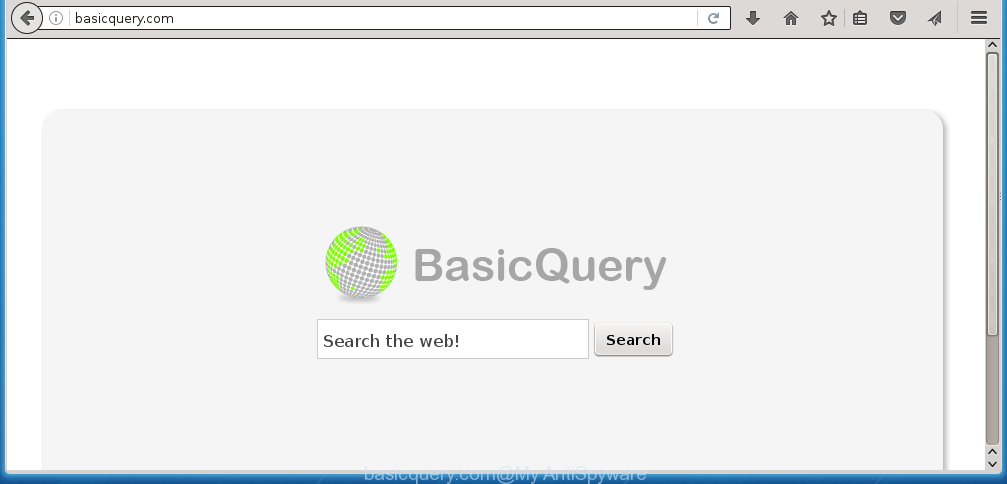
http://basicquery.com/
Most often, the Basicquery.com hijacker affects most common internet browsers such as Chrome, Firefox, Edge and Internet Explorer. But such hijackers as well may infect another web browsers by changing its shortcuts (adding ‘http://site.address’ into Target field of internet browser’s shortcut). So every time you open the web-browser, it’ll show Basicquery.com web-site. Even if you setup your home page again, it is still the first thing you see when you open the web-browser will be the unwanted Basicquery.com web page.
The hijacker infection, which set the Basicquery.com homepage as your startpage can also set this unwanted web site as your search engine. You will encounter the fact that the search in the web-browser has become impossible to use, because the search results will consist of lots of advertisements, links to malicious and misleading web pages and a small amount of regular links, which are obtained from a search in the major search engines. Therefore, look for something using Basicquery.com page would be a waste of time or worse, it can lead to even more infected computer.
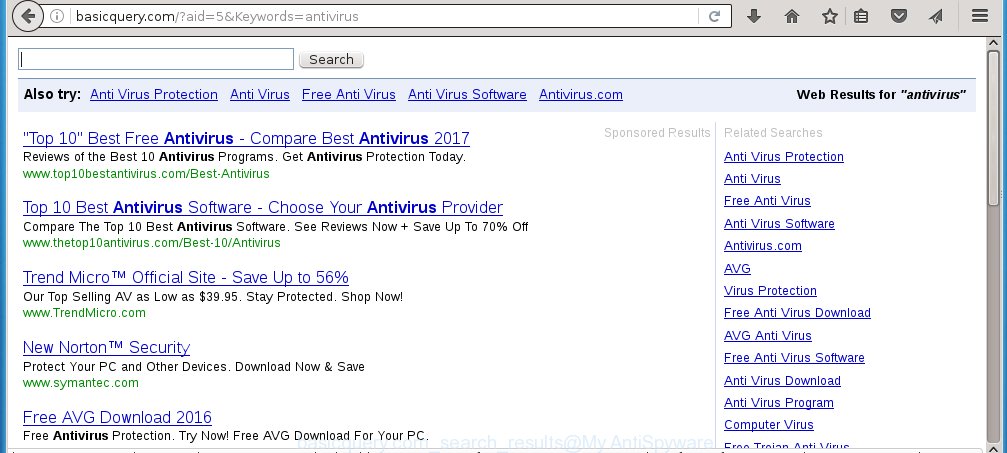
Although, Basicquery.com browser hijacker is not a virus, but it does bad things, and it alters the settings of your browser. Moreover, an ‘ad-supported’ software (also known as adware) can be additionally installed on to your PC system with this browser hijacker, which will display lots of ads, hindering or completely blocking the work in the web browser. Often such these advertisements may recommend to install other unknown and unwanted applications or visit dangerous sites.
Therefore it’s very important to clean your PC as soon as possible. Follow the few simple steps below to remove Basicquery.com redirect, as well as other malware and adware, which can be installed onto your PC along with it.
How can you prevent the Basicquery.com infection
The Basicquery.com hijacker spreads along with various free programs, as a supplement, which is installed automatically. This is certainly not an honest way to get installed onto your PC. To avoid infecting of your personal computer and side effects in the form of changing your web browser settings to Basicquery.com home page, you should always carefully read the Terms of Use and the Software license. Additionally, always select Manual, Custom or Advanced installation mode. This allows you to disable the setup of unnecessary and often harmful programs. Even if you uninstall the free programs from your machine, your web browser’s settings will not be restored. This means that you should manually remove Basicquery.com homepage from the Chrome, Internet Explorer, Mozilla Firefox and Microsoft Edge by follow the few simple steps below.
How to manually remove Basicquery.com
This step-by-step instructions will help you remove Basicquery.com homepage. These Basicquery.com removal steps work for the Chrome, Mozilla Firefox, MS Edge and Microsoft Internet Explorer, as well as every version of Windows operating system. Some of the steps may require you to close the browser or reboot your system. So, bookmark or print it for later reference.
- Delete Basicquery.com associated software by using Windows Control Panel
- Remove Basicquery.com redirect from Firefox
- Get rid of Basicquery.com from Chrome
- Delete Basicquery.com homepage from Internet Explorer
- Disinfect the browser’s shortcuts to get rid of Basicquery.com startpage
Remove Basicquery.com associated software by using Windows Control Panel
Press Windows button ![]() , then click Search
, then click Search ![]() . Type “Control panel”and press Enter. If you using Windows XP or Windows 7, then press “Start” and select “Control Panel”. It will display the Windows Control Panel as on the image below.
. Type “Control panel”and press Enter. If you using Windows XP or Windows 7, then press “Start” and select “Control Panel”. It will display the Windows Control Panel as on the image below. 
Further, click “Uninstall a program” ![]() It will show a list of all software installed on your personal computer. Scroll through the all list, and uninstall any suspicious and unknown software.
It will show a list of all software installed on your personal computer. Scroll through the all list, and uninstall any suspicious and unknown software.
Remove Basicquery.com redirect from Firefox
If the FF settings such as home page, newtab page and search provider by default have been modified by the hijacker infection, then resetting it to the default state can help.
First, start the Firefox and press ![]() button. It will display the drop-down menu on the right-part of the internet browser. Further, press the Help button (
button. It will display the drop-down menu on the right-part of the internet browser. Further, press the Help button (![]() ) as on the image below
) as on the image below
. 
In the Help menu, select the “Troubleshooting Information” option. Another way to open the “Troubleshooting Information” screen – type “about:support” in the web-browser adress bar and press Enter. It will open the “Troubleshooting Information” page as shown in the figure below. In the upper-right corner of this screen, press the “Refresh Firefox” button. 
It will display the confirmation dialog box. Further, press the “Refresh Firefox” button. The Firefox will start a procedure to fix your problems that caused by the Basicquery.com infection. Once, it’s finished, click the “Finish” button.
Get rid of Basicquery.com from Chrome
Reset Google Chrome settings is a easy way to get rid of the browser hijacker, harmful and ‘ad-supported’ extensions, as well as to restore the web browser’s startpage, new tab page and default search engine that have been modified by Basicquery.com infection.

- First start the Chrome and click Menu button (small button in the form of three horizontal stripes).
- It will display the Chrome main menu. Select “Settings” option.
- You will see the Chrome’s settings page. Scroll down and click “Show advanced settings” link.
- Scroll down again and click the “Reset settings” button.
- The Google Chrome will show the reset profile settings page as on the image above.
- Next press the “Reset” button.
- Once this task is complete, your web browser’s homepage, new tab page and search engine by default will be restored to their original defaults.
- To learn more, read the blog post How to reset Google Chrome settings to default.
Delete Basicquery.com homepage from Internet Explorer
First, run the Internet Explorer. Next, press the button in the form of gear (![]() ). It will display the Tools drop-down menu, press the “Internet Options” like below.
). It will display the Tools drop-down menu, press the “Internet Options” like below.

In the “Internet Options” window click on the Advanced tab, then click the Reset button. The Microsoft Internet Explorer will show the “Reset Internet Explorer settings” window as shown below. Select the “Delete personal settings” check box, then press “Reset” button.

You will now need to reboot your computer for the changes to take effect.
Disinfect the browser’s shortcuts to get rid of Basicquery.com startpage
Once installed, this browser hijacker infection may add an argument like “http://basicquery.com/” into the Target property of the desktop shortcut for the Google Chrome, Firefox, Internet Explorer and Edge. Due to this, every time you run the web browser, it will open the unwanted home page.
Right click on the browser’s shortcut, click Properties option. On the Shortcut tab, locate the Target field. Click inside, you will see a vertical line – arrow pointer, move it (using -> arrow key on your keyboard) to the right as possible. You will see a text “http://basicquery.com/” that has been added here. Remove everything after .exe. An example, for Google Chrome you should remove everything after chrome.exe.

To save changes, click OK . You need to clean all web-browser’s shortcuts. So, repeat this step for the Chrome, FF, Microsoft Edge and Microsoft Internet Explorer.
How to delete Basicquery.com with Malwarebytes
Manual removal Basicquery.com search requires some computer skills. Some files and registry entries that created by the browser hijacker may be not completely removed. We suggest that use the Malwarebytes Free that are completely clean your PC system. Moreover, the free application will help you to remove malware, adware (also known as ‘ad-supported’ software) and toolbars that your computer may be infected too.
- Please download Malwarebytes to your desktop from the following link. Malwarebytes Anti-malware
327260 downloads
Author: Malwarebytes
Category: Security tools
Update: April 15, 2020
- At the download page, click on the Download button. Your web browser will open the “Save as” dialog box. Please save it onto your Windows desktop.
- Once the download process is complete, please close all software and open windows on your machine. Double-click on the icon that’s named mb3-setup.
- This will run the “Setup wizard” of Malwarebytes onto your personal computer. Follow the prompts and do not make any changes to default settings.
- When the Setup wizard has finished installing, the Malwarebytes will start and open the main window.
- Further, press the “Scan Now” button for the browser hijacker removal scan. It will start checking your computer for the hijacker infection which redirects your internet browser to the Basicquery.com annoying page. This procedure can take quite a while, so please be patient.
- When the Malwarebytes has finished scanning, it will open a screen which contains a list of malicious software that has been found.
- When you are ready, click the “Quarantine Selected” button to begin cleaning your computer. Once the process is done, you may be prompted to reboot the PC system.
- Close the Anti-Malware and continue with the next step.
Video instruction, which reveals in detail the steps above.
Stop Basicquery.com search and other unwanted sites
To increase your security and protect your PC system against new unwanted ads and harmful web-pages, you need to use an application that stops access to malicious advertisements and pages. Moreover, the program can block the open of intrusive advertising, which also leads to faster loading of web-sites and reduce the consumption of web traffic.
Download AdGuard program by clicking on the following link.
26897 downloads
Version: 6.4
Author: © Adguard
Category: Security tools
Update: November 15, 2018
Once downloading is done, launch the downloaded file. You will see the “Setup Wizard” screen like below.

Follow the prompts. When the setup is finished, you will see a window as shown below.

You can click “Skip” to close the setup program and use the default settings, or click “Get Started” button to see an quick tutorial that will allow you get to know AdGuard better.
In most cases, the default settings are enough and you do not need to change anything. Each time, when you start your PC system, AdGuard will start automatically and block pop-up ads, pages such Basicquery.com, as well as other harmful or misleading pages. For an overview of all the features of the program, or to change its settings you can simply double-click on the AdGuard icon, which is located on your desktop.
Scan your computer and remove Basicquery.com redirect with AdwCleaner.
This removal program is free and easy to use. It can scan and remove browser hijacker such as Basicquery.com, malware and adware in Google Chrome, Mozilla Firefox, Internet Explorer and Microsoft Edge internet browsers and thereby restore back their default settings (start page and search provider by default). AdwCleaner is powerful enough to find and remove malicious registry entries and files that are hidden on the machine.
Download AdwCleaner tool from the link below. Save it to your Desktop so that you can access the file easily.
225628 downloads
Version: 8.4.1
Author: Xplode, MalwareBytes
Category: Security tools
Update: October 5, 2024
When the download is done, open the directory in which you saved it and double-click the AdwCleaner icon. It will start the AdwCleaner tool and you will see a screen as shown in the figure below. If the User Account Control dialog box will ask you want to open the program, click Yes button to continue.

Next, click “Scan” . This will begin scanning the whole system to find out Basicquery.com browser hijacker and other malware and adware.

When the system scan is done is complete, it will display a list of all items detected by this utility as shown on the screen below.

You need to click “Clean” button. It will display a dialog box. Click “OK” to start the cleaning process. When the clean up is finished, the AdwCleaner may ask you to restart your machine. After reboot, the AdwCleaner will display the log file.
All the above steps are shown in detail in the following video instructions.
Finish words
Now your computer should be clean of the Basicquery.com . Uninstall AdwCleaner. We suggest that you keep AdGuard (to help you block unwanted pop-ups and unwanted dangerous web sites) and Malwarebytes (to periodically scan your machine for new malware, browser hijackers and ad supported software). Make sure that you have all the Critical Updates recommended for Windows OS. Without regular updates you WILL NOT be protected when new browser hijacker, dangerous applications and ad supported software are released.
If you are still having problems while trying to delete Basicquery.com redirect from your browser, then ask for help in our Spyware/Malware removal forum.


















