The toopix.biz is a web page which is loaded into your browser with the help of adware (also known as ‘ad-supported’ software). The adware may modify the settings of browsers like FF, Google Chrome, Internet Explorer and Microsoft Edge or install a dangerous browser extension, which created to generate a lot of unwanted popup ads. It’ll lead to the fact that when you launch the web-browser or surfing the World Wide Web, it’ll always be forced to open toopix.biz pop-ups, even when your browser is configured to stop popup ads or your machine has a program that blocks pop-up ads. On current date, the ad-supported software continues to increase the number of personal computers that have been infected.
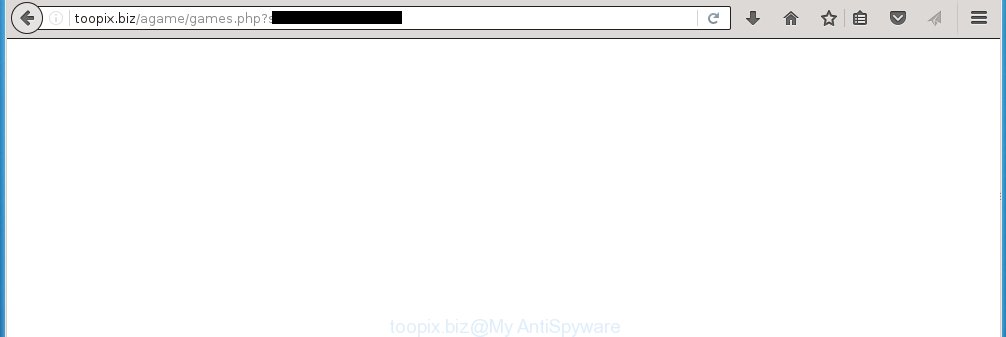
http://toopix.biz/agame/games.php
The malicious applications from the ad supported software family that changes the settings of browsers usually affects only the Firefox, Chrome, Internet Explorer and MS Edge. However, possible situations, when any other web-browsers will be affected too. The adware may change the Target property of a web-browser’s shortcut, so every time you start the internet browser, instead of your home page, you will see the annoying toopix.biz ads.
The ad supported software is the part of the software that is used as an online promotional tool. It is created with the sole purpose to show dozens of popup ads, and thus to promote the goods and services in an open web-browser window. So, the toopix.biz is just one of the many web sites of the so-called ‘ad-support’ type. It is designed to fill the web browser’s constant stream of advertisements, or redirect the web-browser to not expected and intrusive advertising web-pages. Moreover, the adware can substitute the legitimate advertising links on misleading or even banners that can offer to visit malicious pages. The reason is simple, many advertisers agree on any ways to attract users to their web-pages, so the creators of adware, often forcing users to click on an advertising link. For each click on a link, the authors of the ‘ad-supported’ software receive income. It’s the so-called ‘Pay-Per-Click’ method.
Therefore it is very important to follow the step-by-step guide below ASAP. The guide will assist you to delete adware as well as clean your machine from the toopix.biz advertisements. What is more, the few simple steps below will help you remove other malicious software like unwanted toolbars and browser hijackers, which could penetrate the PC system along with the ad-supported software.
How does toopix.biz advertisements get installed onto computer
The adware spreads with a simple but quite effective way. It is integrated into the installation package of various freeware. Thus on the procedure of installation, it’ll infect your web browser. To avoid ad-supported software infection, you just need to follow a few simple rules: carefully read the ‘Terms of Use’ and the ‘License’, select only a Manual, Custom or Advanced installation mode, which enables you to make sure that the program you want to install, thereby protect your computer from the malicious software such as this ‘ad-supported’ software which opens the toopix.biz ads.
How to manually remove toopix.biz ads
This step-by-step guide will help you delete toopix.biz advertisements. These toopix.biz removal steps work for the Google Chrome, Firefox, Internet Explorer and MS Edge, as well as every version of Windows operating system. Some of the steps may require you to close the internet browser or reboot your PC system. So, bookmark or print it for later reference.
- Remove suspicious and unknown software by using Windows Control Panel
- Disinfect the browser’s shortcuts to remove toopix.biz redirect
- Remove toopix.biz from FF
- Remove toopix.biz from Chrome
- Remove toopix.biz pop-up ads from IE
- Remove unwanted Scheduled Tasks
Uninstall suspicious and unknown software by using Windows Control Panel
We recommend that you start the machine cleaning procedure by checking the list of installed software and delete all unknown or suspicious software. This is a very important step, as mentioned above, very often the malicious software such as adware and browser hijackers may be bundled with freeware. Remove the unwanted programs may remove the annoying advertisements or web-browser redirect to unknown or unwanted web pages.
Windows 8, 8.1, 10
Windows XP, Vista, 7

Next, click “Uninstall a program” ![]() It will open a list of all applications. Scroll through the all list, and delete any suspicious and unknown programs. To quickly find the latest installed software, we recommend sort programs by date of installation in the Control panel.
It will open a list of all applications. Scroll through the all list, and delete any suspicious and unknown programs. To quickly find the latest installed software, we recommend sort programs by date of installation in the Control panel.
Disinfect the browser’s shortcuts to remove toopix.biz redirect
Once installed, the adware may add an argument similar “http://site.address” into the Target property of the desktop shortcut for the Chrome, Firefox, Internet Explorer and MS Edge. Due to this, every time you open the browser, it will show the toopix.biz unwanted page.
Right click on the web-browser’s shortcut, click Properties option. On the Shortcut tab, locate the Target field. Click inside, you will see a vertical line – arrow pointer, move it (using -> arrow key on your keyboard) to the right as possible. You will see a text which begins with “http://”. Remove it or everything after .exe. An example, for Google Chrome you should remove everything after chrome.exe.

Next, click OK to save changes. You need to clean all web-browser’s shortcuts. So, repeat this step for the Chrome, FF, MS Edge and IE.
Remove toopix.biz from FF
If the Firefox settings have been replaced by the adware, then resetting it to the default state can help you to delete the redirect onto toopix.biz web-site.
First, start the Firefox and press ![]() button. It will open the drop-down menu on the right-part of the web-browser. Next, press the Help button (
button. It will open the drop-down menu on the right-part of the web-browser. Next, press the Help button (![]() ) as shown below.
) as shown below.

In the Help menu, select the “Troubleshooting Information” option. Another way to open the “Troubleshooting Information” screen – type “about:support” in the web-browser address bar and press Enter. It will display the “Troubleshooting Information” page as shown in the figure below. In the upper-right corner of this screen, press the “Refresh Firefox” button.

It will show the confirmation prompt, click the “Refresh Firefox” button. The Firefox will begin a task to fix your problems that caused by the ad-supported software. When it is complete, press the “Finish” button
Remove toopix.biz from Chrome
Reset Google Chrome settings is a easy way to remove the malware and ‘ad-supported’ software, as well as to restore the web browser’s settings that have been replaced by ad-supported software.

- Now run the Chrome and click Menu button (small button in the form of three horizontal stripes).
- It will show the Google Chrome main menu. Select “Settings” option.
- You will see the Google Chrome’s settings page. Scroll down and click “Show advanced settings” link.
- Scroll down again and press the “Reset settings” button.
- The Chrome will display the reset profile settings page as on the image above.
- Next, press the “Reset” button.
- When this process is finished, your browser’s settings will be restored to their original defaults. This will reset your homepage, new tab and default search engine.
- To learn more, read the blog post How to reset Chrome settings to default.
Remove toopix.biz pop-up ads from IE
First, start the IE, then click ![]() button. Next, click “Internet Options” as shown in the figure below.
button. Next, click “Internet Options” as shown in the figure below.

In the “Internet Options” screen select the Advanced tab. Next, click the “Reset” button. The Microsoft Internet Explorer will display the “Reset Internet Explorer” settings prompt. Select the “Delete personal settings” check box and press Reset button.

You will now need to restart your computer for the changes to take effect. It will restore the Internet Explorer’s settings like startpage, new tab page and default search engine to default state, disable ad-supported internet browser’s extensions and thereby remove the redirect to toopix.biz annoying web-page.
Remove unwanted Scheduled Tasks
Once installed, the adware can add a task in to the Windows Task Scheduler Library. Due to this, every time when you start your computer, it will open toopix.biz annoying page. So, you need to check the Task Scheduler Library and remove all tasks that have been created by malicious applications.
Press Windows and R keys on your keyboard together. It will display a prompt that titled as Run. In the text field, type “taskschd.msc” (without the quotes) and click OK. Task Scheduler window opens. In the left-hand side, click “Task Scheduler Library”, as shown in the figure below.

Task scheduler, list of tasks
In the middle part you will see a list of installed tasks. Select the first task, its properties will be display just below automatically. Next, press the Actions tab. Necessary to look at the text which is written under Details. Found something such as “explorer.exe http://site.address” or “chrome.exe http://site.address” or “firefox.exe http://site.address”, then you need remove this task. If you are not sure that executes the task, then google it. If it is a component of the malicious applications, then this task also should be removed.
Further click on it with the right mouse button and select Delete like below.

Task scheduler, delete a task
Repeat this step, if you have found a few tasks that have been created by ‘ad-supported’ program. Once is done, close the Task Scheduler window.
Get rid of toopix.biz automatically
You can get rid of toopix.biz redirect automatically with a help of Malwarebytes Free. We recommend this free malware removal utility because it can easily get rid of ad-supported software, browser hijackers, potentially unwanted software and toolbars with all their components such as files, folders and registry entries.
Download Malwarebytes Free on your PC system using the link below. Save it on your Desktop.
327319 downloads
Author: Malwarebytes
Category: Security tools
Update: April 15, 2020
Once the downloading process is done, close all windows on your computer. Further, open the file named mb3-setup. If the “User Account Control” dialog box pops up as on the image below, press the Yes button.

It will open the “Setup wizard” that will help you install Malwarebytes on the computer. Follow the prompts and do not make any changes to default settings.

Once the install is finished successfully, press Finish button. Then Malwarebytes will automatically start and you can see its main window as shown in the following image.

Next, click the “Scan Now” button for scanning your system for the malware and adware that cause the toopix.biz advertisements. When a threat is found, the number of the detected objects will change accordingly. Wait until the the scanning is finished. Please be patient.

Once the system scan is done, you can check all threats detected on your computer. Make sure all entries have “checkmark” and click “Quarantine Selected” button.

The Malwarebytes will begin removing malware and ad-supported software which cause toopix.biz ads. When the disinfection is finished, you may be prompted to reboot your computer. I recommend you look at the following video, which completely explains the procedure of using the Malwarebytes to remove ad-supported software and other malicious applications.
Stop toopix.biz pop-up ads and other unwanted sites
To increase your security and protect your PC against new annoying ads and malicious web pages, you need to use program that blocks access to dangerous ads and pages. Moreover, the application can block the show of intrusive advertising, that also leads to faster loading of pages and reduce the consumption of web traffic.
Download AdGuard program from the following link.
26913 downloads
Version: 6.4
Author: © Adguard
Category: Security tools
Update: November 15, 2018
When downloading is complete, run the file named adguardInstaller. You will see the “Setup Wizard” screen as on the image below.

Follow the prompts. Once the installation is complete, you will see a window as on the image below.

You can press “Skip” to close the installation application and use the default settings, or press “Get Started” button to see an quick tutorial which will help you get to know AdGuard better.
In most cases, the default settings are enough and you do not need to change anything. Each time, when you run your computer, AdGuard will launch automatically and block pop-up ads, web sites such as toopix.biz, as well as other dangerous or misleading sites. For an overview of all the features of the program, or to change its settings you can simply double-click on the AdGuard icon, which is located on your Windows desktop.
Delete toopix.biz redirect and malicious extensions with AdwCleaner.
If MalwareBytes cannot remove the annoying toopix.biz redirect from the Chrome, Firefox, Edge and Internet Explorer, then we suggests to use the AdwCleaner. AdwCleaner is a free removal tool for adware, browser hijackers, PUPs and toolbars.
Download AdwCleaner from the link below.
225650 downloads
Version: 8.4.1
Author: Xplode, MalwareBytes
Category: Security tools
Update: October 5, 2024
When downloading is finished, open the file location. Double click the AdwCleaner icon. Once this utility is started, you will see a screen such as below.

Now, click the “Scan” button to perform a system scan for the malicious extensions and ad-supported software that shows advertisements from toopix.biz page. When it has finished scanning, it will show a scan report as shown below.

Review the report and then click “Clean” button. It will display a prompt. Click “OK”. Once the clean-up is done, AdwCleaner may ask you to restart your computer.
Look at the following video, which completely explains the procedure of using the AdwCleaner to remove ‘ad-supported’ software, browser hijackers and other malicious applications.
Finish words
After completing the step-by-step guide above, your PC should be clean from malware and adware. The Chrome, FF, Microsoft Internet Explorer and Microsoft Edge will no longer show toopix.biz annoying ads and redirect you to unknown sites. Unfortunately, if the step-by-step instructions does not help you, then you have caught a new type of ‘ad-supported’ software, and then the best way – ask for help.
- Download HijackThis by clicking on the link below and save it to your Desktop. HijackThis download
5022 downloads
Version: 2.0.5
Author: OpenSource
Category: Security tools
Update: November 7, 2015
- Double-click on the HijackThis icon. Next click “Do a system scan only” button.
- When the system scan is finished, the scan button will read “Save log”, click it. Save this log to your desktop.
- Create a Myantispyware account here. Once you’ve registered, check your e-mail for a confirmation link, and confirm your account. After that, login.
- Copy and paste the contents of the HijackThis log into your post. If you are posting for the first time, please start a new thread by using the “New Topic” button in the Spyware Removal forum. When posting your HJT log, try to give us some details about your problems, so we can try to help you more accurately.
- Wait for one of our trained “Security Team” or Site Administrator to provide you with knowledgeable assistance tailored to your problem with the annoying toopix.biz advertisements.



















