Have you become that your internet browser permanently opens Search.chunckapp.com start page instead of your favorite homepage? It’s a sign that your web-browser’s settings replaced and your system is infected with unwanted software from the browser hijacker family. You need to follow the step-by-step guide below ASAP to get rid of Search.chunckapp.com and stop the ability to penetrate of more dangerous viruses and trojans on your personal computer.
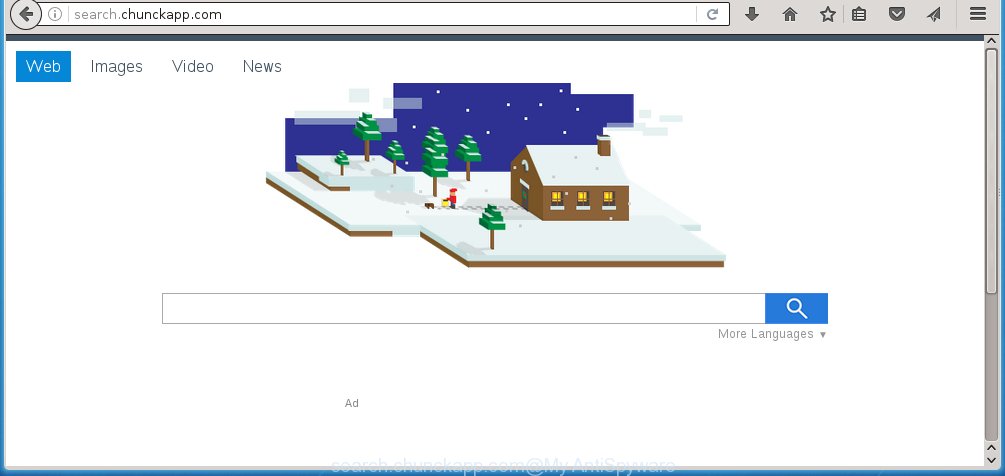
http://search.chunckapp.com/
A malicious software that changes settings of browsers on Search.chunckapp.com redirect usually affects only Google Chrome, FF, Internet Explorer and Microsoft Edge. However, possible situations, when any other web browsers will be affected too. The Search.chunckapp.com hijacker may modify the Target property of browser’s shortcuts, so every time you launch the web-browser, instead of your start page, you will see a completely different page.
The Search.chunckapp.com infection may also change the default search engine that will virtually block the possibility of finding information on the Web. The reason for this is that the Search.chunckapp.com search results may show lots of advertisements, links to malicious and misleading sites. Only the remaining part is the result of your search request, loaded from the major search engines like Google, Yahoo or Bing.
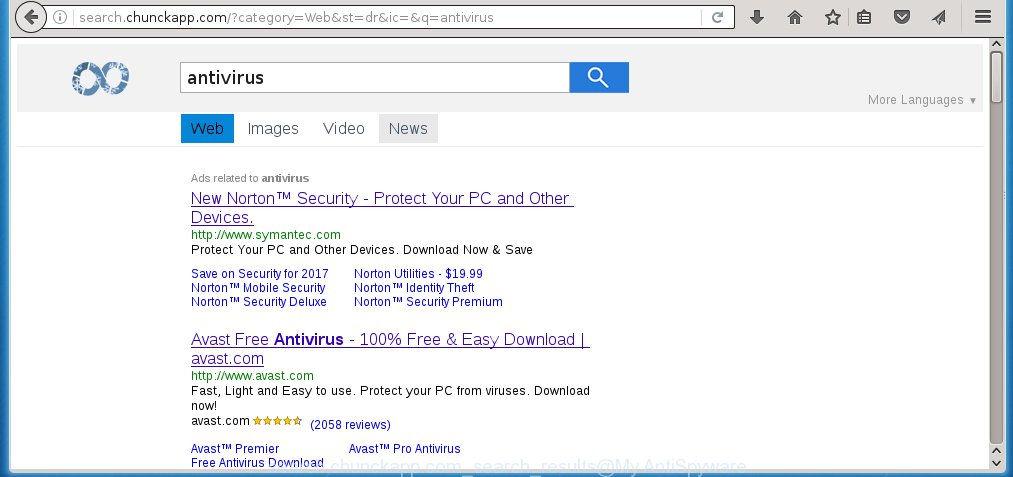
Often, the computer that has been infected with Search.chunckapp.com hijacker, will be also infected with ‘ad-supported’ software (also known as adware) which shows a large amount of various ads. It may be pop-ups, text links in the pages, banners where they never had. What is more, the ad supported software may replace the legitimate advertisements with malicious ads that will offer to download and install malware and unwanted applications or visit the various dangerous and misleading web pages.
We suggest you to get rid of Search.chunckapp.com and free your computer as quickly as possible, until the presence of the infection has not led to even worse consequences. Follow the steps below that will help you to completely get rid of Search.chunckapp.com , using only the built-in Windows features and a few of specialized free tools.
How can you prevent your machine from the attack of Search.chunckapp.com hijacker
Most often, the freeware installer includes the optional potentially unwanted software like this hijacker infection. So, be very careful when you agree to install anything. The best way – is to choose a Custom, Advanced or Manual install mode. Here disable (uncheck) all optional applications in which you are unsure or that causes even a slightest suspicion. The main thing you should remember, you don’t need to install the optional applications which you don’t trust! The only thing I want to add. Once the freeware is installed, if you uninstall this software, the homepage, new tab and default search engine of your favorite internet browser will not be restored. This must be done by yourself. Just follow the step-by-step instructions below.
How to manually remove Search.chunckapp.com
If you perform exactly the step-by-step instructions below you should be able to delete the Search.chunckapp.com homepage. Read it once, after doing so, please print this page as you may need to close your web-browser or reboot your PC.
- Uninstall Search.chunckapp.com associated software by using Windows Control Panel
- Disinfect the browser’s shortcuts to delete Search.chunckapp.com
- Remove Search.chunckapp.com homepage from FF
- Remove Search.chunckapp.com from Chrome
- Delete Search.chunckapp.com redirect from IE
Remove Search.chunckapp.com associated software by using Windows Control Panel
Press Windows button ![]() , then click Search
, then click Search ![]() . Type “Control panel”and press Enter. If you using Windows XP or Windows 7, then press “Start” and select “Control Panel”. It will open the Windows Control Panel as shown in the figure below.
. Type “Control panel”and press Enter. If you using Windows XP or Windows 7, then press “Start” and select “Control Panel”. It will open the Windows Control Panel as shown in the figure below. 
Further, click “Uninstall a program” ![]() It will display a list of all software installed on your PC system. Scroll through the all list, and uninstall any suspicious and unknown software.
It will display a list of all software installed on your PC system. Scroll through the all list, and uninstall any suspicious and unknown software.
Disinfect the browser’s shortcuts to delete Search.chunckapp.com
Right click on the shortcut of infected web browser like below.

Select the “Properties” option and it’ll open a shortcut’s properties. Next, click the “Shortcut” tab and then delete the “http://site.address” string from Target field as on the image below.

Then click OK to save changes. Repeat the step for all web-browsers which are rerouted to the Search.chunckapp.com unwanted web-page.
Remove Search.chunckapp.com homepage from FF
If the FF settings such as home page, newtab page and search provider by default have been changed by the browser hijacker, then resetting it to the default state can help.
First, open the Firefox and click ![]() button. It will open the drop-down menu on the right-part of the internet browser. Further, press the Help button (
button. It will open the drop-down menu on the right-part of the internet browser. Further, press the Help button (![]() ) as shown on the screen below
) as shown on the screen below
. 
In the Help menu, select the “Troubleshooting Information” option. Another way to open the “Troubleshooting Information” screen – type “about:support” in the internet browser adress bar and press Enter. It will display the “Troubleshooting Information” page as shown below. In the upper-right corner of this screen, click the “Refresh Firefox” button. 
It will show the confirmation prompt. Further, click the “Refresh Firefox” button. The Firefox will start a process to fix your problems that caused by the Search.chunckapp.com browser hijacker. When, it is finished, press the “Finish” button.
Remove Search.chunckapp.com from Chrome
Reset Google Chrome settings is a easy way to delete the browser hijacker, harmful and ‘ad-supported’ extensions, as well as to restore the web browser’s startpage, new tab page and default search engine that have been replaced by Search.chunckapp.com browser hijacker infection.

- First start the Google Chrome and press Menu button (small button in the form of three horizontal stripes).
- It will show the Google Chrome main menu. Select “Settings” option.
- You will see the Chrome’s settings page. Scroll down and click “Show advanced settings” link.
- Scroll down again and click the “Reset settings” button.
- The Chrome will open the reset profile settings page as shown on the image above.
- Next press the “Reset” button.
- Once this procedure is complete, your internet browser’s start page and search provider by default will be restored to their original defaults.
- To learn more, read the blog post How to reset Chrome settings to default.
Delete Search.chunckapp.com redirect from IE
First, start the Internet Explorer, click ![]() ) button. Next, click “Internet Options” as shown on the screen below.
) button. Next, click “Internet Options” as shown on the screen below.

In the “Internet Options” screen select the Advanced tab. Next, press Reset button. The Internet Explorer will open the Reset Internet Explorer settings dialog box. Select the “Delete personal settings” check box and press Reset button.

You will now need to reboot your system for the changes to take effect. It will delete Search.chunckapp.com browser hijacker infection, disable malicious and ad-supported browser’s extensions and restore the Internet Explorer’s settings like startpage, new tab page and default search engine to default state.
Remove Search.chunckapp.com automatically
You can remove Search.chunckapp.com redirect automatically with a help of Malwarebytes Free. We recommend this free malware removal utility because it can easily get rid of browser hijackers, adware (also known as ‘ad-supported’ software), potentially unwanted programs and toolbars with all their components such as files, folders and registry entries.
Download Malwarebytes Free on your system from the link below. Save it on your desktop.
327277 downloads
Author: Malwarebytes
Category: Security tools
Update: April 15, 2020
Once the downloading process is complete, close all windows on your computer. Further, open the file named mb3-setup. If the “User Account Control” prompt pops up as shown on the screen below, click the “Yes” button.

It will show the “Setup wizard” that will assist you install Malwarebytes on the computer. Follow the prompts and do not make any changes to default settings.

Once setup is done successfully, press Finish button. Then Malwarebytes will automatically start and you can see its main window as shown below.

Next, click the “Scan Now” button to start scanning your computer for the browser hijacker infection which cause a redirect to Search.chunckapp.com. When a threat is found, the number of the detected objects will change accordingly. Wait until the the scanning is finished. Please be patient.

As the scanning ends, you can check all threats detected on your computer. Make sure all entries have “checkmark” and click “Quarantine Selected” button.

The Malwarebytes will begin removing Search.chunckapp.com browser hijacker and other security threats. Once disinfection is finished, you may be prompted to restart your PC. I recommend you look at the following video, which completely explains the process of using the Malwarebytes to delete browser hijacker, ad supported software and other harmful applications.
How to block Search.chunckapp.com
To increase your security and protect your computer against new unwanted ads and malicious web pages, you need to use program that blocks access to malicious ads and sites. Moreover, the software can block the open of intrusive advertising, that also leads to faster loading of pages and reduce the consumption of web traffic.
- Download AdGuard program by clicking on the following link.
Adguard download
26903 downloads
Version: 6.4
Author: © Adguard
Category: Security tools
Update: November 15, 2018
- After the download is done, launch the downloaded file. You will see the “Setup Wizard” program window. Follow the prompts.
- Once the install is finished, click “Skip” to close the setup program and use the default settings, or click “Get Started” to see an quick tutorial that will assist you get to know AdGuard better.
- In most cases, the default settings are enough and you do not need to change anything. Each time, when you start your PC, AdGuard will start automatically and block advertisements, pages such Search.chunckapp.com, as well as other malicious or misleading web-sites. For an overview of all the features of the application, or to change its settings you can simply double-click on the icon named AdGuard, which is located on your desktop.
Remove Search.chunckapp.com hijacker and malicious extensions with AdwCleaner.
If MalwareBytes Anti-malware cannot remove this hijacker infection, then we suggests to use the AdwCleaner. AdwCleaner is a free removal tool for browser hijackers, adware, potentially unwanted software and toolbars.
Download AdwCleaner by clicking on the link below.
225634 downloads
Version: 8.4.1
Author: Xplode, MalwareBytes
Category: Security tools
Update: October 5, 2024
Once the download is done, open the directory in which you saved it. You will see an icon like below.
![]()
Double click the AdwCleaner desktop icon. When the tool is launched, you will see a screen as shown on the image below.

Further, press “Scan” button to begin scanning your computer for the Search.chunckapp.com infection and web-browser’s malicious extensions. Once the system scan is finished, it will open a scan report as shown in the figure below.

Review the report and then click “Clean” button. It will show a dialog box as shown on the screen below.

You need to press “OK”. When the cleaning process is finished, the AdwCleaner may ask you to restart your machine. When your machine is started, you will see an AdwCleaner log.
These steps are shown in detail in the following video guide.
Finish words
Now your PC system should be clean of the Search.chunckapp.com redirect. Remove AdwCleaner. We suggest that you keep AdGuard (to help you block unwanted ads and unwanted malicious web-sites) and Malwarebytes (to periodically scan your personal computer for new malware, browser hijackers and adware). Make sure that you have all the Critical Updates recommended for Windows OS. Without regular updates you WILL NOT be protected when new browser hijacker, dangerous programs and ad supported software are released.
If you are still having problems while trying to remove Search.chunckapp.com redirect from your web browser, then ask for help in our Spyware/Malware removal forum.



















