The Obifind.com is an annoying page which installed as your home page with the help of browser hijacker. Once started, it will alter the settings of web-browsers such as Google Chrome, Firefox, Internet Explorer and MS Edge. So, every time when you launch a web browser, it will always be forced to display Obifind.com web page, even as your home page has been set to a completely different site. On current date, this hijacker continues to increase the number of systems that have been infected.
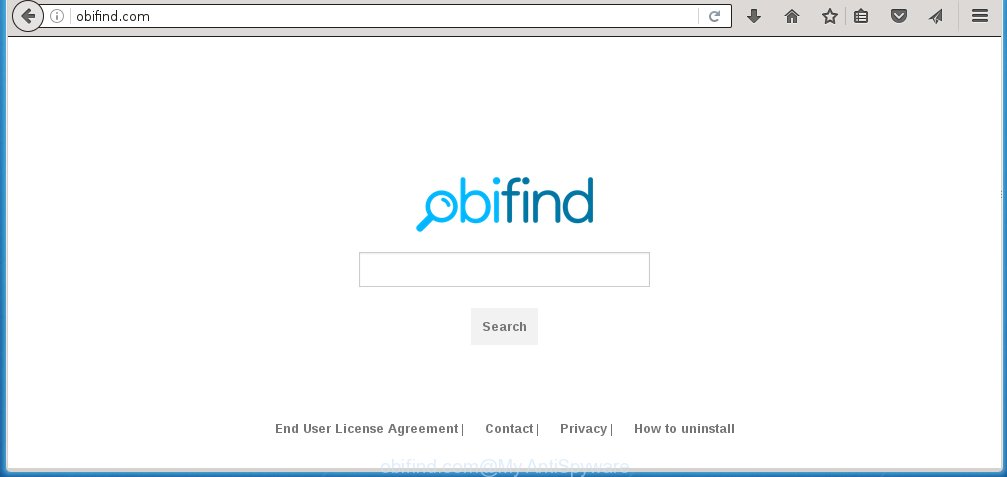
http://obifind.com/
Most often, the Obifind.com browser hijacker affects most common internet browsers such as Chrome, Internet Explorer, FF and Microsoft Edge. But such infections as well may infect another web browsers by changing its shortcuts (adding ‘http://site.address’ into Target field of internet browser’s shortcut). So every time you start the web browser, it’ll open Obifind.com web site. Even if you setup your startpage again, it’s still the first thing you see when you launch the browser will be the unwanted Obifind.com web site.
Except that the Obifind.com alters web-browser’s homepage, it also replaces a search engine, which leads to the fact that use of the browser’s search becomes impossible. The reason for this is that the search results will consist of a lot of ads, links to unwanted and ad webpages and only the remaining part is search results for your query from well-known search engines such as Google or Bing.
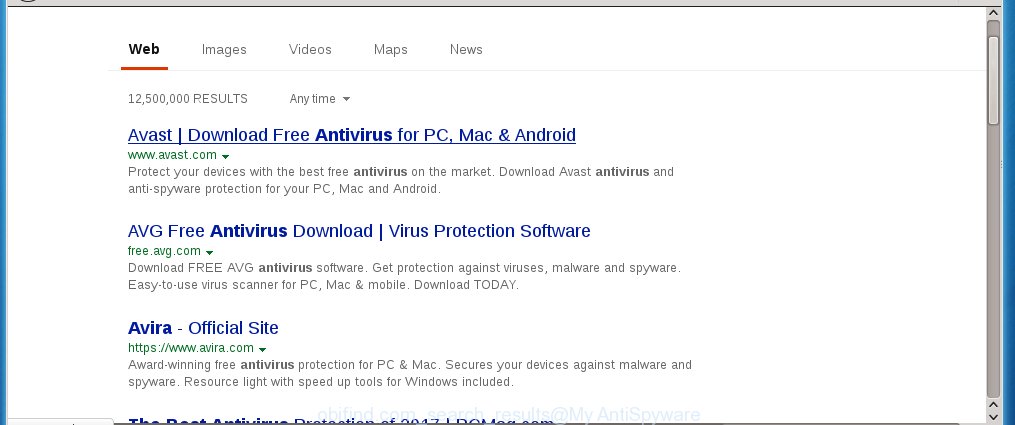
The Obifind.com browser hijacker infection is not a virus, but the virus behaves similarly. As a rootkit hides in the system, modifies web-browser settings, and blocks them from changing. Also this infection can install additional internet browser addons, extensions and modules that will display ads and popups. And finally, the Obifind.com hijacker can collect a wide variety of personal information like what web sites you are opening, what you are looking for the Web and so on. This information, in the future, may be transferred to third parties.
Therefore it’s very important to clean your machine as quickly as possible. Follow the guide below to remove Obifind.com startpage, as well as other malware and ad supported software, which can be installed onto your computer along with it.
How can you prevent the Obifind.com hijacker infection
The Obifind.com infection usually spreads bundled with various free programs. Most commonly, it may be bundled within the installation packages from Softonic, Cnet, Soft32, Brothersoft or other similar web sites. So, you should run any files downloaded from the Internet with great caution, read the User agreement, Software license and Terms of use. In the process of installing a new program, you should choose a Manual, Advanced or Custom install mode to control what components and additional software to be installed, otherwise you run the risk of infecting your PC with an browser hijacker like Obifind.com.
How to manually remove Obifind.com
The following instructions is a step-by-step guide, which will help you manually delete Obifind.com from the Chrome, Microsoft Internet Explorer, Firefox and Edge.
- Uninstall Obifind.com associated software by using Windows Control Panel
- Disinfect the browser’s shortcuts to delete Obifind.com homepage
- Remove Obifind.com from Firefox
- Remove Obifind.com search from Chrome
- Get rid of Obifind.com homepage from Microsoft Internet Explorer
Uninstall Obifind.com associated software by using Windows Control Panel
We recommend that you begin the personal computer cleaning procedure by checking the list of installed applications and uninstall all unknown or suspicious applications. This is a very important step, as mentioned above, very often the harmful applications such as ad supported software and browser hijackers may be bundled with free programs. Remove the unwanted software can remove the annoying advertisements or browser redirect.
Windows 8, 8.1, 10
Windows XP, Vista, 7

Next, click “Uninstall a program” ![]() It will show a list of all programs installed on your machine. Scroll through the all list, and remove any suspicious and unknown programs. To quickly find the latest installed applications, we recommend sort applications by date in the Control panel.
It will show a list of all programs installed on your machine. Scroll through the all list, and remove any suspicious and unknown programs. To quickly find the latest installed applications, we recommend sort applications by date in the Control panel.
Disinfect the browser’s shortcuts to delete Obifind.com homepage
When the browser hijacker is started, it can also modify the browser’s shortcuts, adding an argument similar “http://{URL}” into the Target field. Due to this, every time you run the internet browser, it will display an annoying page.
To clear the browser shortcut, right-click to it and select Properties. On the Shortcut tab, locate the Target field. Click inside, you will see a vertical line – arrow pointer, move it (using -> arrow key on your keyboard) to the right as possible. You will see a text like “http://{URL}” that has been added here. You need to delete it.

When the text is removed, press the OK button. You need to clean all shortcuts of all your browsers, as they may be infected too.
Remove Obifind.com from Firefox
First, start the Mozilla Firefox. Next, press the button in the form of three horizontal stripes (![]() ). It will show the drop-down menu. Next, press the Help button (
). It will show the drop-down menu. Next, press the Help button (![]() ).
).

In the Help menu press the “Troubleshooting Information”. In the upper-right corner of the “Troubleshooting Information” page press on “Refresh Firefox” button as shown below.

Confirm your action, click the “Refresh Firefox”.
Remove Obifind.com search from Chrome
Reset Chrome settings is a simple way to remove the browser hijacker, malicious and ‘ad-supported’ extensions, as well as to restore the web-browser’s startpage, new tab page and default search engine that have been replaced by Obifind.com browser hijacker.

- First start the Google Chrome and click Menu button (small button in the form of three horizontal stripes).
- It will show the Chrome main menu. Select “Settings” option.
- You will see the Chrome’s settings page. Scroll down and press “Show advanced settings” link.
- Scroll down again and click the “Reset settings” button.
- The Google Chrome will show the reset profile settings page as shown on the image above.
- Next click the “Reset” button.
- Once this process is finished, your web-browser’s homepage, new tab page and search engine by default will be restored to their original defaults.
- To learn more, read the article How to reset Chrome settings to default.
Get rid of Obifind.com homepage from Microsoft Internet Explorer
First, run the Internet Explorer, press ![]() ) button. Next, press “Internet Options” as shown on the image below.
) button. Next, press “Internet Options” as shown on the image below.

In the “Internet Options” screen select the Advanced tab. Next, press Reset button. The Microsoft Internet Explorer will display the Reset Internet Explorer settings prompt. Select the “Delete personal settings” check box and click Reset button.

You will now need to restart your PC for the changes to take effect. It will get rid of Obifind.com hijacker, disable malicious and ad-supported browser’s extensions and restore the Internet Explorer’s settings like homepage, new tab and default search engine to default state.
How to remove Obifind.com automatically
We recommend using the Malwarebytes Free. You can download and install Malwarebytes to detect Obifind.com and delete it, by clicking on the download link below. When installed and updated, the free malware remover will automatically scan and detect all threats present on the machine.
327265 downloads
Author: Malwarebytes
Category: Security tools
Update: April 15, 2020
Once installed, the Malwarebytes will try to update itself and when this task is done, click the “Scan Now” button to perform a scan of your system. During the scan it will detect all threats present on your personal computer. In order to get rid of all threats, simply click “Quarantine Selected” button.
The Malwarebytes is a free program that you can use to remove all detected folders, files, services, registry entries and so on. To learn more about this malware removal utility, we recommend you to read and follow the guide or the video guide below.
How to block Obifind.com search
To increase your security and protect your system against new unwanted advertisements and harmful web pages, you need to use application that blocks access to harmful advertisements and web sites. Moreover, the software can block the show of intrusive advertising, that also leads to faster loading of web sites and reduce the consumption of web traffic.
- Download AdGuard application from the following link.
Adguard download
26898 downloads
Version: 6.4
Author: © Adguard
Category: Security tools
Update: November 15, 2018
- When downloading is complete, start the downloaded file. You will see the “Setup Wizard” program window. Follow the prompts.
- When the installation is done, press “Skip” to close the install application and use the default settings, or click “Get Started” to see an quick tutorial that will help you get to know AdGuard better.
- In most cases, the default settings are enough and you do not need to change anything. Each time, when you start your system, AdGuard will run automatically and block pop-up ads, web pages such Obifind.com, as well as other malicious or misleading web-sites. For an overview of all the features of the program, or to change its settings you can simply double-click on the icon named AdGuard, that is located on your desktop.
If the problem with Obifind.com homepage is still remained
If MalwareBytes Anti-malware cannot get rid of this browser hijacker, then we suggests to use the AdwCleaner. AdwCleaner is a free removal utility for browser hijackers, adware, PUPs, toolbars.

- Download AdwCleaner by clicking on the link below. AdwCleaner download
225631 downloads
Version: 8.4.1
Author: Xplode, MalwareBytes
Category: Security tools
Update: October 5, 2024
- Double click the AdwCleaner icon. Once this utility is launched, press “Scan” button . This will begin scanning the whole computer to find out Obifind.com hijacker infection.
- Once the system scan is complete, the AdwCleaner will show a scan report. Review the report and then click “Clean” button. It will display a prompt, click “OK”.
These few simple steps are shown in detail in the following video guide.
Finish words
Now your computer should be free of the Obifind.com search. Remove AdwCleaner. We suggest that you keep AdGuard (to help you block unwanted ads and unwanted harmful pages) and Malwarebytes (to periodically scan your PC system for new browser hijackers, malware and ad supported software). Probably you are running an older version of Java or Adobe Flash Player. This can be a security risk, so download and install the latest version right now.
If you are still having problems while trying to delete Obifind.com startpage from the Google Chrome, Firefox, Microsoft Internet Explorer and Microsoft Edge, then ask for help in our Spyware/Malware removal forum.

















