The Feed.snapdo.com is a browser hijacker. As a result, your homepage, new tab and default search engine are replaced by Feed.snapdo.com and all your search results are rerouted to this web-site or other domains. It may also create lots of pop-up advertisements on your machine and increase your vulnerability. With the few simple steps below, you can remove it completely.
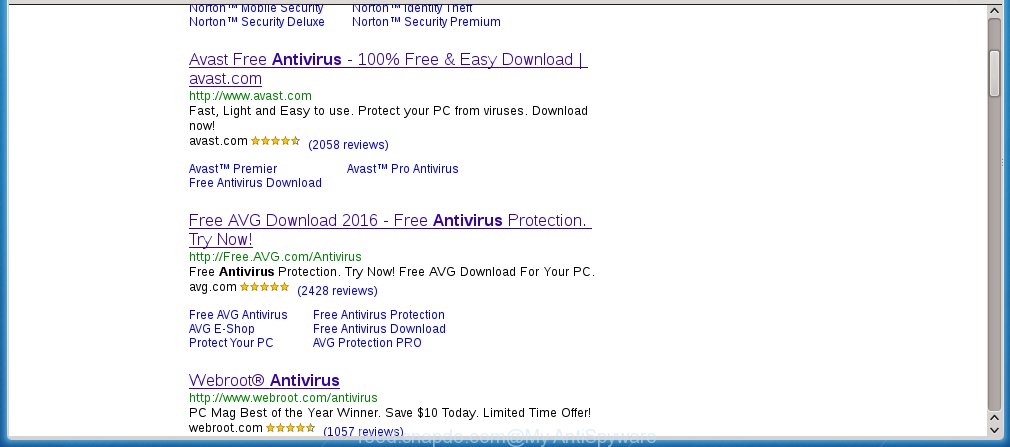
http://feed.snapdo.com/?q= …
The Feed.snapdo.com hijacker infection usually affects only the Google Chrome, FF, Microsoft Edge and Microsoft Internet Explorer. However, possible situations, when any other internet browsers will be affected too. The infection will perform a scan of the PC system for browser shortcuts and modify them without your permission. When it infects the web browser shortcuts, it will add the argument such as ‘http://site.address’ into Target property. So, each time you launch the internet browser, you will see the Feed.snapdo.com annoying web page.
The browser hijacker, which set the Feed.snapdo.com unwanted web-page as your search engine. You will encounter the fact that the search in the browser has become impossible to use, because the search results will consist of a huge number of ads, links to unwanted and ‘ad’ web-sites and a small amount of regular links, which are obtained from a search in the major search engines. Therefore, look for something using Feed.snapdo.com site would be a waste of time or worse, it can lead to even more infected machine.
Also, the ‘ad-supported’ software (also known as adware) can be installed on the machine together with Feed.snapdo.com. It will insert a lot of advertisements directly to the pages which you view, creating a sense that ads has been added by the makers of the web site. Moreover, legal advertisements may be replaced on fake advertisements which will offer to download and install various unnecessary and harmful software. Moreover, the Feed.snapdo.com hijacker has the ability to collect a huge number of personal information about you, which can later transfer to third parties.
Therefore it’s very important to free your system ASAP. Follow the few simple steps below to get rid of Feed.snapdo.com startpage, as well as other malware and adware, which can be installed onto your PC system along with it.
How to Feed.snapdo.com browser hijacker get installed onto computer
The Feed.snapdo.com browser hijacker usually come bundled with other freeware that you download off of the Internet. Once started, it will infect your PC system and change web-browser’s settings like home page, newtab page and search provider by default without your permission. To avoid infection, in the Setup wizard, you should be be proactive and carefully read the ‘Terms of use’, the ‘license agreement’ and other install screens, as well as to always choose the ‘Manual’ or ‘Advanced’ installation mode, when installing anything downloaded from the World Wide Web.
How to manually remove Feed.snapdo.com
If you perform exactly the guide below you should be able to remove the Feed.snapdo.com startpage. Read it once, after doing so, please print this page as you may need to close your web-browser or reboot your PC system.
- Delete Feed.snapdo.com associated software by using Windows Control Panel
- Remove Feed.snapdo.com search from Google Chrome
- Remove Feed.snapdo.com startpage from Firefox
- Remove Feed.snapdo.com redirect from Internet Explorer
- Disinfect the browser’s shortcuts to get rid of Feed.snapdo.com redirect
Uninstall Feed.snapdo.com associated software by using Windows Control Panel
Press Windows button ![]() , then press Search
, then press Search ![]() . Type “Control panel”and press Enter. If you using Windows XP or Windows 7, then press “Start” and select “Control Panel”. It will display the Windows Control Panel as shown on the image below.
. Type “Control panel”and press Enter. If you using Windows XP or Windows 7, then press “Start” and select “Control Panel”. It will display the Windows Control Panel as shown on the image below. 
Further, click “Uninstall a program” ![]() It will open a list of all programs installed on your PC. Scroll through the all list, and uninstall any suspicious and unknown software.
It will open a list of all programs installed on your PC. Scroll through the all list, and uninstall any suspicious and unknown software.
Remove Feed.snapdo.com search from Google Chrome
Reset Google Chrome settings is a easy way to delete the browser hijacker, harmful and ‘ad-supported’ extensions, as well as to restore the internet browser’s homepage and search engine by default that have been changed by Feed.snapdo.com browser hijacker.

- First run the Google Chrome and press Menu button (small button in the form of three horizontal stripes).
- It will show the Google Chrome main menu. Select “Settings” option.
- You will see the Chrome’s settings page. Scroll down and press “Show advanced settings” link.
- Scroll down again and press the “Reset settings” button.
- The Chrome will display the reset profile settings page as shown on the screen above.
- Next click the “Reset” button.
- Once this procedure is finished, your web-browser’s homepage, new tab page and search engine by default will be restored to their original defaults.
- To learn more, read the article How to reset Chrome settings to default.
Remove Feed.snapdo.com startpage from Firefox
If the Firefox settings such as start page and search provider by default have been replaced by the hijacker infection, then resetting it to the default state can help.
First, open the Firefox and click ![]() button. It will show the drop-down menu on the right-part of the web-browser. Further, click the Help button (
button. It will show the drop-down menu on the right-part of the web-browser. Further, click the Help button (![]() ) as shown below
) as shown below
. 
In the Help menu, select the “Troubleshooting Information” option. Another way to open the “Troubleshooting Information” screen – type “about:support” in the web browser adress bar and press Enter. It will display the “Troubleshooting Information” page as shown on the image below. In the upper-right corner of this screen, press the “Refresh Firefox” button. 
It will open the confirmation prompt. Further, click the “Refresh Firefox” button. The Firefox will start a procedure to fix your problems that caused by the Feed.snapdo.com infection. When, it is finished, press the “Finish” button.
Remove Feed.snapdo.com redirect from Internet Explorer
First, start the Internet Explorer, click ![]() ) button. Next, click “Internet Options” like below.
) button. Next, click “Internet Options” like below.

In the “Internet Options” screen select the Advanced tab. Next, click Reset button. The Internet Explorer will show the Reset Internet Explorer settings prompt. Select the “Delete personal settings” check box and click Reset button.

You will now need to restart your computer for the changes to take effect. It will get rid of Feed.snapdo.com infection, disable malicious and ad-supported internet browser’s extensions and restore the IE’s settings such as startpage, new tab page and default search engine to default state.
Disinfect the browser’s shortcuts to get rid of Feed.snapdo.com redirect
Right click on the shortcut of infected web browser as shown on the image below.

Select the “Properties” option and it’ll display a shortcut’s properties. Next, press the “Shortcut” tab and then delete the “http://site.address” string from Target field as shown below.

Then press OK to save changes. Repeat the step for all internet browsers that are redirected to the Feed.snapdo.com unwanted web-page.
How to remove Feed.snapdo.com automatically
We recommend using the Malwarebytes Free. You can download and install Malwarebytes to detect Feed.snapdo.com startpage and delete it, from the download link below. When installed and updated, the free malware remover will automatically scan and detect all threats present on the computer.
327280 downloads
Author: Malwarebytes
Category: Security tools
Update: April 15, 2020
Once installed, the Malwarebytes will try to update itself and when this task is finished, click the “Scan Now” button to perform a scan of your PC. During the scan it will detect all threats present on your PC. In order to remove all threats, simply click “Quarantine Selected” button.
The Malwarebytes is a free program that you can use to remove all detected folders, files, services, registry entries and so on. To learn more about this malware removal utility, we recommend you to read and follow the step-by-step instructions or the video guide below.
How to block Feed.snapdo.com startpage
To increase your security and protect your PC system against new annoying ads and malicious web pages, you need to use program that blocks access to dangerous ads and pages. Moreover, the software can block the display of intrusive advertising, that also leads to faster loading of pages and reduce the consumption of web traffic.
- Download AdGuard application by clicking on the following link.
Adguard download
26903 downloads
Version: 6.4
Author: © Adguard
Category: Security tools
Update: November 15, 2018
- Once the downloading process is finished, start the downloaded file. You will see the “Setup Wizard” program window. Follow the prompts.
- When the setup is done, click “Skip” to close the installation application and use the default settings, or press “Get Started” to see an quick tutorial that will allow you get to know AdGuard better.
- In most cases, the default settings are enough and you do not need to change anything. Each time, when you start your personal computer, AdGuard will launch automatically and block popup ads, web-sites such Feed.snapdo.com, as well as other dangerous or misleading web-pages. For an overview of all the features of the program, or to change its settings you can simply double-click on the icon named AdGuard, that is located on your desktop.
If the problem with Feed.snapdo.com search is still remained
If MalwareBytes Anti-malware cannot delete this infection, then we suggests to use the AdwCleaner. AdwCleaner is a free removal tool for browser hijackers, adware, PUPs, toolbars.

- Download AdwCleaner by clicking on the link below. AdwCleaner download
225634 downloads
Version: 8.4.1
Author: Xplode, MalwareBytes
Category: Security tools
Update: October 5, 2024
- Double click the AdwCleaner icon. Once this utility is opened, click “Scan” button for scanning your PC for the Feed.snapdo.com hijacker infection.
- When it has finished scanning, the AdwCleaner will show a scan report. Review the report and then click “Clean” button. It will open a prompt, click “OK”.
These few simple steps are shown in detail in the following video guide.
Finish words
Once you have complete the guide outlined above, your system should be clean from browser hijacker, adware and malware. The Chrome, Internet Explorer, Firefox and MS Edge will no longer show Feed.snapdo.com unwanted homepage on startup. Unfortunately, if the guide does not help you, then you have caught a new browser hijacker, and then the best way – ask for help in our Spyware/Malware removal forum.



















