The very appearance 7769domain.com pop-up ads is a classic sign of ‘ad-supported’ software (also known as adware) which installed on your system. Moreover, the adware can lead to the internet browser freezing/crash, delays when starting a new internet browser window or delays when viewing a web site on the Net. I think you definitely want to solve this problem. For this purpose, necessity to perform cleanup of your system. Complete the guide below that will allow you to remove 7769domain.com advertisements and clean your system from the adware using the standard features of Windows and some proven free software.
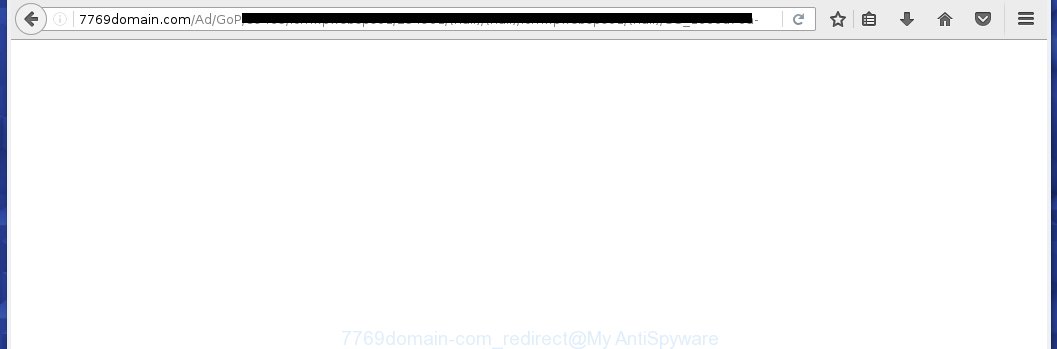
http://7769domain.com/Ad/GoP/…
The ‘ad-supported’ software can change the settings of the Mozilla Firefox, Internet Explorer, Google Chrome and Microsoft Edge, but often that a dangerous software like this can also infect all types of browsers by changing their desktop shortcuts. Thus forcing the user each time start the browser to see 7769domain.com unwanted advertisements.
The adware may insert a ton of ads directly to the web sites that you visit, creating a sense that the ads has been added by the creators of the web site. Moreover, a legal advertisements may be replaced on the fake ads, that will offer to download and install various unnecessary and harmful programs. Moreover, the ‘ad-supported’ software has the ability to collect a huge number of personal information about you (your ip address, what is a web page you are viewing now, what you are looking for on the Internet, which links you are clicking), which can later transfer to third parties.
So, obviously, you need to remove the adware as quickly as possible. Use the free steps below. This guide will help you clean your system and thereby delete the 7769domain.com annoying ads.
How does 7769domain.com ads get installed onto system
Most commonly, the ad-supported software is bundled within the installation packages from a free hosting and file sharing web sites. So, install a freeware is a a good chance that you will find some bundled ad supported software. If you don’t know how to avoid it, then use a simple trick. During installation, choose the Custom or Advanced installation option. Next, click ‘Decline’ button and clear all checkboxes on offers that ask you to install an unknown programs. Moreover, please carefully read Term of use and User agreement before installing any applications or otherwise you can end up with another unwanted software on your computer like this ad supported software that redirect the Chrome, Firefox, IE and MS Edge onto the annoying 7769domain.com web-site.
How to manually remove 7769domain.com
If you perform exactly the few simple steps below you should be able to remove the 7769domain.com popup ads. Read it once, after doing so, please print this page as you may need to close your browser or reboot your PC system.
- Delete suspicious and unknown software by using Windows Control Panel
- Disinfect the browser’s shortcuts to remove 7769domain.com redirect
- Get rid of 7769domain.com popup ads in Mozilla Firefox
- Get rid of 7769domain.com popup ads in Google Chrome
- Delete 7769domain.com redirect from Microsoft Internet Explorer
- Remove unwanted Scheduled Tasks
Delete suspicious and unknown software by using Windows Control Panel
The best way to start the computer cleanup is to get rid of unknown and suspicious programs. Using the Windows Control Panel you can do this quickly and easily. This step, in spite of its simplicity, should not be ignored, because the removing of unneeded software can clean up your web-browser from pop-ups, hijackers and so on.
- If you are using Windows 8, 8.1 or 10 then press Windows key, click Search. Type “Control panel”and press Enter.
- If you are using Windows XP, Vista, 7, then press “Start” button and click “Control Panel”.
- It will show the Windows Control Panel.
- Click “Uninstall a program” under Programs category.
- You will see a list of all installed programs.
- Scroll through the all list, and remove suspicious and unknown software. To quickly find the latest installed applications, we recommend sort applications by date.
See more details in the video instructions below.
Disinfect the browser’s shortcuts to remove 7769domain.com redirect
When installed, the adware may add an argument like “http://site.address” into the Target property of the desktop shortcut for the Chrome, Firefox, IE and MS Edge. Due to this, every time you start the web-browser, it will show the 7769domain.com unwanted page.
Right click on the internet browser’s shortcut, click Properties option. On the Shortcut tab, locate the Target field. Click inside, you will see a vertical line – arrow pointer, move it (using -> arrow key on your keyboard) to the right as possible. You will see a text which begins with “http://”. Remove it or everything after .exe. An example, for Google Chrome you should remove everything after chrome.exe.

Next, click OK to save changes. You need to clean all web-browser’s shortcuts. So, repeat this step for the Internet Explorer, Chrome, Firefox and Microsoft Edge.
Get rid of 7769domain.com popup ads in Mozilla Firefox
First, start the Firefox. Next, click the button in the form of three horizontal stripes (![]() ). It will open the drop-down menu. Next, click the “Help” button (
). It will open the drop-down menu. Next, click the “Help” button (![]() ).
).

In the Help menu, press the “Troubleshooting Information”. In the upper-right corner of the “Troubleshooting Information” page, press “Refresh Firefox” button.

Confirm your action, press the “Refresh Firefox”.
Get rid of 7769domain.com pop-up ads in Google Chrome
Like other modern internet browsers, the Google Chrome has the ability to reset the settings to their default values and thereby get rid of the redirect to 7769domain.com unwanted advertisements which is caused by the ad supported software.
At first, start the Google Chrome. Next, click the button in the form of three horizontal stripes (![]() ). It will appear the main menu. Click on the option named “Settings”. Another way to open the Google Chrome’s settings – type chrome://settings in the browser adress bar and press Enter.
). It will appear the main menu. Click on the option named “Settings”. Another way to open the Google Chrome’s settings – type chrome://settings in the browser adress bar and press Enter.

The web-browser will display the settings screen. Scroll down to the bottom of the page and click on the “Show advanced settings” link. Now scroll down until the “Reset settings” section is visible, like below and click the “Reset settings” button.

The Chrome will open the confirmation dialog box. You need to confirm your action, click the “Reset” button. The application will start the task of cleaning. When it’s complete, the web-browser settings including the ‘block pop-ups’ option back to the values that have been when the Chrome was first installed on your personal computer.
Delete 7769domain.com redirect from Microsoft Internet Explorer
To remove the 7769domain.com redirect you need to reset the Internet Explorer to the state, which was when the Windows was installed on your computer.
First, start the Internet Explorer, then click ‘gear’ icon ![]() . It will display the drop-down menu on the right part of the web-browser, then click the “Internet Options” as shown in the following image.
. It will display the drop-down menu on the right part of the web-browser, then click the “Internet Options” as shown in the following image.

In the “Internet Options” screen, you need to select the “Advanced” tab and press the “Reset” button. The IE will show the “Reset Microsoft Internet Explorer settings” dialog box as shown below. Next, click the “Delete personal settings” check box to select it. After that, click the “Reset” button.

Once the process is finished, press “Close” button. Close the Internet Explorer and reboot your PC for the changes to take effect. This step will help you to restore your web-browser’s settings to default state and disable ‘ad-supported’ extensions.
Remove unwanted Scheduled Tasks
Once installed, the ad supported software can add a task in to the Windows Task Scheduler Library. Due to this, every time when you open your PC, it will display 7769domain.com annoying site. So, you need to check the Task Scheduler Library and remove all tasks that have been created by adware.
Press Windows and R keys on your keyboard simultaneously. It will show a dialog box which titled as Run. In the text field, type “taskschd.msc” (without the quotes) and click OK. Task Scheduler window opens. In the left-hand side, press “Task Scheduler Library”, as on the image below.

Task scheduler, list of tasks
In the middle part you will see a list of installed tasks. Select the first task, its properties will be open just below automatically. Next, press the Actions tab. Necessary to look at the text which is written under Details. Found something like “explorer.exe http://site.address” or “chrome.exe http://site.address” or “firefox.exe http://site.address”, then you need remove this task. If you are not sure that executes the task, then google it. If it’s a component of the ‘ad-supported’ program, then this task also should be removed.
Further press on it with the right mouse button and select Delete as shown in the following image.

Task scheduler, delete a task
Repeat this step, if you have found a few tasks that have been created by malicios program. Once is finished, close the Task Scheduler window.
How to remove 7769domain.com ads with free malware remover
Remove 7769domain.com ads manually is difficult and often the ad supported software is not completely removed. Therefore, we recommend you to use the Malwarebytes Free which are completely clean your PC system. Moreover, the free program will help you to remove malware, web-browser hijacker and toolbars that your system may be infected too.
- Download Malwarebytes by clicking on the link below. Malwarebytes Anti-malware
327277 downloads
Author: Malwarebytes
Category: Security tools
Update: April 15, 2020
- Close all programs and windows on your computer. Open the directory in which you saved it. Double-click on the icon that’s named mb3-setup.
- This will launch the install of Malwarebytes. Next, press Next button and follow the prompts.
- When install is done, press on the “Scan Now” button . This will begin scanning the whole system to find out adware that redirects your internet browser to the 7769domain.com annoying web-page. This procedure can take some time, so please be patient.
- Once the scan is finished, make sure all entries have “checkmark” and click “Quarantine Selected”. When the disinfection is complete, you may be prompted to reboot your computer.
These steps above are shown in detail in the following video guide.
How to block 7769domain.com popup ads
To increase your security and protect your PC against new unwanted advertisements and malicious web sites, you need to use an application that blocks access to dangerous ads and pages. Moreover, the application can block the open of intrusive advertising, which also leads to faster loading of web sites and reduce the consumption of web traffic.
- Download AdGuard program from the following link.
Adguard download
26903 downloads
Version: 6.4
Author: © Adguard
Category: Security tools
Update: November 15, 2018
- Once downloading is finished, start the downloaded file. You will see the “Setup Wizard” window. Follow the prompts.
- When the installation is done, click “Skip” to close it and use the default settings, or press “Get Started” to see a quick tutorial which will help you get to know AdGuard better.
- In most cases, the default settings are enough and you do not need to change anything. Each time, when you run your personal computer, AdGuard will run automatically and block advertisements, 7769domain.com redirects, as well as other dangerous or misleading web sites. For an overview of all the features of the program, or to change its settings you can simply double-click on the AdGuard icon, that is located on your Windows desktop.
Remove 7769domain.com pop-up ads and malicious extensions with AdwCleaner.
If MalwareBytes Anti-malware cannot uninstall the unwanted 7769domain.com ads from the Chrome, Firefox, IE and MS Edge, then we suggests to use the AdwCleaner. AdwCleaner is a free removal tool for ad-supported software, browser hijackers, PUPs and toolbars.
Download AdwCleaner by clicking on the link below.
225634 downloads
Version: 8.4.1
Author: Xplode, MalwareBytes
Category: Security tools
Update: October 5, 2024
Once the downloading process is done, open the file location. Double click the AdwCleaner icon. Once this tool is opened, you will see a screen like below.

Now, press the “Scan” button to perform a system scan for the malicious extensions and ad-supported software which opens ads from 7769domain.com web-page. When it has finished scanning, it will show a scan report as shown below.

Review the report and then click “Clean” button. It will open a prompt. Click “OK”. When the clean up is finished, AdwCleaner may ask you to restart your system.
Look at the following video, which completely explains the process of using the AdwCleaner to remove adware, browser hijackers and other dangerous software.
Finish words
Now your personal computer should be free of the 7769domain.com ads. Remove AdwCleaner. We suggest that you keep AdGuard (to help you block unwanted popup ads and unwanted dangerous web sites) and Malwarebytes (to periodically scan your personal computer for new malware and adware). Probably you are running an older version of Java or Adobe Flash Player. This can be a security risk, so download and install the latest version right now.
If you are still having problems while trying to get rid of 7769domain.com from your system, then ask for help in our Spyware/Malware removal forum.



















