If the “Membership Rewards 2016” offer popping up in your web-browser then most probably that your personal computer is infected with adware (also known as ‘ad-supported’ software). It’s a type of malicious programs that designed to open a large number of annoying pop-up ads. Unlike viruses, the adware will not delete or infect your files, but its actions will cause some problems with your browser. This is because, it will infect your system, get full access to your internet browsers such as Google Chrome, Mozilla Firefox, Internet Explorer and Edge and be able to alter their settings. Of course, it did not ask you for permission and do it secretly as possible. Once your internet browser settings will be changed, you will be redirected to unwanted ads, some of which can lead to dangerous or misleading web pages. For this reason, we recommend that you start the clean up of your system as soon as possible and thereby remove “Membership Rewards 2016” pop-up ads.
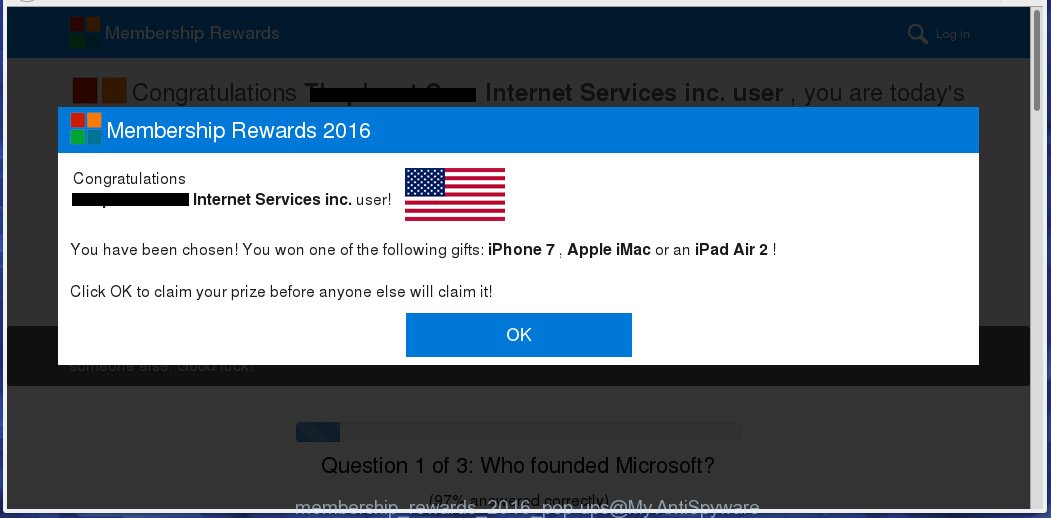
Most often, the adware affects the most common internet browsers like the Internet Explorer, Chrome, Firefox and Microsoft Edge. But such the dangerous software as well may infect another internet browsers by changing its shortcuts (adding an argument like ‘http://site.address’ into Target field of a web-browser’s shortcut). So every time you run the browser, it will redirect to the unwanted “Membership Rewards 2016” web page. Even if you setup a new start page, an unwanted page will be the first thing you see when you run the Mozilla Firefox, Internet Explorer, Google Chrome and Microsoft Edge.
The ad supported software may insert a large number of advertisements directly to the pages that you visit, creating a sense that the advertisements has been added by the creators of the web-site. Moreover, a legal advertisements may be replaced on the fake advertisements, that will offer to download and install various unnecessary and harmful programs. Moreover, the adware has the ability to collect lots of personal information about you (your ip address, what is a web page you are viewing now, what you are looking for on the Web, which links you are clicking), which can later transfer to third parties.
Therefore it is very important to follow the guide below ASAP. The few simple steps will assist you to remove ‘ad-supported’ software as well as clean your personal computer from the “Membership Rewards 2016” pop-ups. What is more, the few simple steps below will help you remove other malicious software like unwanted toolbars and browser hijackers, which could penetrate the personal computer along with the adware.
How does “Membership Rewards 2016” ads get installed onto PC system
Most often, the adware gets on your system as a part of various free applications, as a bonus. Therefore it is very important at the stage of installing applications downloaded from the Web carefully review the ‘Terms of use’ and the ‘License agreement’, as well as to always choose the Advanced, Custom or Manual installation mode. In this mode, you can turn off all unwanted add-ons, including an adware, that can be installed along with the desired application.
How to manually remove “Membership Rewards 2016” popup ads
If you perform exactly the few simple steps below you should be able to remove the “Membership Rewards 2016” ads. Read it once, after doing so, please print this page as you may need to close your internet browser or reboot your computer.
- Get rid of suspicious and unknown software by using Windows Control Panel
- Disinfect the browser’s shortcuts to remove “Membership Rewards 2016” redirect
- Remove “Membership Rewards 2016” pop-up ads from Chrome
- Remove “Membership Rewards 2016” ads from Firefox
- Remove “Membership Rewards 2016” redirect from Internet Explorer
- Remove unwanted Scheduled Tasks
Get rid of suspicious and unknown software by using Windows Control Panel
First, you should try to identify and remove the program that causes the appearance of annoying ads and web-browser redirect to unwanted web sites, using the ‘Uninstall a program’ which is located in the ‘Control panel’.
Windows 8, 8.1, 10
 When the ‘Control Panel’ opens, click the ‘Uninstall a program’ under Programs category as shown on the screen below.
When the ‘Control Panel’ opens, click the ‘Uninstall a program’ under Programs category as shown on the screen below.  You will see the ‘Uninstall a program’ panel as shown on the screen below.
You will see the ‘Uninstall a program’ panel as shown on the screen below.  Very carefully look around the entire list of installed software. Most likely, one or more of them are responsible for the browser redirect to annoying “Membership Rewards 2016” pop-up ads. If you have many programs installed, you can help simplify the search of malicious software by sort the list by date of installation. Once you have found a suspicious, unwanted or unused program, right click to it and press ‘Uninstall’.
Very carefully look around the entire list of installed software. Most likely, one or more of them are responsible for the browser redirect to annoying “Membership Rewards 2016” pop-up ads. If you have many programs installed, you can help simplify the search of malicious software by sort the list by date of installation. Once you have found a suspicious, unwanted or unused program, right click to it and press ‘Uninstall’.
Windows XP, Vista, 7
 When the Windows ‘Control Panel’ opens, you need to click ‘Uninstall a program’ under ‘Programs’ as shown in the following image.
When the Windows ‘Control Panel’ opens, you need to click ‘Uninstall a program’ under ‘Programs’ as shown in the following image.  You will see a list of software installed on your computer. We recommend to sort the list by date of installation to quickly find the programs that were installed last. Most likely they responsibility for the appearance of unwanted pop-up ads and web-browser redirect. If you are in doubt, you can always check the program by doing a search for her name in Google, Yahoo or Bing. When the program, you want to remove, is found, simply click on its name, and then click ‘Uninstall’ as shown on the screen below.
You will see a list of software installed on your computer. We recommend to sort the list by date of installation to quickly find the programs that were installed last. Most likely they responsibility for the appearance of unwanted pop-up ads and web-browser redirect. If you are in doubt, you can always check the program by doing a search for her name in Google, Yahoo or Bing. When the program, you want to remove, is found, simply click on its name, and then click ‘Uninstall’ as shown on the screen below. 
Disinfect the browser’s shortcuts to remove “Membership Rewards 2016” redirect
Now you need to clean up the internet browser shortcuts. Check that the shortcut referring to the right exe-file of the browser, and not on any unknown file. Right click to a desktop shortcut for your internet browser. Choose the “Properties” option.
It will open the Properties window. Select the “Shortcut” tab here, after that, look at the “Target” field. The adware can replace it. If you are seeing something like “…exe http://web.site.address” then you need to remove “http…” and leave only, depending on the browser you are using:
- Google Chrome: chrome.exe
- Opera: opera.exe
- Firefox: firefox.exe
- Internet Explorer: iexplore.exe
Look at the example on the screen below.

Once is complete, click the “OK” button to save the changes. Please repeat this step for browser shortcuts that redirects to an unwanted pages. When you have completed, go to next step.
Remove “Membership Rewards 2016” pop-up ads from Chrome
Reset Chrome settings is a simple way to remove the malicious and ad-supported extensions, as well as to restore the browser’s homepage and search engine by default that have been changed by ‘ad-supported’ software.

- Open the Google Chrome, then click the Menu icon (icon in the form of three horizontal stripes).
- It will display the Chrome main menu. Click the “Settings” menu.
- Next, press the “Show advanced settings” link, which located at the bottom of the Settings page.
- Further, press the “Reset settings” button, which located at the bottom of the Advanced settings page.
- The Chrome will show the reset settings prompt as on the image above.
- Confirm the browser’s reset by clicking on the “Reset” button.
- To learn more, look the article How to reset Chrome settings to default.
Remove “Membership Rewards 2016” ads from Firefox
First, start the Mozilla Firefox. Next, press the button in the form of three horizontal stripes (![]() ). It will display the drop-down menu. Next, press the “Help” button (
). It will display the drop-down menu. Next, press the “Help” button (![]() ).
).

In the Help menu, click the “Troubleshooting Information”. In the upper-right corner of the “Troubleshooting Information” page, click “Refresh Firefox” button.

Confirm your action, press the “Refresh Firefox”.
Remove “Membership Rewards 2016” redirect from Internet Explorer
First, start the Microsoft Internet Explorer, then click ![]() button. Next, click “Internet Options” as shown in the following image.
button. Next, click “Internet Options” as shown in the following image.

In the “Internet Options” screen select the Advanced tab. Next, click the “Reset” button. The Microsoft Internet Explorer will display the “Reset Internet Explorer” settings prompt. Select the “Delete personal settings” check box and click Reset button.

You will now need to restart your personal computer for the changes to take effect. It will restore the Internet Explorer’s settings like homepage, new tab and default search engine to default state, disable ad-supported web-browser’s extensions and thereby remove the reroute to “Membership Rewards 2016” annoying web site.
Remove unwanted Scheduled Tasks
Once installed, the adware can add a task in to the Windows Task Scheduler Library. Due to this, every time when you start your computer, it will open “Membership Rewards 2016” unwanted site. So, you need to check the Task Scheduler Library and get rid of all tasks that have been created by malicios program.
Press Windows and R keys on your keyboard together. It will display a prompt which titled as Run. In the text field, type “taskschd.msc” (without the quotes) and click OK. Task Scheduler window opens. In the left-hand side, click “Task Scheduler Library”, as shown on the image below.

Task scheduler, list of tasks
In the middle part you will see a list of installed tasks. Select the first task, its properties will be show just below automatically. Next, click the Actions tab. Necessary to look at the text which is written under Details. Found something like “explorer.exe http://site.address” or “chrome.exe http://site.address” or “firefox.exe http://site.address”, then you need remove this task. If you are not sure that executes the task, then google it. If it’s a component of the adware, then this task also should be removed.
Further press on it with the right mouse button and select Delete as shown in the following image.

Task scheduler, delete a task
Repeat this step, if you have found a few tasks that have been created by malicios application. Once is complete, close the Task Scheduler window.
How to remove “Membership Rewards 2016” with free malware removal program
Manual removal “Membership Rewards 2016” requires some computer skills. Some files and registry entries that created by the adware may be not completely removed. We suggest that use the Malwarebytes Free which are completely clean your personal computer. Moreover, the freeware will help you to uninstall malware, internet browser hijackers and toolbars that your PC may be infected too.
- Please download Malwarebytes to your desktop from the following link. Malwarebytes Anti-malware
327309 downloads
Author: Malwarebytes
Category: Security tools
Update: April 15, 2020
- At the download page, click the Download button. Your browser will display the “Save as” prompt. Please save it onto your desktop.
- When the download process is finished, please close all programs and open windows on your PC system. Double-click on the icon that’s named mb3-setup.
- This will start the Setup wizard of Malwarebytes onto your PC system. Follow the prompts and do not make any changes to default settings.
- When the Setup wizard has finished installing, the malware remover will start and open the main window.
- Further, click the “Scan Now” button for checking your PC system for the ad supported software that redirects your web-browser to the “Membership Rewards 2016” annoying web site. This process can take quite a while, so please be patient.
- When it has finished scanning your computer, it will display a screen that contains a list of malicious software that has been found.
- When you are ready, click on “Quarantine Selected” button to start cleaning your personal computer. When the procedure is done, you may be prompted to restart your computer.
- Close the Anti-Malware and continue with the next step.
Video instruction, which reveals in detail the steps above.
How to stop “Membership Rewards 2016” ads
To increase your security and protect your PC against new unwanted ads and malicious web pages, you need to use an application that blocks access to malicious ads and sites. Moreover, the program can block the open of intrusive advertising, that also leads to faster loading of web-pages and reduce the consumption of web traffic.
- Download AdGuard program from the following link.
Adguard download
26910 downloads
Version: 6.4
Author: © Adguard
Category: Security tools
Update: November 15, 2018
- After the download is finished, run the downloaded file. You will see the “Setup Wizard” window. Follow the prompts.
- Once the installation is complete, click “Skip” to close it and use the default settings, or press “Get Started” to see a quick tutorial that will help you get to know AdGuard better.
- In most cases, the default settings are enough and you do not need to change anything. Each time, when you start your PC system, AdGuard will launch automatically and block popup ads, “Membership Rewards 2016” redirects, as well as other dangerous or misleading pages. For an overview of all the features of the program, or to change its settings you can simply double-click on the AdGuard icon, which is located on your Windows desktop.
If the problem with “Membership Rewards 2016” ads is still remained
If MalwareBytes Anti-malware cannot remove “Membership Rewards 2016” popup ads, then we suggests to use the AdwCleaner. AdwCleaner is a free removal tool for adware, browser hijackers, PUPs, toolbars.

- Download AdwCleaner using the link below. AdwCleaner download
225644 downloads
Version: 8.4.1
Author: Xplode, MalwareBytes
Category: Security tools
Update: October 5, 2024
- Double click the AdwCleaner icon. Once the tool is launched the main screen will appear as shown on the image above.
- Now, click the “Scan” button for checking your system for the adware which generates “Membership Rewards 2016” ads.
- When the system scan is done, AdwCleaner will open a scan report. Review the report and then press “Clean” button. It will show a prompt, click “OK” button.
The following video explains the instructions above on how to uninstall adware with AdwCleaner.
Finish words
Now your computer should be clean of the “Membership Rewards 2016” pop-ups. Remove AdwCleaner. We suggest that you keep AdGuard (to help you block unwanted pop-ups and annoying malicious web-pages) and Malwarebytes (to periodically scan your computer for new malware and adware). Probably you are running an older version of Java or Adobe Flash Player. This can be a security risk, so download and install the latest version right now.
If you are still having problems while trying to remove “Membership Rewards 2016” advertisements from your PC system, then ask for help in our Spyware/Malware removal forum.



















