The offers.avadify.com pop-ups should not be underestimated, because the reason for their appearance within your browser is penetration an adware (sometimes called ‘ad-supported’ software) into your PC system. It can bring a security risk to your PC. So, do not ignore it! Of course, the offers.avadify.com is just a page, but the adware uses it to show intrusive and annoying ads, even without your permission and desire to see it. The display ads can be just the beginning, because your system is hijacked by malicious software, so the amount of pop-ups in the future may increase. Its appearance will prevent you normally browse the sites, and more, can lead to crash the browser.
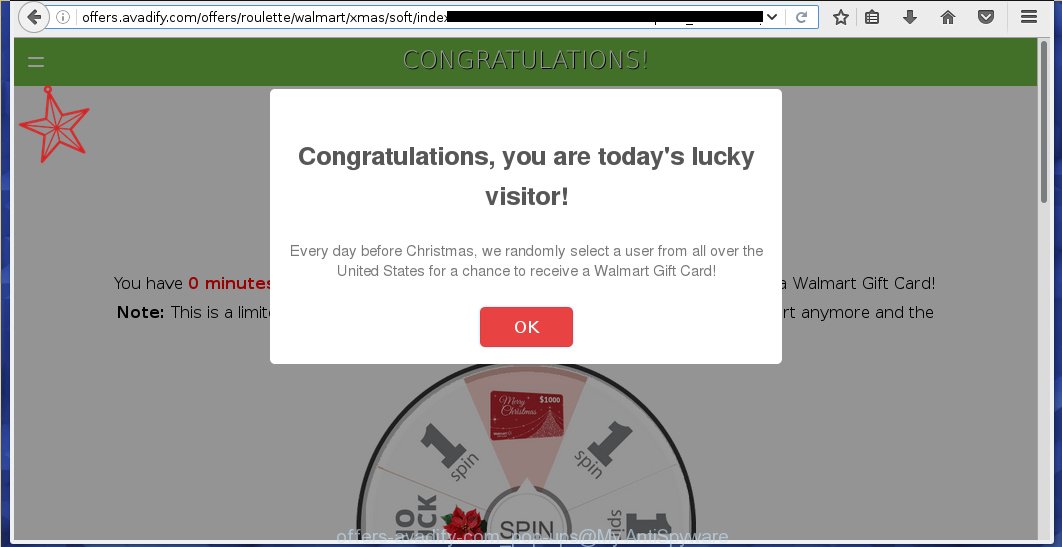
The ‘ad-supported’ software usually affects only the Chrome, Firefox, IE and MS Edge by changing the browser’s settings or installing a malicious extensions (addons). Moreover, possible situations, when any other browsers will be affected too. The adware will perform a scan of the PC system for browser shortcuts and modify them without your permission. When it infects the internet browser shortcuts, it will add the argument like ‘http://site.address’ into Target property. So, each time you launch the browser, you will see an unwanted offers.avadify.com web-site.
The ad-supported software is not a virus, but the virus behaves similarly. As a rootkit hides in the system, changes internet browser settings and blocks them from changing. Also the adware can install additional internet browser extensions, addons and modules that will inject ads within the Internet Explorer, Chrome, Firefox and Microsoft Edge’s screen. Moreover, the ad supported software may install a browser hijacker that once started, will modify the browser’s startpage and search engine. And finally, the adware can collect a wide variety of personal information such as what web sites you are opening, what you are looking for the Internet and so on. This information, in the future, may be transferred to third parties.
We recommend to get rid of the ‘ad-supported’ software, which redirects your internet browser on the offers.avadify.com unwanted page, as soon as you found this problem, as it can direct you to web-resources which may load other dangerous software on your computer.
How does offers.avadify.com advertisements get installed onto PC system
The ‘ad-supported’ software spreads along with various free applications, as a supplement, which is installed automatically. This is certainly not an honest way to get installed onto your PC. To avoid infecting of your PC and side effects in the form of the offers.avadify.com unwanted ads, you should always carefully read the ‘Terms of Use’ and the ‘Software license’. Additionally, always select Manual, Custom or Advanced installation mode. This allows you to disable the installation of unnecessary and often harmful applications.
How to manually remove offers.avadify.com ads
If you perform exactly the step-by-step guide below you should be able to remove the offers.avadify.com . Read it once, after doing so, please print this page as you may need to close your internet browser or reboot your PC system.
- Remove suspicious and unknown software by using Windows Control Panel
- Disinfect the browser’s shortcuts to delete offers.avadify.com redirect
- Remove offers.avadify.com ads from Chrome
- Remove offers.avadify.com from FF
- Get rid of offers.avadify.com redirect from Microsoft Internet Explorer
- Remove unwanted Scheduled Tasks
Remove suspicious and unknown software by using Windows Control Panel
First, you should try to identify and get rid of the program that causes the appearance of unwanted ads and web-browser redirect to unwanted pages, using the ‘Uninstall a program’ which is located in the ‘Control panel’.
Windows 8, 8.1, 10
 When the ‘Control Panel’ opens, click the ‘Uninstall a program’ under Programs category as shown in the figure below.
When the ‘Control Panel’ opens, click the ‘Uninstall a program’ under Programs category as shown in the figure below.  You will see the ‘Uninstall a program’ panel like below.
You will see the ‘Uninstall a program’ panel like below.  Very carefully look around the entire list of installed applications. Most likely, one or more of them are responsible for the browser redirect to unwanted offers.avadify.com popup ads. If you have many programs installed, you can help simplify the search of malicious software by sort the list by date of installation. Once you have found a suspicious, unwanted or unused application, right click to it and press ‘Uninstall’.
Very carefully look around the entire list of installed applications. Most likely, one or more of them are responsible for the browser redirect to unwanted offers.avadify.com popup ads. If you have many programs installed, you can help simplify the search of malicious software by sort the list by date of installation. Once you have found a suspicious, unwanted or unused application, right click to it and press ‘Uninstall’.
Windows XP, Vista, 7
 When the Windows ‘Control Panel’ opens, you need to press ‘Uninstall a program’ under ‘Programs’ as shown on the image below.
When the Windows ‘Control Panel’ opens, you need to press ‘Uninstall a program’ under ‘Programs’ as shown on the image below.  You will see a list of programs installed on your PC. We recommend to sort the list by date of installation to quickly find the applications that were installed last. Most likely they responsibility for the appearance of unwanted pop-up ads and internet browser redirect. If you are in doubt, you can always check the program by doing a search for her name in Google, Yahoo or Bing. When the application, you want to remove, is found, simply click on its name, and then press ‘Uninstall’ as on the image below.
You will see a list of programs installed on your PC. We recommend to sort the list by date of installation to quickly find the applications that were installed last. Most likely they responsibility for the appearance of unwanted pop-up ads and internet browser redirect. If you are in doubt, you can always check the program by doing a search for her name in Google, Yahoo or Bing. When the application, you want to remove, is found, simply click on its name, and then press ‘Uninstall’ as on the image below. 
Disinfect the browser’s shortcuts to delete offers.avadify.com redirect
Click the right mouse button to a desktop shortcut which you use to start your internet browser. Next, select the “Properties” option. Important: necessary to click on the desktop shortcut for the web-browser which is redirected to the offers.avadify.com or other annoying web-page.
Further, necessary to look at the text which is written in the “Target” field. The adware can replace the contents of this field, which describes the file to be start when you launch your web-browser. Depending on the browser you are using, there should be: Google Chrome: chrome.exe, Opera: opera.exe, Firefox: firefox.exe, Internet Explorer: iexplore.exe. If you are seeing an unknown text like “http://site.address” which has been added here, then you should delete it, as shown in the following image.

Next, click the “OK” button to save the changes. Now, when you launch the web-browser from this desktop shortcut, it does not occur automatically reroute on the offers.avadify.com web site or any other unwanted sites that is advertised by the ad-supported software. Once the step is done, we recommend to go to the next step.
Remove offers.avadify.com ads from Chrome
Reset Chrome settings is a easy way to remove the malicious and ad-supported extensions, as well as to restore the internet browser’s homepage and search engine by default that have been modified by ‘ad-supported’ software.

- Open the Chrome, then click the Menu icon (icon in the form of three horizontal stripes).
- It will open the Chrome main menu. Click the “Settings” menu.
- Next, click the “Show advanced settings” link, that located at the bottom of the Settings page.
- Further, click the “Reset settings” button, that located at the bottom of the Advanced settings page.
- The Chrome will show the reset settings prompt as shown on the image above.
- Confirm the web-browser’s reset by clicking on the “Reset” button.
- To learn more, look the post How to reset Google Chrome settings to default.
Remove offers.avadify.com from FF
First, run the Firefox. Next, click the button in the form of three horizontal stripes (![]() ). It will display the drop-down menu. Next, click the “Help” button (
). It will display the drop-down menu. Next, click the “Help” button (![]() ).
).

In the Help menu, press the “Troubleshooting Information”. In the upper-right corner of the “Troubleshooting Information” page, press “Refresh Firefox” button.

Confirm your action, click the “Refresh Firefox”.
Get rid of offers.avadify.com redirect in Microsoft Internet Explorer
First, launch the Internet Explorer, then press ![]() button. Next, click “Internet Options” as shown in the following image.
button. Next, click “Internet Options” as shown in the following image.

In the “Internet Options” screen select the Advanced tab. Next, click the “Reset” button. The Microsoft Internet Explorer will open the “Reset Internet Explorer” settings prompt. Select the “Delete personal settings” check box and click Reset button.

You will now need to restart your PC for the changes to take effect. It will restore the IE’s settings like home page, newtab page and search provider by default to default state, disable ad-supported browser’s extensions and thereby remove the redirect to offers.avadify.com annoying site.
Remove unwanted Scheduled Tasks
Once installed, the ad-supported software can add a task in to the Windows Task Scheduler Library. Due to this, every time when you start your PC system, it will open offers.avadify.com annoying web site. So, you need to check the Task Scheduler Library and remove all tasks that have been created by malicios program.
Press Windows and R keys on your keyboard at the same time. It will show a prompt which titled as Run. In the text field, type “taskschd.msc” (without the quotes) and click OK. Task Scheduler window opens. In the left-hand side, click “Task Scheduler Library”, as on the image below.

Task scheduler, list of tasks
In the middle part you will see a list of installed tasks. Select the first task, its properties will be show just below automatically. Next, click the Actions tab. Necessary to look at the text which is written under Details. Found something such as “explorer.exe http://site.address” or “chrome.exe http://site.address” or “firefox.exe http://site.address”, then you need remove this task. If you are not sure that executes the task, then google it. If it’s a component of the ‘ad-supported’ program, then this task also should be removed.
Further click on it with the right mouse button and select Delete as shown in the figure below.

Task scheduler, delete a task
Repeat this step, if you have found a few tasks that have been created by malicios application. Once is complete, close the Task Scheduler window.
How to remove offers.avadify.com ads automatically
We recommend using the Malwarebytes Free. You can download and install this utility to detect offers.avadify.com threat and remove it, from the link below. When installed and updated, the free malware remover will automatically scan and detect all threats present on the personal computer.
327309 downloads
Author: Malwarebytes
Category: Security tools
Update: April 15, 2020
Once installed, the Malwarebytes will try to update itself and when this task is complete, click “Scan Now” button to perform a system scan for the ad supported software and malware. During the scan it will detect all threats present on your PC system. In order to remove all threats, simply click “Quarantine Selected” button.
The Malwarebytes is a free program that you can use to delete all detected folders, files, services, registry entries and so on. To learn more about the Malwarebytes, we recommend you to read and follow the step-by-step instructions or the video guide below.
How to stop offers.avadify.com popup ads
To increase your security and protect your personal computer against new annoying advertisements and malicious web sites, you need to use an application that blocks access to dangerous ads and pages. Moreover, the application can block the open of intrusive advertising, which also leads to faster loading of web-sites and reduce the consumption of web traffic.
- Download AdGuard program using the following link.
Adguard download
26910 downloads
Version: 6.4
Author: © Adguard
Category: Security tools
Update: November 15, 2018
- After the download is complete, launch the downloaded file. You will see the “Setup Wizard” window. Follow the prompts.
- Once the installation is done, press “Skip” to close it and use the default settings, or press “Get Started” to see a quick tutorial that will assist you get to know AdGuard better.
- In most cases, the default settings are enough and you do not need to change anything. Each time, when you run your PC system, AdGuard will start automatically and block pop-up ads, offers.avadify.com redirects, as well as other dangerous or misleading web sites. For an overview of all the features of the program, or to change its settings you can simply double-click on the AdGuard icon, which is located on your Windows desktop.
If the problem with offers.avadify.com redirect is still remained
If MalwareBytes Anti-malware cannot uninstall offers.avadify.com , then we suggests to use the AdwCleaner. AdwCleaner is a free removal tool for adware, browser hijackers, PUPs, toolbars.

- Download AdwCleaner using the link below. AdwCleaner download
225644 downloads
Version: 8.4.1
Author: Xplode, MalwareBytes
Category: Security tools
Update: October 5, 2024
- Double click the AdwCleaner icon. Once the utility is started the main screen will appear as shown on the image above.
- Now, click the “Scan” button to begin checking your system for the ad supported software which generates offers.avadify.com ads.
- Once the system scan is complete, AdwCleaner will open a scan report. Review the report and then click “Clean” button. It will open a prompt, press “OK” button.
The following video explains the guide above on how to remove ad-supported software with AdwCleaner.
Finish words
Once you have complete the step-by-step instructions shown above, your PC should be free from malware and ‘ad-supported’ software. The Internet Explorer, Chrome, Firefox and Microsoft Edge will no longer display offers.avadify.com unwanted popup ads or redirect you to unwanted web sites. Unfortunately, if the step-by-step instructions does not help you, then you have caught a new type of adware, and then the best way – ask for help in our Spyware/Malware removal forum.



















