If the Mozilla Firefox, Internet Explorer, Google Chrome or Microsoft Edge opens unwanted 2016survey.site pop-up ads that offering fill out a brief survey then most probably that your computer is infected with an adware (sometimes called ‘ad-supported’ software).
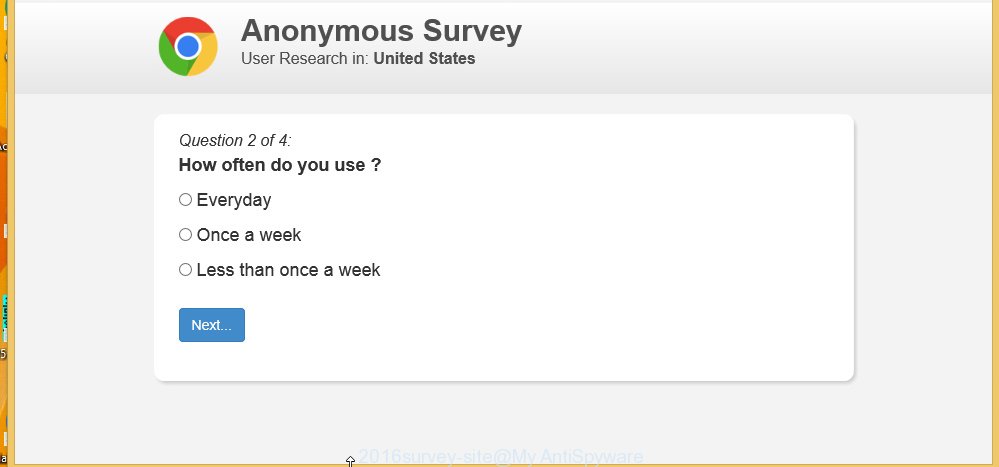
The adware can change the settings of the Mozilla Firefox, Internet Explorer, Google Chrome and Microsoft Edge, but often that a malicious software like this can also infect all types of internet browsers by changing their desktop shortcuts. Thus forcing the user each time launch the browser to see 2016survey.site annoying ads.
The adware is not a virus, but the virus behaves similarly. As a rootkit hides in the system, modifies internet browser settings and blocks them from changing. Also the ad supported software can install additional browser extensions, addons and modules that will inject advertising links within the Chrome, Firefox, IE and MS Edge’s screen. Moreover, the ad-supported software may install a browser hijacker that once started, will alter the browser’s home page and search engine. And finally, the adware can collect a wide variety of personal information such as what web-pages you are opening, what you are looking for the Internet and so on. This information, in the future, may be transferred to third parties.
So, obviously, you need to remove the ad supported software as quickly as possible. Use the free step-by-step guide below. This guide will help you clean your computer and thereby remove the 2016survey.site annoying pop-up ads.
How does 2016survey.site ads get installed onto computer
Most often, the adware gets on your PC as a part of various freeware, as a bonus. Therefore it’s very important at the stage of installing software downloaded from the Internet carefully review the ‘Terms of use’ and the ‘License agreement’, as well as to always choose the Advanced, Custom or Manual installation mode. In this mode, you can turn off all unwanted add-ons, including an ad-supported software, which can be installed along with the desired program.
How to manually remove 2016survey.site pop-up ads
If you perform exactly the instructions below you should be able to delete the 2016survey.site advertisements. Read it once, after doing so, please print this page as you may need to close your browser or reboot your computer.
- Remove suspicious and unknown software by using Windows Control Panel
- Disinfect the browser’s shortcuts to get rid of 2016survey.site redirect
- Remove 2016survey.site advertisements from FF
- Remove 2016survey.site ads from Google Chrome
- Remove 2016survey.site popup ads from Internet Explorer
- Remove unwanted Scheduled Tasks
Remove suspicious and unknown software by using Windows Control Panel
Press Windows key ![]() , then click Search
, then click Search ![]() . Type “Control panel”and press Enter. If you using Windows XP or Windows 7, then click “Start” and select “Control Panel”. It will show the Windows Control Panel like below.
. Type “Control panel”and press Enter. If you using Windows XP or Windows 7, then click “Start” and select “Control Panel”. It will show the Windows Control Panel like below. 
Next, click “Uninstall a program” ![]() It will display a list of all applications. Scroll through the all list, and uninstall any suspicious and unknown software.
It will display a list of all applications. Scroll through the all list, and uninstall any suspicious and unknown software.
Disinfect the browser’s shortcuts to get rid of 2016survey.site redirect
Now you need to clean up the browser shortcuts. Check that the shortcut referring to the right exe-file of the internet browser, and not on any unknown file. Right click to a desktop shortcut for your internet browser. Choose the “Properties” option.
It will display the Properties window. Select the “Shortcut” tab here, after that, look at the “Target” field. The adware can replace it. If you are seeing something like “…exe http://web.site.address” then you need to remove “http…” and leave only, depending on the internet browser you are using:
- Google Chrome: chrome.exe
- Opera: opera.exe
- Firefox: firefox.exe
- Internet Explorer: iexplore.exe
Look at the example on the screen below.

Once is complete, click the “OK” button to save the changes. Please repeat this step for web-browser shortcuts which redirects to an unwanted web pages. When you have completed, go to next step.
Remove 2016survey.site advertisements from FF
First, start the Mozilla Firefox. Next, click the button in the form of three horizontal stripes (![]() ). It will open the drop-down menu. Next, click the “Help” button (
). It will open the drop-down menu. Next, click the “Help” button (![]() ).
).

In the Help menu, click the “Troubleshooting Information”. In the upper-right corner of the “Troubleshooting Information” page, click “Refresh Firefox” button.

Confirm your action, click the “Refresh Firefox”.
Remove 2016survey.site ads from Google Chrome
Reset Chrome settings is a simple way to delete the malicious and ad-supported extensions, as well as to restore the browser’s homepage, new tab and default search engine that have been replaced by ‘ad-supported’ software.

- Open the Chrome, then click the Menu icon (icon in the form of three horizontal stripes).
- It will display the Chrome main menu. Click the “Settings” menu.
- Next, press the “Show advanced settings” link, which located at the bottom of the Settings page.
- Further, press the “Reset settings” button, which located at the bottom of the Advanced settings page.
- The Google Chrome will open the reset settings dialog box as on the image above.
- Confirm the web-browser’s reset by clicking on the “Reset” button.
- To learn more, look the article How to reset Chrome settings to default.
Remove 2016survey.site popup ads from Internet Explorer
To remove the 2016survey.site you need to reset the Microsoft Internet Explorer to the state, which was when the Windows was installed on your PC.
First, start the Internet Explorer, then press ‘gear’ icon ![]() . It will open the drop-down menu on the right part of the browser, then click the “Internet Options” as on the image below.
. It will open the drop-down menu on the right part of the browser, then click the “Internet Options” as on the image below.

In the “Internet Options” screen, you need to select the “Advanced” tab and click the “Reset” button. The IE will display the “Reset Internet Explorer settings” prompt as on the image below. Next, click the “Delete personal settings” check box to select it. After that, click the “Reset” button.

When the task is finished, click “Close” button. Close the Internet Explorer and reboot your personal computer for the changes to take effect. This step will help you to restore your web-browser’s settings to default state and disable ‘ad-supported’ extensions.
Remove unwanted Scheduled Tasks
If the annoying 2016survey.site web-page opens automatically on Windows startup or at equal time intervals, then you need to check the Task Scheduler Library and remove all the tasks that have been created by ‘ad-supported’ application.
Press Windows and R keys on the keyboard simultaneously. This shows a prompt that titled as Run. In the text field, type “taskschd.msc” (without the quotes) and click OK. Task Scheduler window opens. In the left-hand side, click “Task Scheduler Library”, as shown on the screen below.

Task scheduler
In the middle part you will see a list of installed tasks. Select the first task, its properties will be show just below automatically. Next, press the Actions tab. Pay attention to that it launches on your system. Found something like “explorer.exe http://site.address” or “chrome.exe http://site.address”, then you need remove it. If you are not sure that executes the task, check it through a search engine. If it is a component of the adware, then this task also should be removed.
Having defined the task that you want to remove, then click on it with the right mouse button and select Delete like below.

Delete a task
Repeat this step, if you have found a few tasks that have been created by ‘ad-supported’ programs. Once is complete, close the Task Scheduler window.
Remove 2016survey.site pop-up ads automatically
You can remove 2016survey.site ads automatically with a help of Malwarebytes Free. We recommend this free malware removal utility because it can easily remove adware, browser hijackers, potentially unwanted programs and toolbars with all their components such as files, folders and registry entries.
Download Malwarebytes Free on your system by clicking on the link below. Save it on your Desktop.
327301 downloads
Author: Malwarebytes
Category: Security tools
Update: April 15, 2020
Once the downloading process is finished, close all windows on your PC. Further, launch the file named mb3-setup. If the “User Account Control” prompt pops up as shown in the following image, click the Yes button.

It will open the “Setup wizard” that will assist you install Malwarebytes on the system. Follow the prompts and do not make any changes to default settings.

Once the installation is done successfully, click Finish button. Then Malwarebytes will automatically start and you can see its main window as shown in the figure below.

Next, press the “Scan Now” button to perform a system scan for the malware and adware which cause the 2016survey.site ads. When a threat is found, the number of the detected objects will change accordingly. Wait until the the checking is done. Please be patient.

Once the system scan is finished, you can check all threats detected on your personal computer. Make sure all entries have “checkmark” and click “Quarantine Selected” button.

The Malwarebytes will begin removing malware and adware that cause 2016survey.site redirect. When the disinfection is done, you may be prompted to restart your computer. I recommend you look at the following video, which completely explains the procedure of using the Malwarebytes to delete adware and other dangerous software.
How to stop 2016survey.site popup ads
To increase your security and protect your system against new unwanted advertisements and malicious web-sites, you need to use an application that blocks access to malicious advertisements and web-sites. Moreover, the application can block the display of intrusive advertising, which also leads to faster loading of sites and reduce the consumption of web traffic.
- Download AdGuard program using the following link.
Adguard download
26908 downloads
Version: 6.4
Author: © Adguard
Category: Security tools
Update: November 15, 2018
- When downloading is finished, start the downloaded file. You will see the “Setup Wizard” window. Follow the prompts.
- Once the installation is finished, press “Skip” to close it and use the default settings, or press “Get Started” to see a quick tutorial that will allow you get to know AdGuard better.
- In most cases, the default settings are enough and you do not need to change anything. Each time, when you start your system, AdGuard will start automatically and block advertisements, 2016survey.site redirects, as well as other dangerous or misleading web-pages. For an overview of all the features of the program, or to change its settings you can simply double-click on the AdGuard icon, which is located on your Windows desktop.
Delete 2016survey.site popup ads and malicious extensions with AdwCleaner.
If MalwareBytes Anti-malware cannot get rid of the unwanted 2016survey.site pop-up ads from the Internet Explorer, Chrome, Firefox and Microsoft Edge, then we suggests to use the AdwCleaner. AdwCleaner is a free removal tool for ad-supported software, browser hijackers, PUPs and toolbars.
Download AdwCleaner by clicking on the link below.
225644 downloads
Version: 8.4.1
Author: Xplode, MalwareBytes
Category: Security tools
Update: October 5, 2024
After the download is complete, open the file location. Double click the AdwCleaner icon. Once this tool is started, you will see a screen such as below.

Now, click the “Scan” button . This will begin scanning the whole PC system to find out malicious extensions and adware that shows advertisements from 2016survey.site site. Once the scan is complete, it will show a scan report as shown below.

Review the report and then press “Clean” button. It will display a prompt. Click “OK”. When the cleaning procedure is finished, AdwCleaner may ask you to restart your PC.
Look at the following video, which completely explains the process of using the AdwCleaner to remove adware, browser hijackers and other malicious applications.
Finish words
Once you have finished the step-by-step instructions shown above, your PC should be clean from malware and adware. The Chrome, Firefox, IE and MS Edge will no longer display 2016survey.site annoying advertisements and redirect you to unknown web pages. Unfortunately, if the guide does not help you, then you have caught a new type of ad-supported software, and then the best way – ask for help.
- Download HijackThis by clicking on the link below and save it to your Desktop. HijackThis download
5013 downloads
Version: 2.0.5
Author: OpenSource
Category: Security tools
Update: November 7, 2015
- Double-click on the HijackThis icon. Next click “Do a system scan only” button.
- When it has finished scanning your PC system, the scan button will read “Save log”, press it. Save this log to your desktop.
- Create a Myantispyware account here. Once you’ve registered, check your e-mail for a confirmation link, and confirm your account. After that, login.
- Copy and paste the contents of the HijackThis log into your post. If you are posting for the first time, please start a new thread by using the “New Topic” button in the Spyware Removal forum. When posting your HJT log, try to give us some details about your problems, so we can try to help you more accurately.
- Wait for one of our trained “Security Team” or Site Administrator to provide you with knowledgeable assistance tailored to your problem with the unwanted 2016survey.site .


















