If you turn on your computer and your browser is launched automatically, after that immediately open the annoying survey.prebendaries.xyz web-page or your browser began to show a huge number of ads, then most probably your computer has become a victim of ‘ad-supported’ software (also known as adware) that usually gets installed as a part of some free software. Do not be surprised, it happens, especially if you are an active Internet user. But this does not mean that you should reconcile with these unwanted redirects and pop-up ads. You need to follow the instructions below to clean your personal computer as soon as possible, as the adware can be a way to infect your PC with more dangerous malicious programs like viruses and trojans. The step-by-step instructions which follow, I’ll show you how to delete adware and thereby delete survey.prebendaries.xyz annoying ads from your PC system forever.
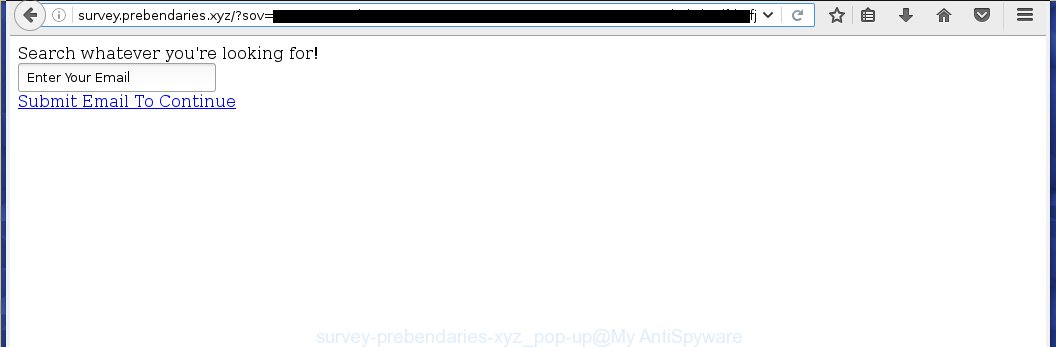
http://survey.prebendaries.xyz/?sov= …
The malicious programs from the ad-supported software family that modifies the settings of browsers usually affects only the Internet Explorer, Chrome, Firefox and Microsoft Edge. However, possible situations, when any other browsers will be affected too. The adware may change the Target property of a browser’s shortcut, so every time you launch the internet browser, instead of your startpage, you will see the annoying survey.prebendaries.xyz advertisements.
The ad-supported software may insert lots of ads directly to the web-sites that you visit, creating a sense that the advertising banners has been added by the creators of the web-page. Moreover, a legal advertising links may be replaced on the fake ads, that will offer to download and install various unnecessary and harmful programs. Moreover, the adware has the ability to collect lots of personal information about you (your ip address, what is a web page you are viewing now, what you are looking for on the Internet, which links you are clicking), which can later transfer to third parties.
We suggest you to remove adware and clean your PC from survey.prebendaries.xyz pop-up ads ASAP, until the presence of the ad supported software has not led to even worse consequences. You need to follow the step-by-step instructions below that will allow you to completely remove the redirect to survey.prebendaries.xyz unwanted web-site, using only the built-in Windows features and a few of specialized free tools.
How does survey.prebendaries.xyz ads get installed onto system
Most often, the adware gets on your computer as a part of various freeware, as a bonus. Therefore it’s very important at the stage of installing programs downloaded from the World Wide Web carefully review the ‘Terms of use’ and the ‘License agreement’, as well as to always choose the Advanced, Custom or Manual installation mode. In this mode, you can turn off all unwanted add-ons, including an adware, which can be installed along with the desired application.
How to manually remove survey.prebendaries.xyz ads
Without a doubt, the adware is harmful to your personal computer. So you need to quickly and completely uninstall this malicious software. To remove this adware, you can use the manual removal which are given below, or use an anti-malware tool for removing dangerous software, such as Malwarebytes Anti-malware and AdwCleaner (both are free). I note that we recommend that you use automatic removal, which will allow you to uninstall survey.prebendaries.xyz popup ads easily and safely. Manual removal is best used only if you are well versed in system or in the case where adware is not removed automatically.
- Delete suspicious and unknown software by using Windows Control Panel
- Disinfect the browser’s shortcuts to remove survey.prebendaries.xyz redirect
- Remove survey.prebendaries.xyz ads from FF
- Get rid of survey.prebendaries.xyz popup ads in Google Chrome
- Remove survey.prebendaries.xyz redirect from Internet Explorer
- Remove unwanted Scheduled Tasks
Delete suspicious and unknown software by using Windows Control Panel
Press Windows key ![]() , then click Search
, then click Search ![]() . Type “Control panel”and press Enter. If you using Windows XP or Windows 7, then click “Start” and select “Control Panel”. It will show the Windows Control Panel as shown on the screen below.
. Type “Control panel”and press Enter. If you using Windows XP or Windows 7, then click “Start” and select “Control Panel”. It will show the Windows Control Panel as shown on the screen below. 
Next, click “Uninstall a program” ![]() It will open a list of all programs. Scroll through the all list, and uninstall any suspicious and unknown software.
It will open a list of all programs. Scroll through the all list, and uninstall any suspicious and unknown software.
Disinfect the browser’s shortcuts to remove survey.prebendaries.xyz redirect
Click the right mouse button to a desktop shortcut which you use to launch your internet browser. Next, select the “Properties” option. Important: necessary to click on the desktop shortcut for the browser which is redirected to the survey.prebendaries.xyz or other annoying page.
Further, necessary to look at the text which is written in the “Target” field. The ad supported software can replace the contents of this field, which describes the file to be start when you start your web-browser. Depending on the browser you are using, there should be: Google Chrome: chrome.exe, Opera: opera.exe, Firefox: firefox.exe, Internet Explorer: iexplore.exe. If you are seeing an unknown text such as “http://site.address” that has been added here, then you should delete it, as shown below.

Next, click the “OK” button to save the changes. Now, when you run the browser from this desktop shortcut, it does not occur automatically reroute on the survey.prebendaries.xyz site or any other annoying web sites that is advertised by the adware. Once the step is complete, we recommend to go to the next step.
Remove survey.prebendaries.xyz ads from FF
If the Firefox settings have been changed by the adware, then resetting it to the default state can help you to remove the redirect onto survey.prebendaries.xyz advertisements.
First, start the Mozilla Firefox and click ![]() button. It will open the drop-down menu on the right-part of the browser. Next, click the Help button (
button. It will open the drop-down menu on the right-part of the browser. Next, click the Help button (![]() ) as shown on the screen below.
) as shown on the screen below.

In the Help menu, select the “Troubleshooting Information” option. Another way to open the “Troubleshooting Information” screen – type “about:support” in the browser adress bar and press Enter. It will open the “Troubleshooting Information” page like below. In the upper-right corner of this screen, click the “Refresh Firefox” button.

It will show the confirmation prompt, press the “Refresh Firefox” button. The FF will begin a task to fix your problems that caused by the adware. Once it is finished, press the “Finish” button
Get rid of survey.prebendaries.xyz popup ads in Google Chrome
Reset Google Chrome settings is a easy way to remove the malware and ‘ad-supported’ software, as well as to restore the internet browser’s settings that have been modified by ‘ad-supported’ software.

- Now start the Chrome and click Menu button (small button in the form of three horizontal stripes).
- It will show the Chrome main menu. Select “Settings” option.
- You will see the Chrome’s settings page. Scroll down and press “Show advanced settings” link.
- Scroll down again and click the “Reset settings” button.
- The Chrome will show the reset profile settings page as on the image above.
- Next, click the “Reset” button.
- When this procedure is finished, your browser’s settings will be restored to their original defaults. This will reset your homepage, new tab and default search engine.
- To learn more, read the article How to reset Google Chrome settings to default.
Remove survey.prebendaries.xyz redirect from Internet Explorer
To delete the survey.prebendaries.xyz pop-up ads you need to reset the IE to the state, which was when the Windows was installed on your computer.
First, start the IE, then click ‘gear’ icon ![]() . It will open the drop-down menu on the right part of the web-browser, then click the “Internet Options” as shown in the following image.
. It will open the drop-down menu on the right part of the web-browser, then click the “Internet Options” as shown in the following image.

In the “Internet Options” screen, you need to select the “Advanced” tab and press the “Reset” button. The Internet Explorer will display the “Reset Microsoft Internet Explorer settings” dialog box as shown in the following image. Next, press the “Delete personal settings” check box to select it. After that, press the “Reset” button.

Once the procedure is finished, click “Close” button. Close the IE and reboot your PC for the changes to take effect. This step will help you to restore your internet browser’s settings to default state and disable ‘ad-supported’ extensions.
Remove unwanted Scheduled Tasks
If the annoying survey.prebendaries.xyz web page opens automatically on Windows startup or at equal time intervals, then you need to check the Task Scheduler Library and remove all the tasks that have been created by adware.
Press Windows and R keys on the keyboard at the same time. This displays a dialog box that titled with Run. In the text field, type “taskschd.msc” (without the quotes) and press OK. Task Scheduler window opens. In the left-hand side, press “Task Scheduler Library”, as shown on the screen below.

Task scheduler
In the middle part you will see a list of installed tasks. Select the first task, its properties will be show just below automatically. Next, click the Actions tab. Pay attention to that it launches on your PC system. Found something like “explorer.exe http://site.address” or “chrome.exe http://site.address”, then you need delete it. If you are not sure that executes the task, check it through a search engine. If it is a component of the adware, then this task also should be removed.
Having defined the task that you want to remove, then click on it with the right mouse button and select Delete as on the image below.

Delete a task
Repeat this step, if you have found a few tasks that have been created by malicious software. Once is finished, close the Task Scheduler window.
How to uninstall survey.prebendaries.xyz popup ads automatically
Manual removal is not always as effective as you might think. Often, even the most experienced users can not completely uninstall survey.prebendaries.xyz advertisements from the infected computer. This is because the ‘ad-supported’ software can hide its components which are difficult for you to find out and uninstall completely. This may lead to the fact that after some time, the adware again infect your system and it will start to display annoying survey.prebendaries.xyz advertisements. Moreover, I want to note that it is not always safe to uninstall ad-supported software manually, if you do not have much experience in setting up and configuring the computer.
I suggest using the Malwarebytes Free which are completely clean your system. It is an advanced malware removal program developed by (c) Malwarebytes lab. This program uses the world’s most popular anti-malware technology. It is able to help you remove browser hijackers, malware, adware, toolbars, ransomware and other security threats from your personal computer for free.
Now, press the link below to download Malwarebytes Free on your personal computer. Save it on your Windows desktop or in any other place.
327261 downloads
Author: Malwarebytes
Category: Security tools
Update: April 15, 2020
When downloading is finished, close all applications on your system. Next, launch the setup file named mb3-setup. If the “User Account Control” dialog box pops up as shown on the screen below, click the Yes button.

It will open the “Setup wizard” that will help you install Malwarebytes on your computer. Follow the prompts and don’t make any changes to default settings.

Once installation is complete successfully, press Finish button. Then Malwarebytes will automatically start and you can see its main screen as shown below.

Now click the “Scan Now” button for checking your computer for the adware which cause a redirect to survey.prebendaries.xyz. When the adware or malware is found, the number of the detected objects will change accordingly. Wait until the the checking is complete. Please be patient.

When it has finished scanning your PC system, you can check all threats detected on your system. Make sure all entries have “checkmark” and press “Quarantine Selected” button. The Malwarebytes will start removing malware and adware that cause survey.prebendaries.xyz . Once disinfection is finished, you may be prompted to restart your system.
I suggest you look at the following video, which completely explains the process of using the Malwarebytes program to remove adware and other malware.
How to block survey.prebendaries.xyz redirect
To increase your security and protect your PC against new unwanted ads and malicious web-sites, you need to use an application that blocks access to dangerous ads and web sites. Moreover, the program can block the show of intrusive advertising, that also leads to faster loading of web-sites and reduce the consumption of web traffic.
- Download AdGuard program from the following link.
Adguard download
26897 downloads
Version: 6.4
Author: © Adguard
Category: Security tools
Update: November 15, 2018
- After the download is finished, run the downloaded file. You will see the “Setup Wizard” window. Follow the prompts.
- Once the setup is finished, press “Skip” to close it and use the default settings, or press “Get Started” to see a quick tutorial that will assist you get to know AdGuard better.
- In most cases, the default settings are enough and you do not need to change anything. Each time, when you run your system, AdGuard will run automatically and block pop-up ads, survey.prebendaries.xyz redirects, as well as other malicious or misleading pages. For an overview of all the features of the program, or to change its settings you can simply double-click on the AdGuard icon, that is located on your Windows desktop.
Scan your computer and uninstall survey.prebendaries.xyz popup ads with AdwCleaner.
This removal program is free and easy to use. It can scan and remove ‘ad-supported’ software (also known as adware), browser hijackers, malware and unwanted toolbars in Google Chrome, Mozilla Firefox, Internet Explorer and Edge internet browsers and thereby restore back their default settings (homepage and search engine by default). AdwCleaner is powerful enough to find and get rid of malicious registry entries and files that are hidden on the PC.
Download AdwCleaner tool from the link below. Save it to your Desktop so that you can access the file easily.
225628 downloads
Version: 8.4.1
Author: Xplode, MalwareBytes
Category: Security tools
Update: October 5, 2024
When downloading is complete, open the directory in which you saved it and double-click the AdwCleaner icon. It will start the AdwCleaner tool and you will see a screen as shown on the image below. If the User Account Control prompt will ask you want to show the application, click Yes button to continue.

Now, click the “Scan” . This will start scanning the whole PC to find out ‘ad-supported’ software that cause a redirect to survey.prebendaries.xyz ads.

When it has finished scanning your system, it will display a list of all items detected by this utility as shown on the image below.

You need to click “Clean” button. It will show a prompt, click “OK” to begin the cleaning process. Once the cleaning procedure is finished, the AdwCleaner may ask you to reboot your personal computer. After restart, the AdwCleaner will open the log file.
All the above steps are shown in detail in the following video guide.
Finish words
After completing the step-by-step guide above, your computer should be free from malware and ‘ad-supported’ software. The Internet Explorer, Chrome, Firefox and Microsoft Edge will no longer display survey.prebendaries.xyz unwanted ads or redirect you to unwanted web sites. Unfortunately, if the instructions does not help you, then you have caught a new type of adware, and then the best way – ask for help in our Spyware/Malware removal forum.


















