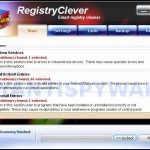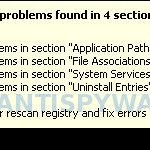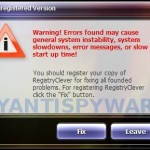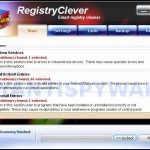 RegistryClever is a rogue security tool that pretends to be a Windows registry cleaner. The rogue uses fake alerts and false registry problems to trick you into buying its full version. RegistryClever is distributed through the use variety of malicious software, including latest versions of the WiniGuard family of rogue antispyware applications (such IronDefender).
RegistryClever is a rogue security tool that pretends to be a Windows registry cleaner. The rogue uses fake alerts and false registry problems to trick you into buying its full version. RegistryClever is distributed through the use variety of malicious software, including latest versions of the WiniGuard family of rogue antispyware applications (such IronDefender).
When RegistryClever is installed, it will configure itself to run automatically when Windows starts. Once started, the rogue will imitate a system scan and detect a lot of errors. Of course, all of these reported errors are a fake. The program only simulates functions of registry cleaner tool and unable to detect any problems. It performs only one – displays a lot of various misleading messages to scare you into thinking your computer in danger. It hopes that you will then to purchase its full version to clean your computer. Most important, don`t pay for the bogus program and just ignore all the rogue gives you.
What is more, while RegistryClever is running, it will display various fake security alerts. Some of the alerts:
4 problems found in 4 sections.
Click for rescan registry and fix errors.
Warning! Errors found may cause
general system instability, system
slowdowns, error messages, or slow
start up time!
However, all of these alerts are fake and like false scan results should be ignored!
From the above, obviously, this program is an unwanted guest on your computer, which can`t resolve any problems. It should be removed from your computer upon detection. Follow the removal guidelines below in order to remove RegistryClever and any associated malware from your computer for free.
More screen shoots of RegistryClever
Symptoms in a HijackThis Log
O4 – HKCU\..\Run: [TrayScan] “C:\Program Files\RegistryClever Software\RegistryClever\RegistryCleverTray.exe”
Use the following instructions to remove RegistryClever (Uninstall instructions)
Download MalwareBytes Anti-malware (MBAM). Once downloaded, close all programs and windows on your computer.
Double-click on the icon on your desktop named mbam-setup.exe. This will start the installation of MalwareBytes Anti-malware onto your computer. When the installation begins, keep following the prompts in order to continue with the installation process. Do not make any changes to default settings and when the program has finished installing, make sure a checkmark is placed next to “Update Malwarebytes’ Anti-Malware” and Launch “Malwarebytes’ Anti-Malware”. Then click Finish.
MalwareBytes Anti-malware will now automatically start and you will see a message stating that you should update the program before performing a scan. If an update is found, it will download and install the latest version.
As MalwareBytes Anti-malware will automatically update itself after the install, you can press the OK button to close that box and you will now be at the main menu. You will see window similar to the one below.

Malwarebytes Anti-Malware Window>
Make sure the “Perform quick scan” option is selected and then click on the Scan button to start scanning your computer for RegistryClever infection. This procedure can take some time, so please be patient.
When the scan is finished a message box will appear that it has completed scanning successfully. Click OK. Now click “Show Results”. You will see a list of infected items similar as shown below.
Note: list of infected items may be different than what is shown in the image below.

Malwarebytes Anti-malware, list of infected items
Make sure all entries have a checkmark at their far left and click “Remove Selected” button to remove RegistryClever. MalwareBytes Anti-malware will now remove all of associated RegistryClever files and registry keys and add them to the programs’ quarantine. When MalwareBytes Anti-malware has finished removing the infection, a log will open in Notepad and you may be prompted to Restart.
RegistryClever removal notes
Note 1: if you can not download, install, run or update Malwarebytes Anti-malware, then follow the steps: Malwarebytes won`t install, run or update – How to fix it.
Note 2: if you need help with the instructions, then post your questions in our Spyware Removal forum.
Note 3: your current antispyware and antivirus software let the infection through ? Then you may want to consider purchasing the FULL version of MalwareBytes Anti-malware to protect your computer in the future.
RegistryClever creates the following files and folders
C:\Program Files\RegistryClever Software
C:\Program Files\RegistryClever Software\RegistryClever
C:\Program Files\RegistryClever Software\RegistryClever\Styles
C:\Documents and Settings\All Users\Start Menu\Programs\RegistryClever
C:\Documents and Settings\All Users\Application Data\RegistryClever
C:\Documents and Settings\All Users\Application Data\RegistryClever\BackupedItems
C:\Program Files\RegistryClever Software\RegistryClever\RegistryCleverTray.exe
C:\Program Files\RegistryClever Software\RegistryClever\license.txt
C:\Program Files\RegistryClever Software\RegistryClever\RegistryClever.exe
C:\Program Files\RegistryClever Software\RegistryClever\uninstall.exe
C:\Program Files\RegistryClever Software\RegistryClever\Styles\Vista.cjstyles
C:\Documents and Settings\All Users\Start Menu\Programs\RegistryClever\Homepage.lnk
C:\Documents and Settings\All Users\Start Menu\Programs\RegistryClever\RegistryClever.lnk
C:\Documents and Settings\All Users\Start Menu\Programs\RegistryClever\Uninstall.lnk
C:\Documents and Settings\All Users\Application Data\RegistryClever\BackupedItems\items.xml
C:\Documents and Settings\All Users\Desktop\RegistryClever.LNK
RegistryClever creates the following registry keys and values
HKEY_LOCAL_MACHINE\SOFTWARE\Microsoft\Windows\CurrentVersion\Uninstall\RegistryClever
HKEY_LOCAL_MACHINE\SOFTWARE\RegistryClever
HKEY_CURRENT_USER\Software\RegistryClever
HKEY_CURRENT_USER\SOFTWARE\Microsoft\Windows\CurrentVersion\Run\trayscan